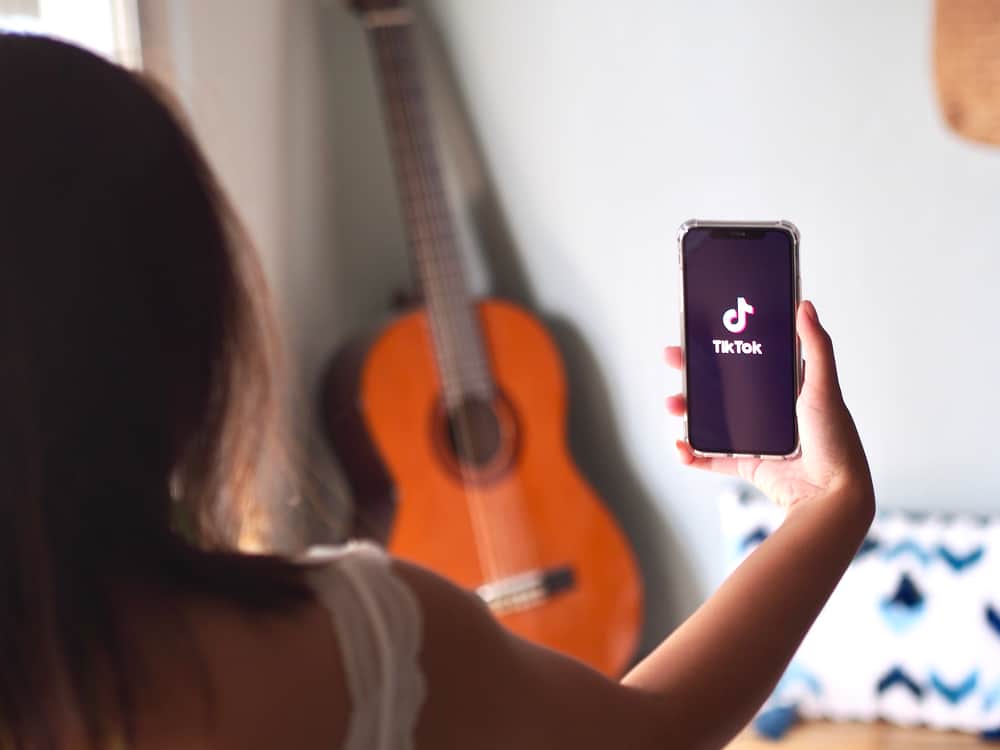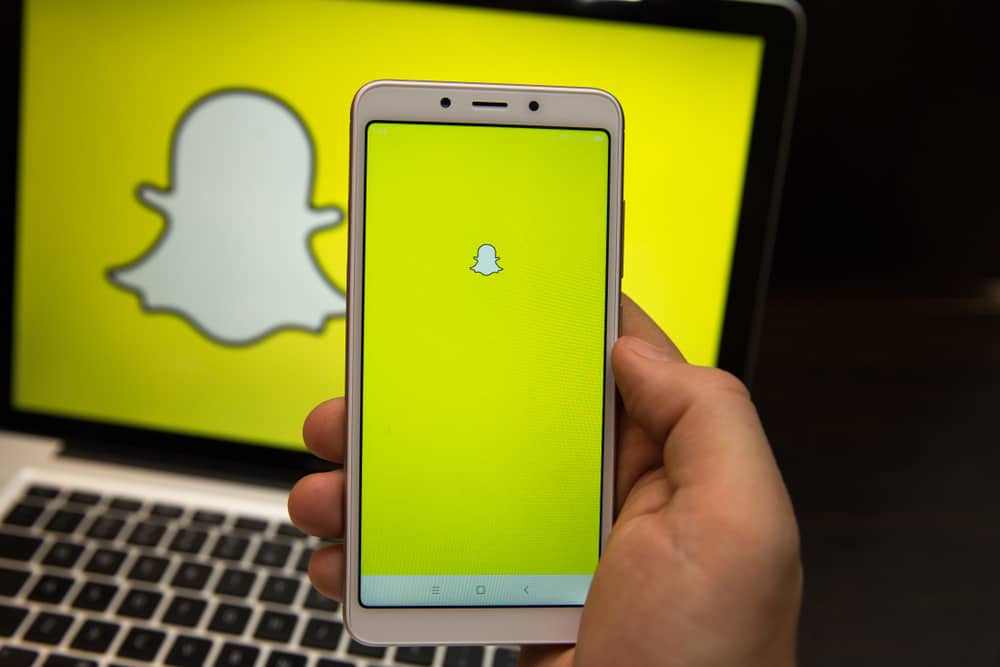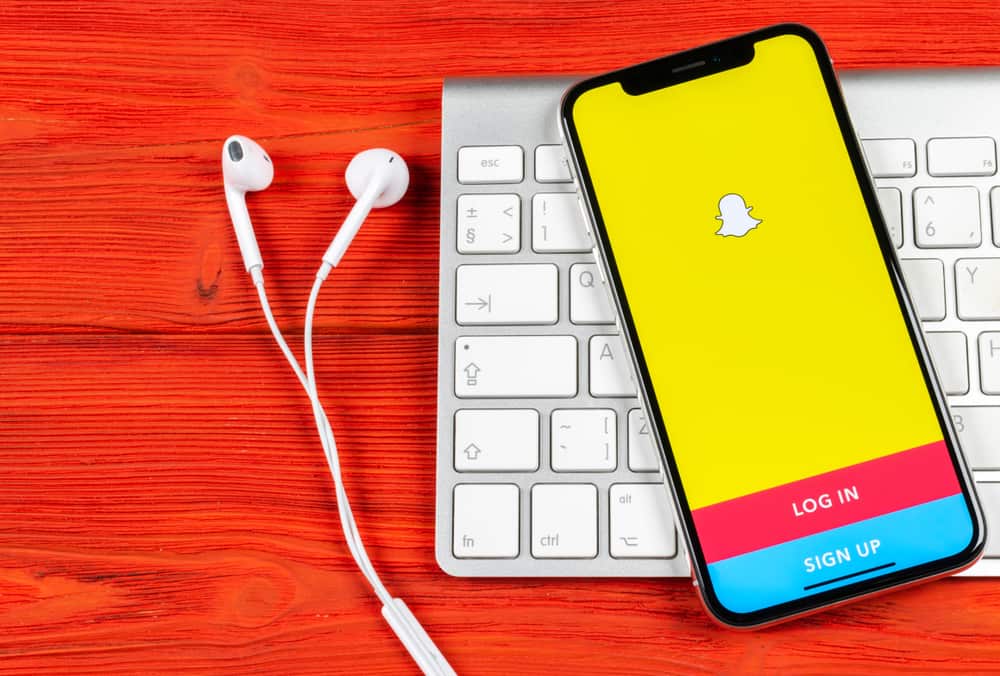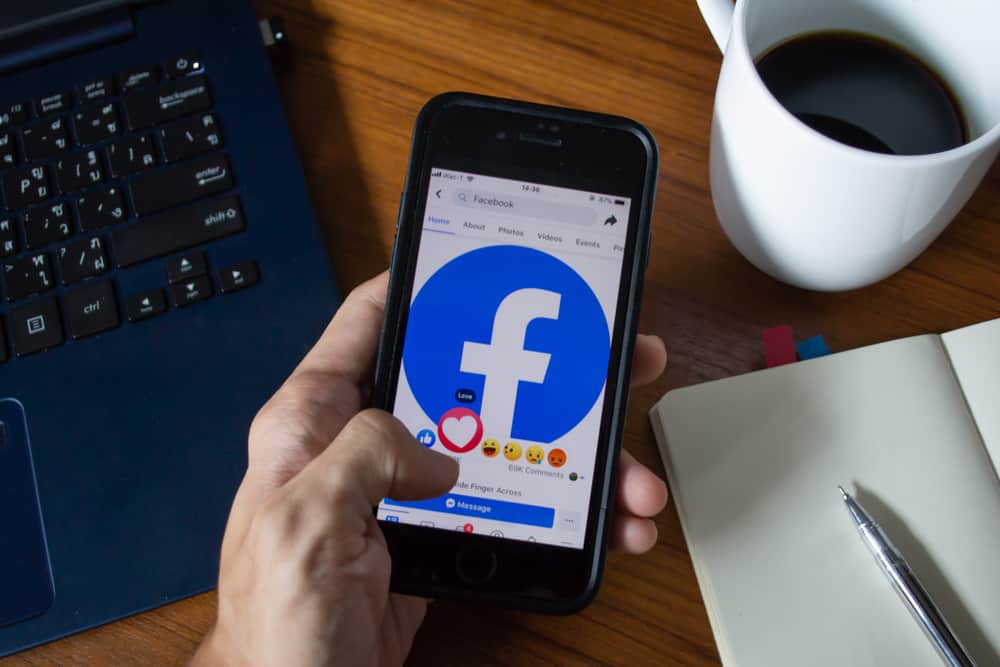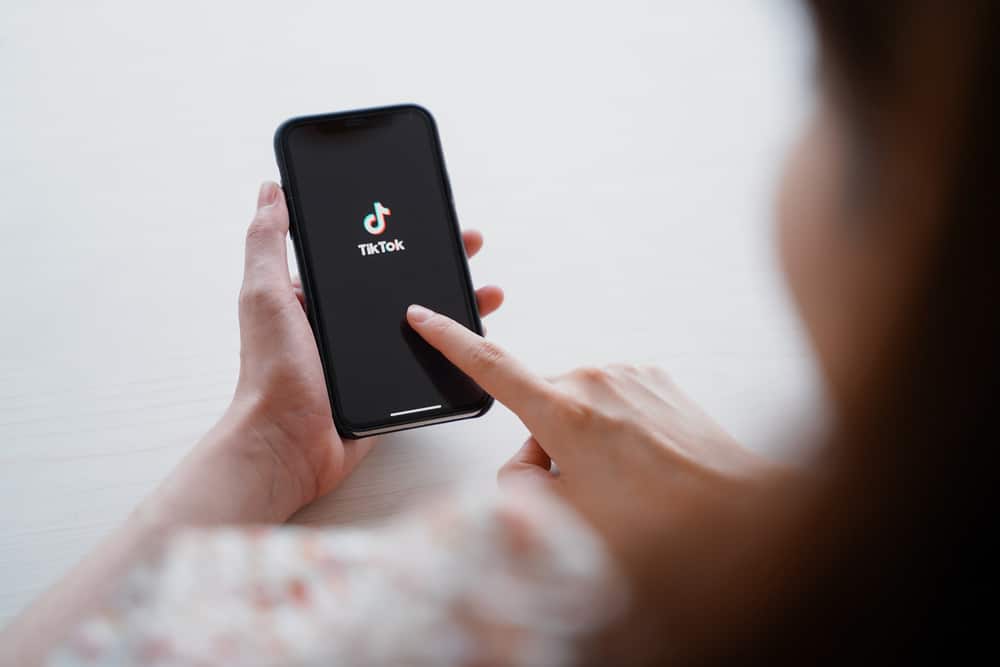Instagram is a great way to share life events with family and friends. Likewise, the Apple Watch is a great companion for an iPhone.
The watch can show you notifications and allow you to control many things from your wrist. But since there’s no Instagram app for the watch in the App Store, users often wonder how to get Instagram on Apple Watch.
Firsthand, you need to know that your Apple Watch currently has no official Instagram app. Yet, you can access your feeds if you install some apps like Lens, Shortcuts, etc., on your iPhone. Even without these third-party apps, you can open the website via iMessage on your Apple Watch.
Up until 2018, the Instagram app was accessible on the Apple Watch. All owners of Apple Watches are now in a bind because the app was later taken off the device. But, you can still use it on your watch since smart gadgets have no place for impossibilities.
This article will cover how to get Instagram on the Apple Watch. Stick with us to uncover all the tricks and tweaks to help you get access to the famous picture app on your Apple Watch.
Step-by-Step Guide to Getting Instagram on Apple Watch
You can now view, like, and comment on friends’ photos from your wrist with some tricks we’ll show you. Also, there are countless ways to access your Instagram on your watch.
However, we will discuss only three proven methods we have tested to be working. Below are three proven methods you can use to get Instagram on your Apple Watch.
Method #1: Using the Lens App
No doubt you want to do more than receive Instagram notifications on your Apple Watch. You want to access the feeds, check stories, like, comment, and perform other activities. Worry less, as you can do all these with the lens app. You only have to get the app on your iPhone and the Apple Watch.
Here’s how you can get the Lens app on both devices:
- Goto App Store on your iPhone, search for “Lens” and install the app.
- Locate the Apple Watch app on your iPhone and tap the app to open it.
- Scroll down to ensure the Lens app is installed on the watch. You can verify this by checking the available section on the watch app.
- Open the installed app on your iPhone and log in with your details.
- After successful login, open the Lens app on your watch.
If you follow the steps above, you will get complete access to your Instagram account on your watch. You will see a list of options, which includes home, stories, etc., when you open the Lens app on your watch. You can select the activity you want to perform in this list of options.
Method #2: Using the Shortcuts App
This method is like the previous one since it involves using a third-party app you can get on iCloud. This trick lets you access your account feeds, stories, likes, etc., on all Apple Watch Series.
This method is safe, trusted, and easy to execute. Also, you will get the link to download it from the procedure.
Here’s how to use the Shortcuts app for Instagram on Apple Watch:
- On your iPhone, click this iCloud to access the Shortcuts app.
- Click on “Get Shortcuts” to download and install the app.
- Locate the Apple Watch app on your iPhone and tap the app to open it.
- Scroll down and ensure the Shortcuts app is installed on the watch.
- You can verify this by checking the available section on the watch app.
- Pre-load Instagram as a webpage on your iPhone, and log in with your details.
- After pre-loading the webpage on your iPhone, your Apple Watch will open your Instagram account as a regular webpage.
On the webpage, you can perform all activities such as like, comment, view stories, and lots more. This method is easy; you can download the Shortcuts app on App Store or with the iCloud link.
Method #3: Using the iMessage App
Out of all the methods we have discussed, this is the easiest, and it is entirely free. It gets even better as you don’t have to download any third-party app to access Instagram on your Apple Watch.
You can perform all activities, and you’re not limited to some actions when you use this method. It is a native process that anyone can execute on all Apple Watch Series.
Here’s how to get Instagram on your Apple Watch with the iMessage app:
- Open your iMessage app on your iPhone.
- Create a new message with yourself by typing in your phone number.
- Send the Instagram webpage (that is, www.instagram.com) to your phone number.
- On your watch, go to your iMessage app.
- Locate and tap the conservation you created with yourself.
- Tap on the Instagram icon from the link you sent earlier.
- The Instagram webpage will load after you tap on the link, and you can scroll down to log in. You can do this by typing your details with your iPhone or Scribble. But, your details will be pre-saved if you have Keychain because of iCloud.
- Once you log in, you can use every feature available on the Instagram app with this method.
Conclusion
The methods we explained above are how to get Instagram on Apple Watch.
As discussed earlier, you cannot install the native Instagram app on your watch. However, with the Lens and Shortcuts app, you can use the Instagram app on it. But if you want to use Instagram without the third-party app, you can use iMessage to access it on Apple Watch.
Frequently Asked Questions
As previously said, you must confirm that third-party apps are available under the watch’s available section. To do this, launch the watch app on your iPhone. Tap “My Watch”, then “General”, and then disable “Automatic App Install”. You then scroll down to “Available Apps” after tapping “My Watch”. Install the applications by tapping the “Install” button next to the app.
For now, there is no official Instagram app on the App Store. But some third-party apps developed by several companies can act as Instagram. These apps give you full access as if you were using the Instagram app. Examples of these apps are Lens and Shortcuts apps discussed in the main section.