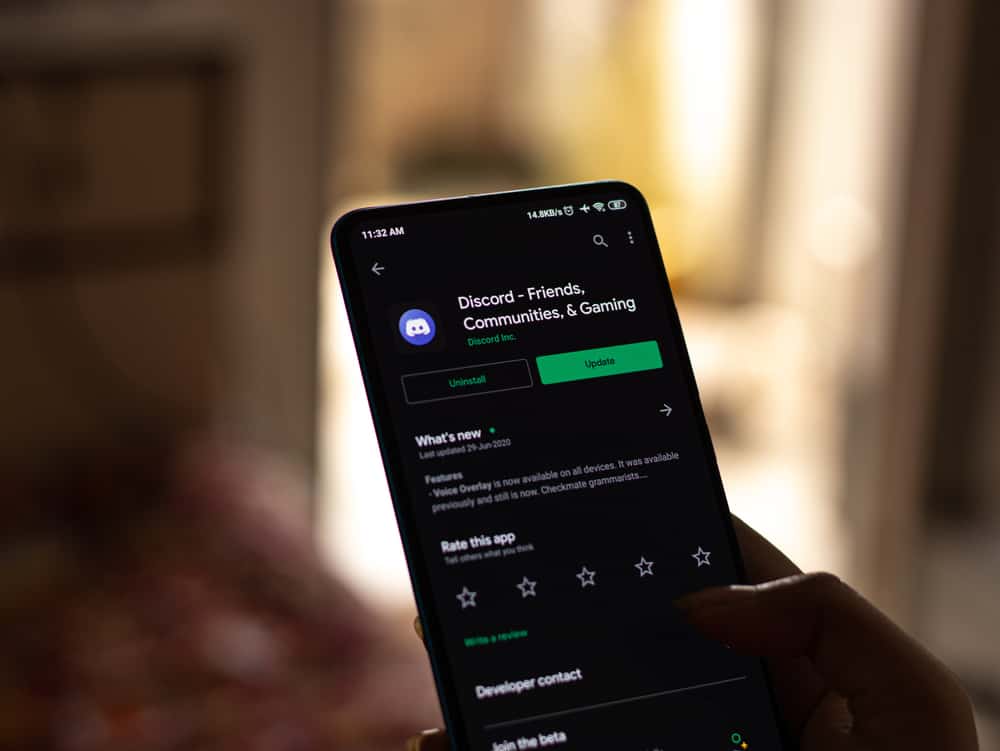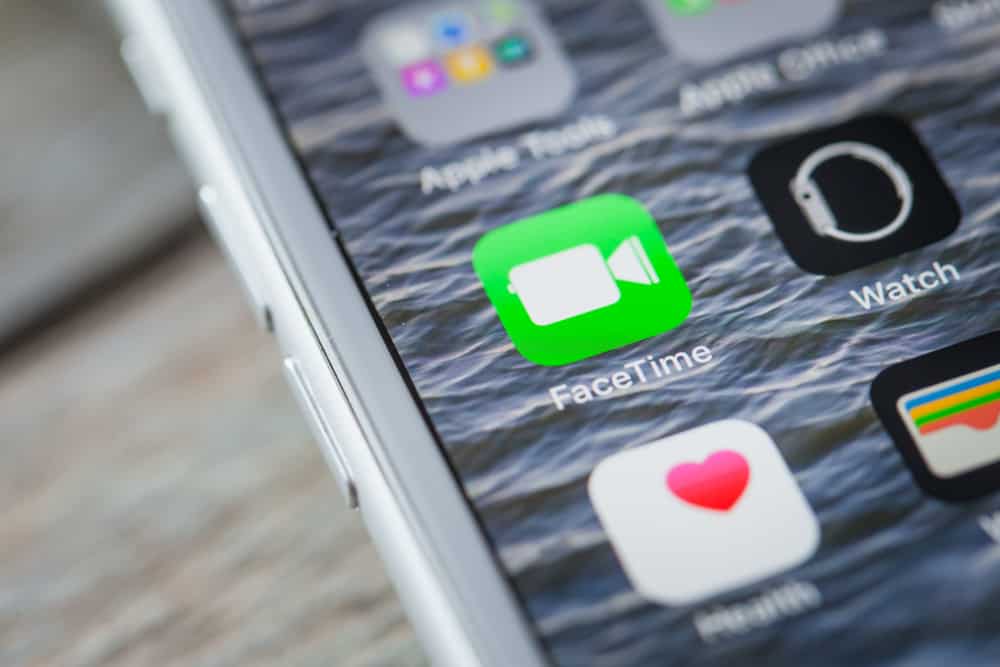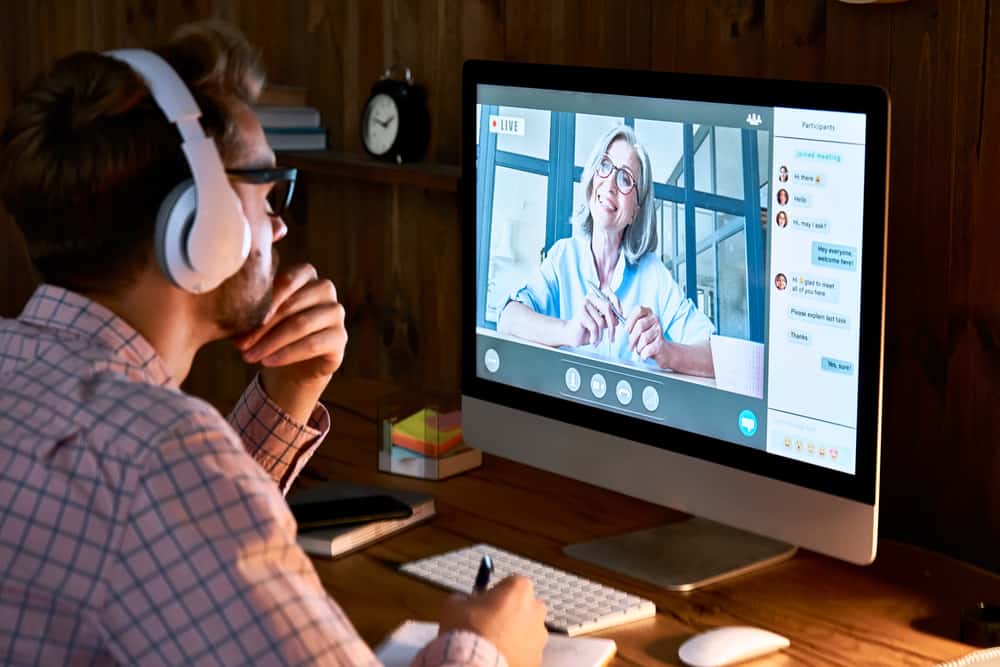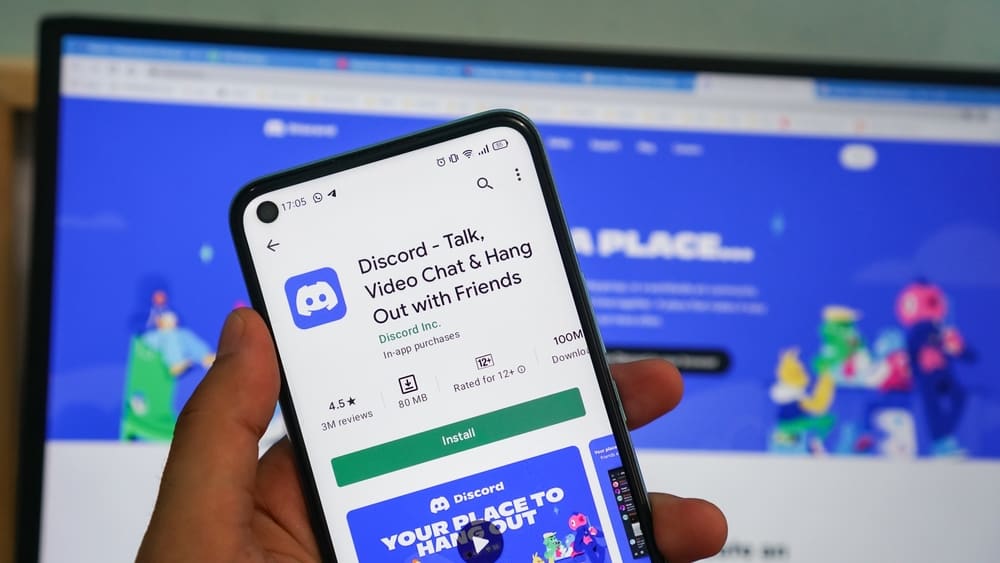WhatsApp communication is a common activity today.
However, there are cases you will receive Whatsapp messages and will feel like deleting them for reasons best known to you.
Have you ever wondered how to delete these Whatsapp messages without opening them? Do you want to delete these messages without notifying the sender?
So, how can you go about it?
WhatsApp gives you the option to delete messages that you have not opened. You can do this by deleting the entire chat, using airplane mode, activating the ‘Disappearing Messages’ option, or turning off read receipts. This article provides a step-by-step guide to accomplish that.
Additionally, with too many communications you have to deal with on WhatsApp, there is a high chance for you to occasionally send one or two messages to the wrong recipient.
If this issue sounds familiar, you have come to the right place.
We will show you how to delete messages on WhatsApp within a few minutes. This may come in handy, especially if you have sent the wrong message.
Deleting WhatsApp Messages Without Opening Them on Android Devices
Below are four methods to delete a WhatsApp message without opening it.
Method #1: Delete the Entire Chat
One of the ways you can delete a Whatsapp message is to delete the whole chat of the sender. This method works because you do not have to open the message before deleting it.
However, you may lose your chats with the sender before that time.
Here is how you can delete an entire WhatsApp chat:
- Open the WhatsApp app on your Android device.

- Locate the particular chat.
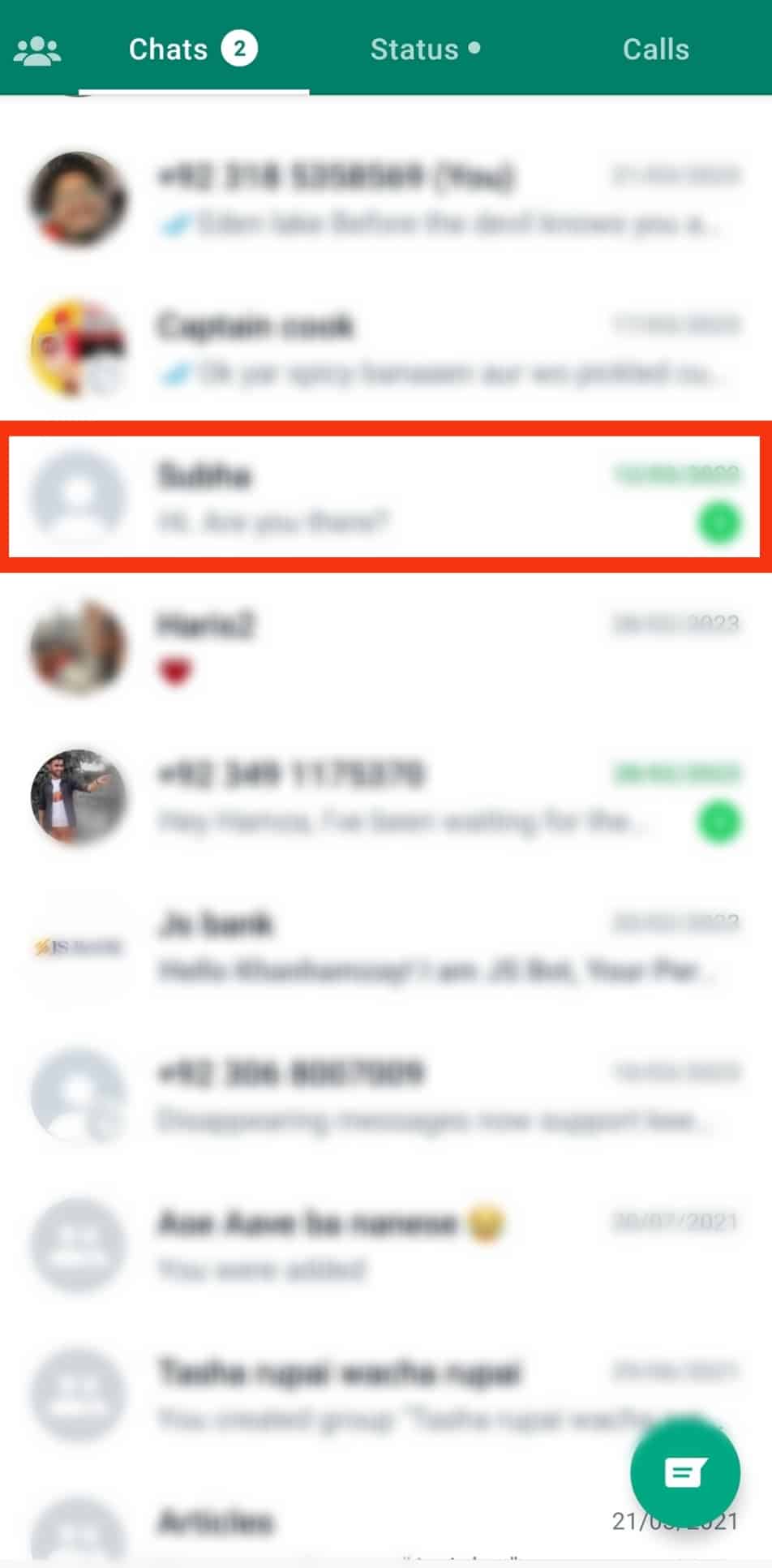
- Long-press the chat.
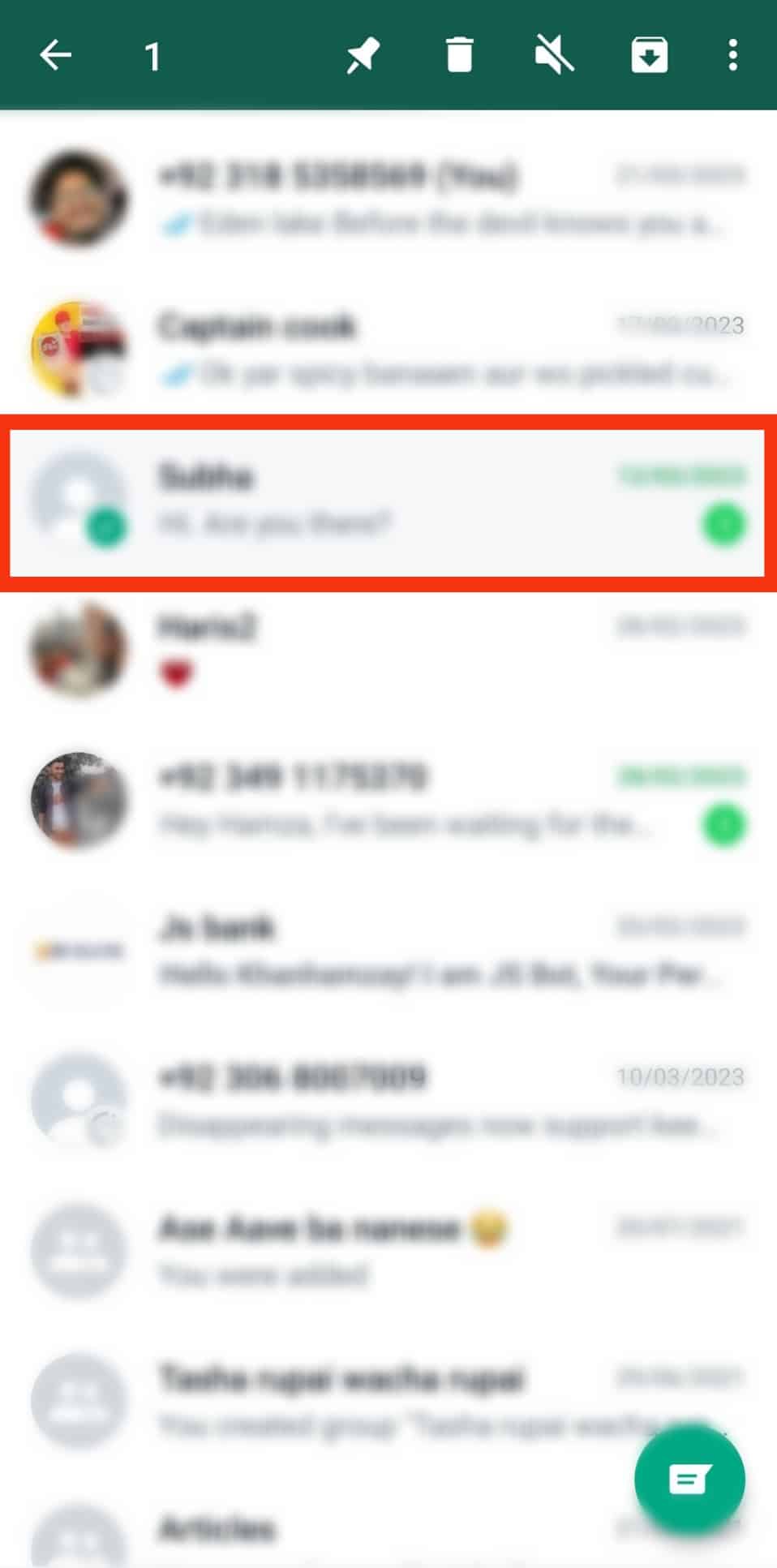
- Tap on the trashcan icon.
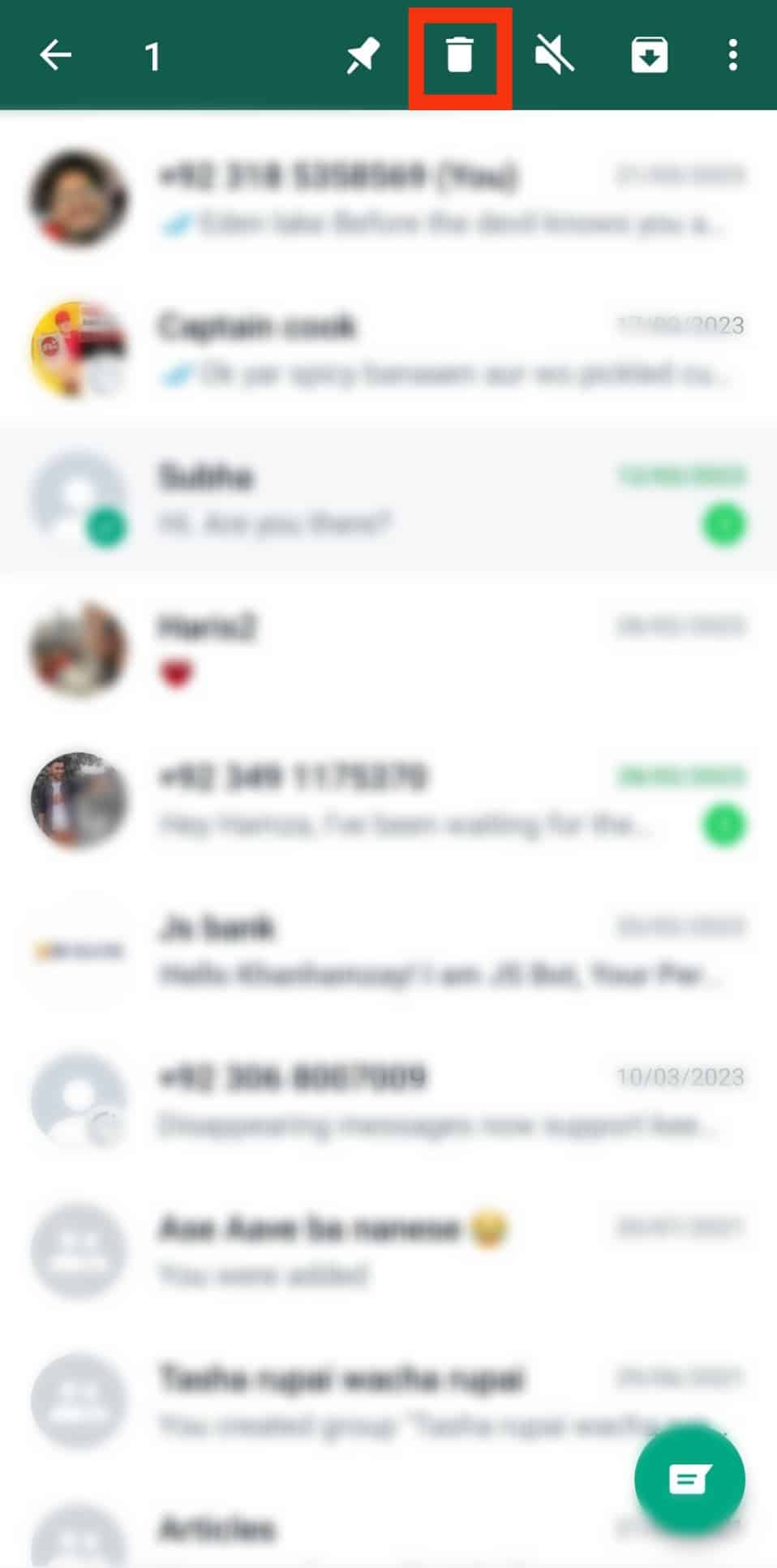
- Confirm the action by tapping “Delete chat.”
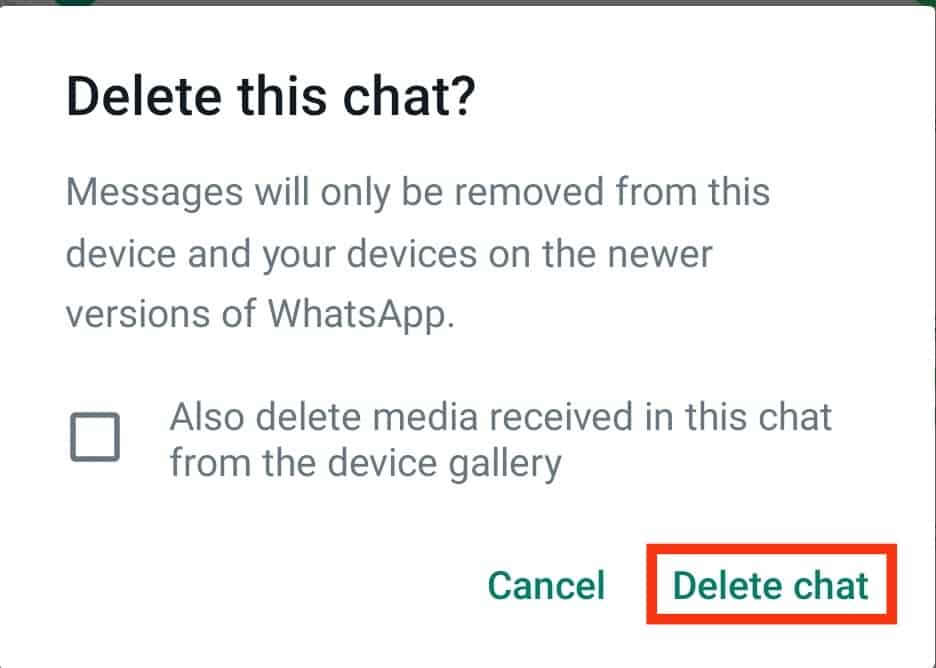
Method #2: Use Airplane Mode
Follow these steps to delete an unopened message using the airplane mode method:
- Make sure the WhatsApp app is closed.
- Activate the Airplane mode.
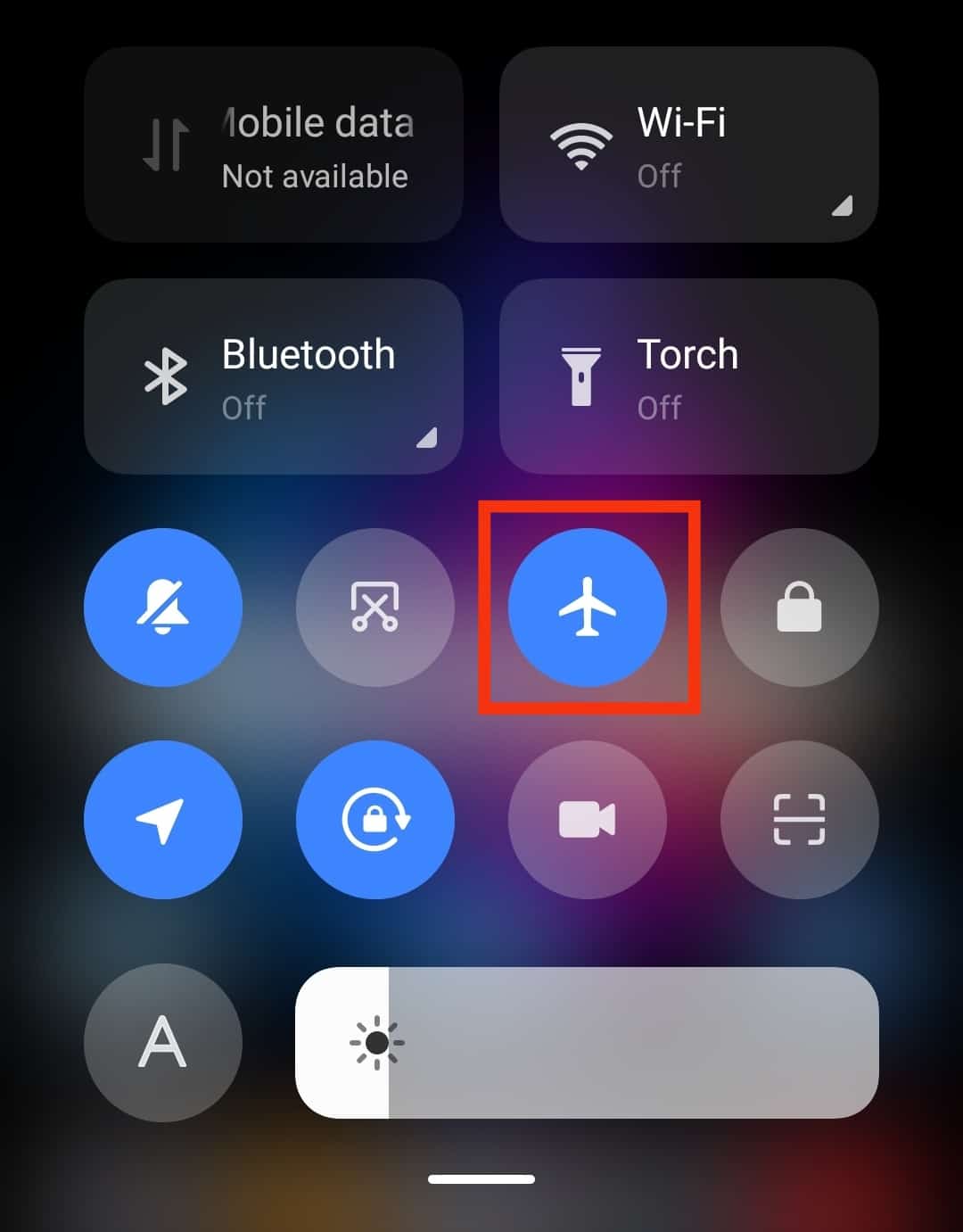
- Open WhatsApp.

- Open the particular chat.
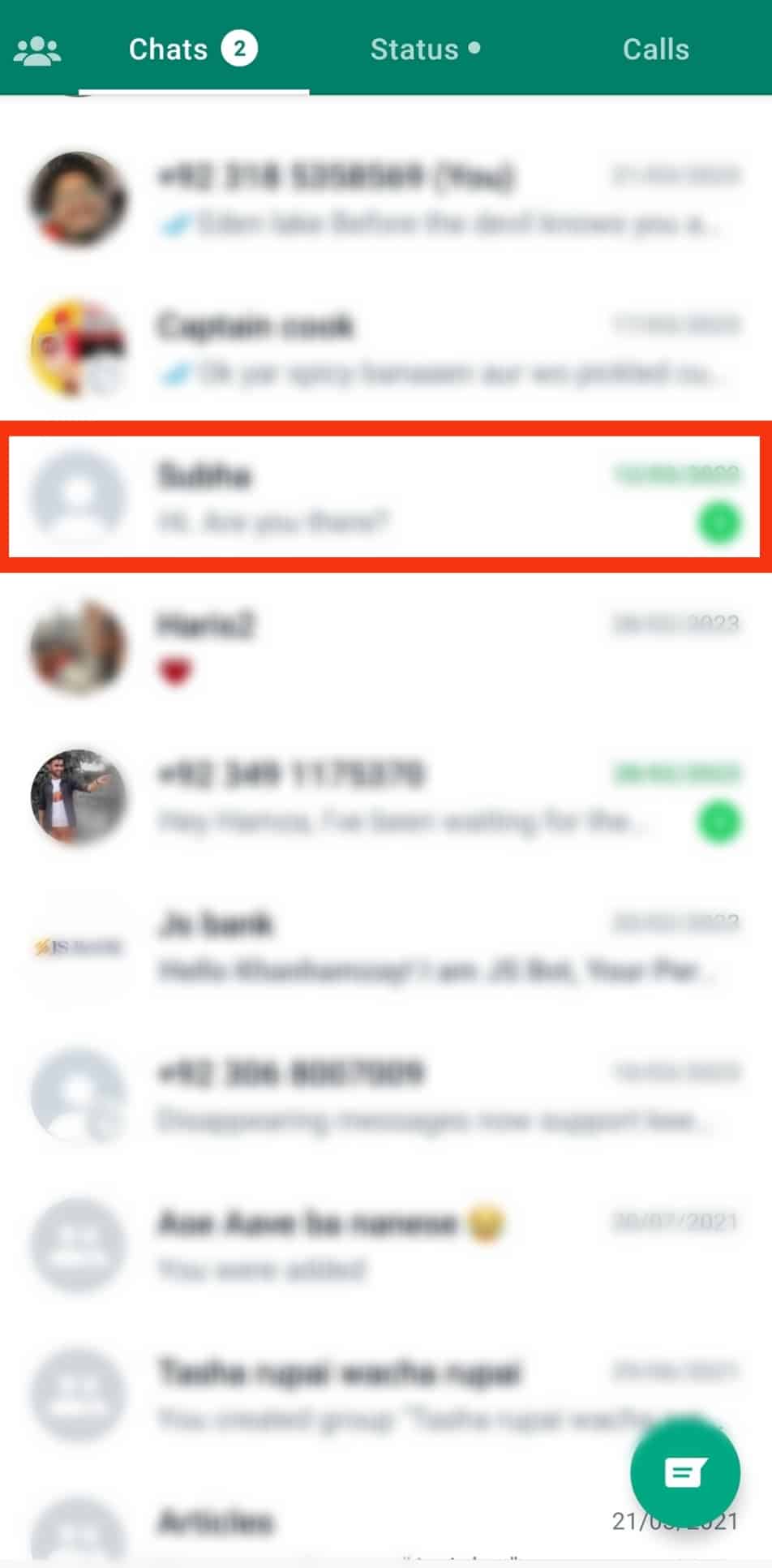
- Long-press the message.
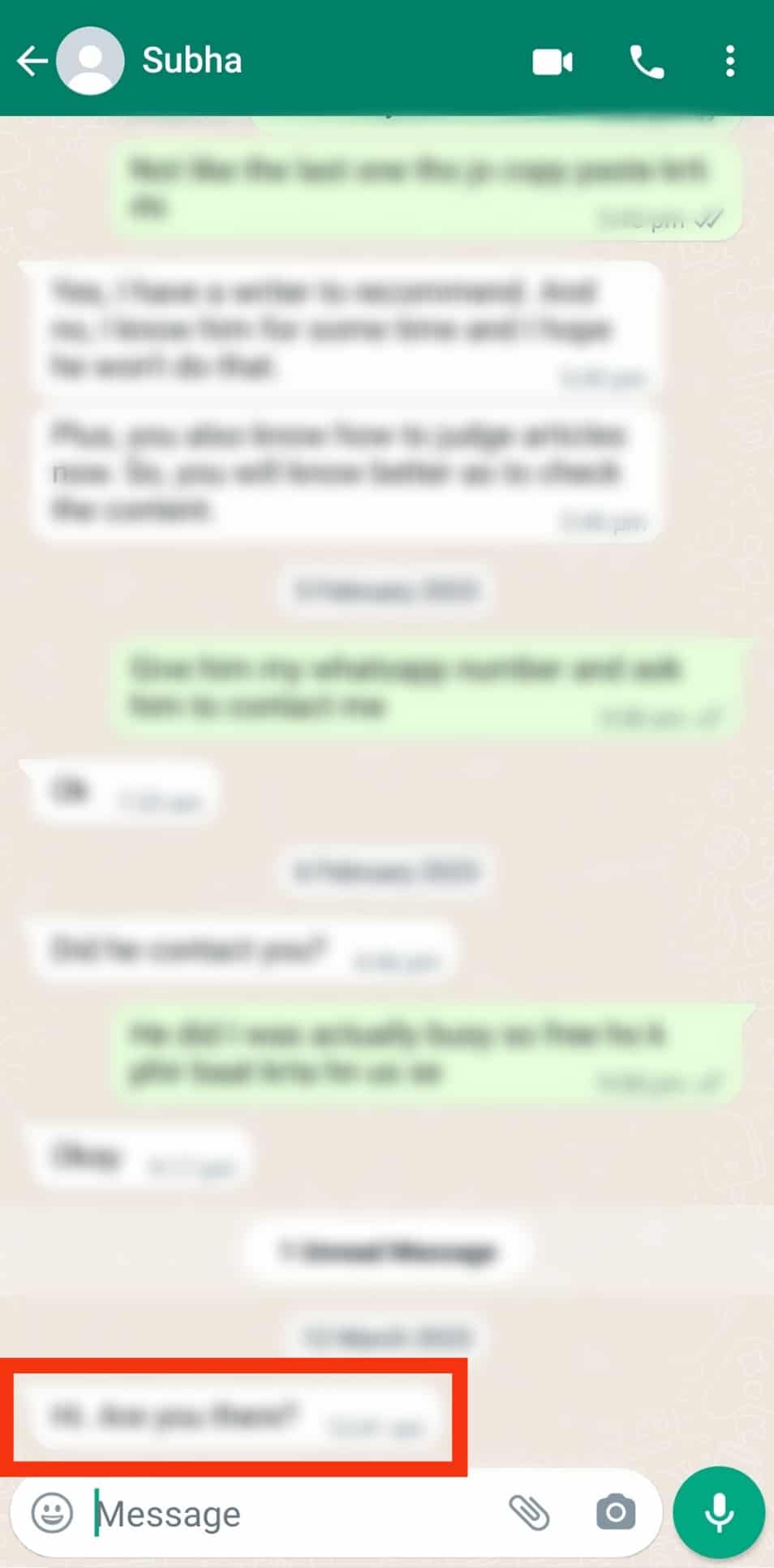
- Tap the trash can icon at the top.
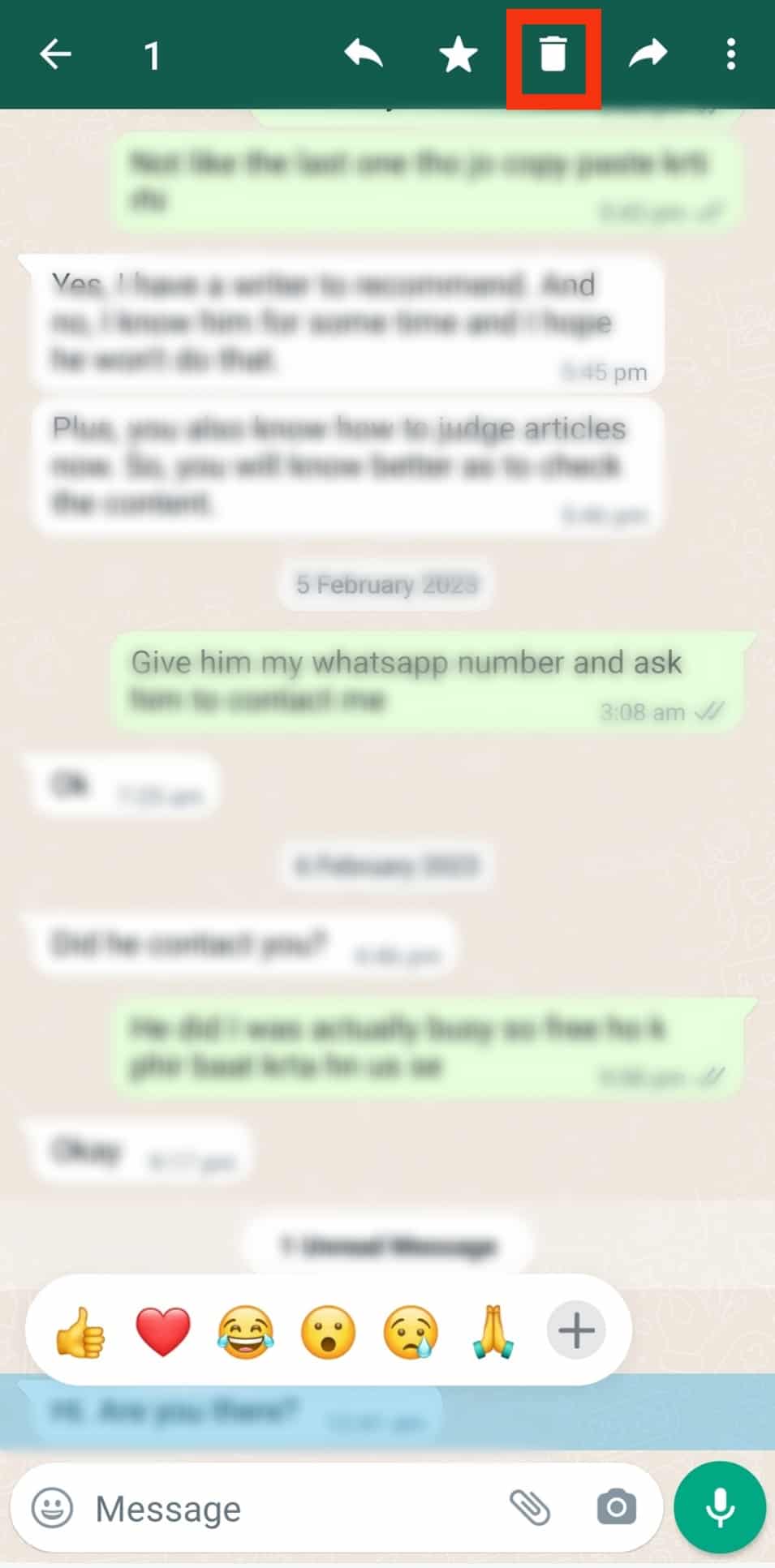
- Tap on “Delete for me.”
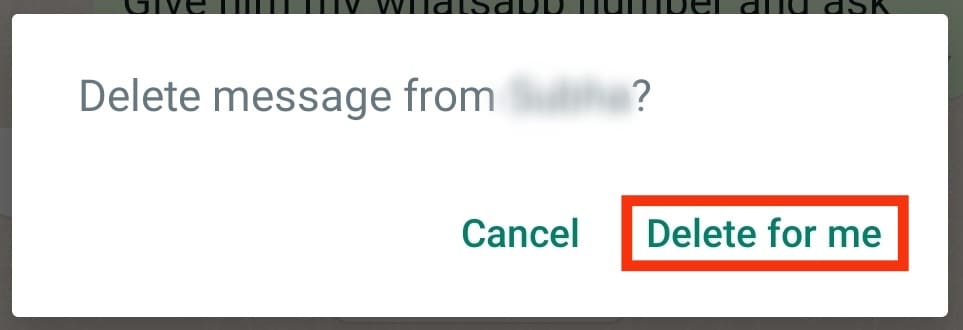
- Close WhatsApp. Also, make sure it isn’t open in the background.
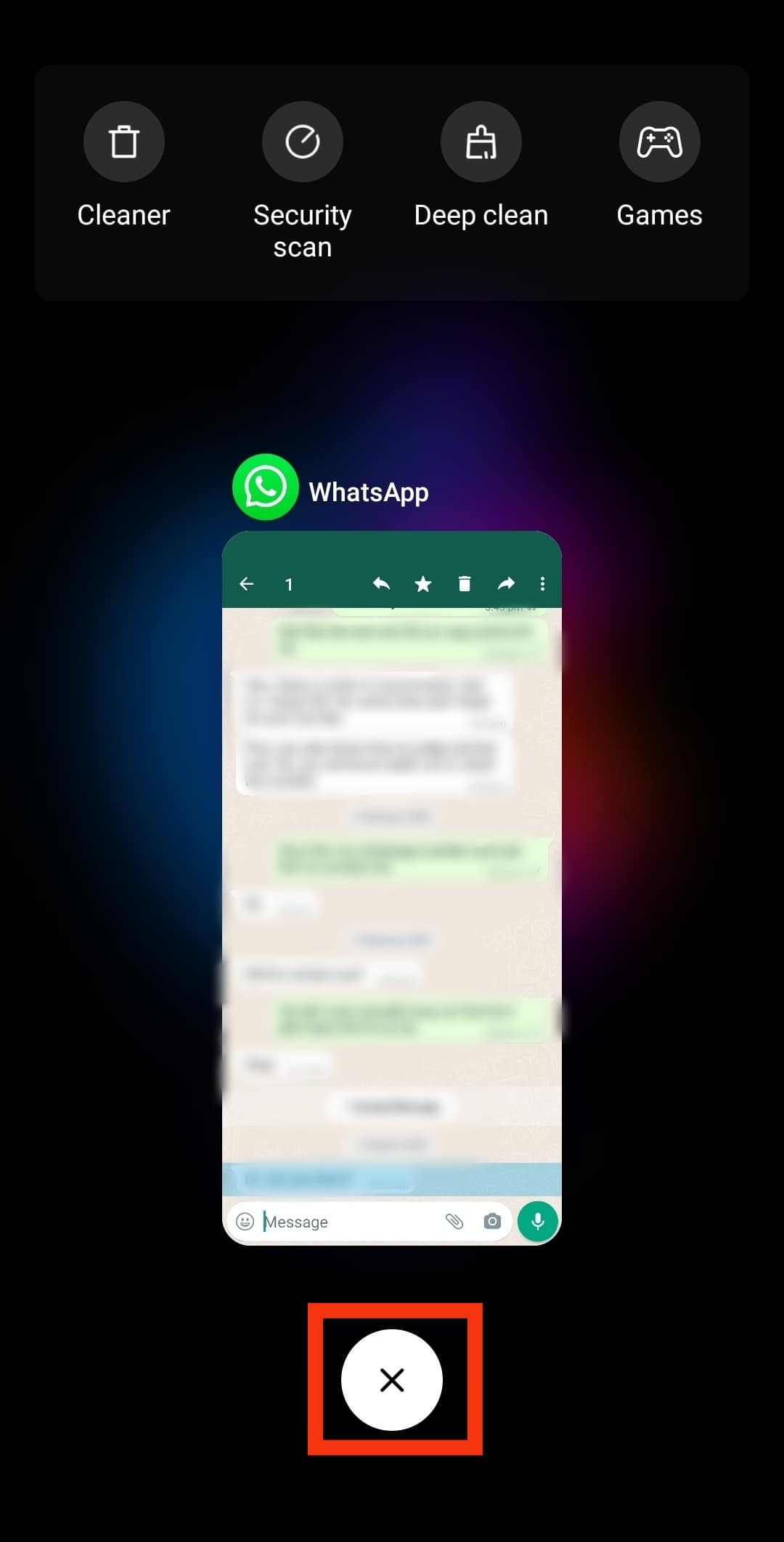
- Turn off the Airplane mode.
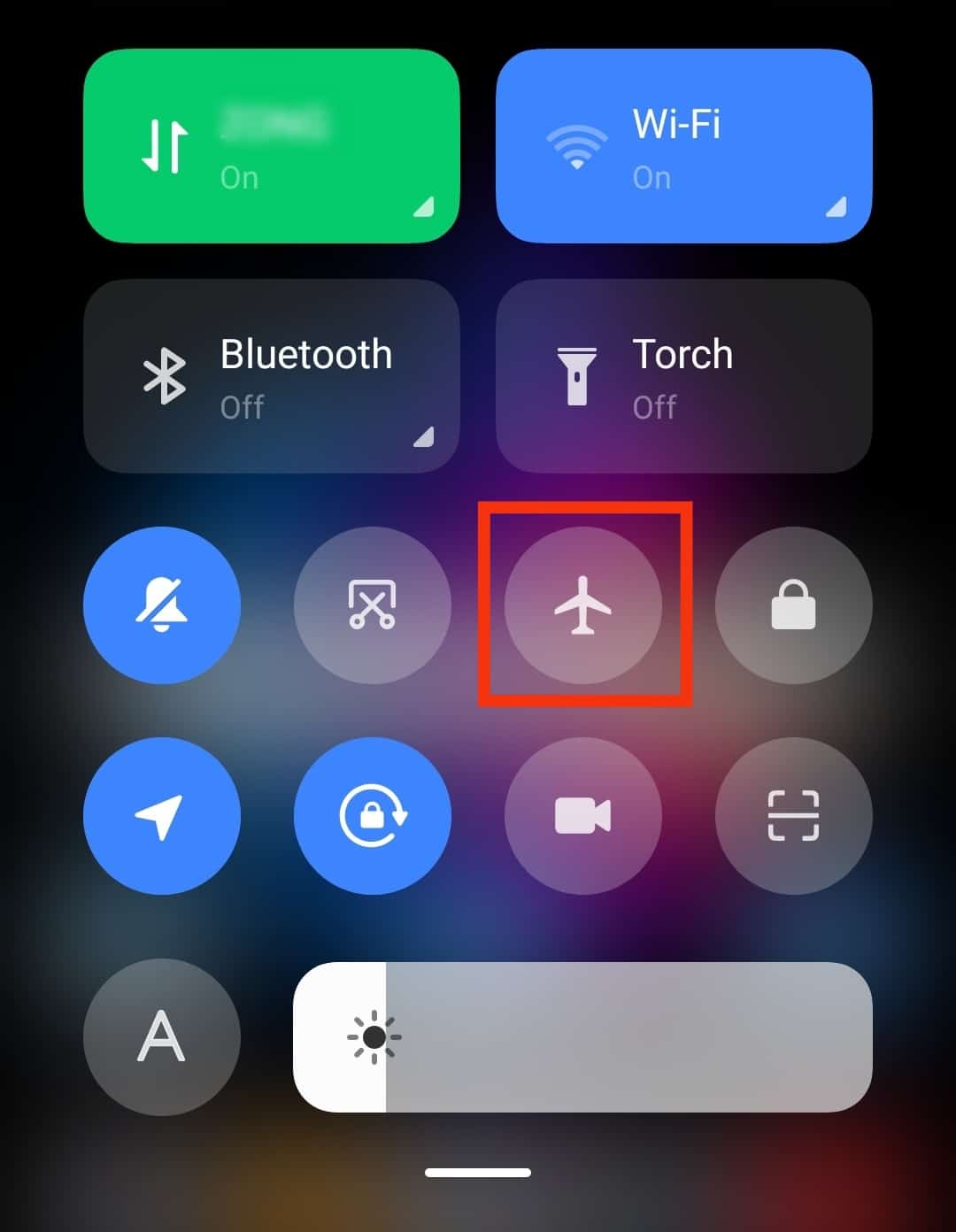
Method #3: Use Disappearing Messages
Enabling the ‘Disappearing Messages’ option automatically deletes messages within your desired message timer.
Follow these steps:
- Open the WhatsApp app on your Android device.

- Open the chat in which you want to activate the disappearing messages feature.
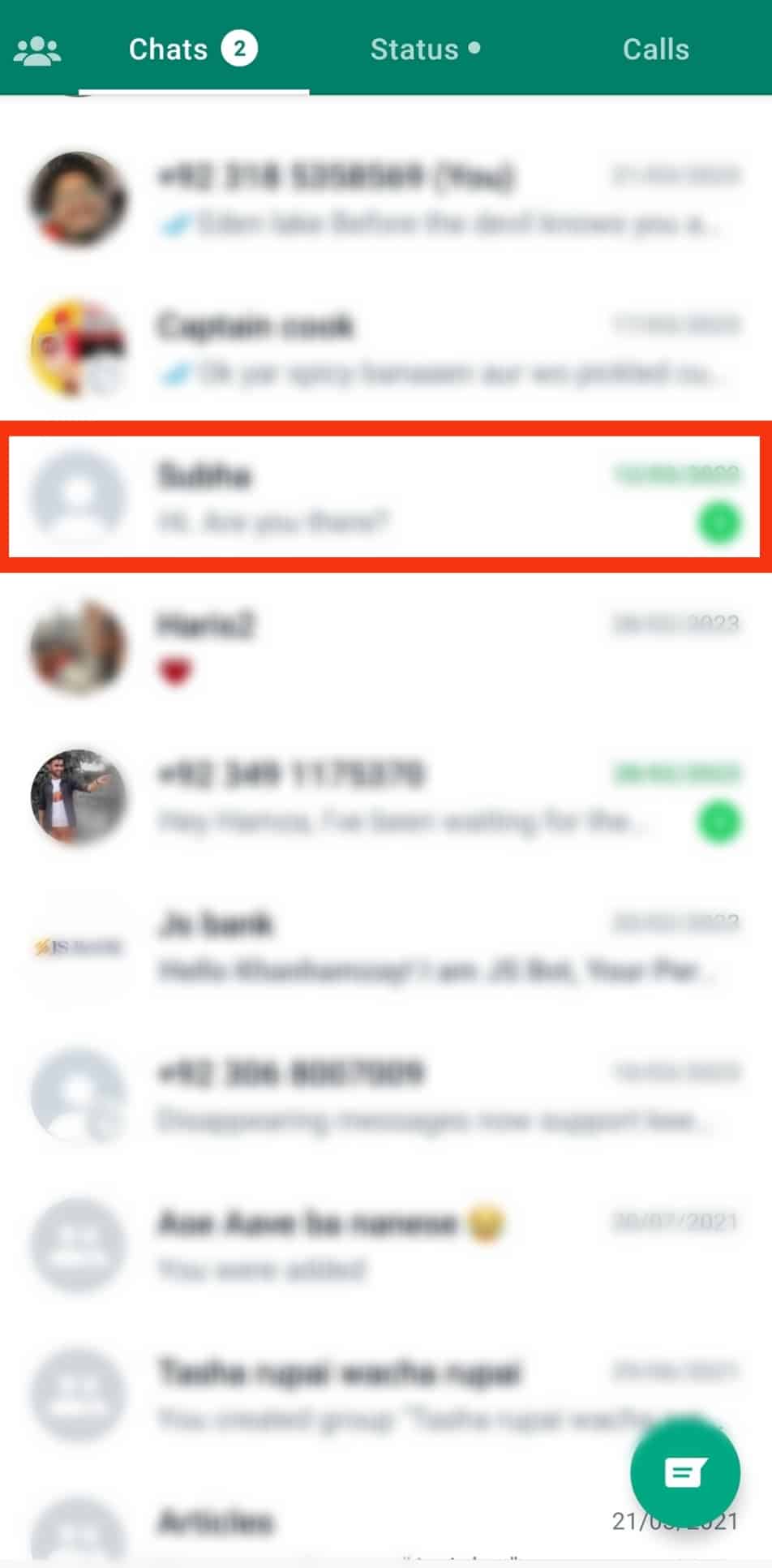
- Tap the contact’s name at the top.
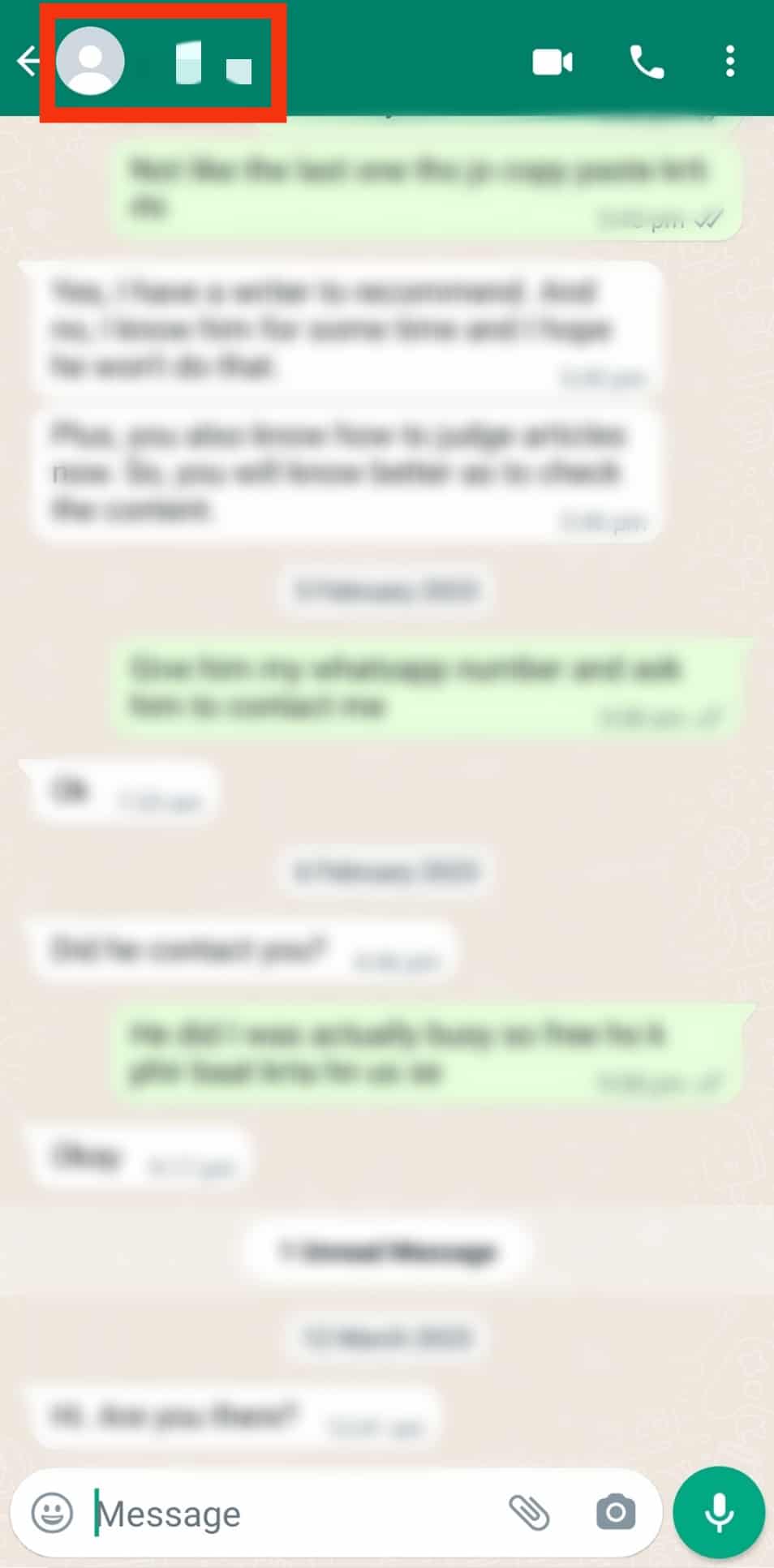
- Scroll down and select the ‘Disappearing messages‘ option.
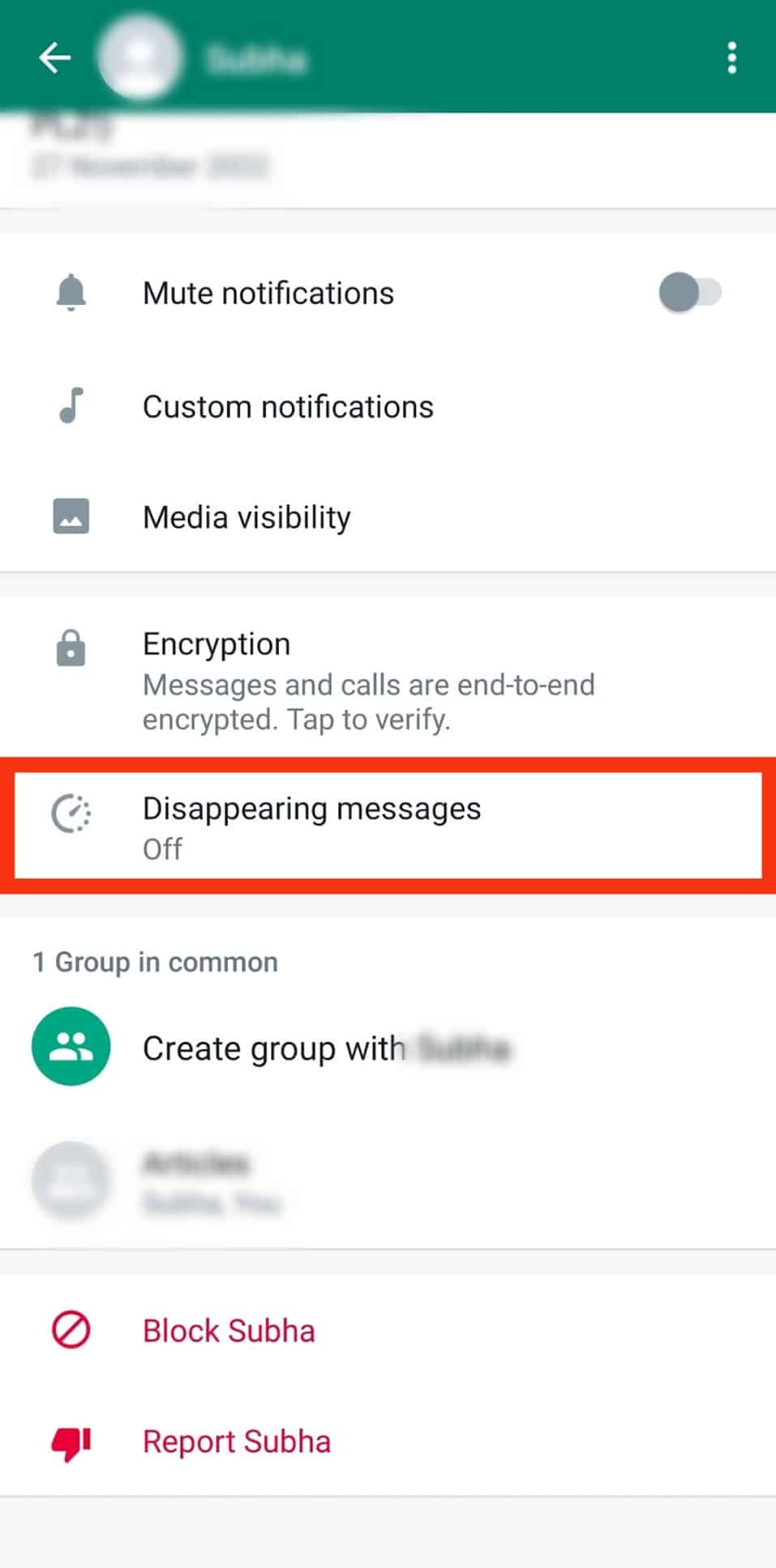
- Select your preferred period.
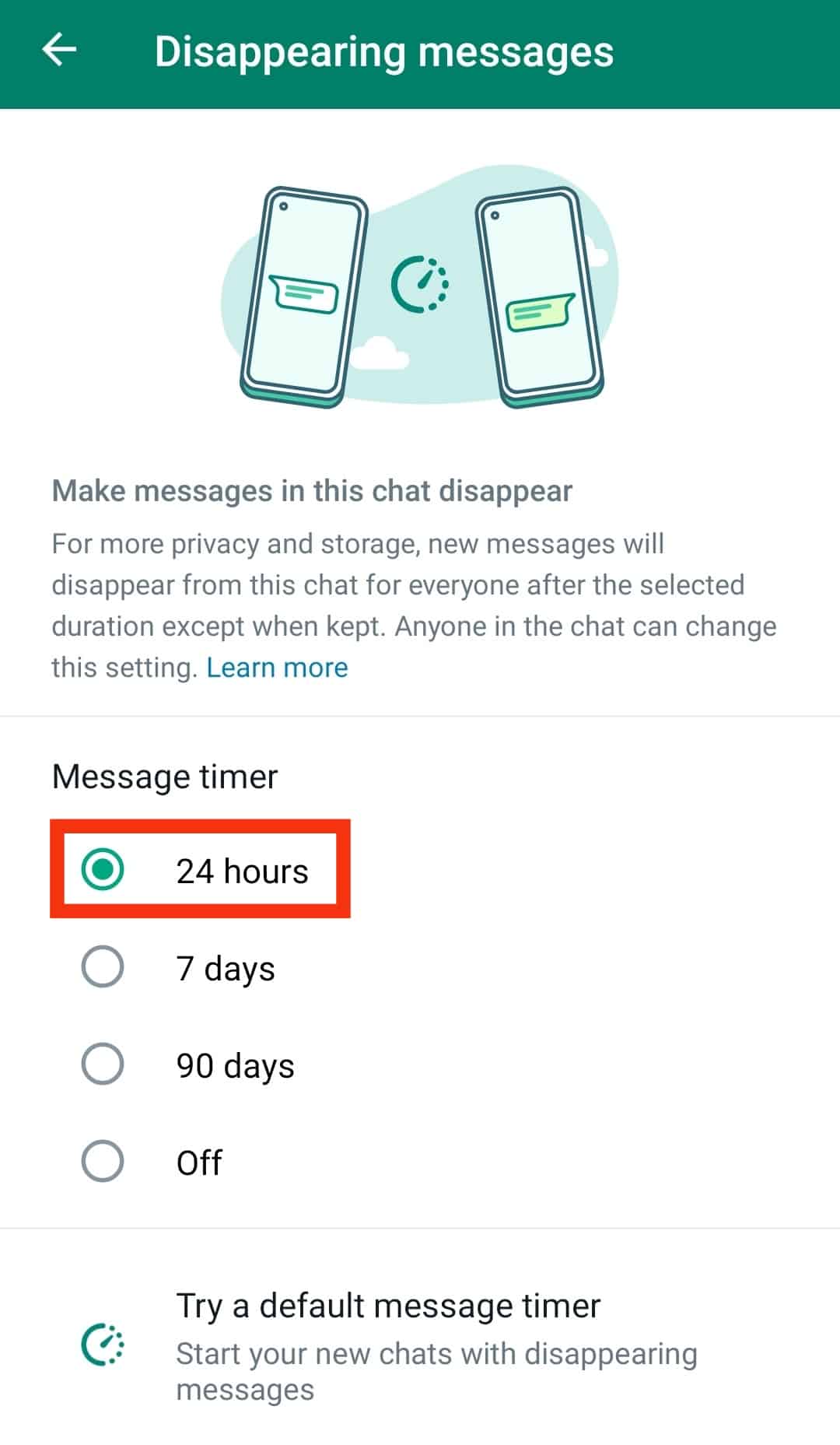
Once you activate this setting, messages will be deleted without opening them.
Method #4: Deactivate Read Receipts
Follow these steps to deactivate read receipts on WhatsApp:
- Open the WhatsApp app on your Android device.

- Tap on the three vertical dots at the top.
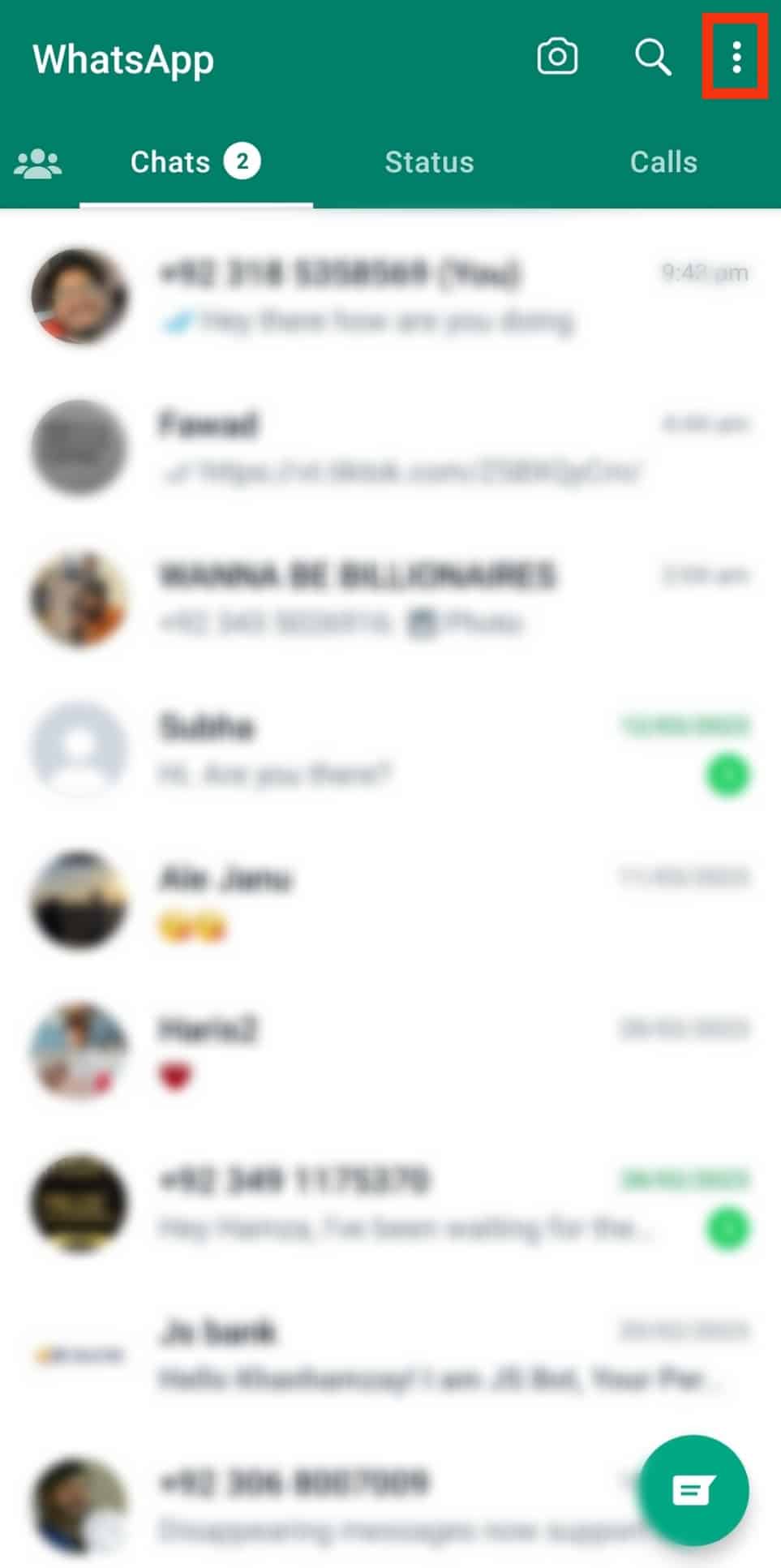
- Select ‘Settings.’
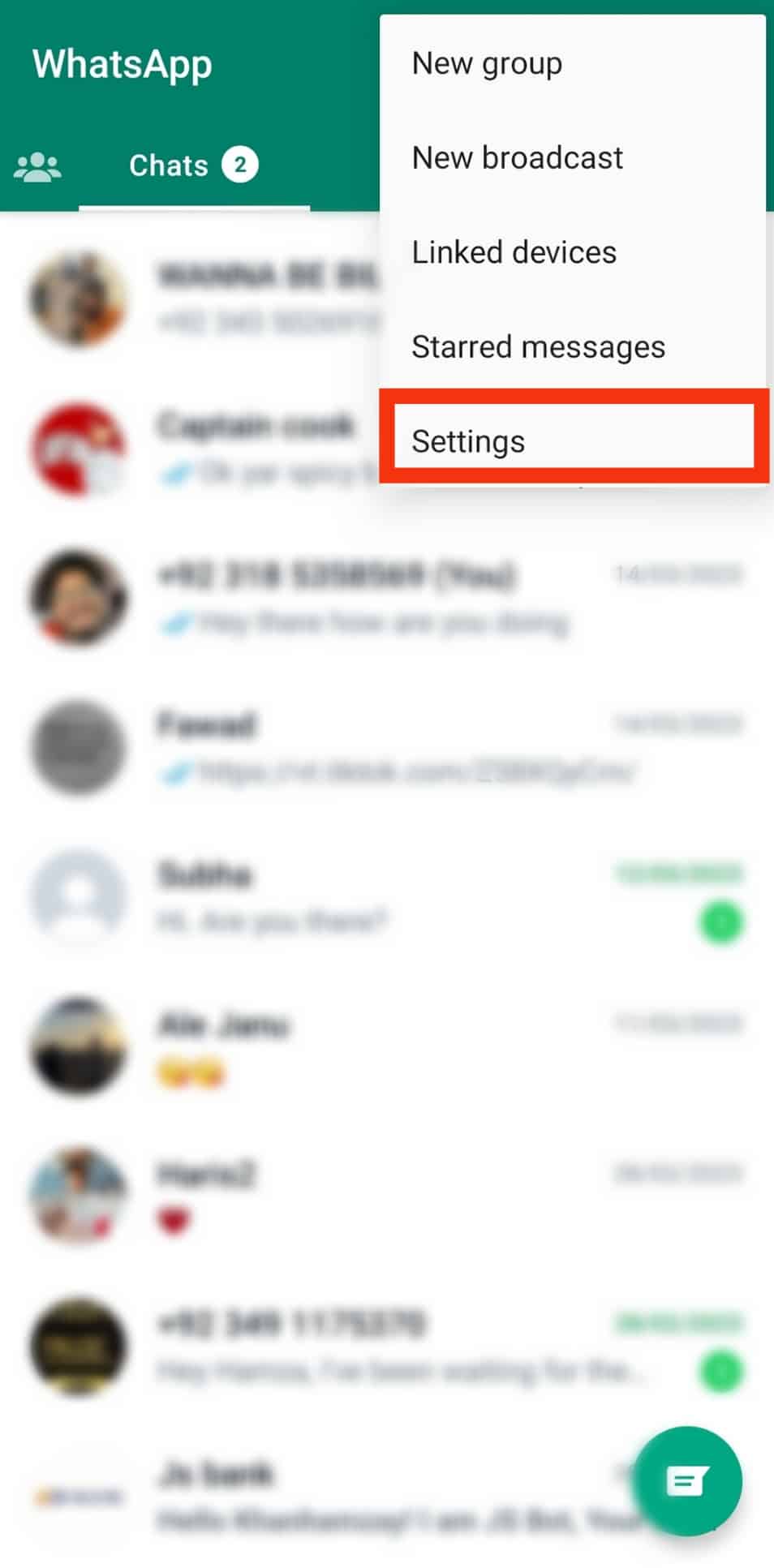
- Tap on ‘Privacy.’
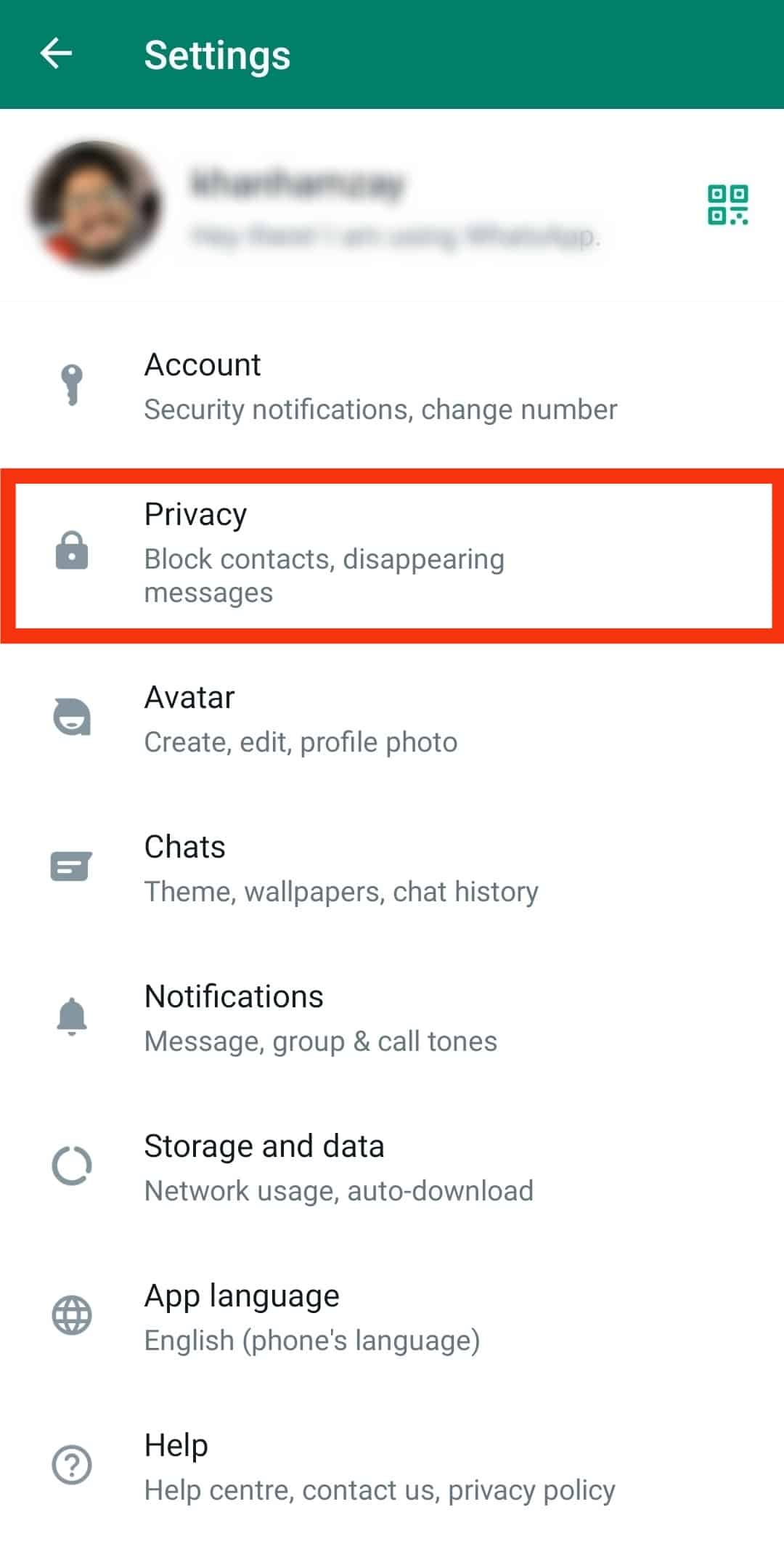
- Disable the ‘Read receipt‘ toggle.
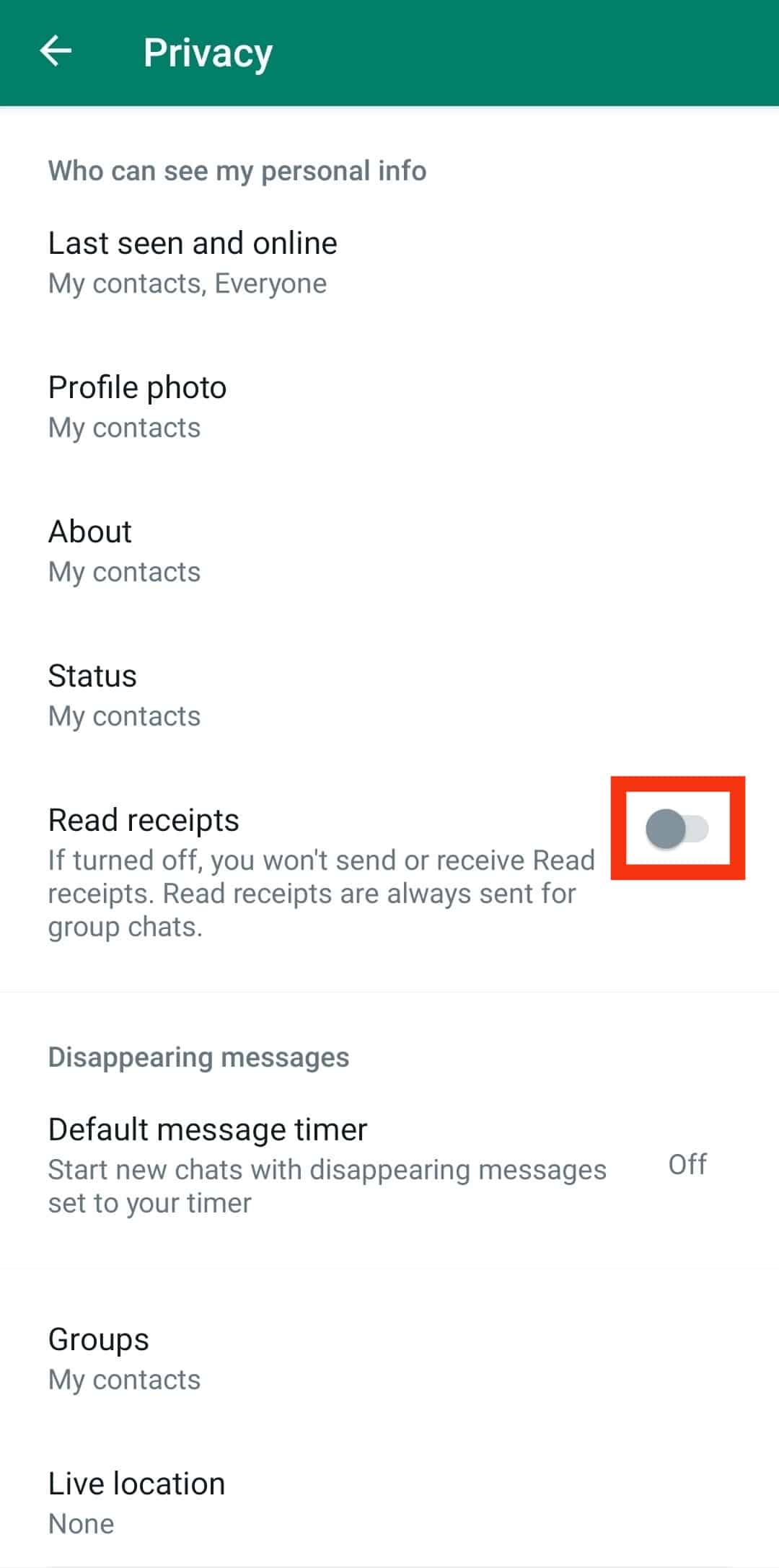
- Navigate to the particular chat.
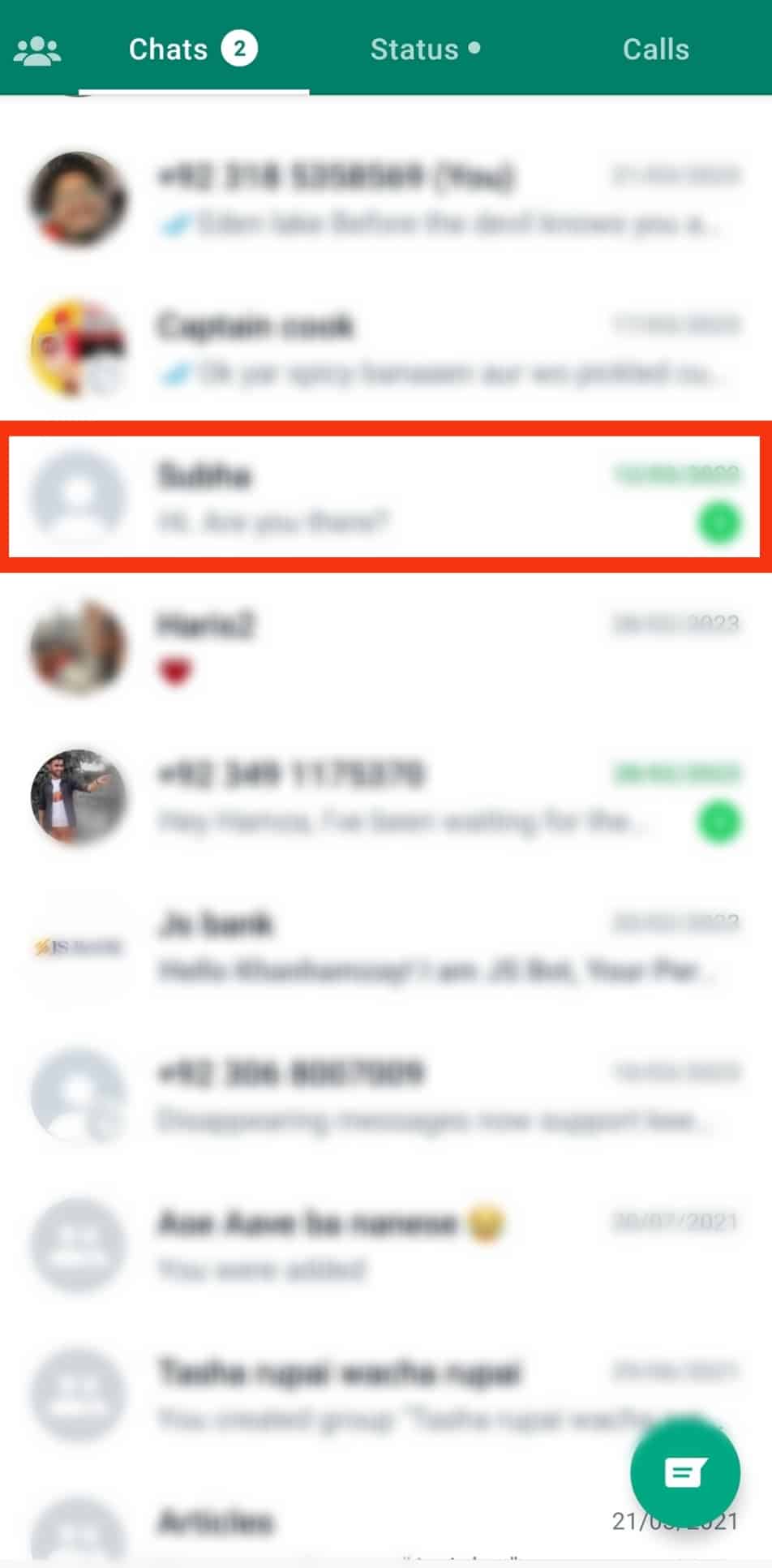
- Long-press the message.
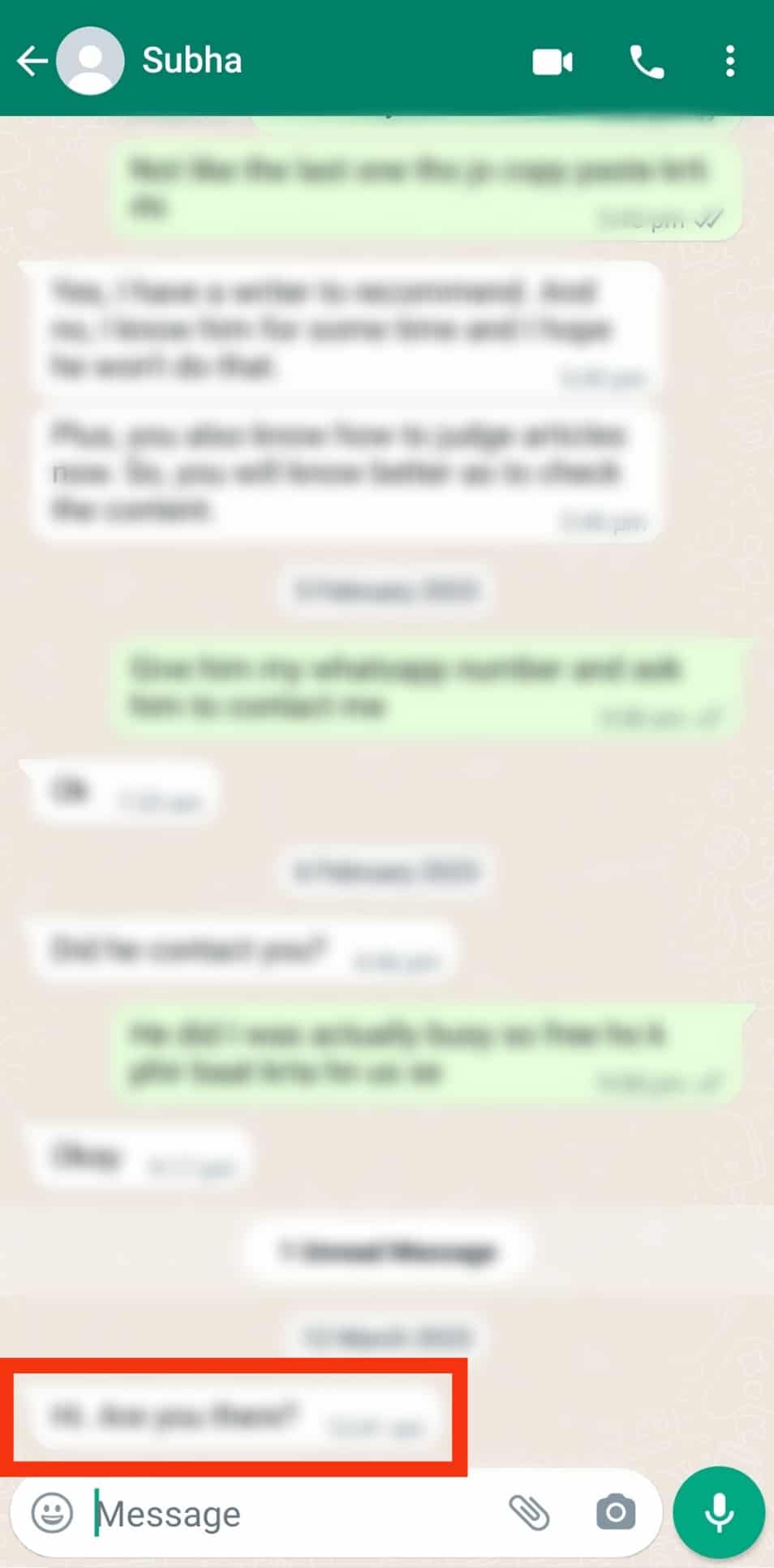
- Tap the trash bin icon.
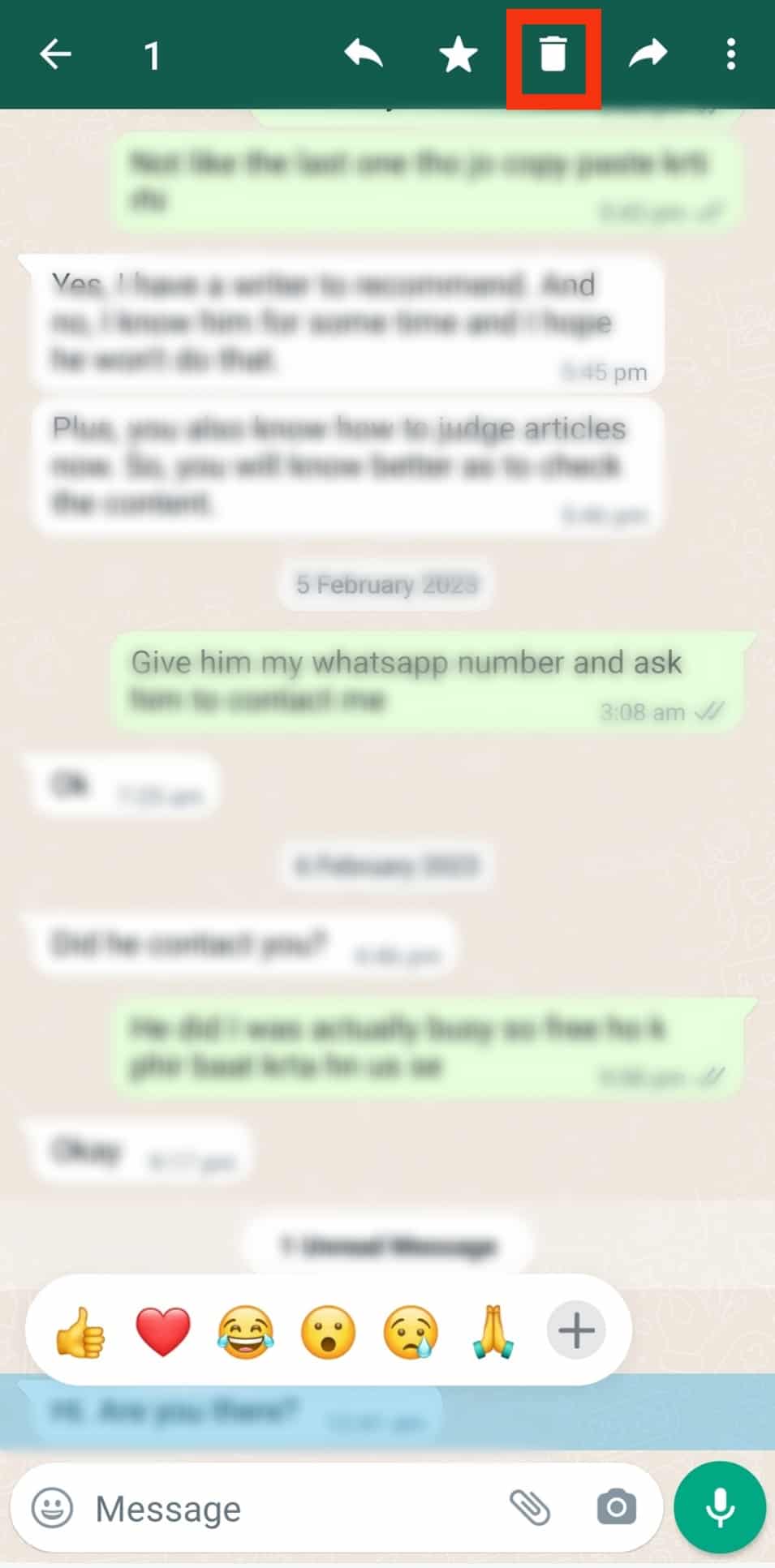
- Tap on “Delete for me.”
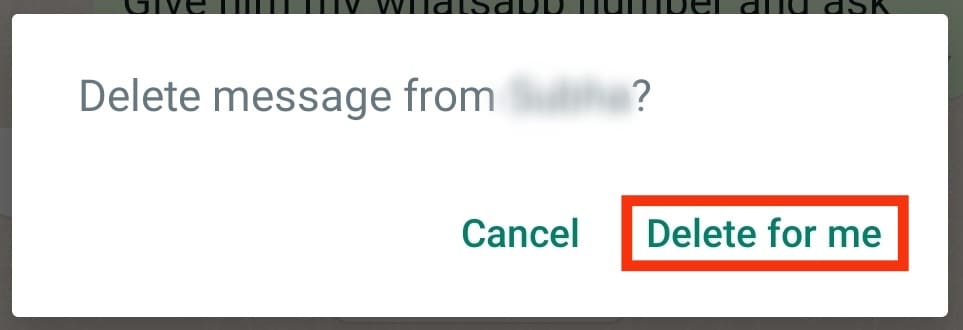
Deleting WhatsApp Messages Without Opening Them on iOS
You can also use each method that works for Android on your iOS device. However, there are some minor differences. Below are two ways to utilize on your iOS device.
Method #1: Delete the Entire Chat
Follow these steps to delete the entire chat on your iOS device:
- Open the Whatsapp app on your iOS device.
- Find the particular chat and long-press on it.
- Select the ‘Delete Chat‘ option.
- Select ‘Delete Chat‘ again to confirm the action.
Method #2: Disable the Read Receipts
Follow these steps to disable the read receipts feature on your iOS device:
- Launch the WhatsApp app on your iOS device.
- Tap on the ‘Settings‘ tab at the bottom.
- Select ‘Privacy.’
- Toggle off the ‘Read Receipts‘ option.
- Navigate to the particular chat.
- Long-press the message you want to delete.
- Select ‘Delete.”
- Tap the trash icon in the bottom left corner.
How To Delete WhatsApp Messages You Have Sent?
To delete messages you have sent by mistake to a person or group, follow the steps below:
- Launch the WhatsApp app on your mobile device.

- Open the chat with the message you want to delete.
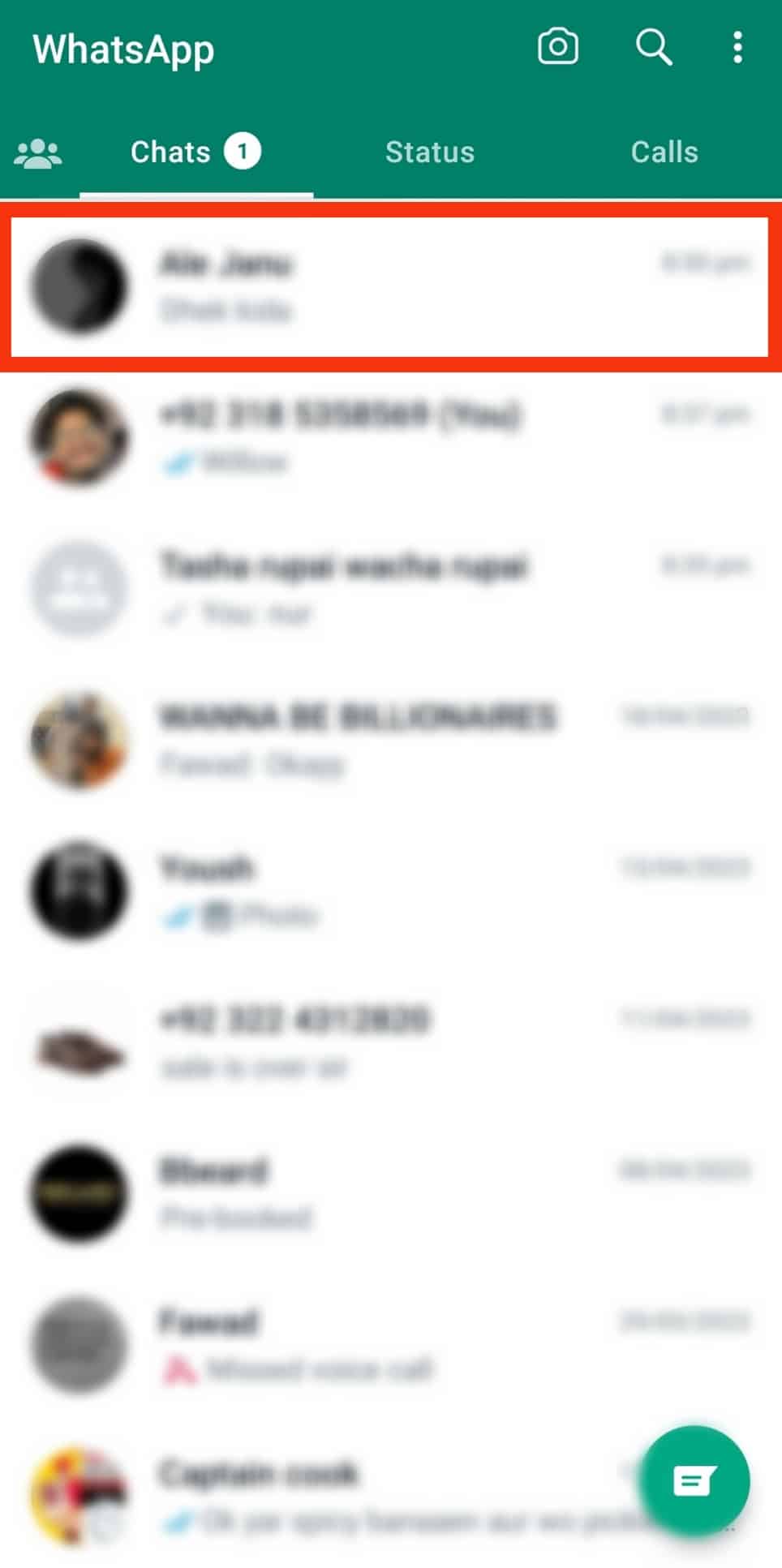
- Long-press the message.
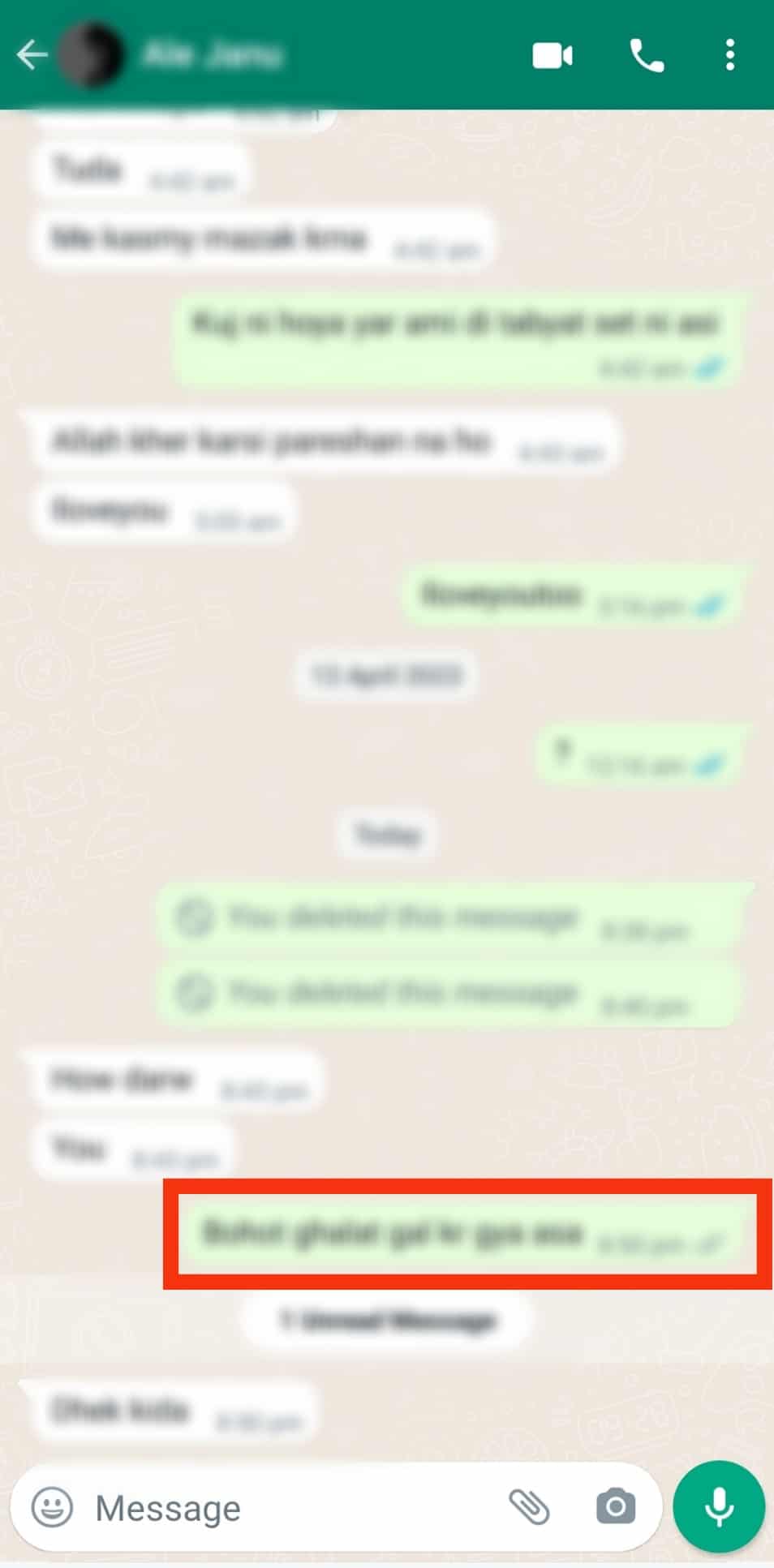
- Tap the trash bin icon.
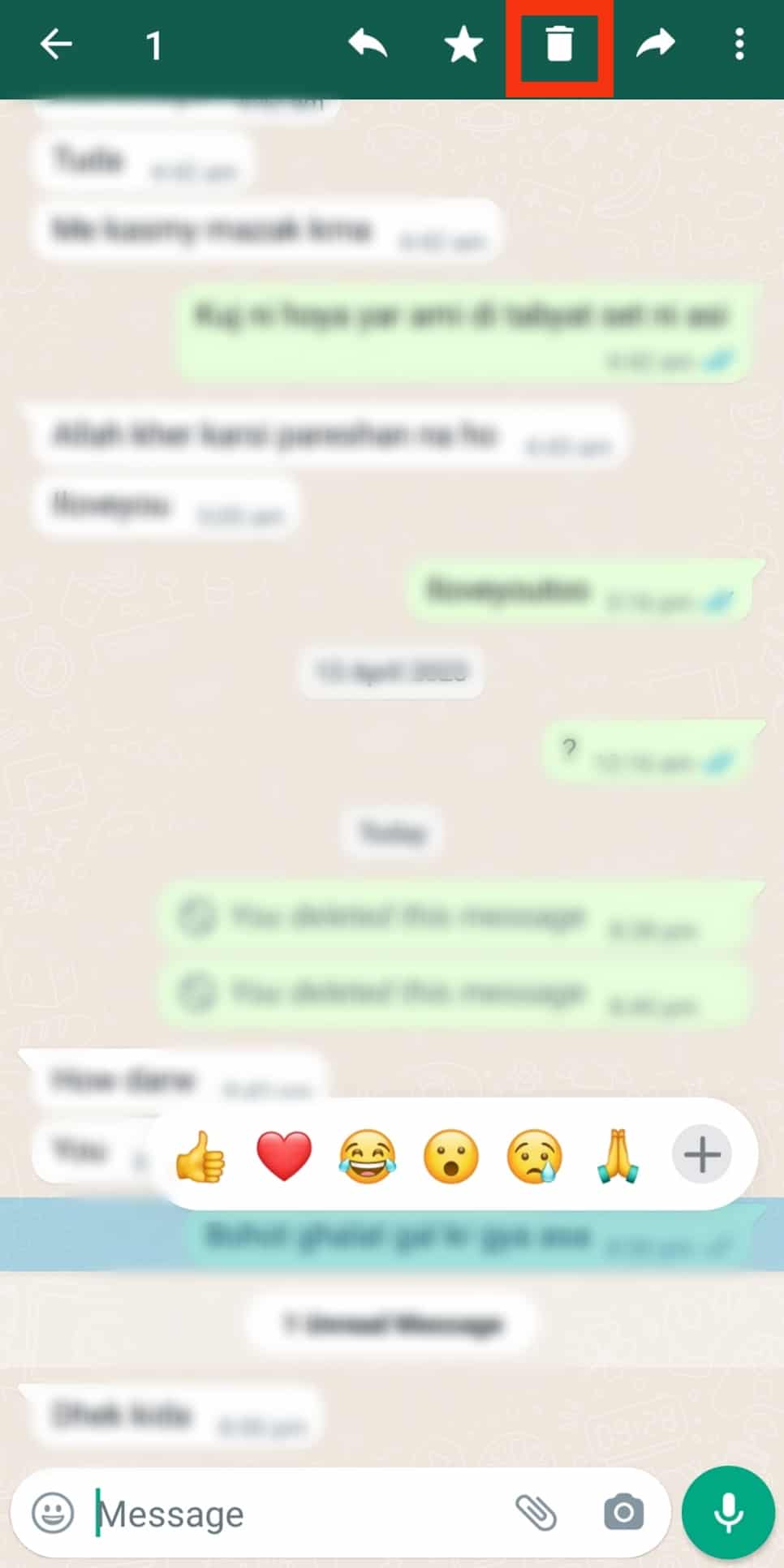
- Select ‘Delete for everyone.’
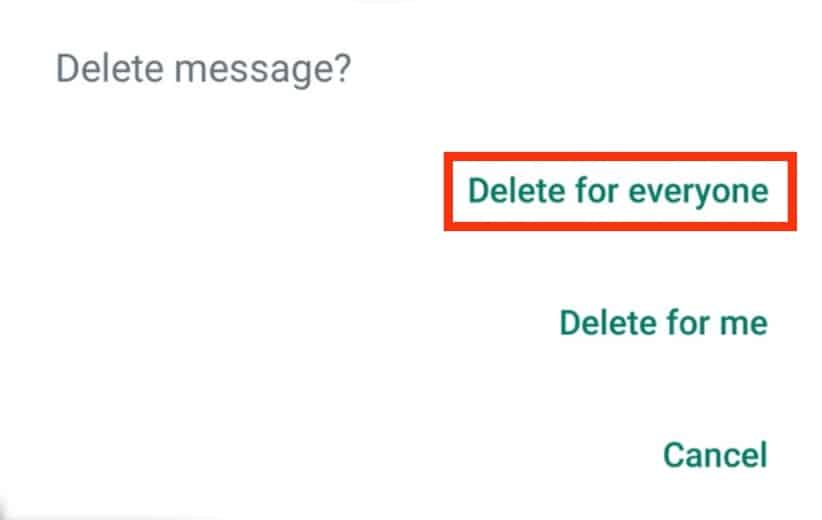
Conclusion
Deleting a message from WhatsApp is simple and requires just a few swipes.
You can adopt any of the abovementioned methods to delete your WhatsApp messages conveniently without opening them.