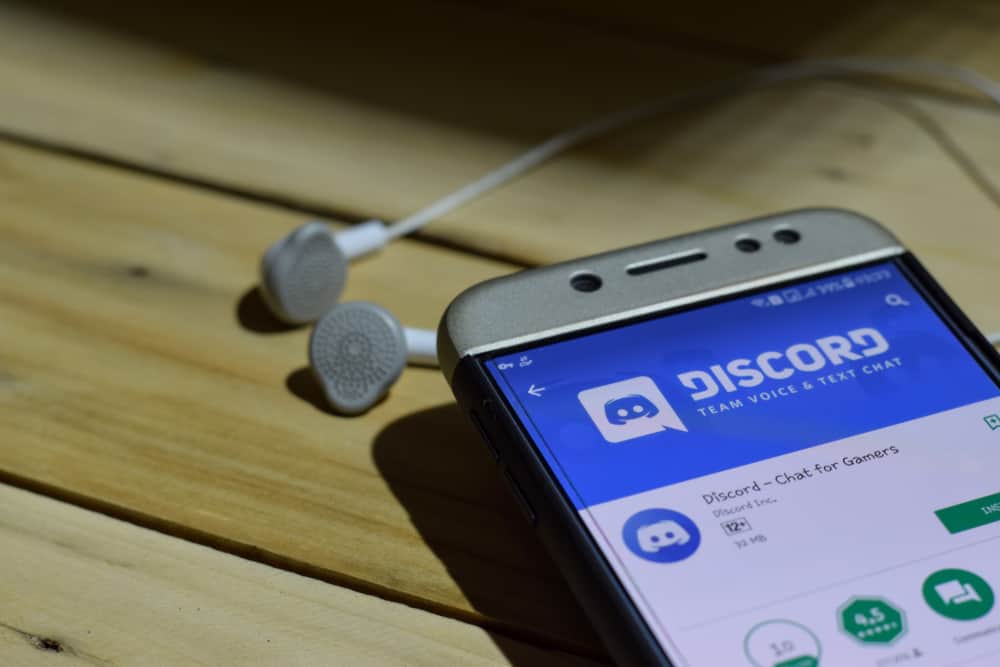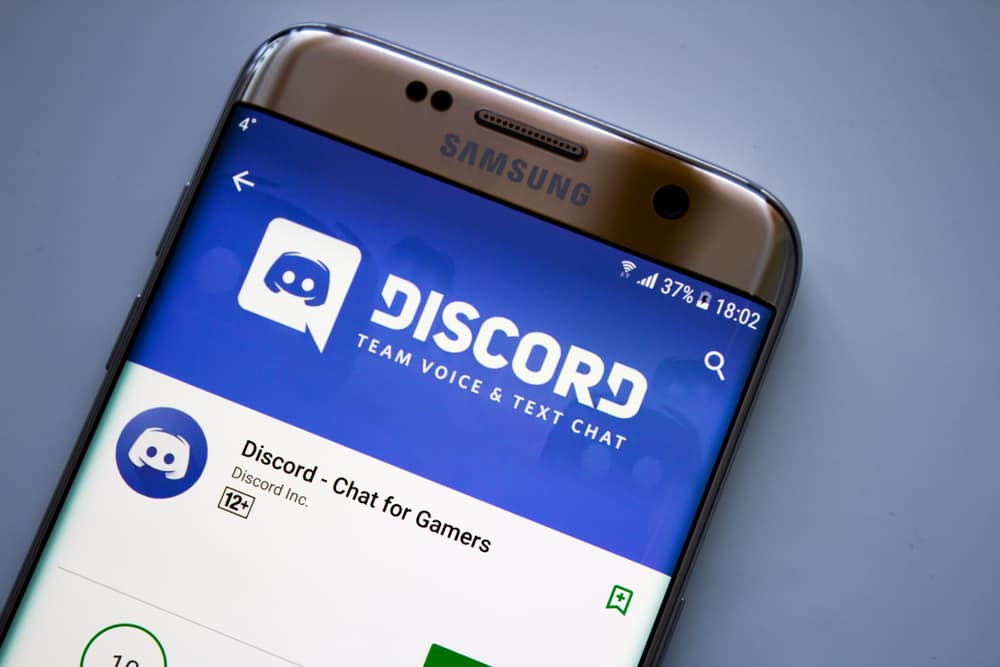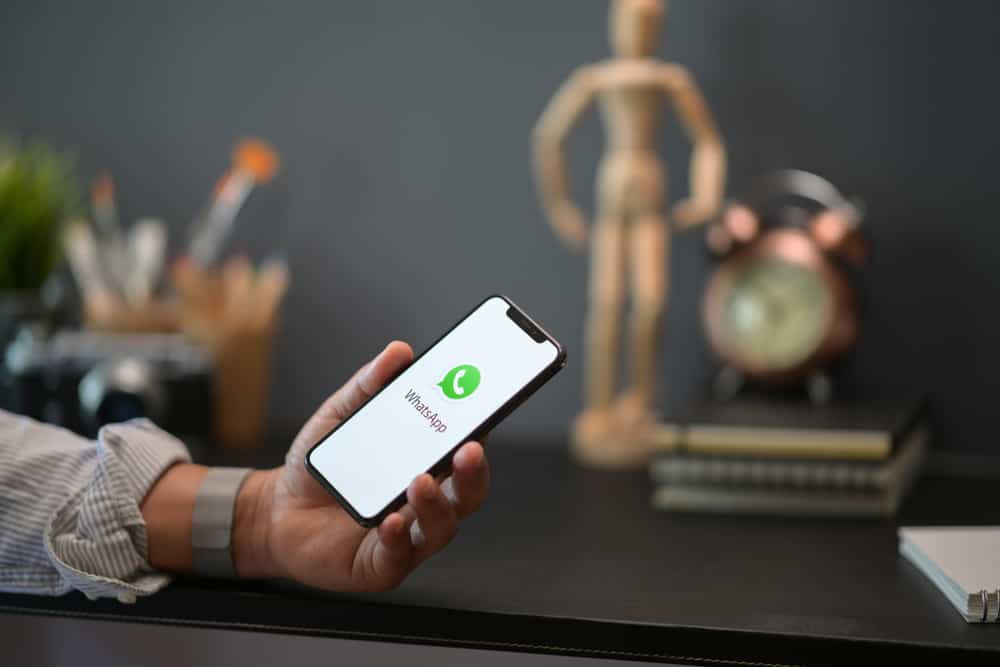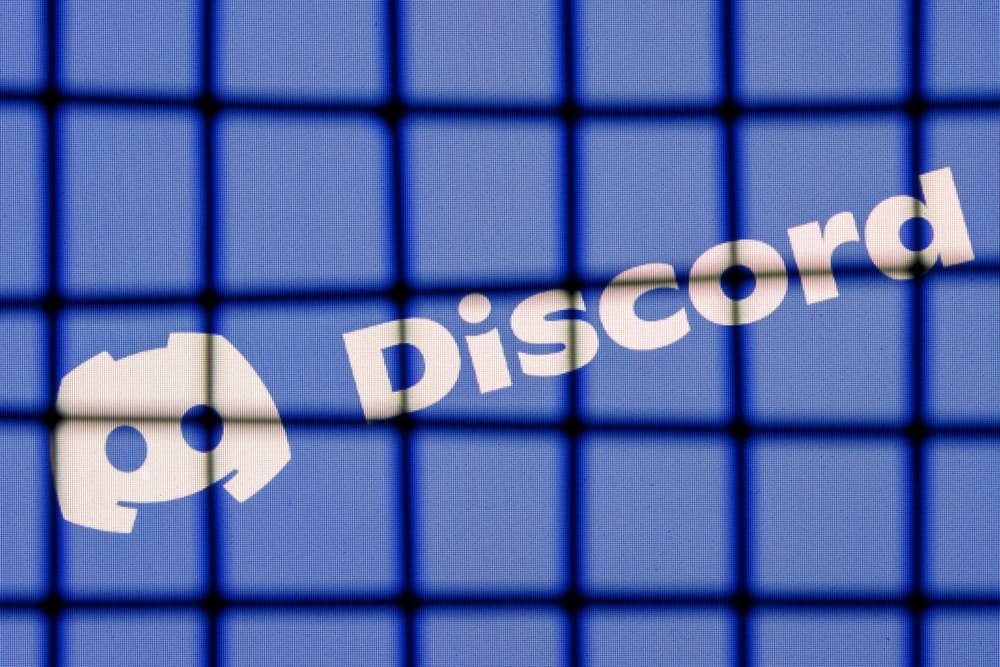
The plain old chat color can be dull if you’re an avid Discord user. Unfortunately, Discord doesn’t have a straightforward function to change the text color.
If you’re looking for a way to have a vibrant chat experience by adding color texts, you’ll need to utilize block codes. So, how can you change the text color on Discord?
To turn the text red, go like this. To start off, type two backticks (““`”) into the chat box and add the code phrase for the color to which you want to change the text (for example, the phrase ‘diff’ turns the text red). Press Shift + Enter to go to a new line. Type a hyphen (“-“), and enter the text you want in red. Finally, add another line break, type three backticks (““`”), and hit Enter.
Read on to learn more about coloring text in Discord.
Overview of Color Texting on Discord
As noted earlier, Discord’s native interface doesn’t support colored texts. But, inputting specific symbols before your text can change its color. These symbols are called commands.
This process works by feeding commands to JavaScript that Discord is built on. The Discord interface doesn’t support color texts, but you can feed the commands that can change the text color.
Besides JavaScript, the color change process utilizes the highlight.js library and the Solarized Dark theme.
There are no limitations to where to change Discord’s text color. It could be in a private chat with a friend or when communicating with members on a server.
The process is the same in all instances. Discord supports various text colors: red, orange, yellow, dark green, light green, and blue.
Each color has a different code phrase that informs the Solarized Dark theme which color to display. For example, the code phrase for red is ‘diff,’ yellow, ‘fix,’ and blue ‘css.’
Remember, you’ll need three different text lines to change the text color. The first line will be the symbols and specific code phrases, and the following line is the text you want to change. Then the last line is the backtick symbols.
Next, we cover the exact steps to change Discord text to various colors.
Step-by-Step Guide To Color Text in Discord
Coloring text on Discord takes a few simple steps. Next, we detail the steps to change Discord text to various colors.
Changing Text to Red
Follow the steps below:
- Launch Discord on your PC.
- Choose the particular server or DM from the left navigation.
- Navigate to the channel or DM whose text color you want to change.
- Click the message box to start typing.
- Type three backticks (““`“) followed by the code phrase ‘diff.’
- Press Shift + Enter to go to the next line.
- Type a hyphen (“–“) at the beginning of your text.
- Enter the text you want to change to red.
- Press Shift + Enter to go to the next line.
- Type three backticks (““`“).
- Hit Enter.
Changing Text to Blue
Follow the steps below:
- Launch Discord on your PC.
- Choose the particular server or DM from the left navigation.
- Navigate to the channel or DM whose text color you want to change.
- Click the message box to start typing.
- Type three backticks (““`“) followed by the code phrase ‘css.’
- Press Shift + Enter to go to the next line.
- Type a period (“.“) at the beginning of your text.
- Enter the text you want to change to blue. Separate each word by a hyphen (‘–‘), for example, ‘My-test-text.’
- Press Shift + Enter to go to the next line.
- Type three backticks (““`“).
- Hit Enter.
Changing Text to Yellow
Follow the steps below:
- Launch Discord on your PC.
- Choose the particular server or DM from the left navigation.
- Navigate to the channel or DM whose text color you want to change.
- Click the message box to start typing.
- Type three backticks (““`“) followed by the code phrase ‘fix.’
- Press Shift + Enter to go to the next line.
- Enter the text you want to change to yellow.
- Press Shift + Enter to go to the next line.
- Type three backticks (““`“).
- Hit Enter.
Changing Text to Dark Green
Follow the steps below:
- Launch Discord on your PC.
- Choose the particular server or DM from the left navigation.
- Navigate to the channel or DM whose text color you want to change.
- Click the message box to start typing.
- Type three backticks (““`“) followed by the code phrase ‘bash.’
- Press Shift + Enter to go to the next line.
- Type a quote (‘“‘) at the beginning of your text.
- Enter the text you want to change to dark green.
- Add another quote (‘“‘).
- Press Shift + Enter to go to the next line.
- Type three backticks (““`“).
- Hit Enter.
Changing Text to Dark Orange
Follow the steps below:
- Launch Discord on your PC.
- Choose the particular server or DM from the left navigation.
- Navigate to the channel or DM whose text color you want to change.
- Click the message box to start typing.
- Type three backticks (““`“) followed by the code phrase ‘arm.’
- Press Shift + Enter to go to the next line.
- Enter the text you want to change to orange. Separate each word by an underscore (‘_’), for example, ‘My_test_text.’
- Press Shift + Enter to go to the next line.
- Type three backticks (““`“).
- Hit Enter.
Summary
Discords native interface doesn’t support text color, but you can use various JavaScript commands to add flare to your texts.
You can change your text to multiple colors, including blue, red, yellow, orange, and green. You’ll need to use backquotes and the color’s code phrase to change your Discord text to a specific color.