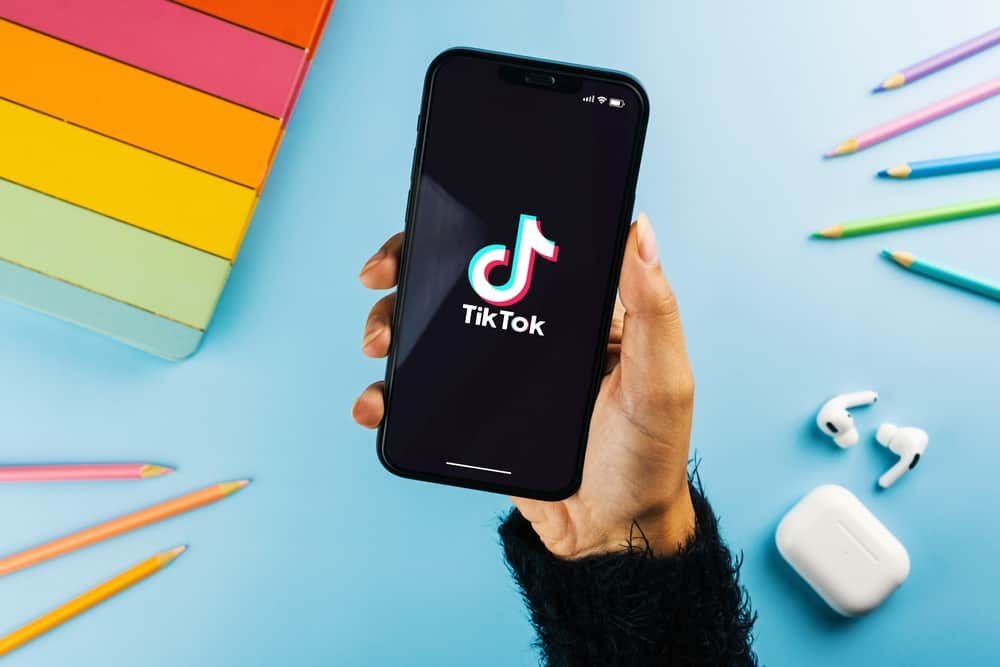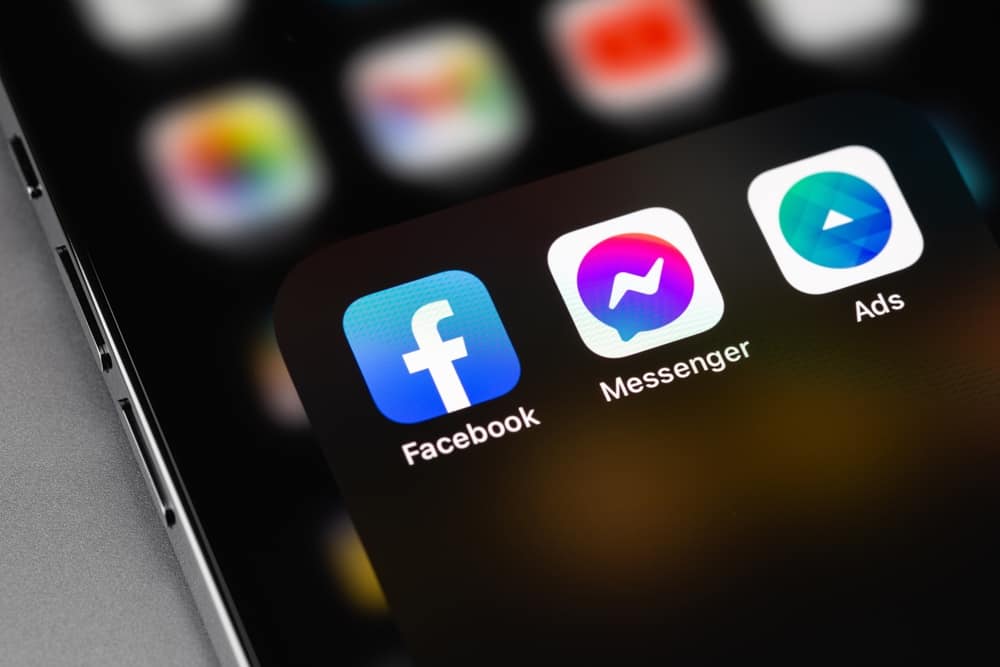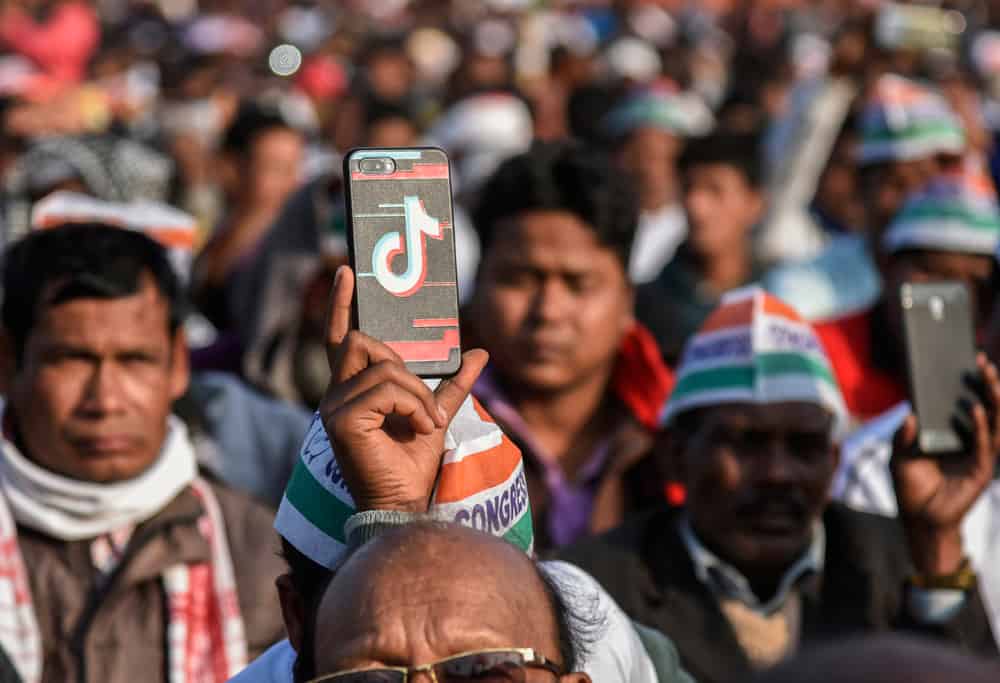TikTok is becoming increasingly popular among the top social networks. Many nations, like Russia, India, and Pakistan, have decided to restrict their citizens’ access to the TikTok for privacy concerns.
There are multiple ways to change your location on TikTok. You can either use a VPN service or change the in-app language to alter your location on TikTok.
This article will walk you through the steps of altering your location on TikTok. Make sure to stick till the end to avoid missing any useful information.
Benefits of Changing TikTok Location
Here are a few benefits of changing your TikTok location:
- Accessing content away from your current location. Some countries block or restrict TikTok so residents cannot access its content. That’s where changing your location comes into play.
- Protecting your privacy. Despite the fact TikTok has direct access to your device and no privacy tricks, you are exposed to it. TikTok uses tracking techniques to determine what apps you have installed, your messages, and your location.
- Getting more followers. Is there no local audience that will watch your feed, or would you like the whole world to see it? Changing your TikTok location will expose your feed to the audience in that area.
Method #1: Choose a New Language
Likely, TikTok will not suggest content from outside your region. The good news is that you can choose between different languages in the app’s settings.
- Start TikTok and select the “Me” tab in the lower right corner.
- You need to tap the three dots in the upper right corner.
- Under “Account,” click “Content Preferences.”
- Be sure to add the native language of the area you’re looking for.
Method #2: Follow Your Preferred Creators
In our experience, TikTok recommends videos based on your follower list and your most-viewed topics. You can start following people in the location you are looking for on the app.
- Search for your favorite creators and Click the “Follow” button.
- Now, TikTok will recommend videos based on your account activity. Interact with your favorite creators to get relevant suggestions from the TikTok algorithm.
- Check out the top TikTok creators to determine which ones are most popular and from where.
Method #3: Use a VPN
Another popular method to change the TikTok location is setting up a VPN connection. A Virtual Private Network (VPN) allows you to change your device’s location, encrypt your data, and secure the connection. Although NordVPN VPN is a popular choice, there are other reliable services too.
Here is the list of best VPN Service providers in the market:
- NordVPN
- ExpressVPN
- CyberGhost
- SurfShark
- ProtonVPN
To set up a VPN connection on your preferred device, follow these steps.
- Buy a VPN service or get a free one. However, I would suggest you go for the paid one since the free VPNs aren’t that fast and reliable.
- Install the app on your phone or laptop.
- Log in and connect to the VPN service.
Conclusion
There are many ways to change TikTok’s location so that you can access restricted content. Changing your location by choosing a second language can make it easier to watch TikTok videos safely and freely. On top of that, there are other ways to change your location on TikTok, such as using a VPN connection.
Frequently Asked Questions
You can change your region or location on TikTok without any legal restrictions. TikTok’s privacy policies state that “There is an option for you to turn off the GPS location information on your device if you do not want to share GPS location data.”. You are therefore entitled to legal privacy protection.
The answer is yes. Due to security concerns, TikTok is banned or restricted in some countries. TikTok’s location-based algorithm also displays content relevant to a user’s location.