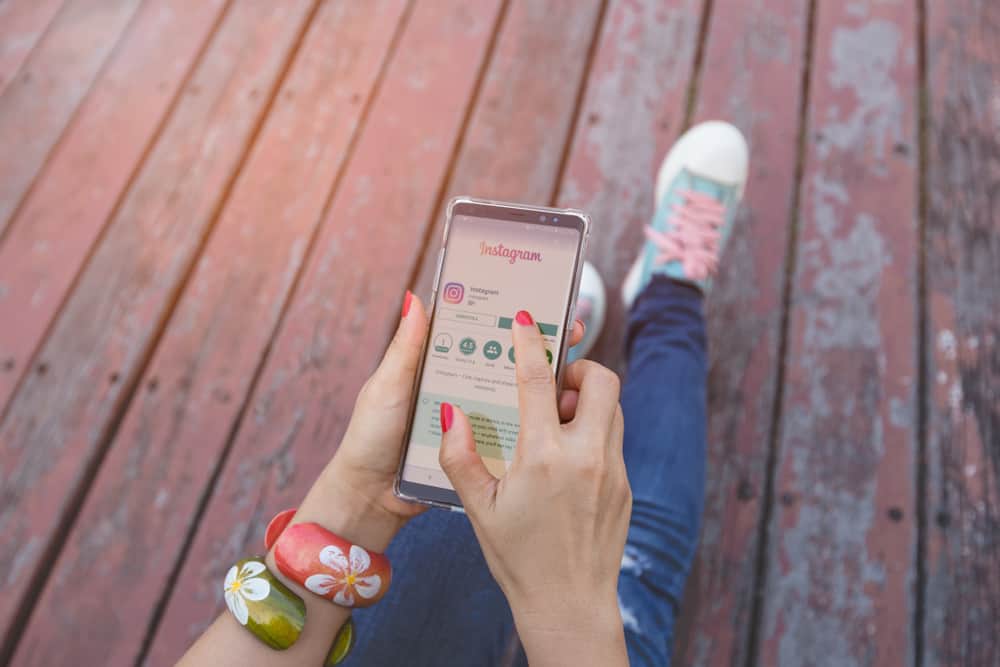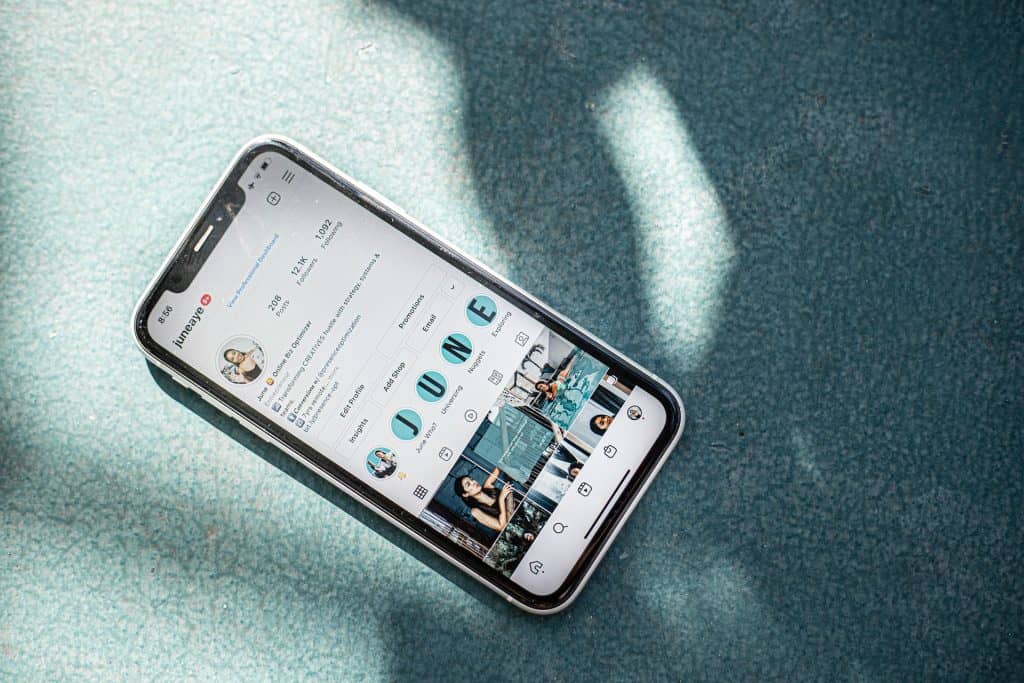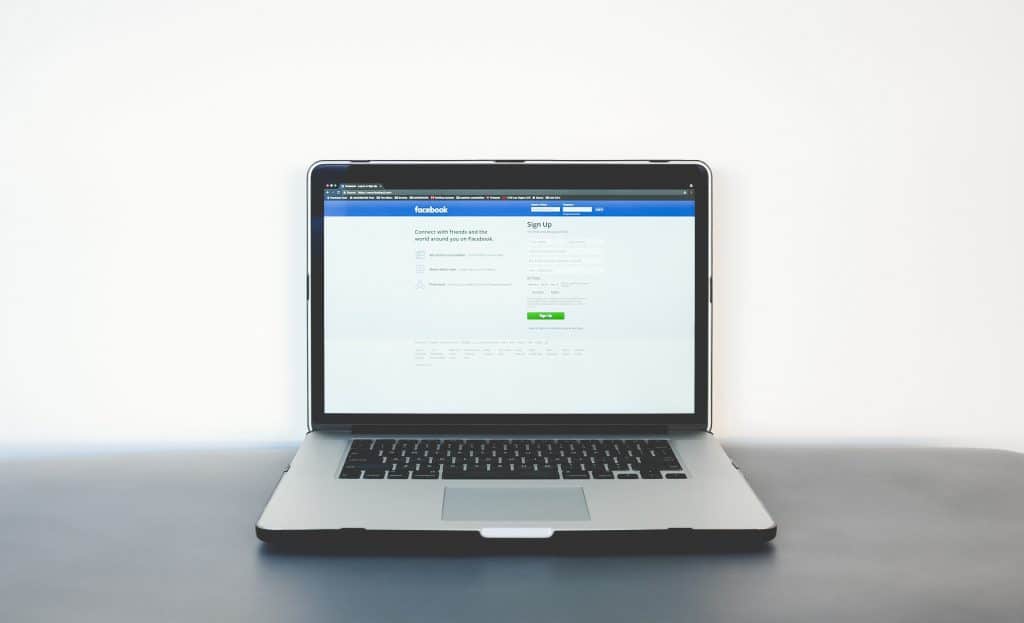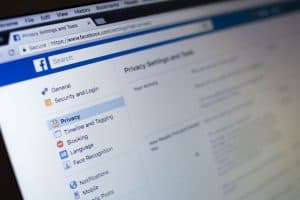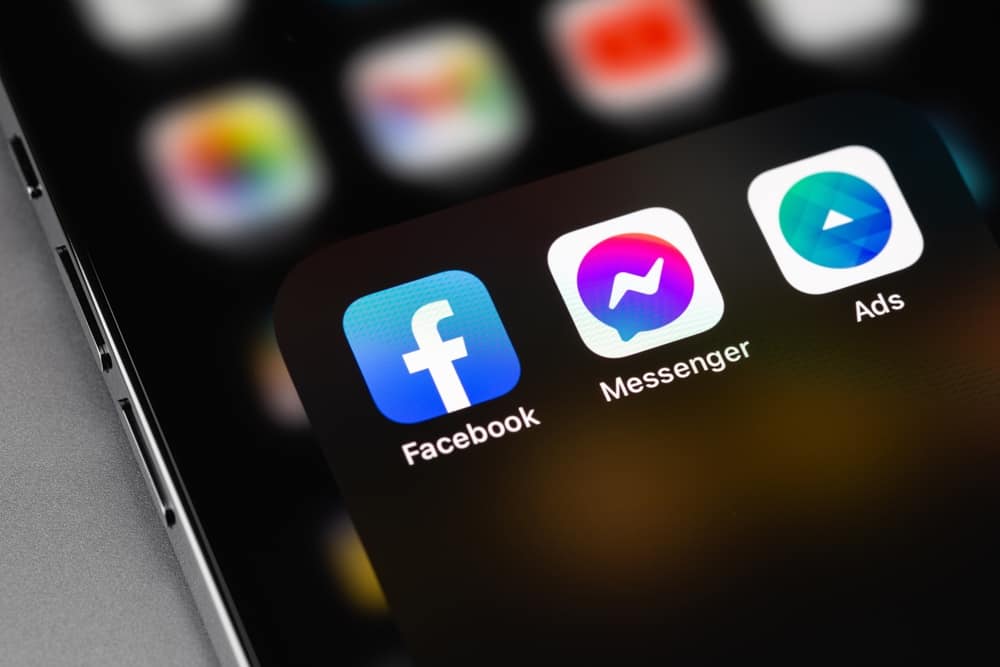
Facebook is all about connecting with your network, and with group chats on its Messenger app, you can enjoy chatting with multiple people at once.
But while group chats can be helpful, they can also be annoying if you don’t want to be in them anymore.
That might be because you had a group chat for an event that is now over, or maybe you were added to one you don’t want to be a part of.
If you are wondering how to leave a group chat, don’t worry – the process is easy.
There are slightly different steps depending on what device you are using or if you are using the Facebook or Messenger platforms. But they all follow this basic formula.
Go to your conversations list, and open the chat you want to leave. Click or tap on the group chat name at the top, and scroll down until you see the “Leave group” option. Click on that, and then press “Leave group” to confirm.
As you can see, the process is straightforward, but if you need even more precise instructions, keep reading!
The article below explains exactly how to leave a group chat on Facebook or Messenger for each type of device.
How To Leave a Group Chat on Facebook on Your iPhone?
To leave a group chat on your Facebook app on the iPhone, follow these steps:
- Open the Facebook app on your iOS device.
- Tap the Messenger icon in the top right corner. It will open the Messenger app.
- Tap on the group chat you want to leave.
- Tap on the chat name at the top.
- Scroll down and tap “Leave chat.”
- Tap on “Leave” to confirm.
How To Leave a Group Chat on Messenger on Your iPhone?
As well as seeing your conversation and group chats on the Facebook app, you may also use Facebook’s Messenger app directly.
The steps are almost identical:
- Open the Messenger app on your iOS device.
- Open the group chat you want to leave.
- Tap on the chat name at the top.
- Scroll down, and select “Leave chat.”
- Tap “Leave” to confirm.
Leaving a group chat on the Messenger app on Android is the same process as the one outlined for the iPhone.
How To Leave a Group Chat on Facebook on Your Android Device?
The method for the Android version of Facebook differs slightly from the method on the iPhone. Follow these steps:
- Open the Facebook app on your Android device.
- Tap the messages icon in the top right corner.
- Open the group chat you wish to leave.
- Tap the information icon in the top right corner.
- Scroll down and select “Leave Group.”
- Tap “Leave” to confirm.
How To Leave a Group Chat on Facebook on Your PC?
These steps explain how to leave a Facebook group chat on your laptop or PC on the Facebook browser version. Follow the steps below:
- Navigate to Facebook on your favorite web browser.
- Click on the Messenger icon at the top right.
- Find the group chat you want to leave, and open it by clicking on it.
- Click on the chat name.
- Scroll down and select the “Leave group” option.
- Click “Leave group” again to confirm.
How To Leave a Group Chat on Messenger on Your PC?
If you are on Messenger on your browser, here is how to leave a group chat – the method is a bit different from the one above! Follow these steps:
- Navigate to Messenger in any web browser.
- Hover your mouse over the chat you want to leave.
- Press the three dots that appear.
- Click the “Leave group” option at the bottom.
- Click “Leave group” again to confirm.
There is a second method for leaving a group chat on Messenger on your laptop. Follow these steps for the alternative method.
- Open Messenger on your browser, and you will see your messages on the left.
- Find the group chat you want to leave, and open it by clicking on it.
- Click on the three dots at the top right to open the chat options.
- Click on the “Privacy & support” drop-down to open it.
- You should see the option “Leave group” at the bottom. Click on that.
- Click on “Leave group” to confirm.
Conclusion
So now you know how to leave a group chat on Facebook, or Facebook’s Messenger app, no matter what device you want to use.
To recap – open the group chat in question, tap or click on the names at the top of the chat, and scroll down before tapping or clicking on the “Leave chat” option.
Click “Leave” to confirm, and you will no longer receive any messages from that group chat!