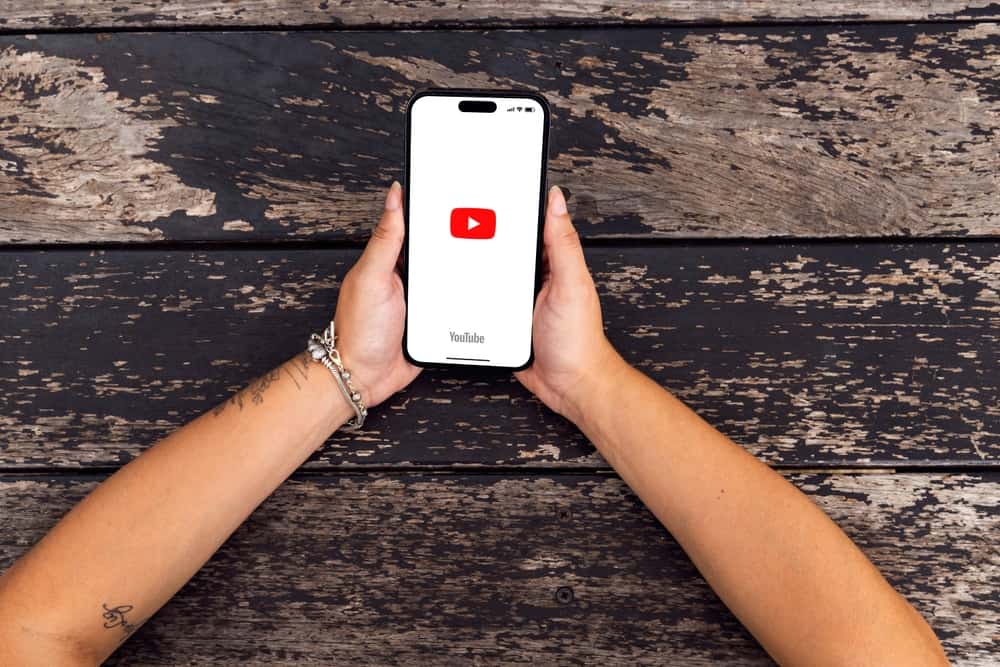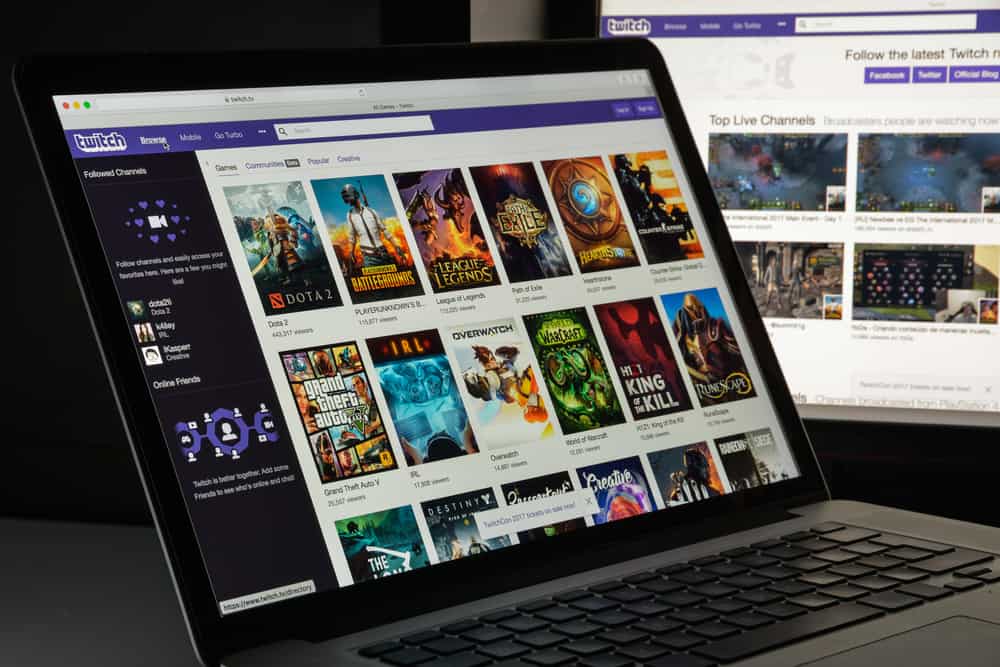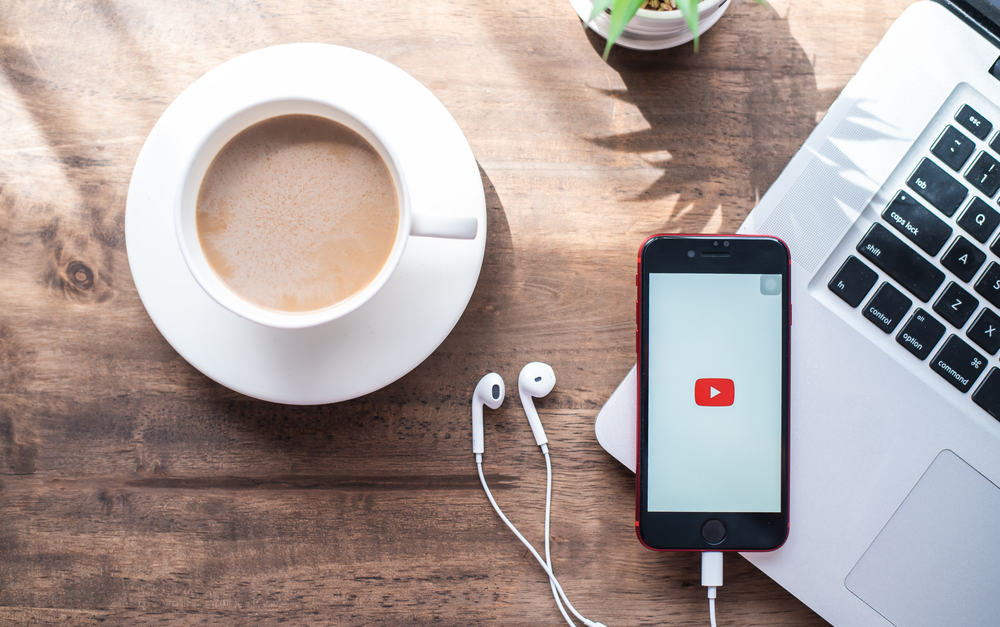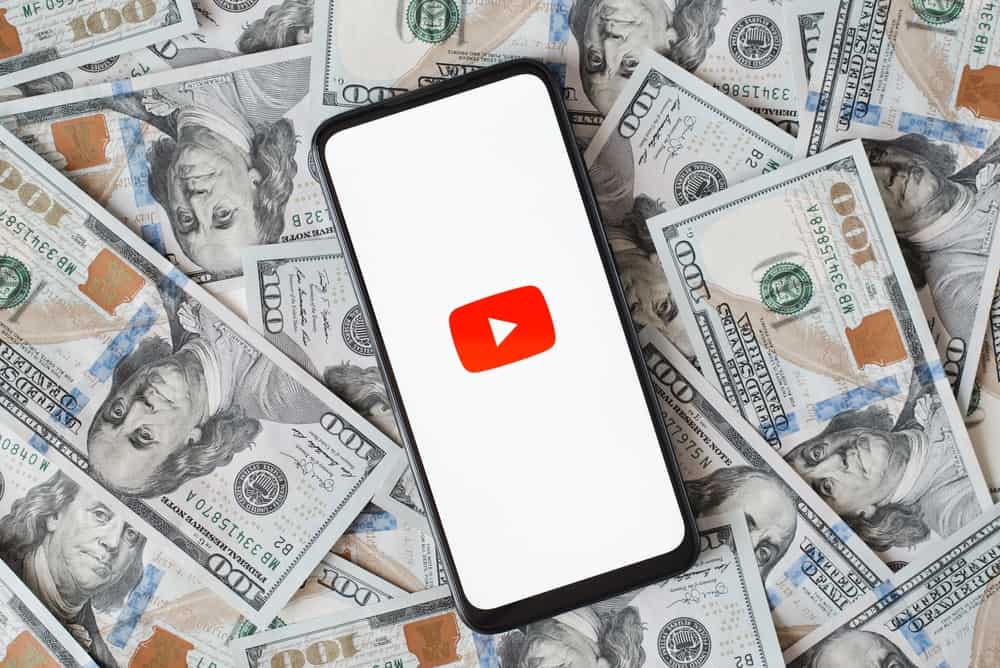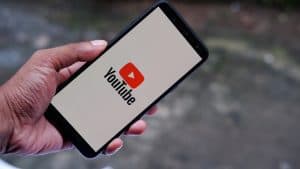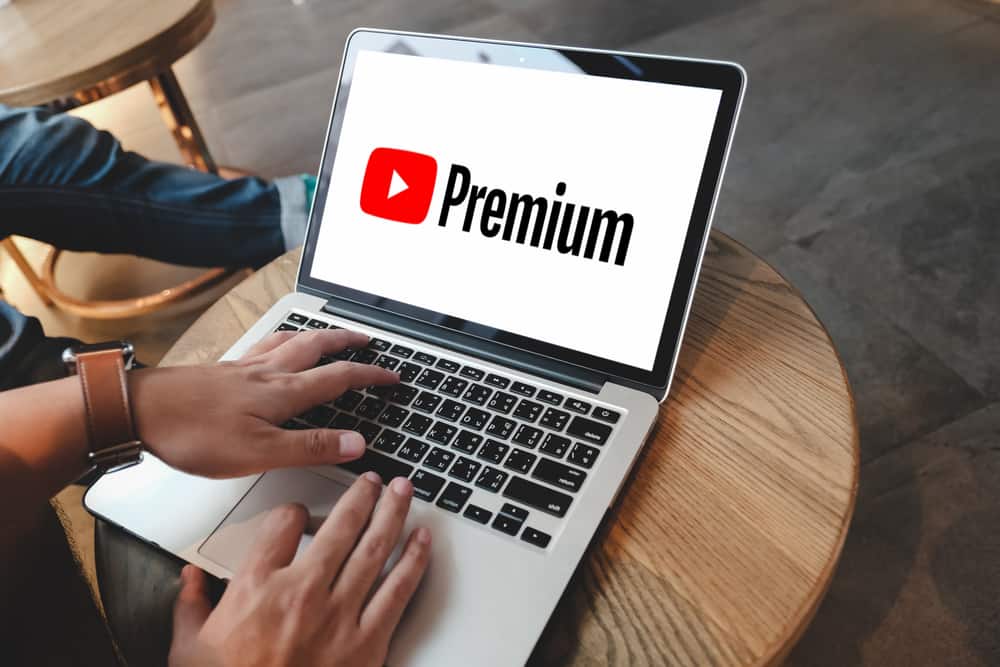
YouTube is available in different locations and keeps rolling out new features to revamp the user experience. For instance, you can enjoy ad-free access only with a YouTube premium.
Suppose you’ve subscribed to YouTube Premium and no longer need it. You can cancel the subscription to avoid unnecessary expenses. Read on to learn how to cancel YouTube Premium.
You can cancel, pause, or resume the subscription as a YouTube Premium user. On your computer, visit the YouTube paid membership site, click the “Manage Membership” option, and then the “Deactivate” button. Confirm your action and add the canceling reason. Lastly, click the “Yes, cancel” to complete the process. On mobile, open YouTube and tap on your profile picture. Under the “Paid Membership,” find YouTube Premium and cancel it.
This post focuses on canceling YouTube Premium. We will define YouTube Premium and the features it offers. Next, we will understand why to cancel YouTube Premium and the steps to follow to cancel the subscription on mobile and computer.
What Is YouTube Premium?
When using YouTube, users in specific regions have room to enjoy YouTube Premium. The feature lets them pay a subscription fee to enjoy added privileges.
For instance, getting YouTube Premium is ideal for enjoying YouTube content without ad interruption. With YouTube Premium, you can enjoy the below advantages.
Ad-Free Viewing
Ads are a great source of revenue for content creators. However, not all viewers enjoy watching videos and getting interrupted by ads. You can activate ad-free YouTube by getting YouTube Premium.
Download Option
We sometimes wish YouTube would allow downloading videos, right? YouTube Premium lets you save videos on your device, so you can view them offline whenever you wish.
YouTube Music Premium
As a YouTube Premium user, you can easily download the YouTube Music Premium app and enjoy ad-free music offline. The app is available for desktop and mobile.
Background Play
When enjoying music, especially on your phone, the music will stop playing whenever you switch to another app.
However, YouTube Premium eliminates this hindrance by letting you play videos in the background despite having another open app.
How To Cancel YouTube Premium
Subscriptions renew mainly monthly. If you have a YouTube Premium subscription, you may cancel it to stop autorenewal.
It could be you don’t need the additional features or feel they are not worth the subscription fee. Whatever the case, YouTube allows you to cancel the subscription, pause, or resume it anytime.
Here, we will detail the steps to cancel the subscription on desktop, Android, and iOS.
On Desktop
If you use YouTube on your computer, follow the below steps.
- Open your browser and navigate to the YouTube paid membership window.
- Click on the “Manage Membership” option.
- Click the “Deactivate” button.
- Click the “Continue” button and add a reason for canceling the subscription.
- Click “Next” and then the “Yes, cancel” button to complete canceling the YouTube Premium feature.
You won’t incur the recurring billing anymore.
On Android
On your phone, here’s how to cancel YouTube Premium.
- Open the YouTube app and sign in to your account.
- Click on your profile picture.
- Tap the “Paid Memberships” option.
- Select the YouTube Premium membership.
- Tap the “Continue” button.
- Choose the reason for canceling the subscription and tap the “Next” button.
- Lastly, click the “Yes, cancel” option.
On iOS
You can manage the YouTube Premium subscription via Apple for iPhone and iPad. Use the steps below.
- Open the YouTube app and sign in.
- Tap your profile picture.
- Hit the “Paid memberships” option.
- Select “YouTube Premium” from the options.
- Locate the “Manage Apple Subscriptions” option and click on it.
- Tap on your membership.
- Lastly, hit the “Cancel” button.
That’s it! You’ve canceled your YouTube Premium subscription.
Conclusion
YouTube Premium is fun in giving you additional privileges. However, you can cancel; it from your paid membership option on your account. The steps presented in this post guide you on canceling YouTube Premium on Android, iOS, and desktop.