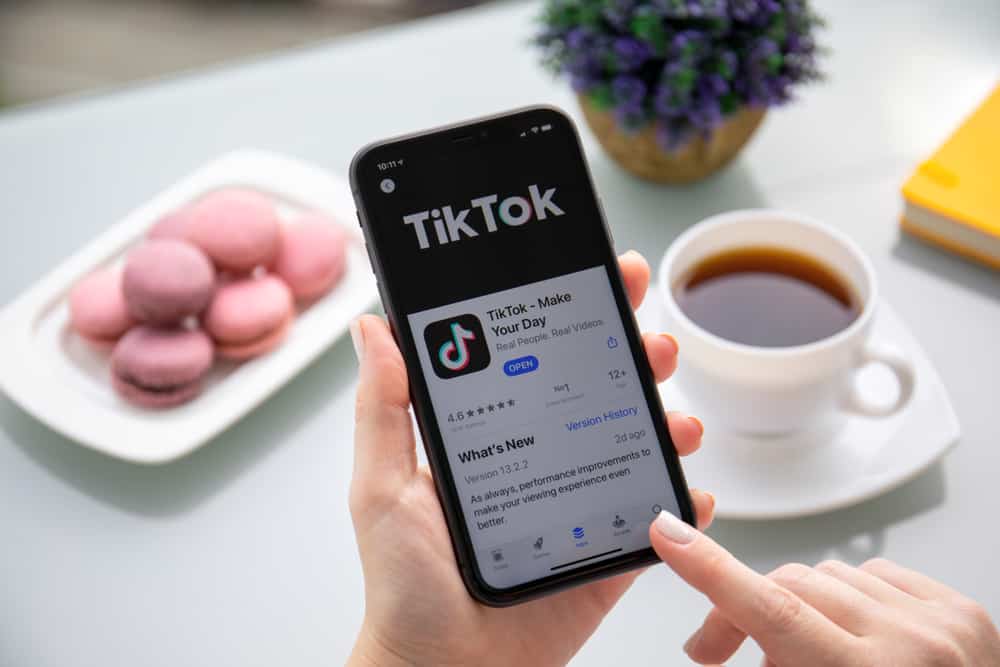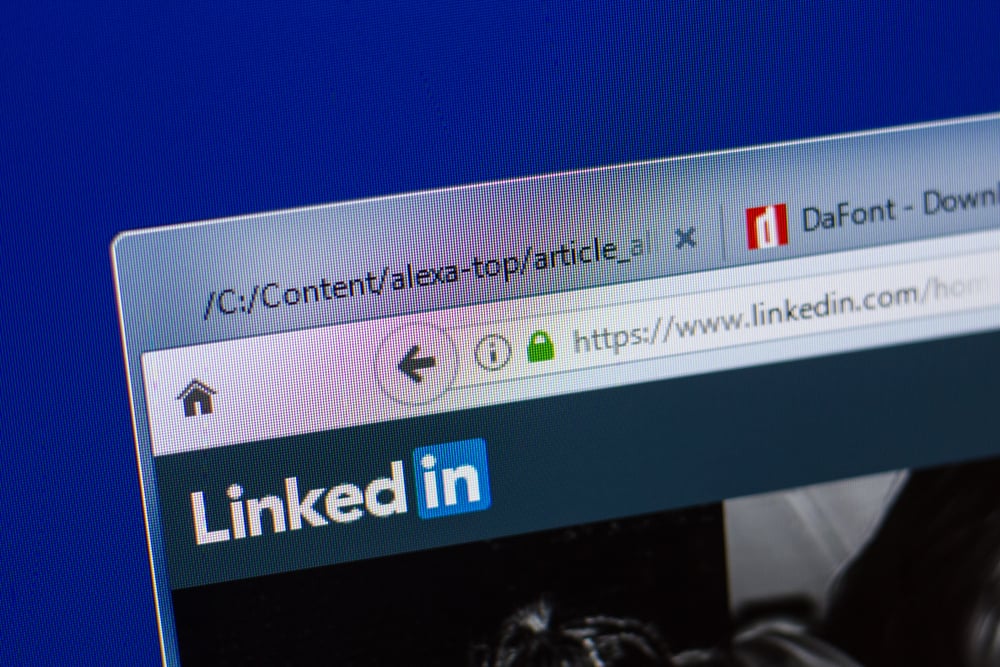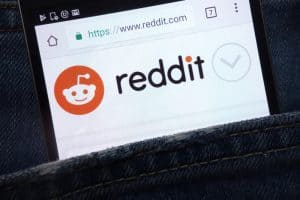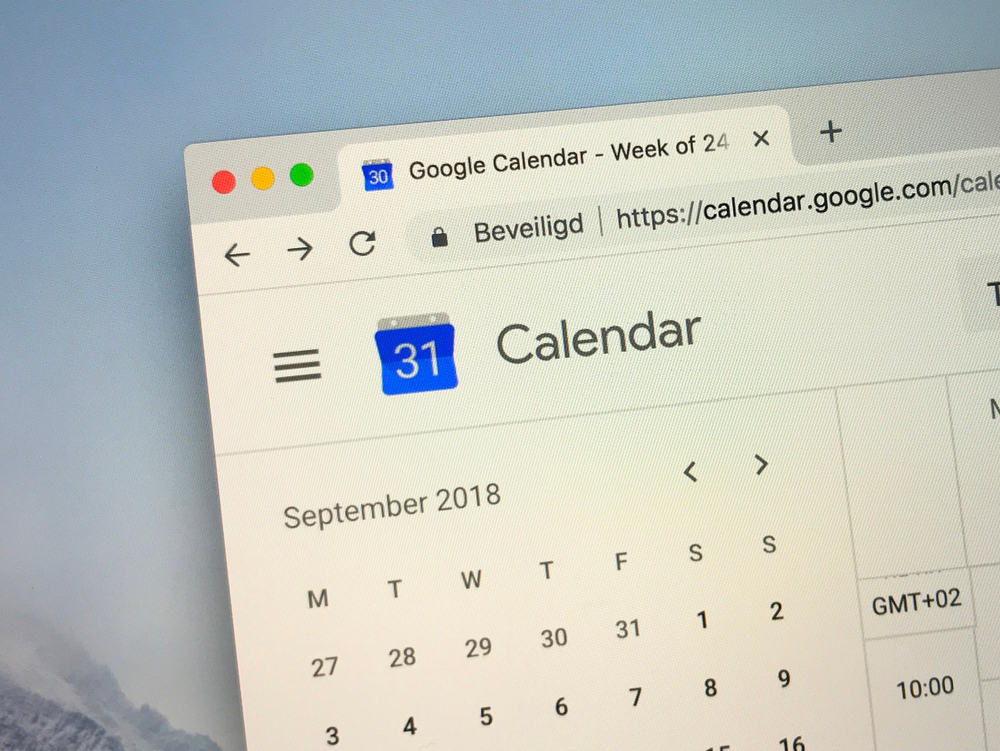
We often want to remember events that happen in our everyday lives, but we forget them if we don’t save them somewhere. Our brains constantly organize and reorganize information, and sometimes events get lost in the shuffle.
Sometimes we push the interested or going button on Facebook and then totally forget about it. That’s why it’s essential to have things like calendars and alarms to help jog our memories. The best way is to add the Facebook events that we aim to attend to the google calendar. This way, we will not forget the event date or time.
To add an event, go to the event page on Facebook and add it to the calendar from the event page:
1. Click on the three dots icon.
2. Select “Add to Calendar.”
3. Tap on your email.
4. Your event has been added to Google Calendar.
Here we will explore everything related to adding events on Google Calendars and how to do it in a few simple steps. We are always here to ease it out for you. So, leave it to us.
What Is A Google Calendar?
A Google Calendar is a digital calendar that we can access online. We can use it to track events, appointments, and other important dates. We can also share our calendars with others and subscribe to other people’s calendars.
Google calendar has made life easy for us. It has digitalized the way we remember stuff. Previously, we used to write it down on paper calendars, and we forget things easily. It has happened to me a lot. So, Google Calendar is a blessing for a person like me who tends to forget stuff easily.
How To Add Facebook Events To Google Calendar On Your Mobile Phone?
The entire process is pretty simple. We need to be careful to add events to our Calendar on time. Else even Google calendars won’t help us remember them. If you still are not using google calendars to keep track of events, you are missing out.
Adding Facebook events to your Google Calendar is a great way to keep track of all the events we’re interested in or plan to attend. It is as easy as explained below.
- Open the event you wish to add to Google Calendar on Facebook.
- Tap on the three dots next to the invite button.
- From the drop-down menu, select “Add to Calendar.”
- Tap on your email.
- Done, your event has been added to Google Calendar.
How To Add Facebook Events To Google Calendar On A Desktop?
Follow the following steps to add a Facebook event to Google Calendar using Laptop / Desktop.
- Go to your Facebook Events page.
- Click on an event that you want to add to your Google Calendar.
- Click on the three dots.
- Choose “Add to Calendar.” This will download a
.icsfile. - Now open your Google Calendar from the browser, and go to settings.
- Select “Import & export.”
- Import the
.icsfile, and the event will be added.
Please do not open the downloaded file directly. Otherwise, it will add to your laptop’s Calendar. To add your event to Google Calendar, open it on your browser and import this file via settings. Your laptop’s calendar is your default calendar to open all the .ics files. You can change it from your settings too.
Benefits Of Adding Event To Calendar
We did not find a need to keep track of events that much in the past. After Covid-19, the world has shifted to more online meetings and seminars than offline. So, it is very important to stay informed about our meetings all the time. Some benefits of adding events to google calendar are listed below.
- Adding an event to a calendar makes it easier to keep track of meetings and other activities.
- You can also set reminders for yourself, so you don’t forget about the event.
- Adding events to calendars can help you stay organized and on top of your schedule.
Conclusion
Adding Facebook events to Google Calendar is very easy. We can simply do it from the event page. However, doing so on a laptop using the browser is time-consuming.
These days our devices are synchronized. We can add an event via phone, and it will show on our laptop too.
FAQs
To automatically add events to Google Calendar, go to Gmail settings and turn on the smart features and personalization. The next thing you need to do is open google calendar settings. Here, go to Emails from Gmail and allow google to show events from Gmail directly in your calendar by clicking the tick in the box next to it.