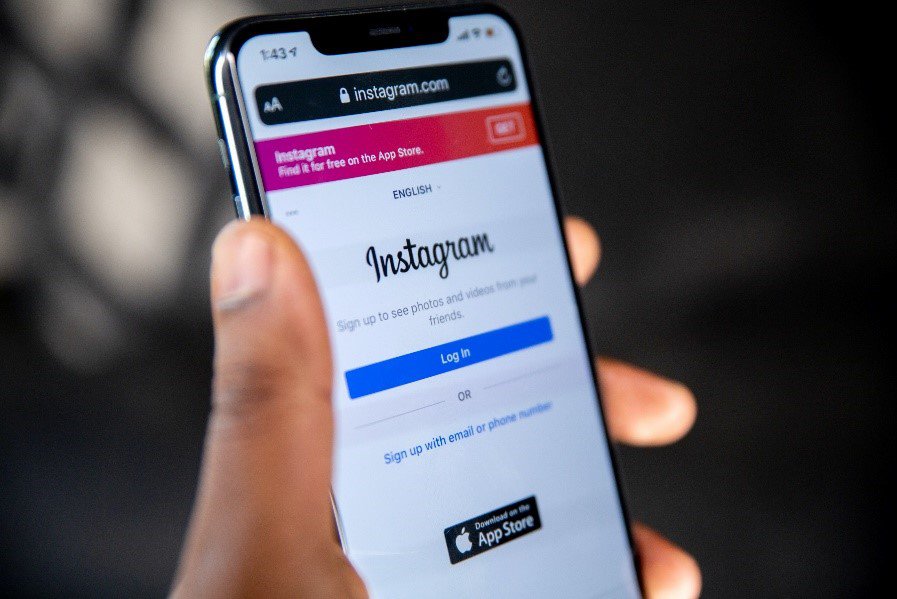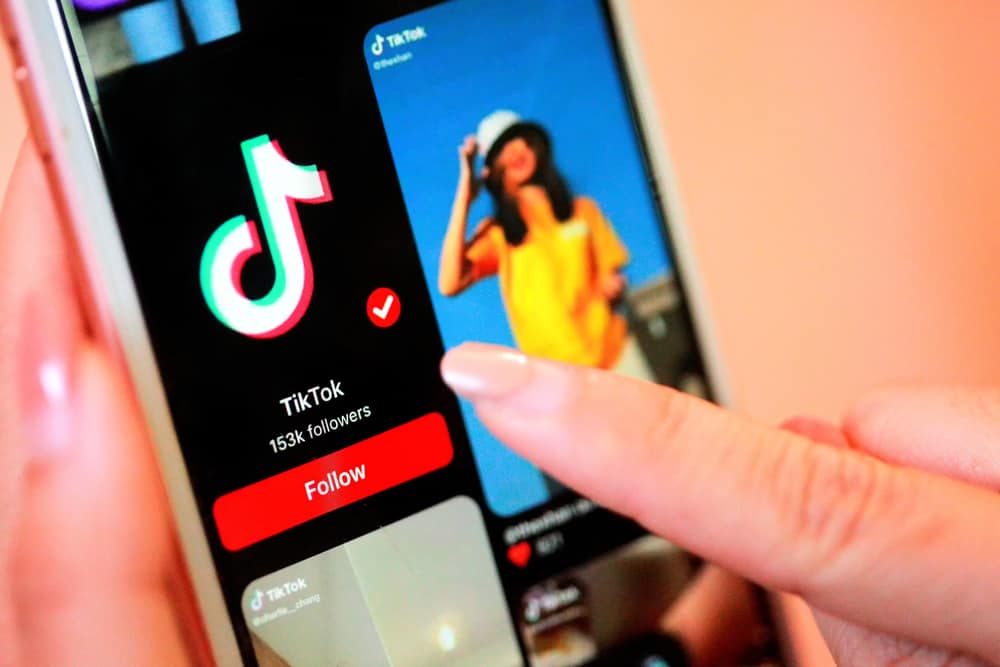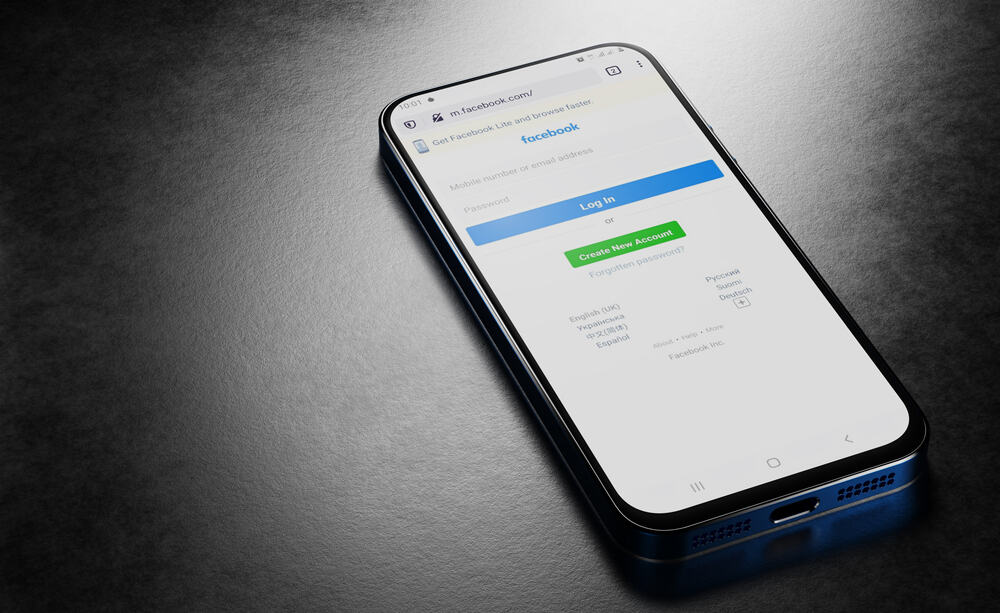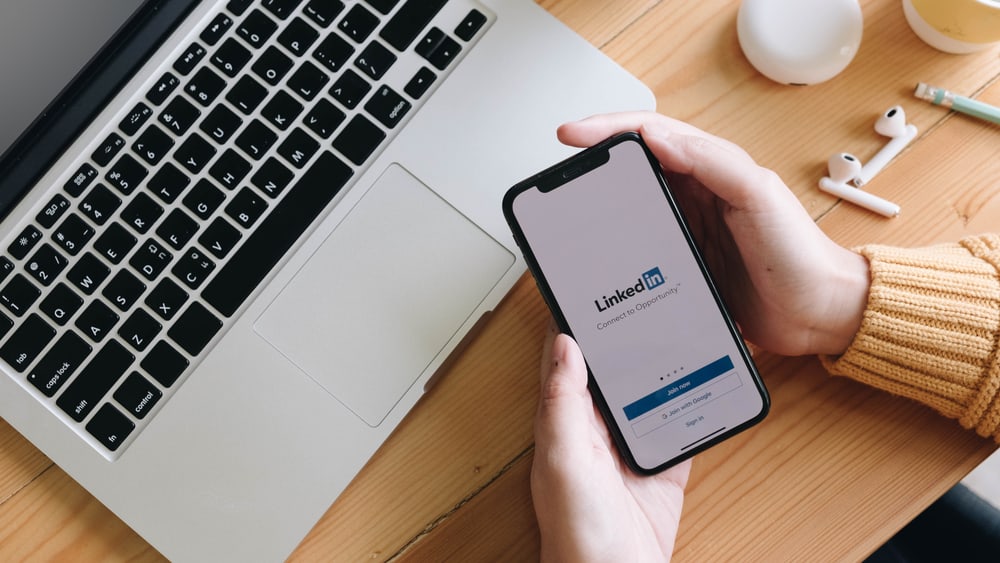
Can you anonymously peep into someone else’s LinkedIn profile?
Although the platform allows people to connect with their peers, some people often prefer to remain anonymous.
So, it’s not surprising if you’re curious whether LinkedIn alerts users when you go through their profiles.
LinkedIn gives users the option to check who passed by their profile. So, a user can get a notification when you view their profile. They’ll get an email notifying them of the visit if they have a premium account.
So, if you love checking other people’s profiles, they could be aware of your visits. LinkedIn will alert them and show them your username and details on your profile. But this will depend on their LinkedIn visibility settings.
So, much goes into monitoring each person that passes by another user’s LinkedIn profile. Let’s dig into this subject matter and understand how to browse anonymously without notifying other users when you peek into their profiles.
LinkedIn Visibility Settings
LinkedIn provides users with the professional engagement lacking on other social media platforms.
Microsoft designed the platform to help users make professional connections, share their work experiences, and post and find jobs. That’s why the platform is quite avid in its visibility settings.
You can check your recorded profile history to see all the users that visited your profile within the last ninety days. You’ll see everyone who interacted with your profile if it’s a premium account.
A free LinkedIn limits you to five viewers (most recent views).
The ability to check each person that visited your profile will depend on their visibility settings. You might see specific details or just a name.
If the LinkedIn user has turned on the “Your name and headline” option, you’ll see their name, location, or headline.
If the user has turned on the “Private profile characteristics” option, you’ll see specific details like job title or school.
If they’ve set their profile to “Private mode,” you won’t see a name or other private details. The visit will be anonymous.
Does a LinkedIn User Get a Notification For Each Profile View?
So if you visit another user’s profile, they will know you were around. They’ll get an alert. They can also view it on their profile history. Not unless you did it while in private mode.
If you want your views or visits to remain unknown, switch to private mode.
But remember, even if it’s anonymous, your profile viewing still counts. The only difference is that the user will see an “Anonymous LinkedIn Member” instead of your name.
How Do You Switch on Private Mode?
Follow the below guidelines to switch on a private mode on LinkedIn.
On a Mobile Device
Follow these steps:
- Launch your LinkedIn app.

- Tap the profile icon in the top left corner.
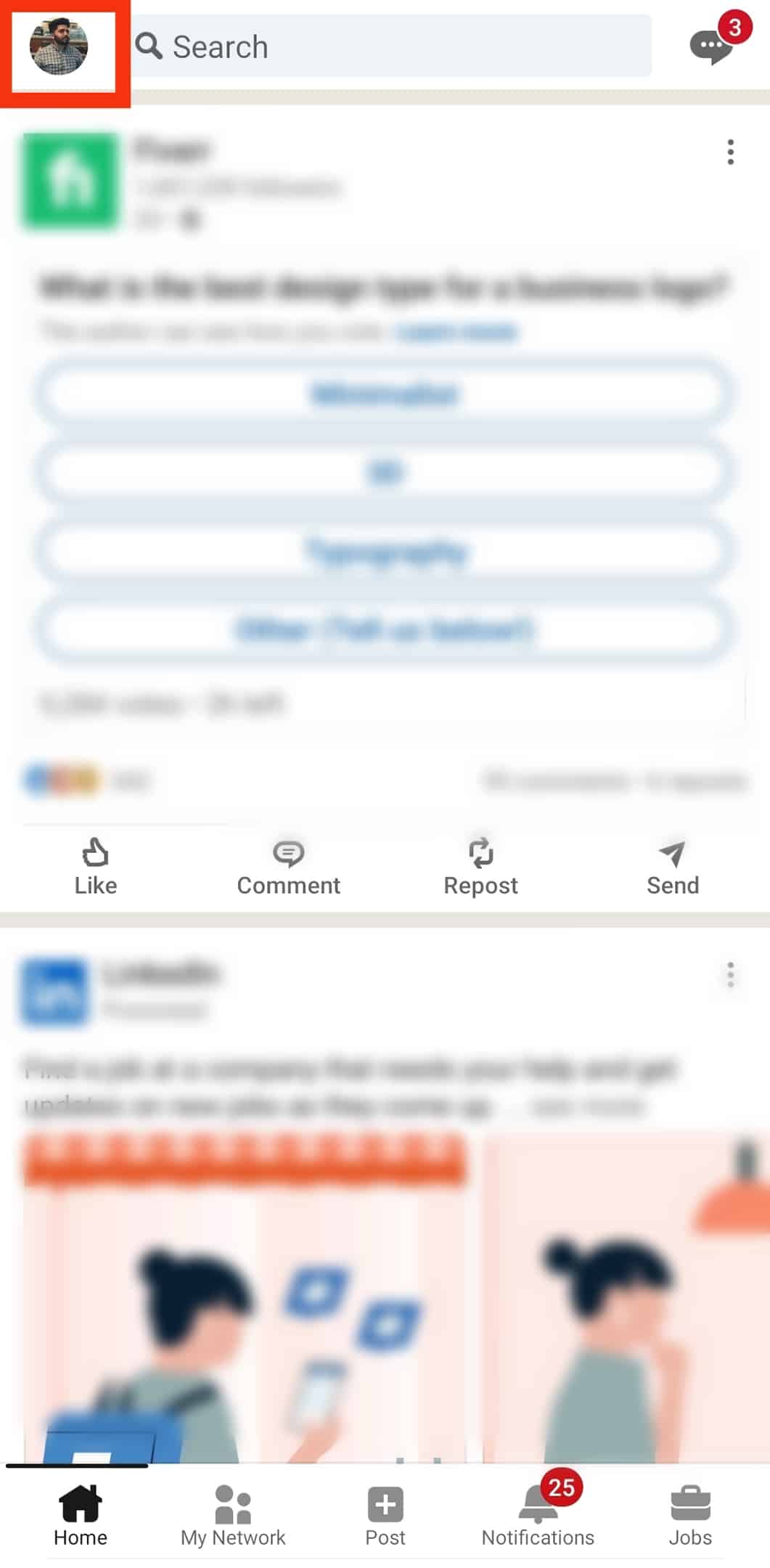
- Select the “Settings” option.
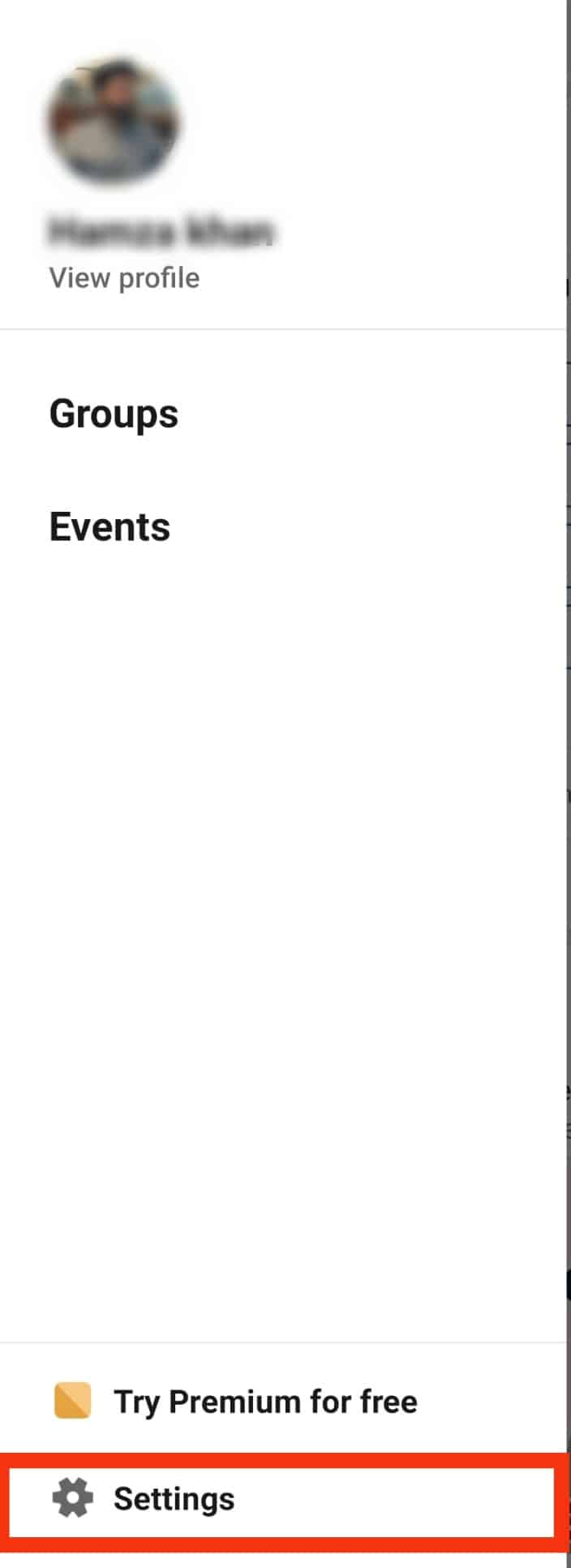
- Select “Visibility” to manage the visibility settings.
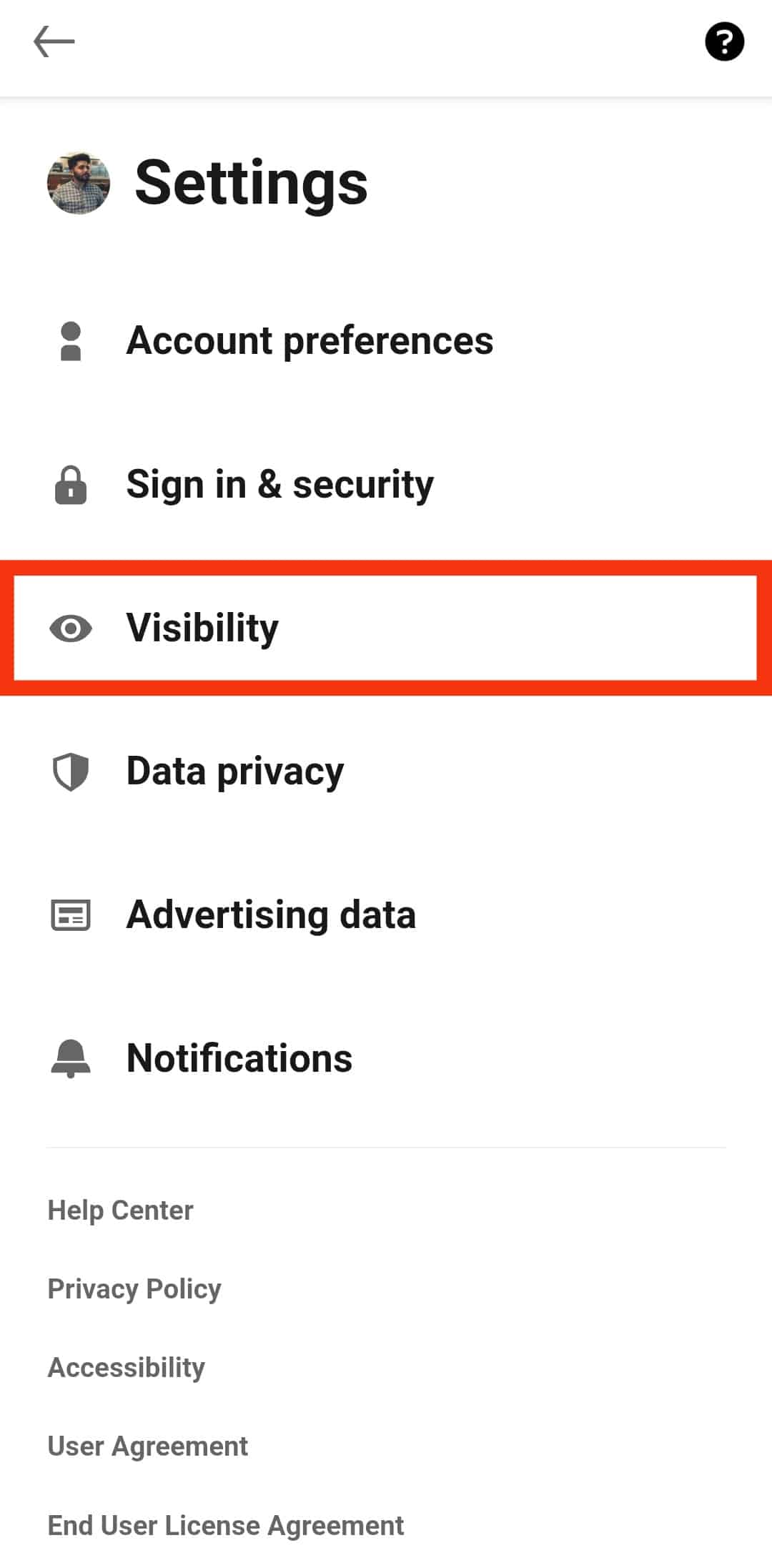
- Tap on “Profile viewing options.”
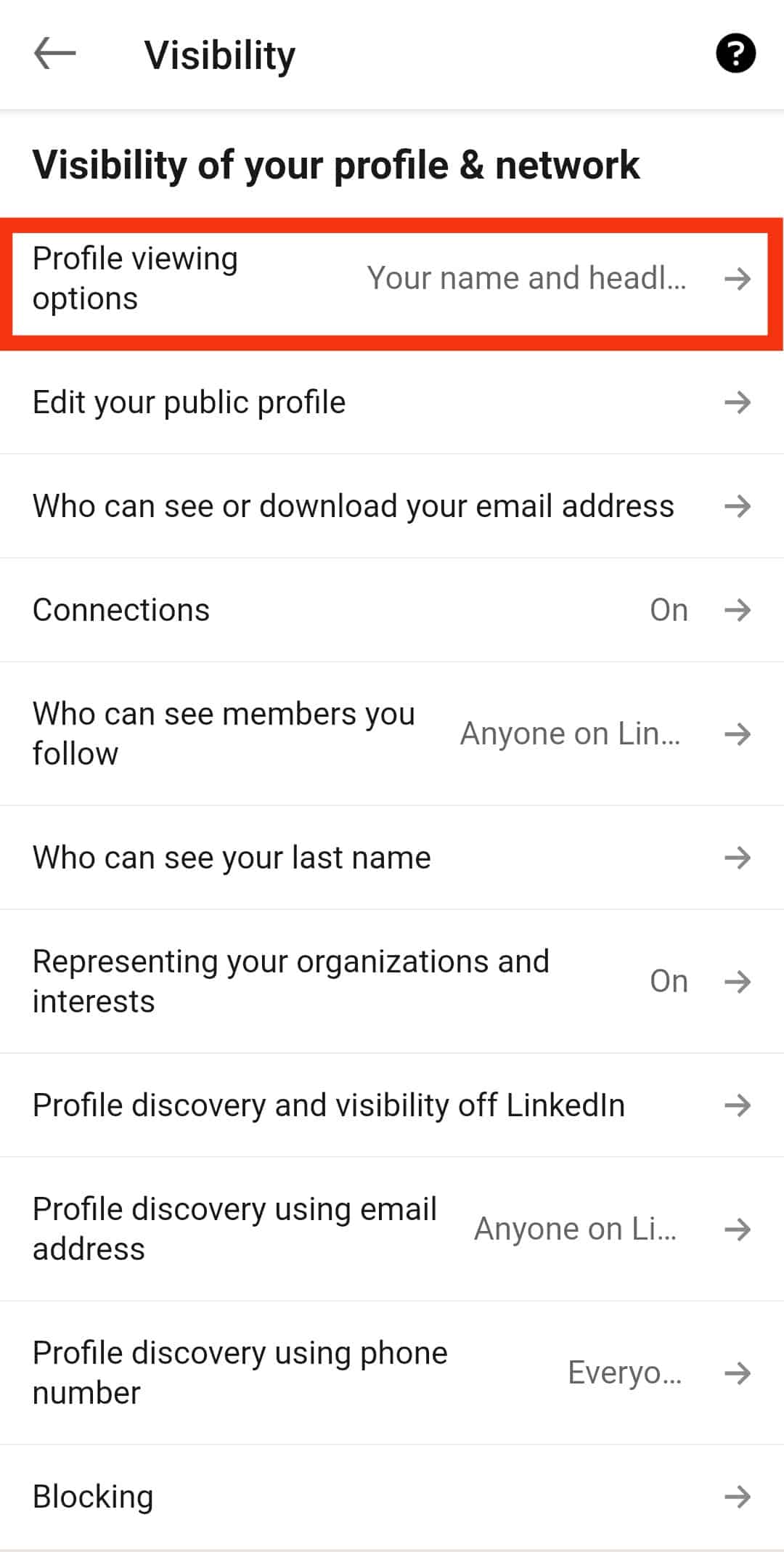
- You’ll see three options (“Your name and headline,” “Private profile characteristics,” and “Private mode”). Tap the “Private mode” option.
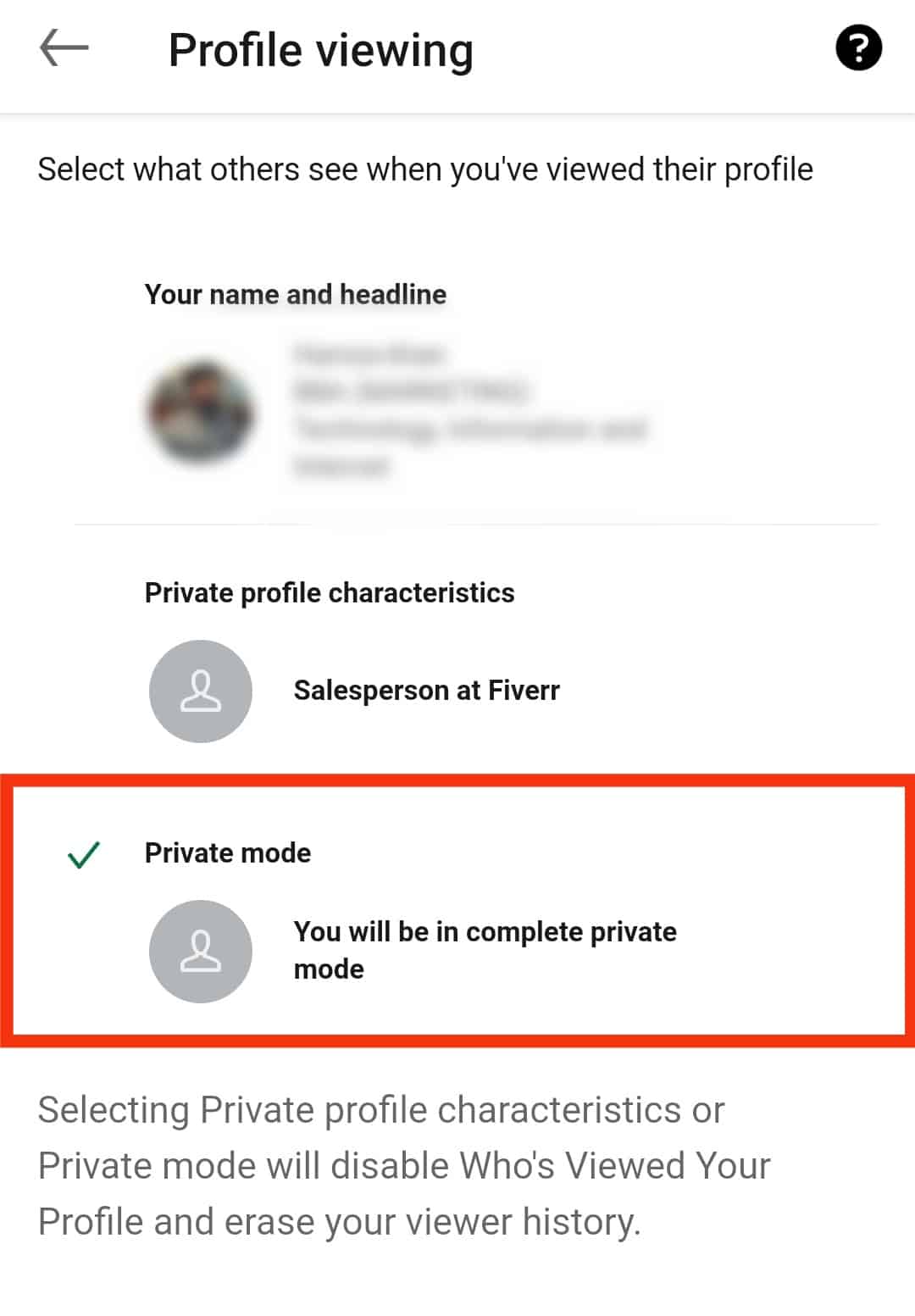
On a PC
Follow these steps:
- Open your browser, go to LinkedIn, and access your account.

- Click on the “Me” button at the top.
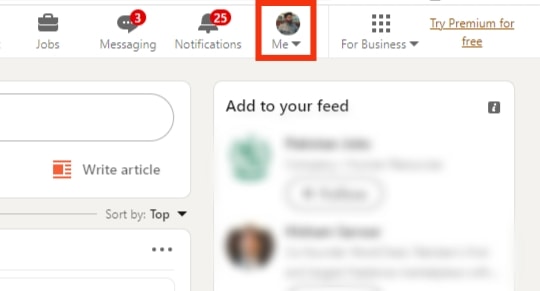
- Click on “Settings & Privacy” to access the settings page.
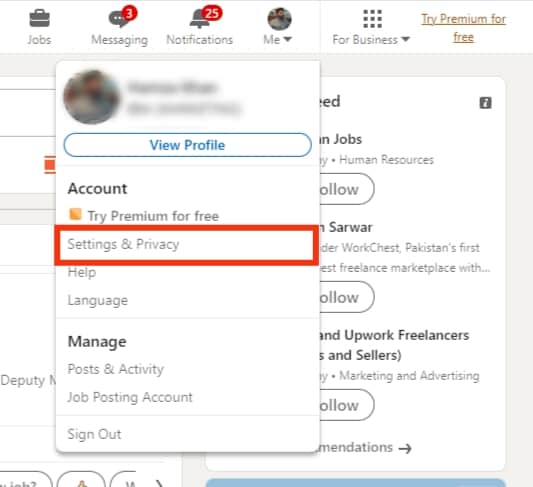
- Select “Visibility” from the left navigation.
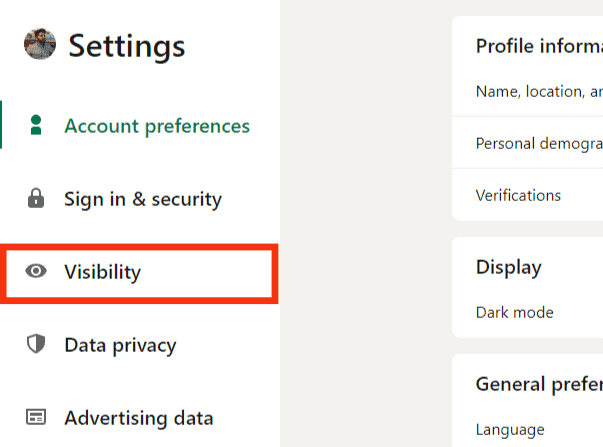
- The click will lead you to the Visibility page. Click on “Profile viewing options.”
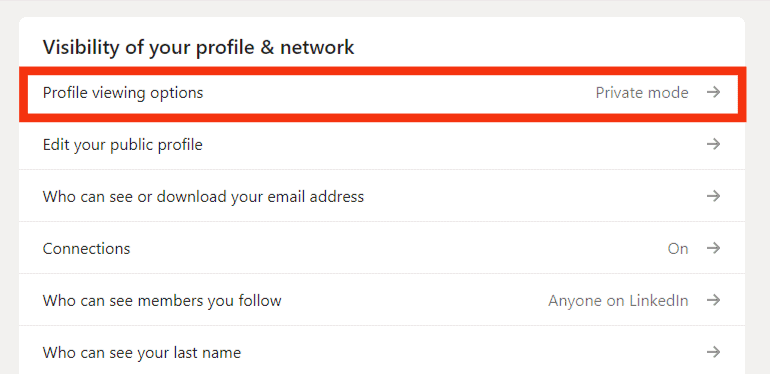
- Select “Private mode” among the three options to make your profile anonymous.
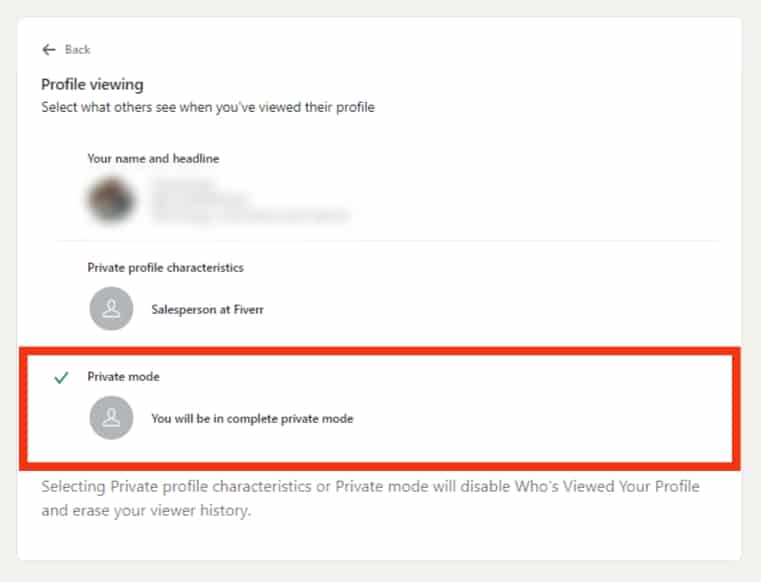
Disadvantages of Private Mode on LinkedIn
Any LinkedIn user can use the private mode. A premium account owner doesn’t need to use the feature.
However, there are a few disadvantages to making your LinkedIn profile anonymous.
Disadvantage #1: Zero Exposure
Although private mode lets you navigate LinkedIn anonymously, it lowers your discoverability.
It’s convenient if you don’t want to lay bare your details.
Don’t turn your profile to private mode unless you want to spy on other people.
Disadvantage #2: A limited Profile History
Private mode bars you from seeing your profile history or users who visited your profile.
Also, users who check your profile may be interested in services or products.
So, switching to private mode may reduce your revenue streams.
At times, the viewers could be your competitors. It is good to know who visits your LinkedIn profile.
Disadvantage #3: Limits Interactions
Since you’re anonymous, you’ll lose the ability to connect with others, form professional relationships, or have conversations that may benefit your professional growth.
A Wrap
Every view goes to the profile history on LinkedIn.
The history remains intact for 90 days.
So there is a high likelihood that users will know that you viewed their profiles.
You can get a premium account or switch to private mode.
Remember, anonymity will limit your interaction on LinkedIn.
FAQs
It depends on your visibility settings. If your visibility setting is either “Your name and headline” or “Private profile characteristics,” the owner will get an alert that you viewed their profile. They can also see the view on their profile history.
On the other hand, if the profile is in private mode, they’ll get to see the view. But the users won’t know it was you.