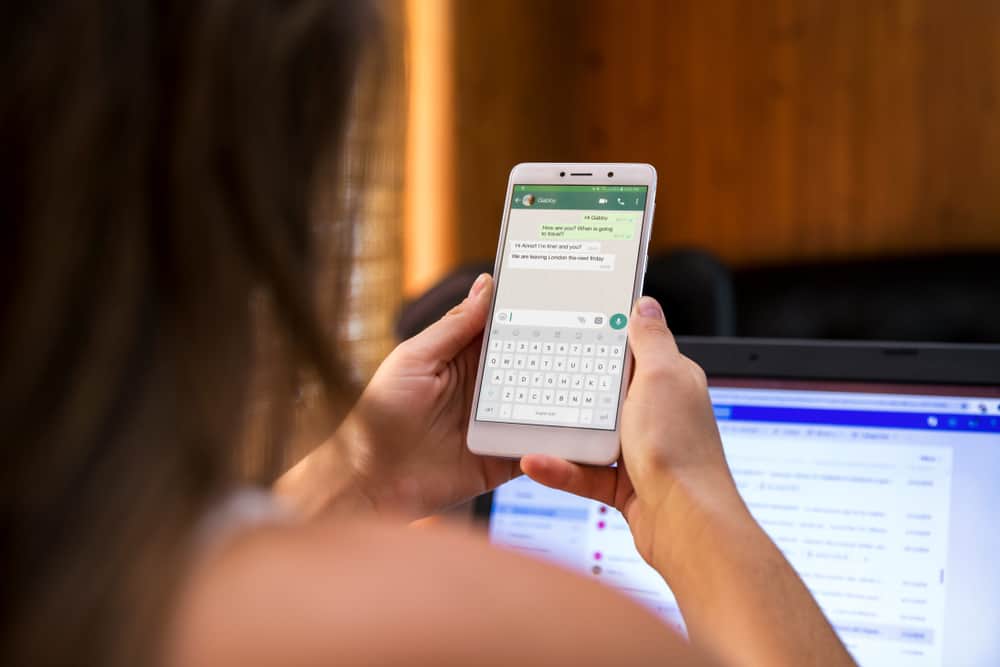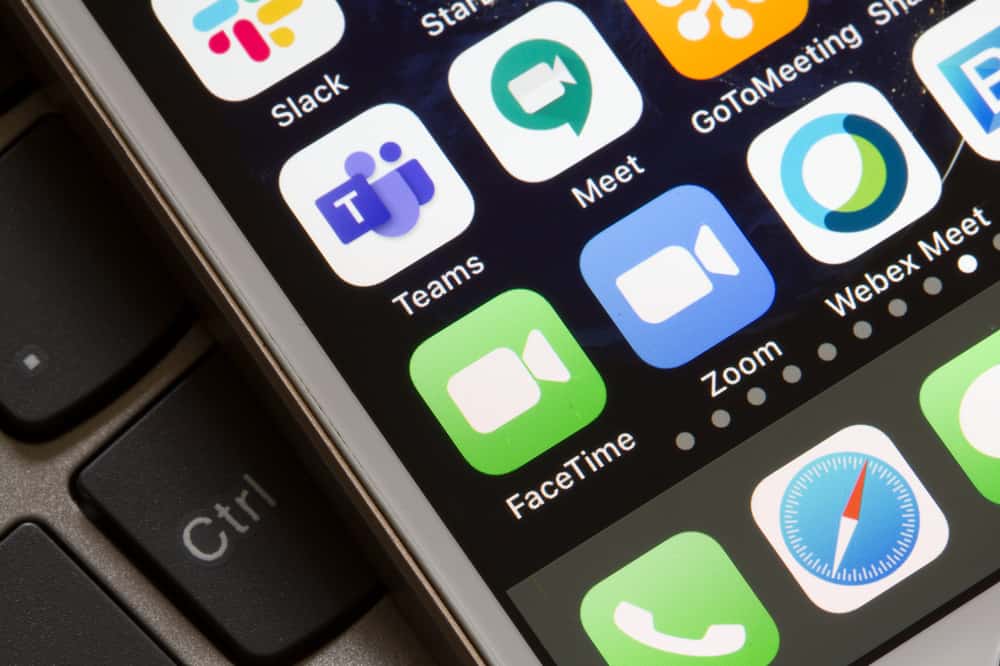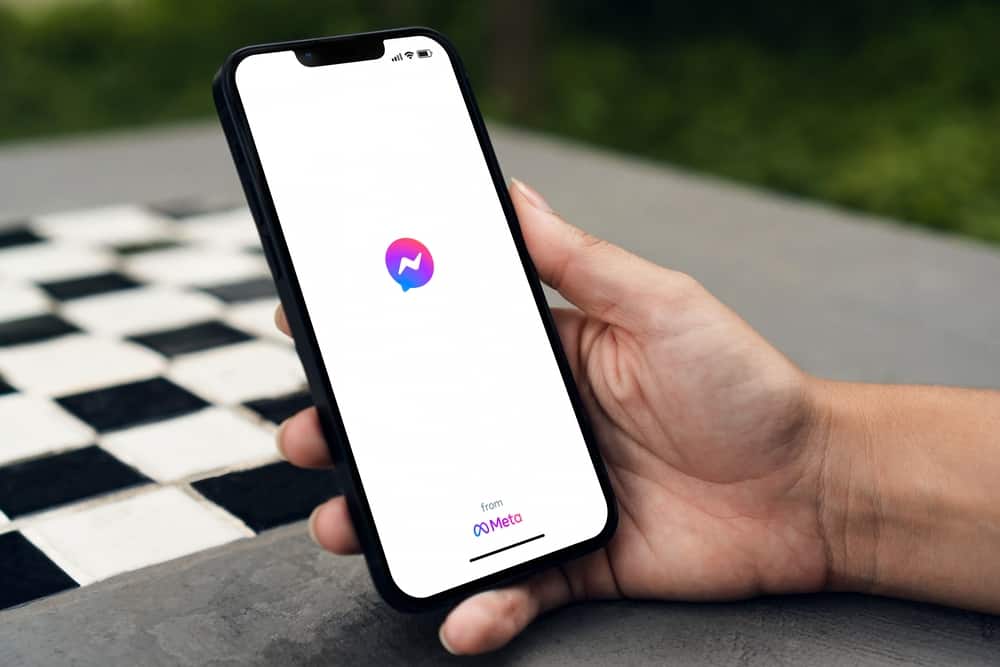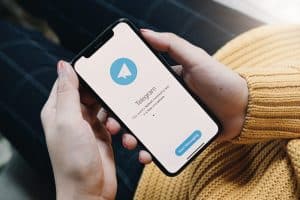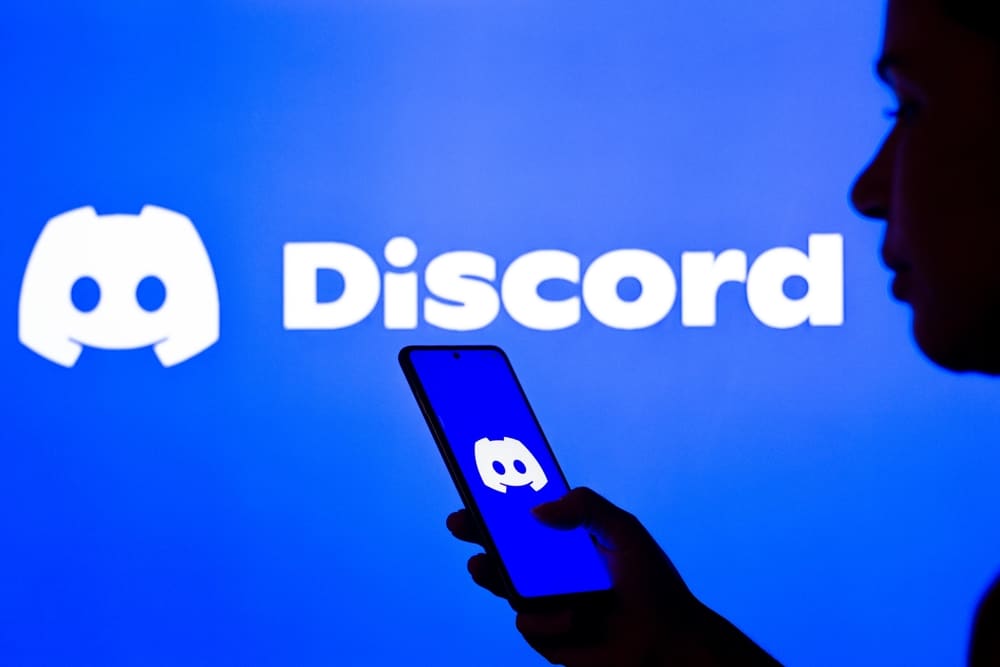
When using Discord, you can connect it to your Spotify account, such that you can listen to music while engaging in different activities.
If not restricted, Discord will show the activity/song that you are currently listening to on Spotify on your profile. If you feel this violates your privacy, there is a way to hide your Spotify activity.
Discord has a connections section where users can link different platforms, such as Spotify, to listen to music.
Suppose you don’t want people to see what you are doing on Spotify; open Discord and click on the “User settings” at the bottom. Next, click on the “Connections” section on the left. Locate Spotify currently connected to your Discord and disable the options for “Display Spotify as my status” and “Display on profile”.
We will begin by understanding how to connect Discord to Spotify, such that you can play your Spotify playlist and listen to it on Discord. Next, we will cover the steps for hiding Spotify on Discord to ensure people don’t see your Discord activities.
How To Connect Spotify to Discord
When you have a premium Spotify account, you can conveniently connect it to your Discord account. When you play your playlist, people in your channel can enjoy listening to the music as you engage in different activities such as gaming.
When you connect Discord to Spotify, your Discord profile will show the “Listening to Spotify” message.
You can connect to Discord using a desktop and a mobile phone. We will discuss the two options and offer the complete steps you should follow.
Using Discord Desktop
- Open your Discord desktop app.
- Login to your account.
- Locate the settings gear icon at the bottom and click on it.
- Next, the “User Settings” page will open.
- Locate the option for “Connections” and click on it.
- Next, click the “Add” button at the top.
- Select Spotify from the listed options.
- Once you click on it, you must enter your Spotify credentials to connect to your Spotify account.
Once your credentials match, Spotify will be connected to your Discord.
Using Discord Mobile
- Open the Discord application on your phone.
- Click the three lines at the top
- Tap on your profile picture at the bottom.
- Once the “User Settings” page opens, click on the “Connections” section.
- Tap on the “Add” button at the top.
- From the listed connections, click on “Spotify”.
- You will be redirected to your browser for you to enter your Spotify credentials to log in and connect Discord with Spotify.
Once the two platforms connect, you will get a message that Spotify is connected to Discord.
At this point, Discord will display on your profile that you are listening to Spotify. Once you open your Spotify account on a browser, you can start playing a song, and you will listen to it on Discord.
How To Not Show Spotify on Discord
We understand when you want to maintain privacy about your Spotify activities. By default, Discord will show the status of your Spotify on your profile, but there is a way you can bypass that using your Discord mobile or desktop.
The trick lies in disabling the options for “Display on profile” and “Display Spotify as your status”.
Method #1: Hide Spotify Activity on Desktop
- Open your Discord desktop app.
- Login to your account.
- Locate the settings gear icon at the bottom and click on it.
- Next, the “User Settings” page will open.
- Locate the option for “Connections” and click on it.
- Under Spotify, disable the options for “Display Spotify as your status” and “Display on profile”.
Method #2: Hide Spotify Activity on Mobile
- Open the Discord application on your phone.
- Click the three lines at the top
- Tap on your profile picture at the bottom.
- Once the “User Settings” page opens, click on the “Connections” section.
- Under Spotify, disable the options for “Display Spotify as your status” and “Display on profile”.
Your Spotify activities are now hidden from your friends.
Conclusion
Discord connects with Spotify for listening to music; when it does, it shows a message on your profile to let people know what you are doing.
We’ve discussed how not to show Spotify on Discord. You will hide your Spotify activities on Discord using the steps presented.