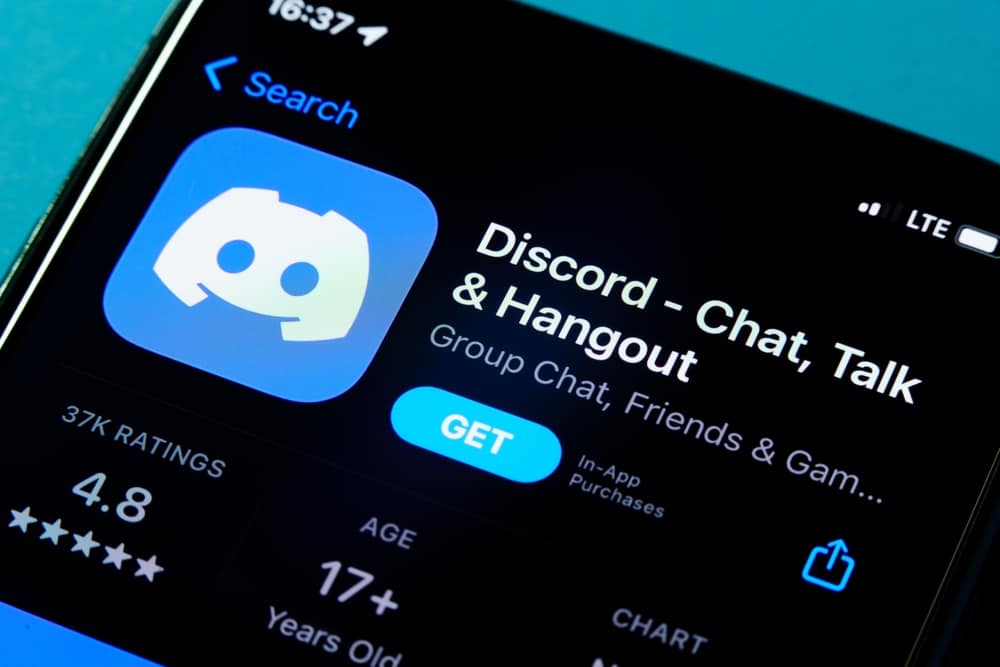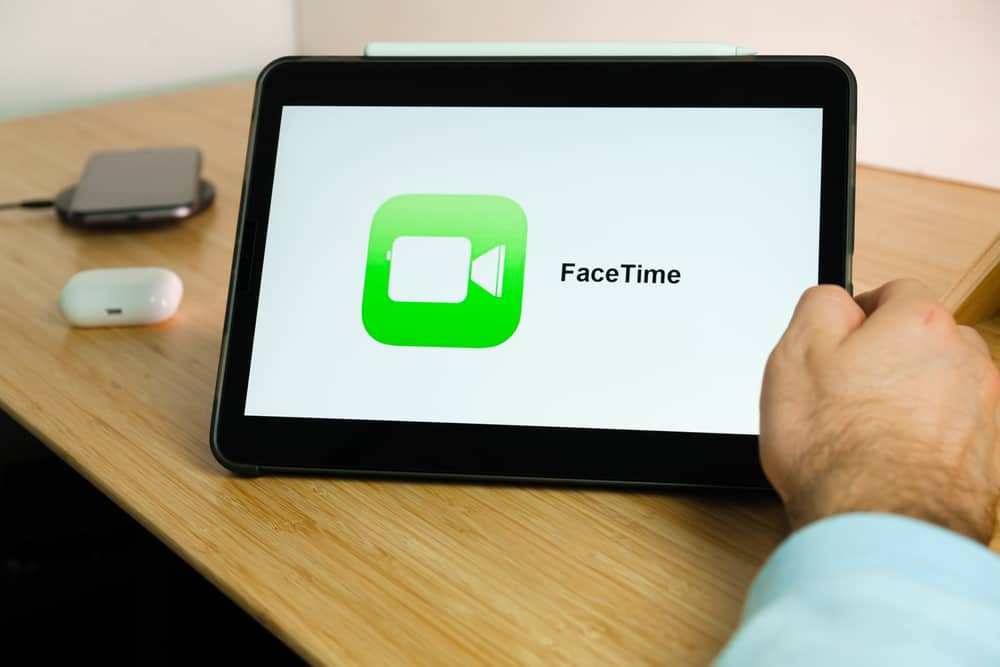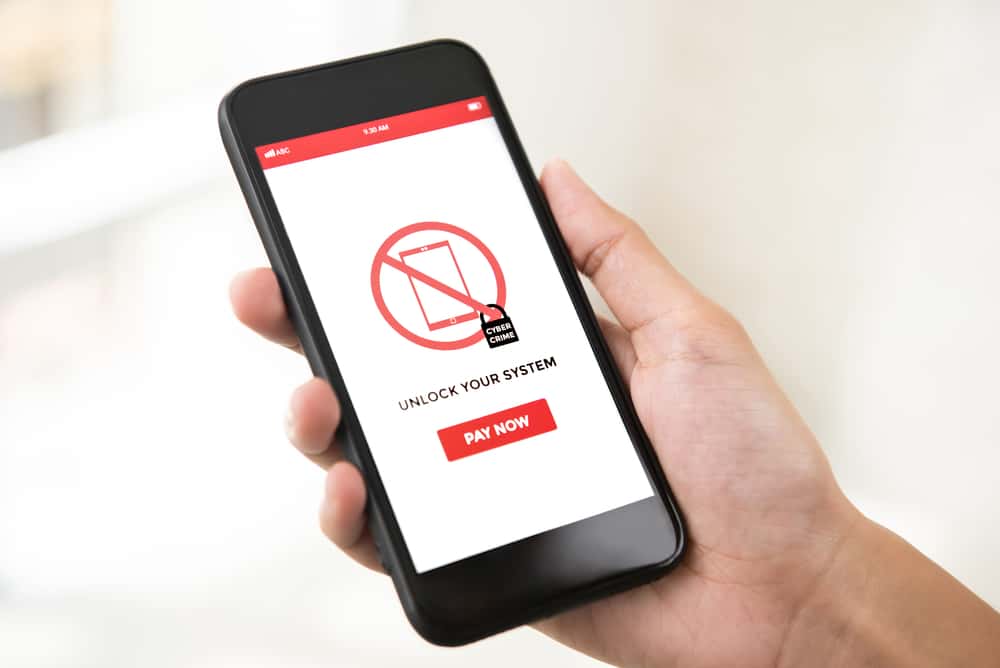You might have realized that your eyes look weird on FaceTime.
Your friend could have confirmed this, yet you were not maintaining eye contact with them.
How does FaceTime make your face appear like you are maintaining eye contact, yet that’s not the case?
If you are worried about how your eyes look weird on FaceTime, you are not alone.
Many users have faced this issue, and we will investigate it.
FaceTime has an “Eye Contact” feature that uses augmented reality to correct eye contact. With this feature, even if you try to avoid eye contact while on FaceTime, this feature will position your eyes to appear like you are maintaining eye contact. If you notice your eyes look weird on FaceTime, it means the eye contact feature has been enabled on your iOS device, and you must disable this feature to eliminate the effect.
We will discuss the “Eye Contact” feature provided by iOS. Still, we will see how it affects your FaceTime and offer steps to disable it to correct the weird eye contact while on FaceTime. Stick around!
What Is the “Eye Contact” Feature on iPhone?
Let’s admit it; you probably noticed that the iPhone has a creepy new feature that corrects eye contact. Apple secretly introduced this feature in 2019, and users only noticed the feature recently.
This creepy eye contact feature utilizes augmented reality to make it appear like you are focusing on maintaining eye contact even if you look down while on FaceTime.
The idea is to correct your eye position to make you appear like you are maintaining eye contact automatically.
While this fake eye contact appears excellent for some, not everyone likes it, especially if it enlarges your eyes, making them look weird. Again, we have our reasons for wanting to avoid maintaining eye contact.
So, when Apple decides you must maintain eye contact, it can quickly annoy you. You can comfortably disable this fake and creepy eye contact feature on FaceTime.
Why Do My Eyes Look Weird on FaceTime?
Your eyes look weird on FaceTime because of the “Eye Contact” feature that Apple silently introduced on iOS 13 and later versions.
If you are getting creepy and weird eyes on FaceTime, it means the feature is enabled on your iPhone, and you can turn it off.
Once you do, Apple won’t forcefully make you appear to be maintaining eye contact.
So, if you choose to avoid eye contact, the real you will appear on FaceTime, not fake eye contact. That way, your eyes won’t seem weird.
Here’s how to quickly disable the “Eye Contact” feature on iPhone:
- Open the Settings app on your iPhone.

- Scroll down, find “FaceTime,” and tap on it.
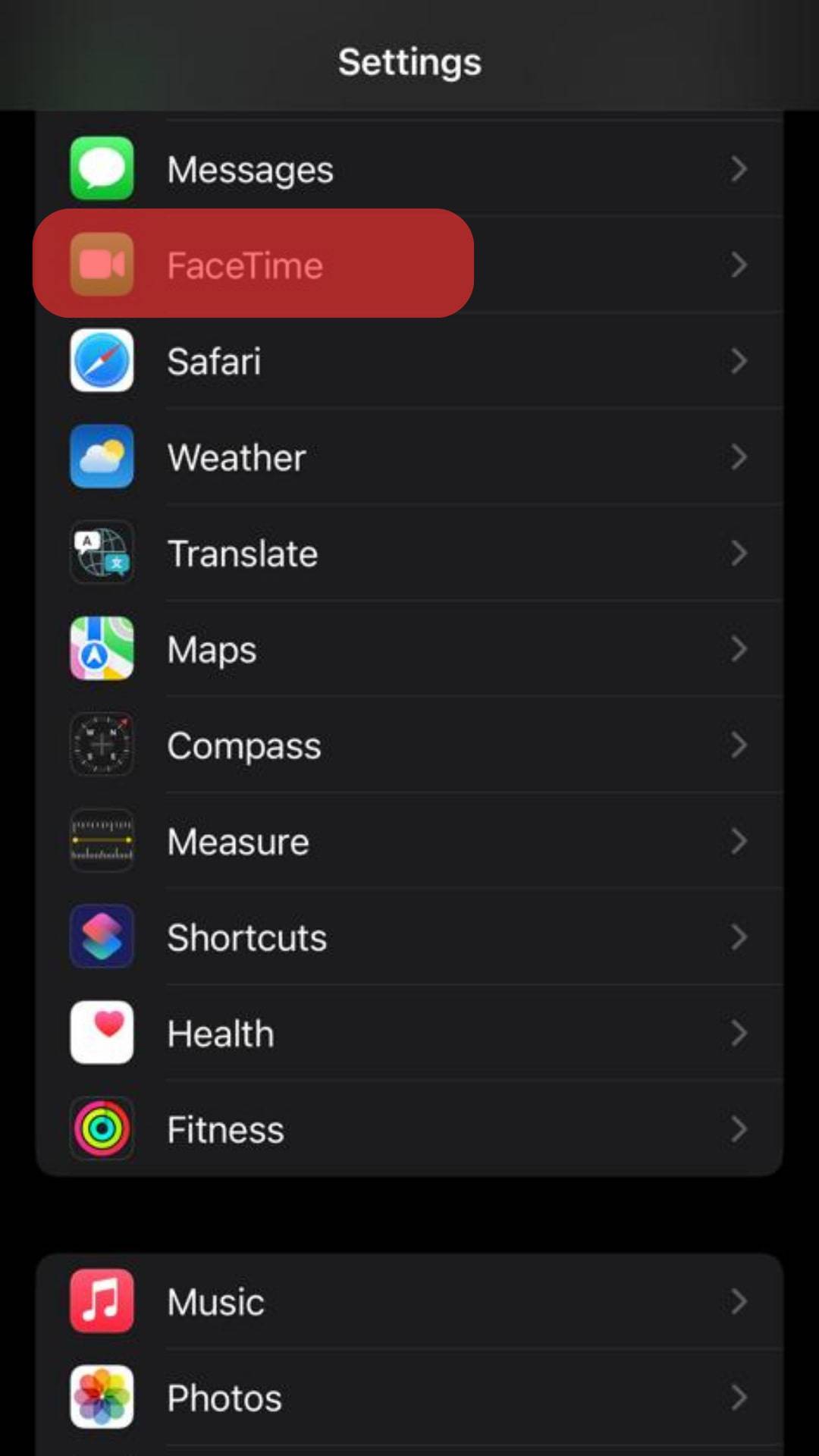
- Locate the “Eye Contact” option and toggle the switch to turn it off.
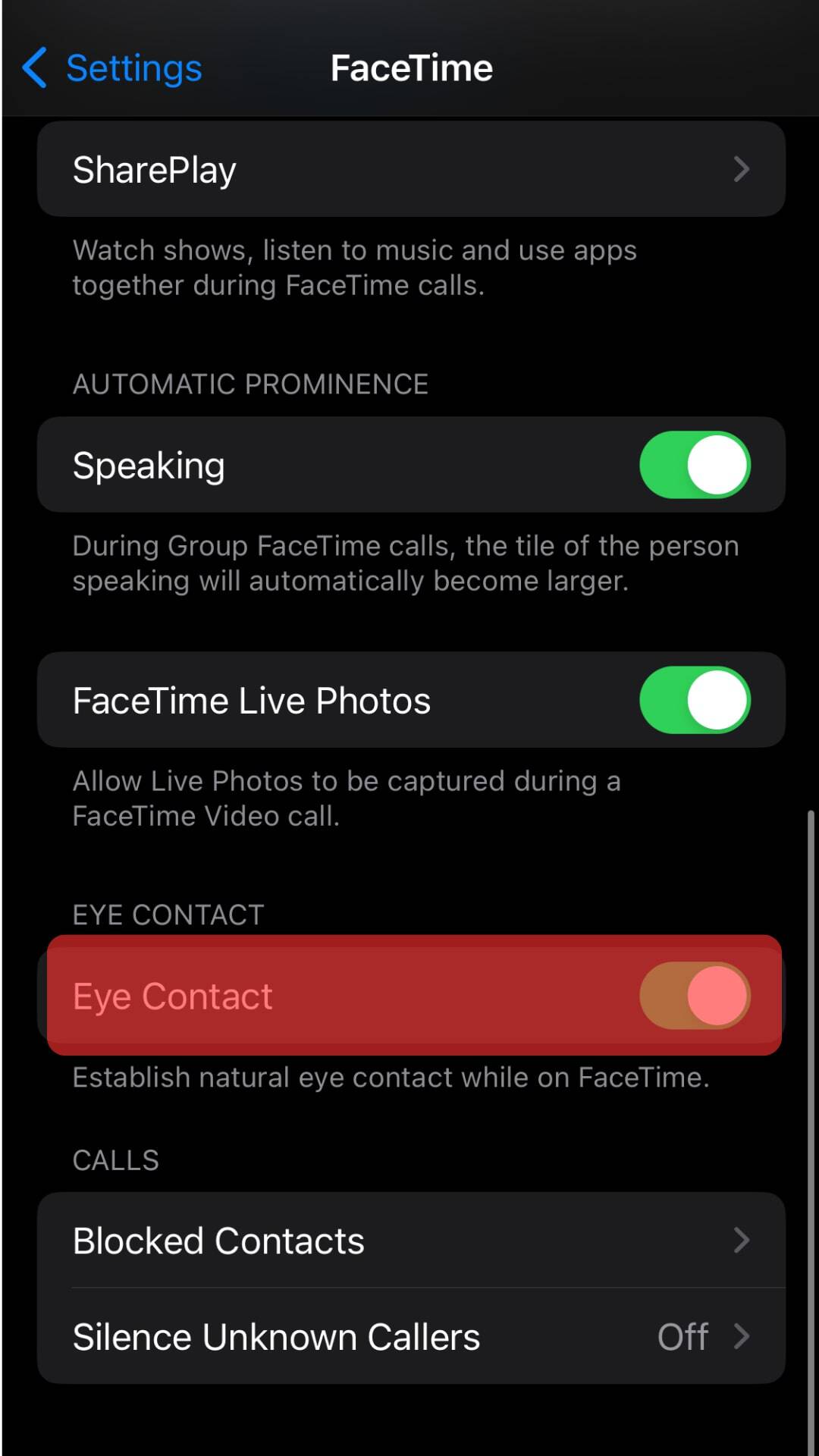
Once you have disabled this feature, you can make your FaceTime, and you are sure your eyes won’t look weird.
This “Eye Contact” feature is enabled by default, but you can also control whether to use it using the simple steps we’ve covered above.
For a regular FaceTime user, this feature is excellent at helping you maintain eye contact. Thus, it’s upon you whether to turn it on or off.
Conclusion
Apple introduced the “Eye Contact” feature that automatically positions your eyes while on FaceTime to appear like you are maintaining eye contact.
We’ve discussed why your eyes look weird on FaceTime and provided the steps to help you correct this feature.
Frequently Asked Questions
Apple introduced the “Eye Contact” feature for iOS 13 and above. This feature makes you appear to maintain eye contact while on FaceTime, even though that’s not true. If you notice your eyes look weird while using FaceTime, the reason is due to this “Eye Contact” feature.
When you notice FaceTime makes your eyes appear weird, you can disable this feature. Open the settings app on your iPhone. Locate FaceTime and tap on it. Lastly, turn off the “Eye Contact.”