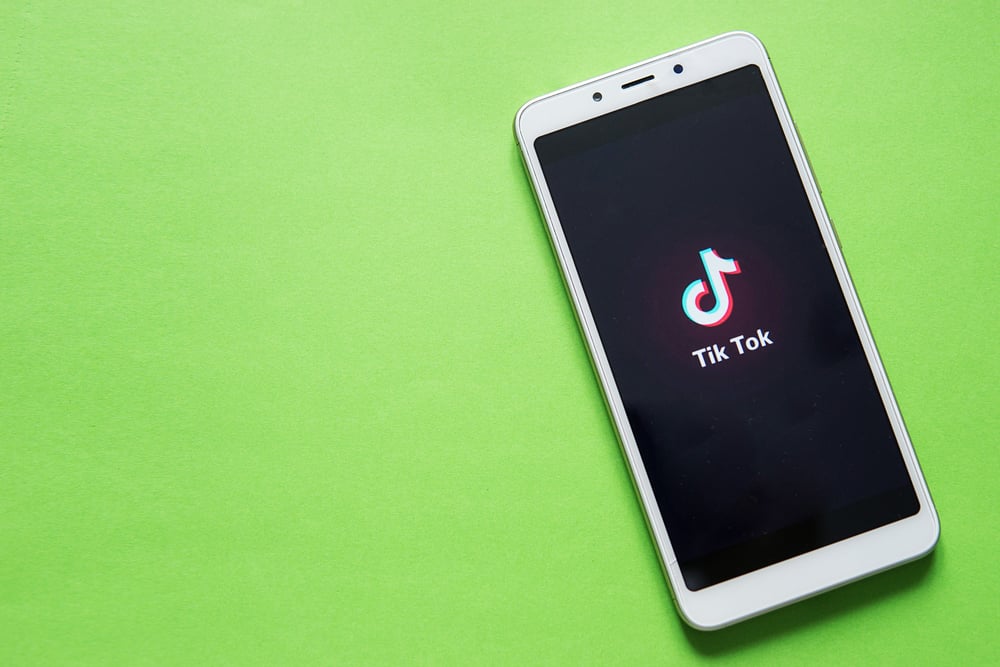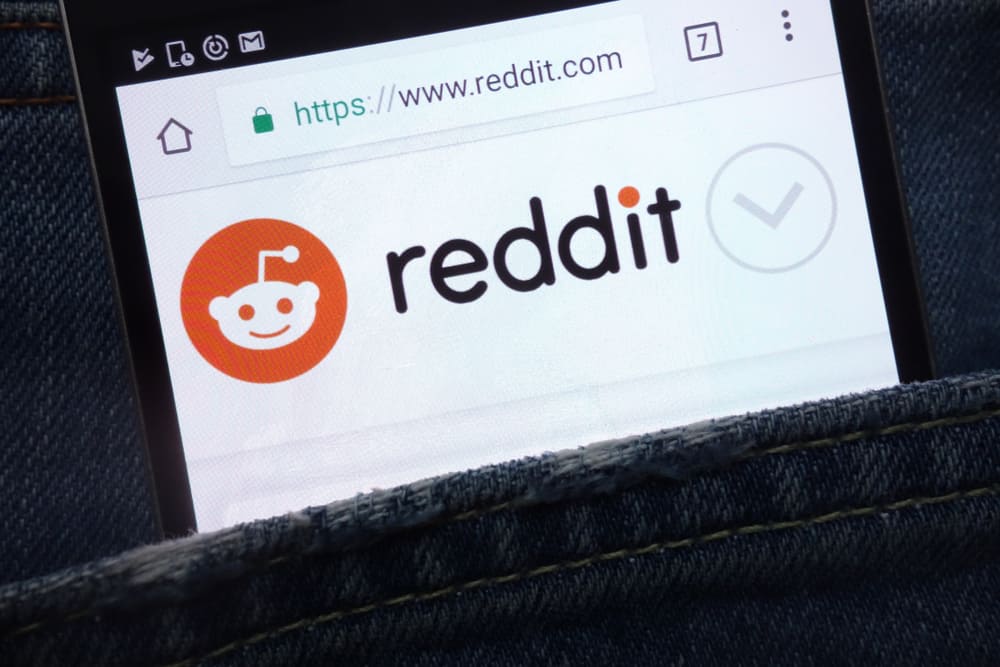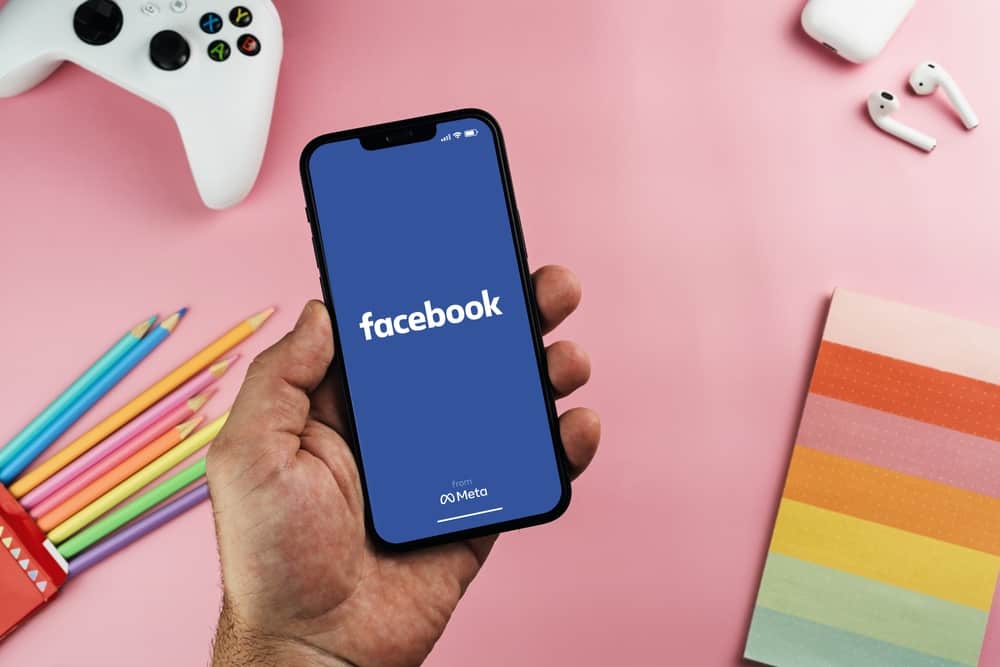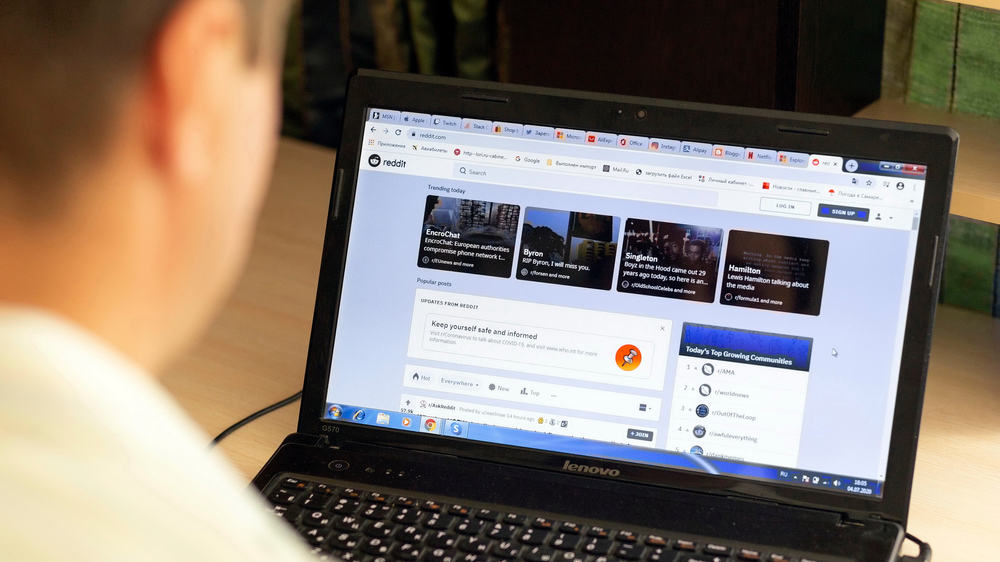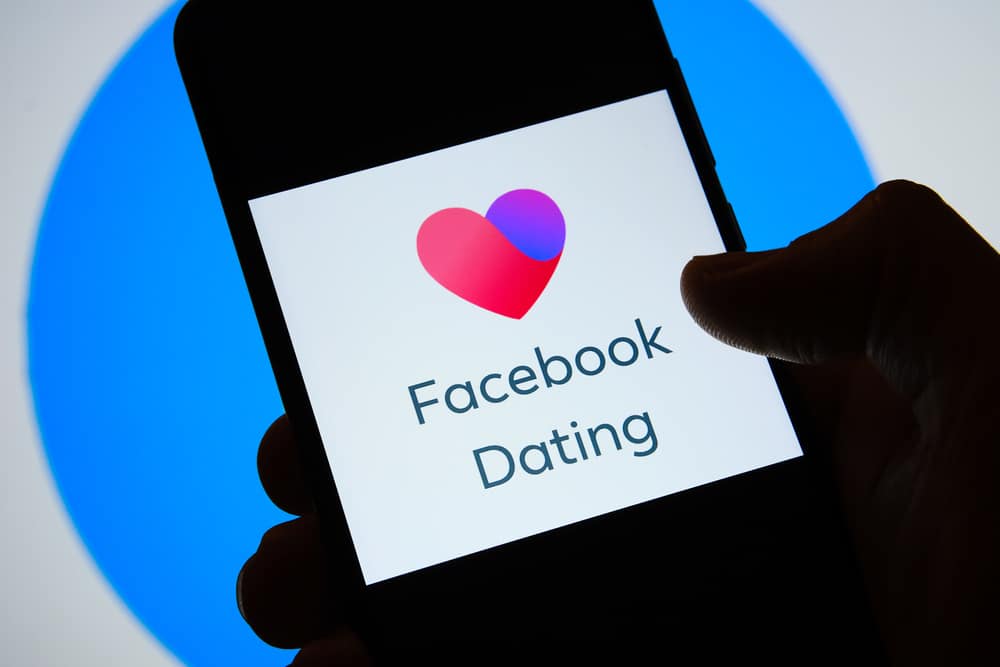Instagram is a photo-sharing application where you can capture, edit, and share photos with friends and family.
Sometimes, we take a picture and upload it to Instagram without giving it much thought, only later to realize that we need to hide them.
One way to do that is to delete the post, but the downside is losing all the likes and comments.
Thanks to Instagram Archives, Instagram lets you hide a post and then unhide it.
But how to go about unhiding a post on Instagram?
To unhide a post on Instagram, you must access the post archive and tap on the particular post. Next, tap the three dots and select the “Show on profile” option. Your post is now visible again.
This article will discuss how the Instagram archives feature works and how you can hide and unhide your posts on Instagram without deleting and losing all the likes and comments.
Hiding Your Instagram Posts in Archives
Hiding your posts in Instagram Archives will let you restore the posts in the future. You won’t have to permanently delete the posts only because you don’t want stalkers to see some sensitive photos.
To archive your posts on Instagram, follow these steps:
- Open the Instagram app.

- Go to your profile by tapping your profile picture in the bottom right corner.

- Scroll down to the post you want to hide and tap on it.
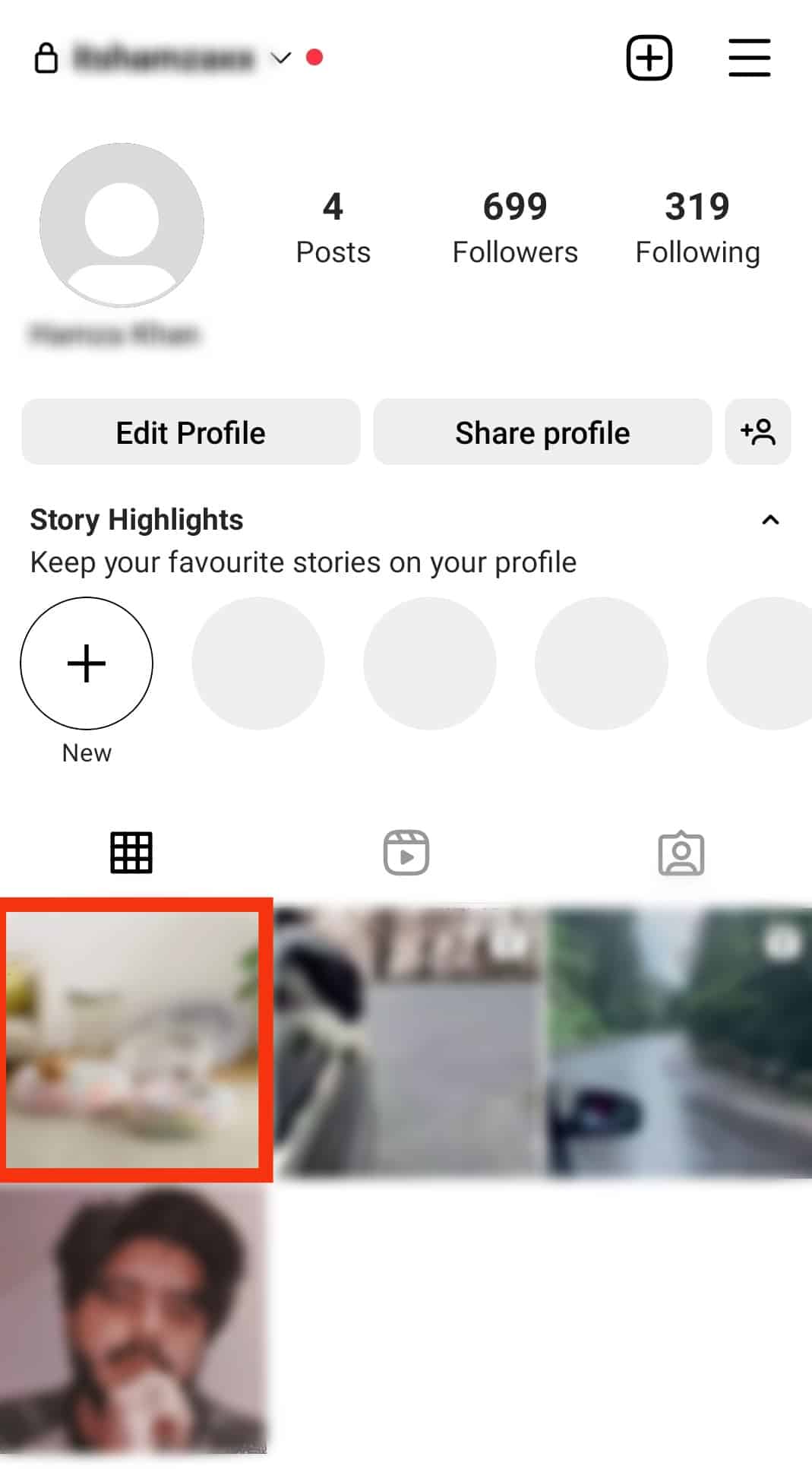
- Tap on the three dots in the top right corner.
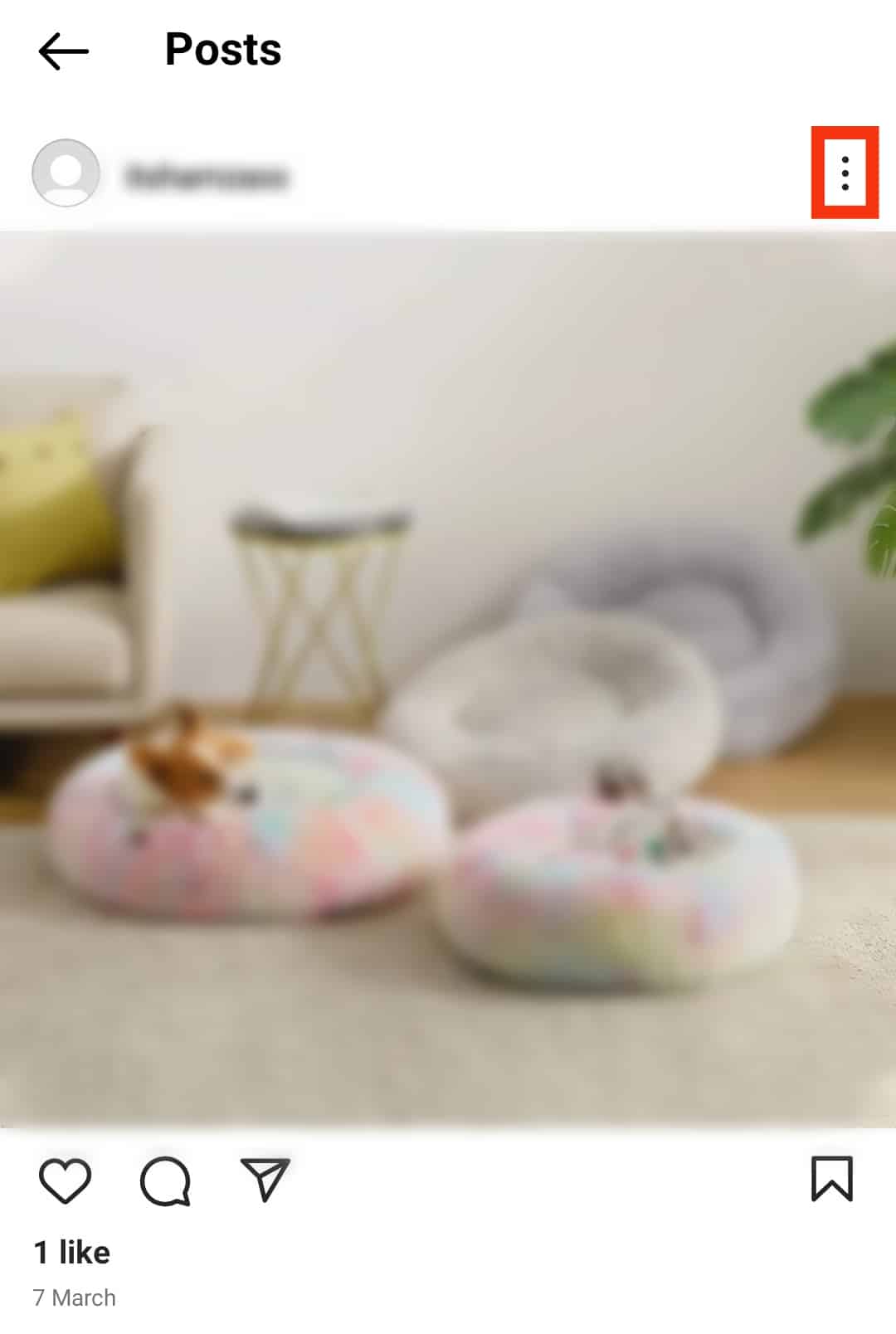
- Tap on “Archive“ at the top (your post will be hidden from your profile and saved in the archive).
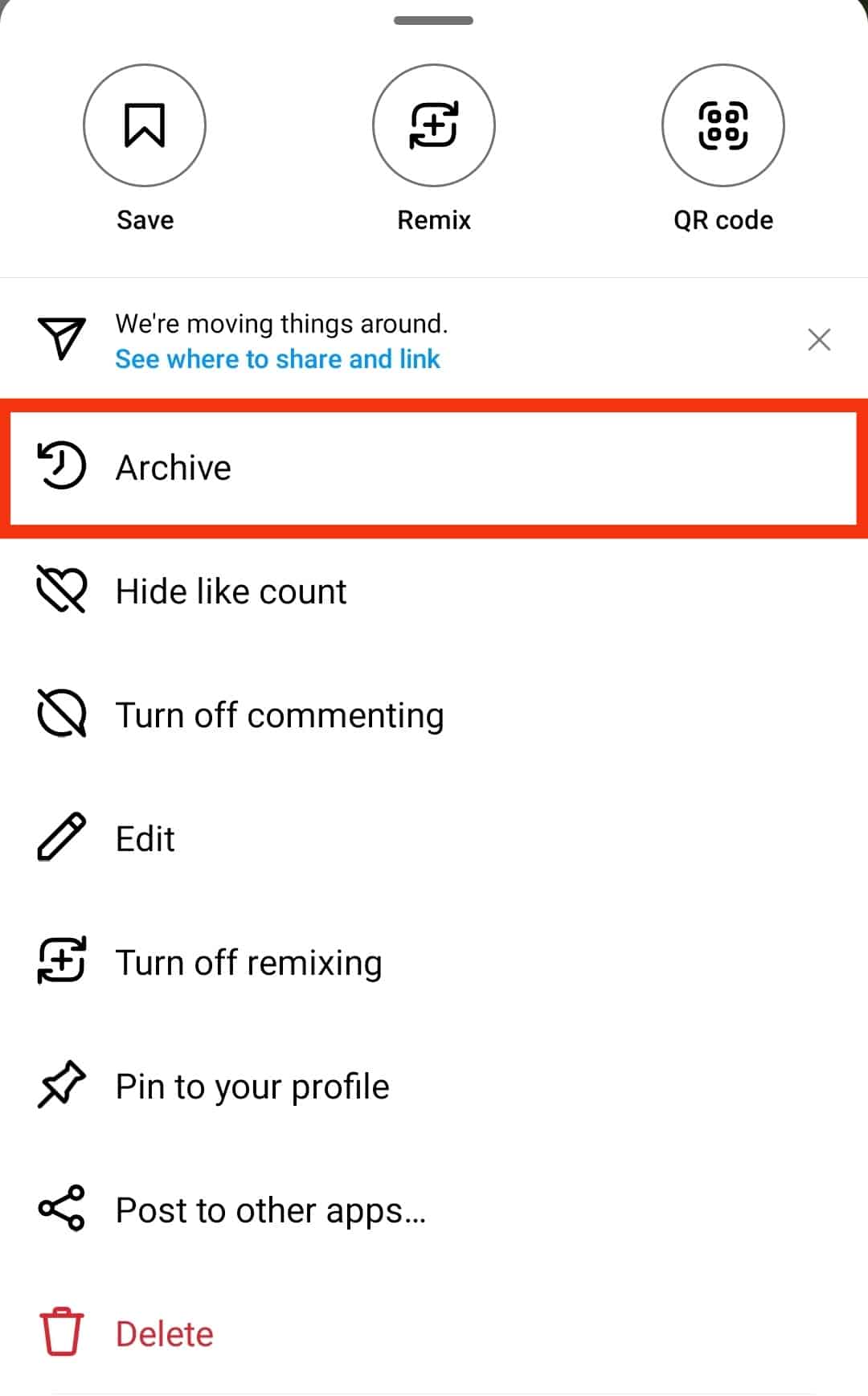
You can easily hide your Instagram posts for some time if you don’t want to delete them permanently. This way, the posts will not be deleted, they will only be hidden, and you can unhide them in the future.
Unhide Your Instagram Posts from Archives
Once you hide your posts in Instagram Archive, you can unhide the same post with the same amount of likes and comments. When a post or photo is in Archives, it’s only hidden from the public; it is not deleted.
Unhiding hidden posts from Archives is as easy as hiding them. You just have to follow this set of instructions, and you’re good to go:
- Open the Instagram app and log in if you have not already.

- Tap on your profile picture in the bottom right corner.

- After that, tap the hamburger menu icon in the top right corner.

- Right below “Your activity,” tap on “Archive.”
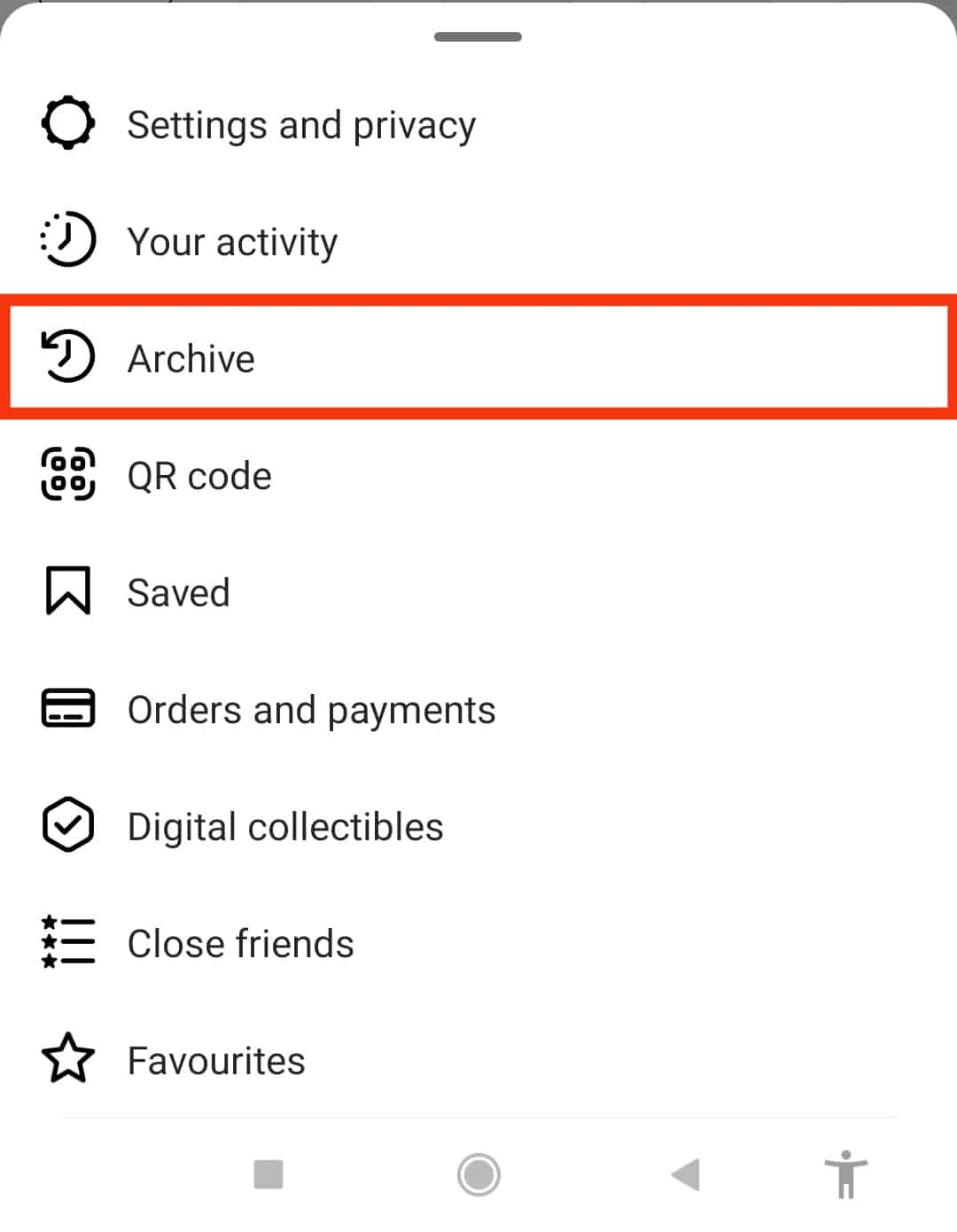
- Likely, you’ll first see the “Stories archive.”
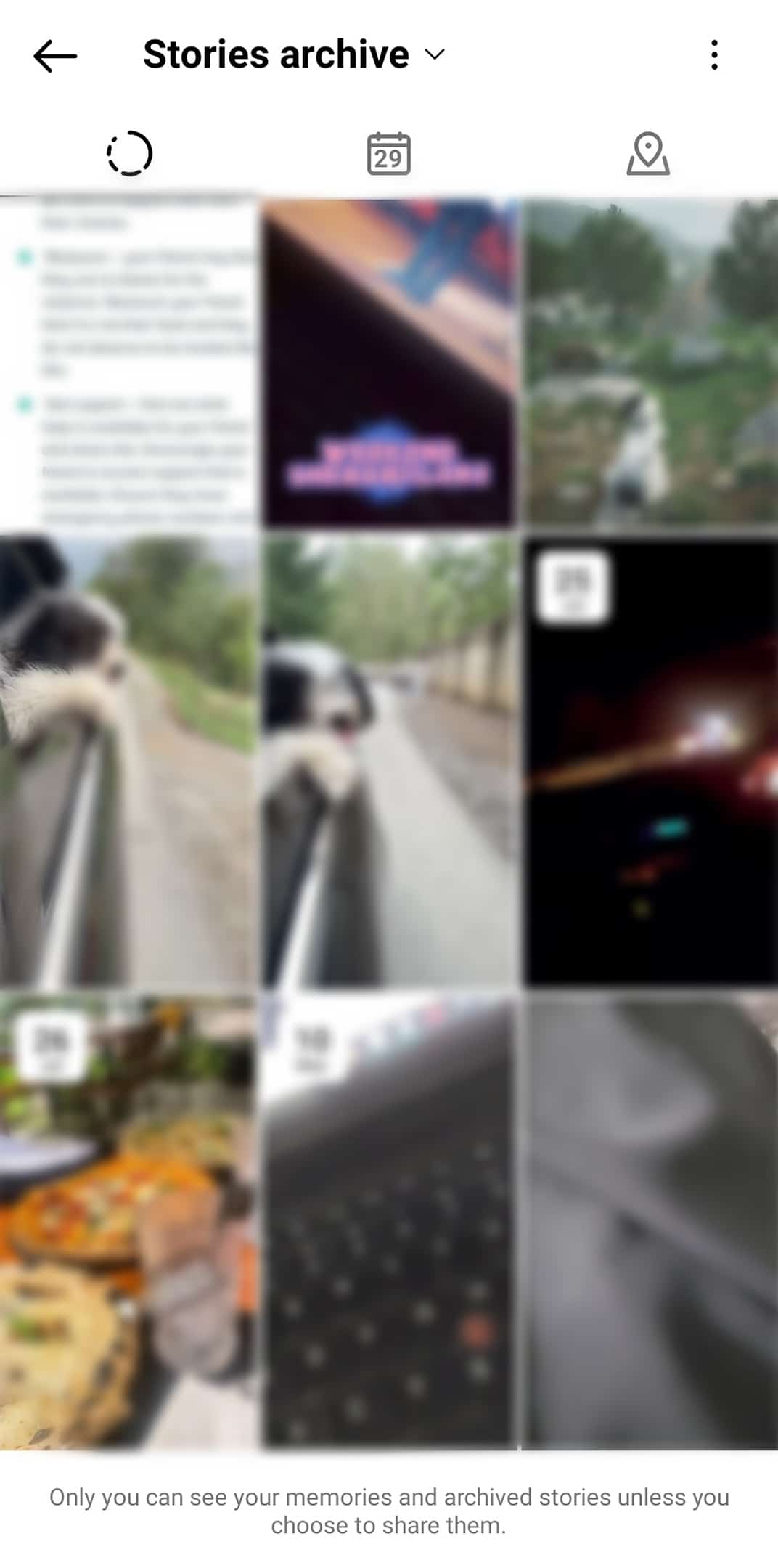
- Tap on “Stories archive” at the top.
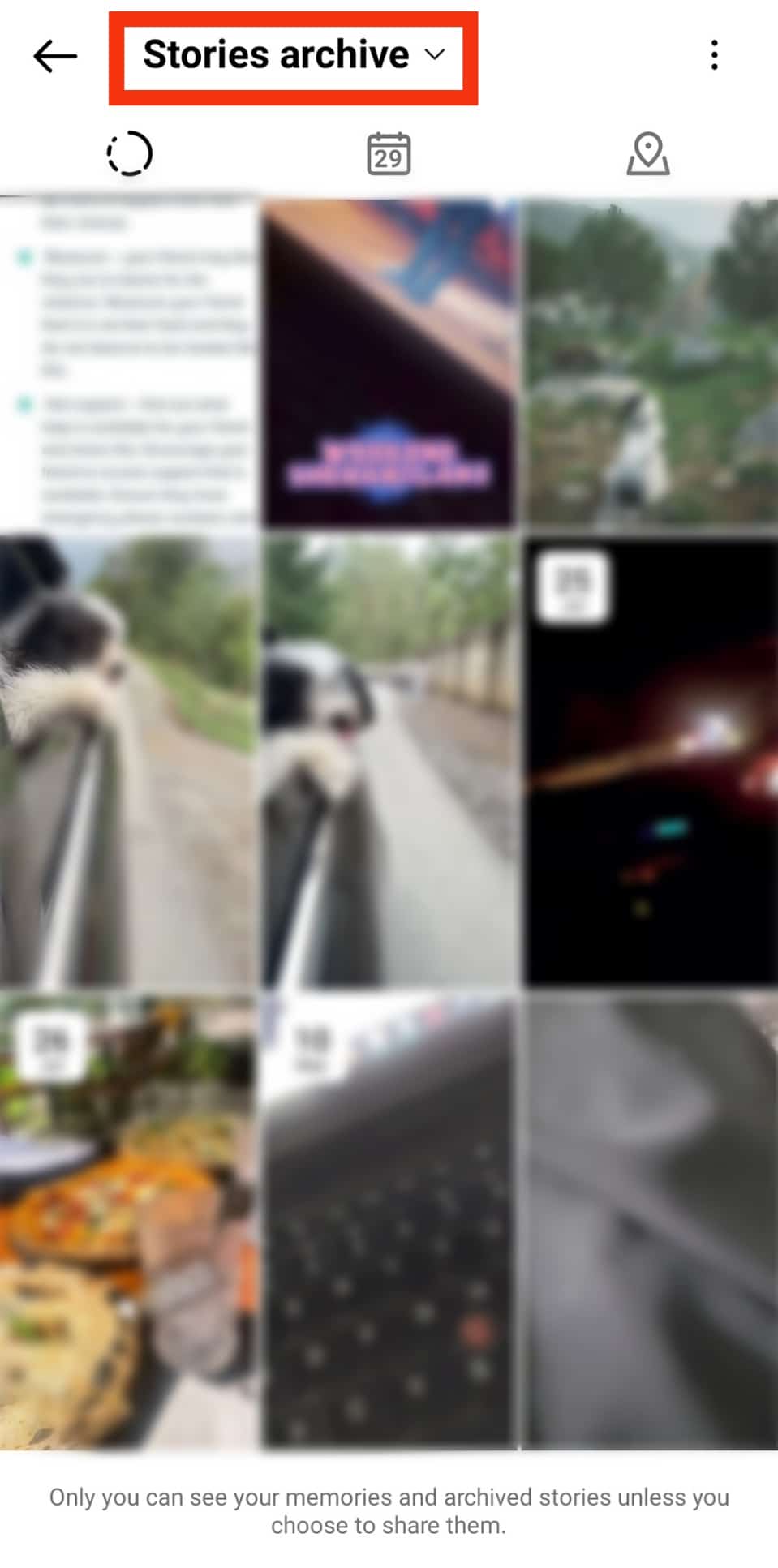
- Select “Posts archive.”
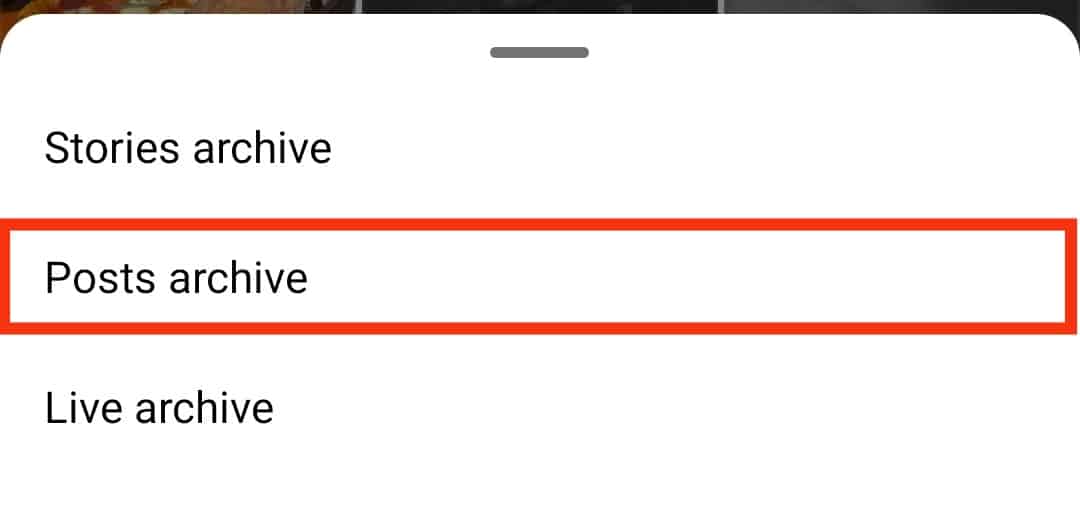
- You’ll see all the posts you’ve hidden in the archive. Tap on the post you want to unhide.
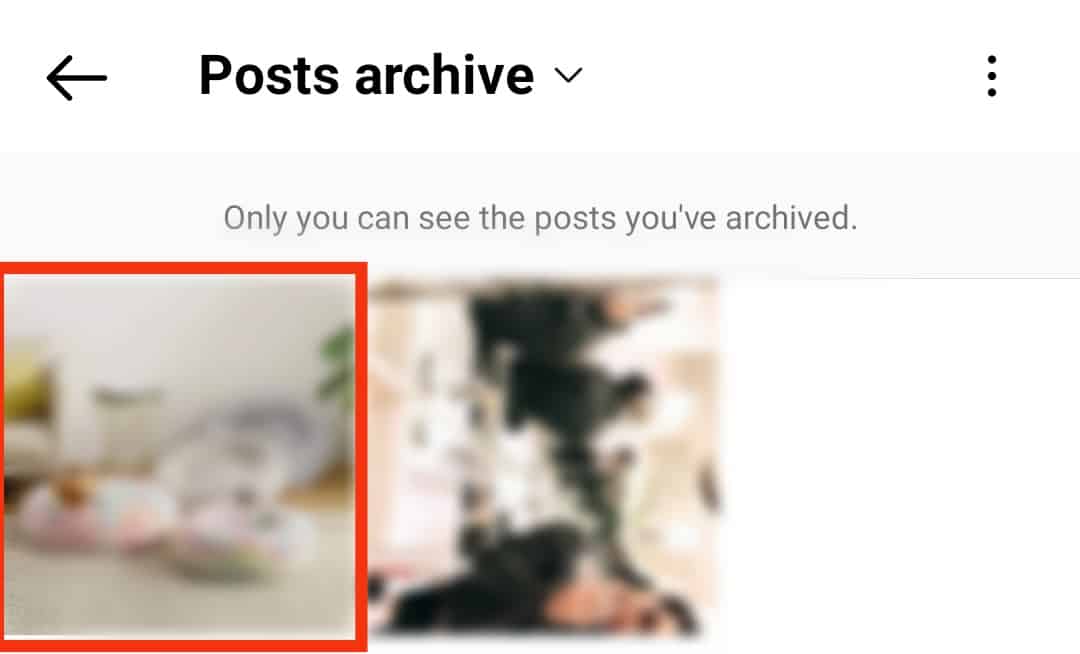
- Tap on the three dots in the top right corner.

- Select “Show on profile.”
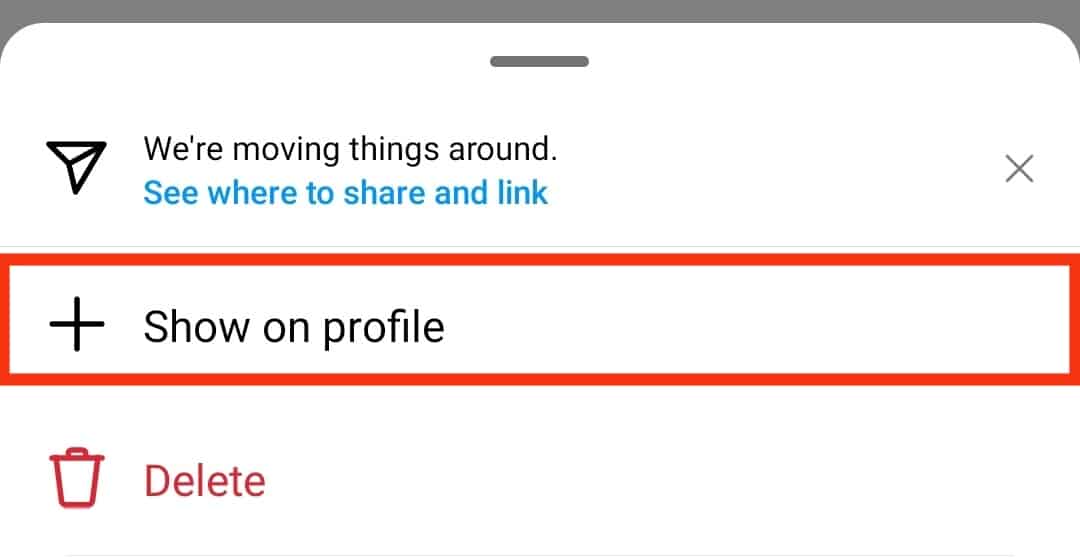
You’ll notice that the post is no more in the Stories archive, which means that the post is now unhidden and showing on your Instagram profile.
Save Your Stories With Instagram Archive
The Instagram Archive feature came out in 2017. Apart from hiding and unhiding posts on Instagram, you can also save your Instagram Stories in archives. As you all know, Instagram stories are deleted after 24 hours of uploading them.
However, there is a way you can save and restore your Instagram stories even after 24 hours have passed. This is made possible by the Archive feature on Instagram.
You can enable this feature in settings, and all your future posts will be archived. So, you can restore your stories even after Instagram deletes them after 24 hours.
To enable archive for stories, follow these steps:
- Open the Instagram app.

- Tap on your profile picture in the bottom right corner.

- Tap on the hamburger menu icon in the top right corner.

- Go to “Archive.”
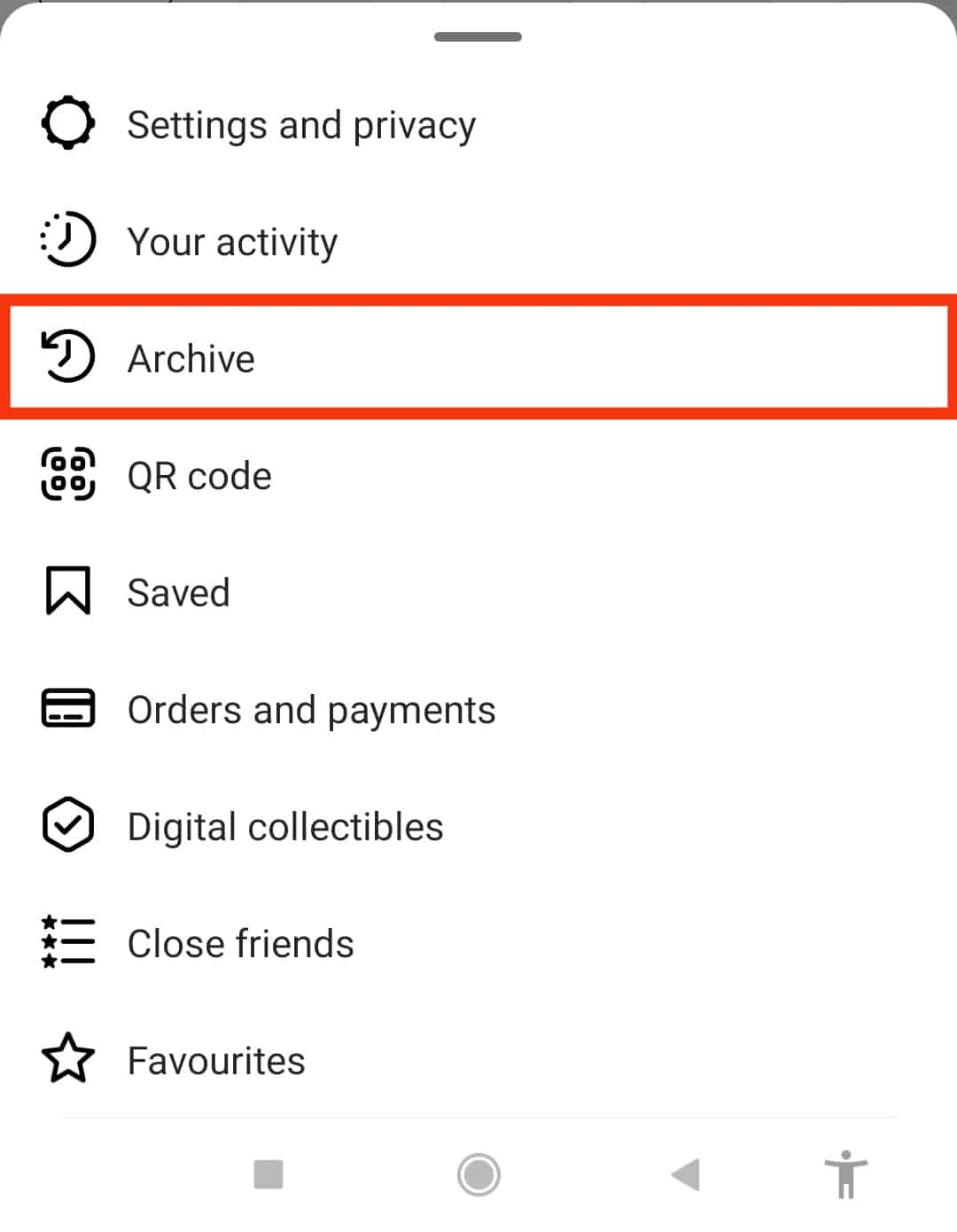
- Tap on the three dots in the top right corner.
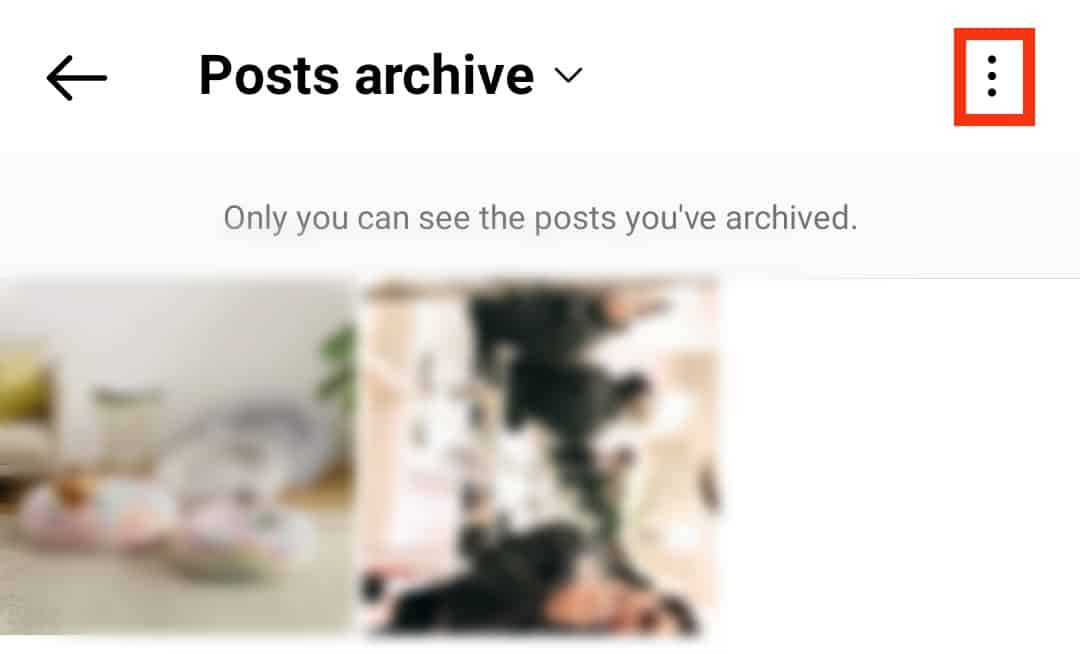
- Select “Settings.”
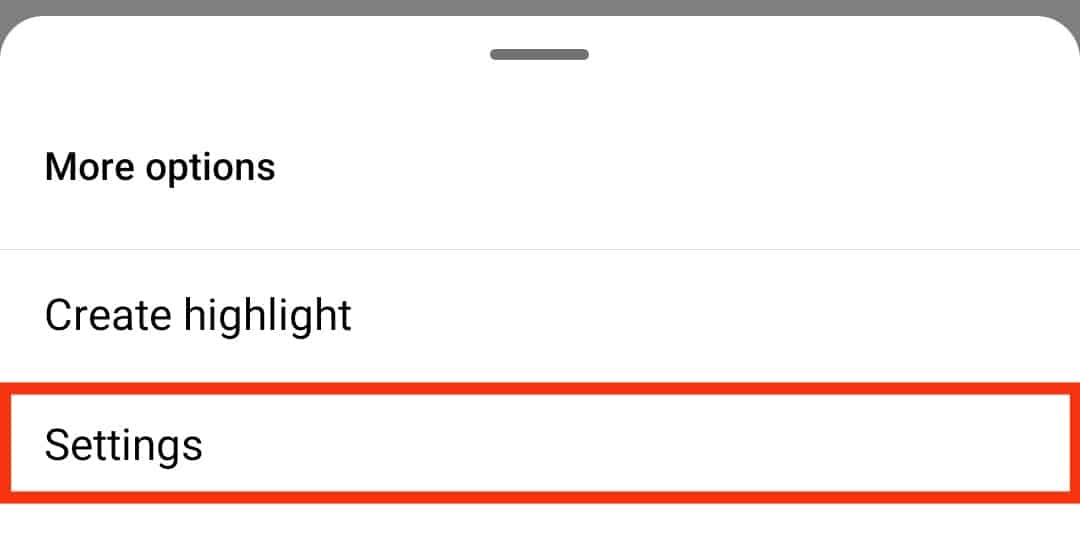
- Enable the “Save story to archive” option.
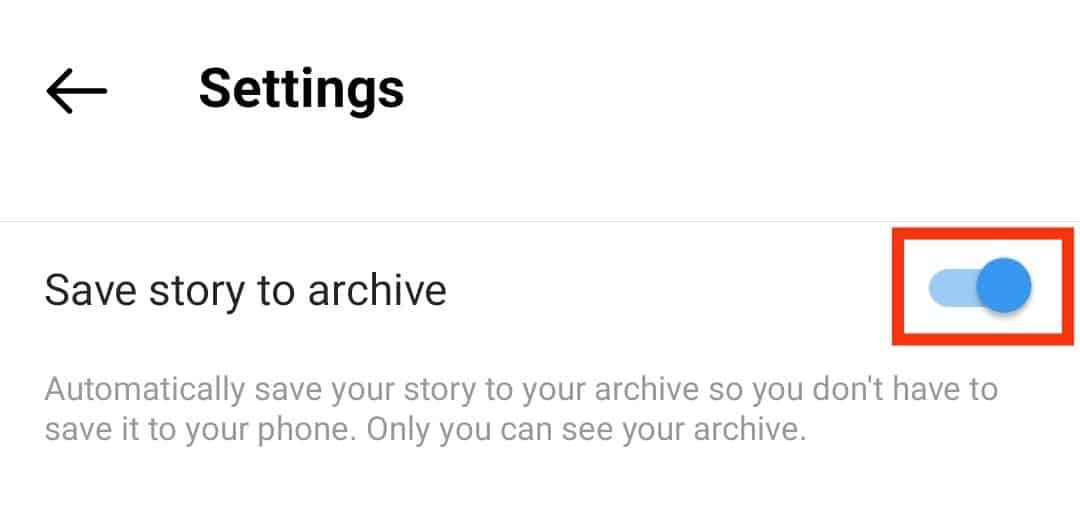
After you enable this feature, all your future stories will be saved in archives.
Moreover, you can hide as many posts as you want, as there is no limit. Also, you can unhide as many posts as you want without restrictions. You can also hide your Instagram posts in the archive without deleting them permanently.
No one can see your archived stories except you. Additionally, if you delete a story before 24 hours, it will be permanently deleted and won’t be restored from archives.
Conclusion
Before 2017 it wasn’t possible to hide or unhide your Instagram posts, but they made it possible through a feature called Archive. This feature allows you to hide and unhide your Instagram posts, stories, and live streams.
Once you archive a Live Broadcast, it is deleted from the archive after 30 days. Though, it only applies to Live Broadcasts; Posts and Stories are stored permanently unless you delete them.
We’ve explained how you can hide your Instagram posts without deleting them and unhide them from the archive. We’ve also explained how to save stories in the archive even after being deleted from Instagram after 24 hours.