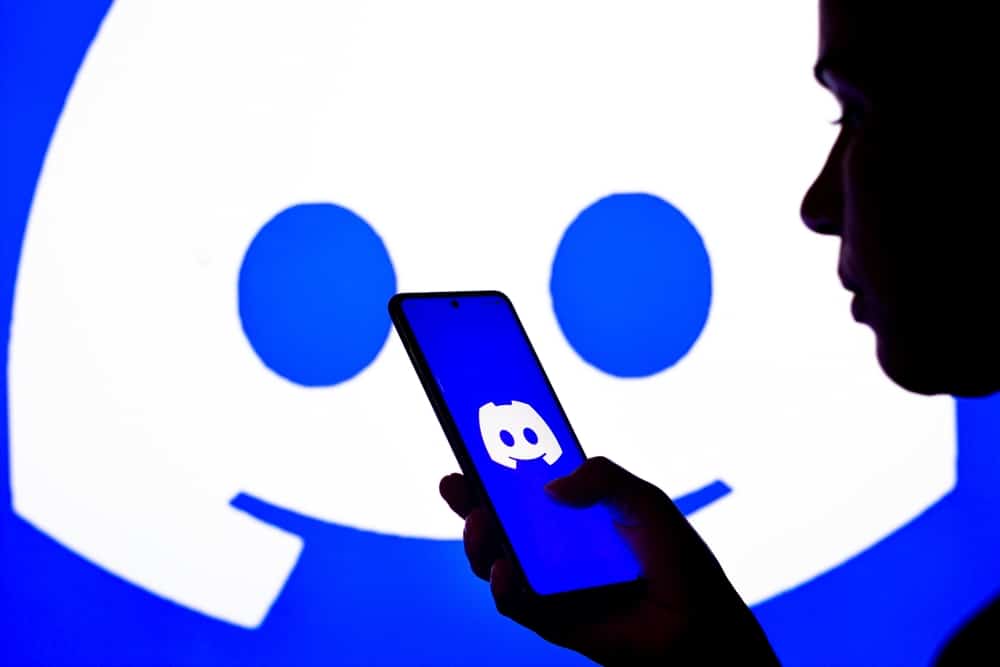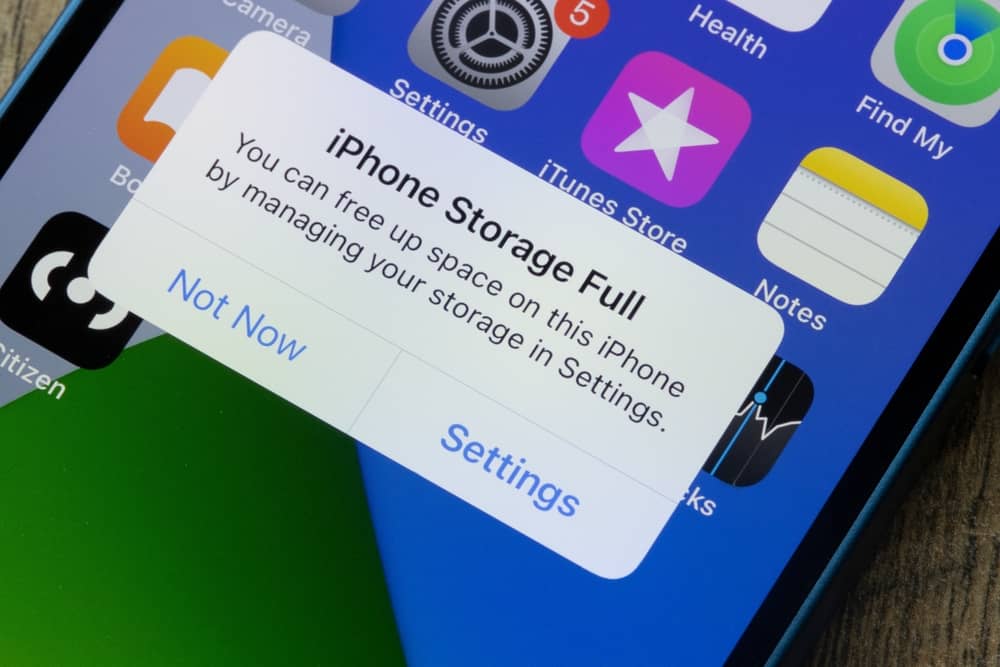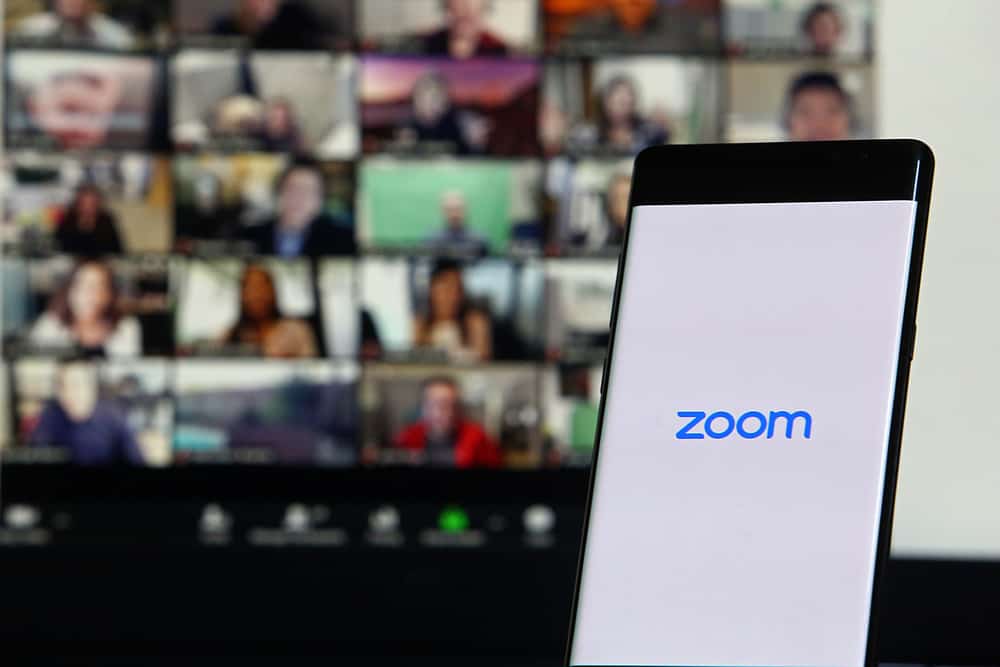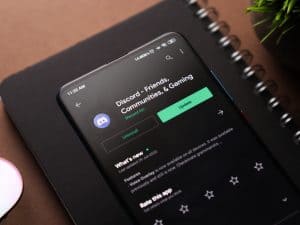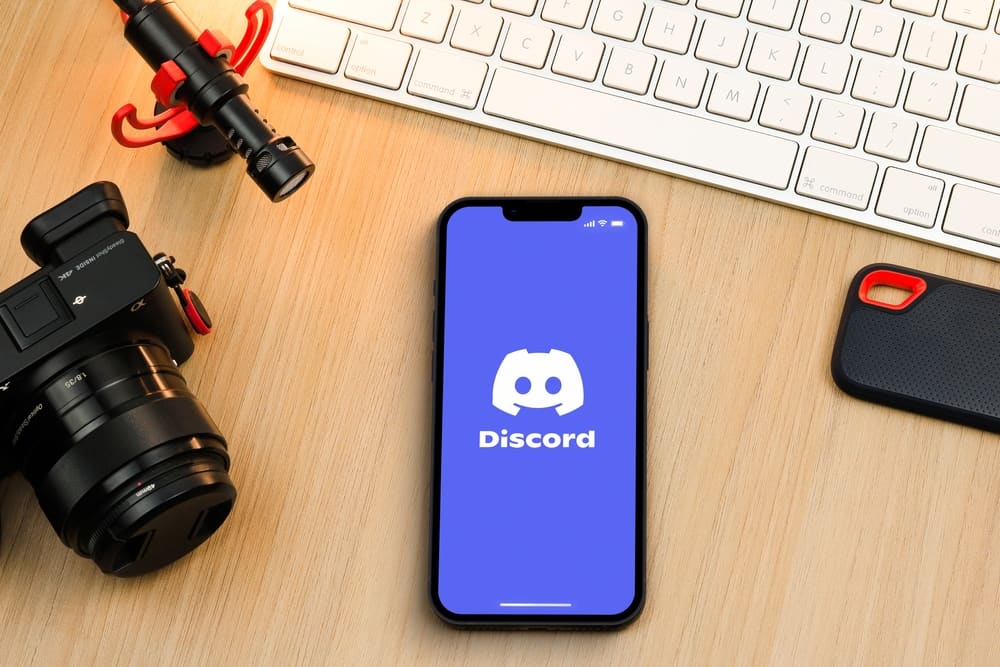
Discord allows people to communicate on different servers. You can join different communities on Discord or create your server and invite people to join. A server can have thousands of members and require admins to control different activities in the server. When you face issues with your server, you may consider restarting the Discord server as one of the fixes, but is that possible? If so, how can you restart a Discord server?
Many Discord users confuse a Discord server with Discord and think restarting Discord is the same as restarting the server. Well, you can’t restart a server. There is no option to restart a Discord server unless you delete the server and invite members to join again. Otherwise, a Discord server remains as it is, and when you have issues with it or want new members, your best option is to delete it and create another.
We will discuss whether you can restart a Discord server and offer the steps to restart Discord. Still, we will discuss how to delete a Discord server and create a new one to restart the server.
How To Restart a Discord Server
A Discord server is a space created by a Discord user where other members can join through invite links or get added by the server admin. A server acts as a community where people interact to exchange ideas and discuss different topics.
You may consider restarting your Discord server when you have issues. Still, maybe you want to refresh the server and have new members. Is that possible? Here’s the thing, there is no such thing as restarting a Discord server.
A server doesn’t have options to stop, pause, or restart. It’s a real-time community, so other members can still interact even when you are offline. If you want a fresh start for your Discord server, you can delete the server, create a new one, and invite people to join.
Here’s how to delete a Discord server.
- Open the Discord app on your computer.
- Right-click the server you want to delete.
- Click on the “Server settings” option.
- Scroll down and click the “Delete Server” button.
- Enter your server’s name and click the “Delete Server” button again.
Your server is deleted. You can only delete a server if you are the owner. A member can’t delete a server.
Create a new Discord server by following the steps below.
- Open Discord.
- Click the plus icon at the bottom of the left sidebar.
- Click the “Create My Own” option.
- Select whether you want a public or private Discord server.
- Type the name of your new server. You can use the name of the previously deleted server.
- Once you’ve added the details for your server, click the “Create” button.
You now have a new server and can share the invite link with friends or directly add friends to be members of your server.
How To Restart Discord
Restarting Discord is a common fix for technical glitches facing Discord. However, don’t confuse restarting Discord with restarting a Discord server. Restarting Discord is your way to forcefully exit Discord and open a new instance, especially when your Discord freezes.
Here’s how to restart Discord on Windows.
- Right-click your taskbar at the bottom and click on “Task Manager.“
- Once the task manager opens, locate Discord, right-click on it and click the “End task” button.
- Discord will close, and you can relaunch it from your applications.
Here’s how to restart Discord on Mac.
- With Discord open, click the Apple menu button and then the “Force Quit” button.
- Select Discord in the next window.
- Click the “Force Quit” button.
- In the confirmation prompt, click the “Force Quit” button.
You can now relaunch Discord on your Mac. If Discord had a minor glitch, restarting it will hopefully fix your problem.
Conclusion
It’s impossible to restart a Discord server unless you delete it and create a new one. This guide has discussed the difference between restarting Discord and a Discord server.
Moreover, we’ve seen the steps to delete and create a Discord server and restart Discord.