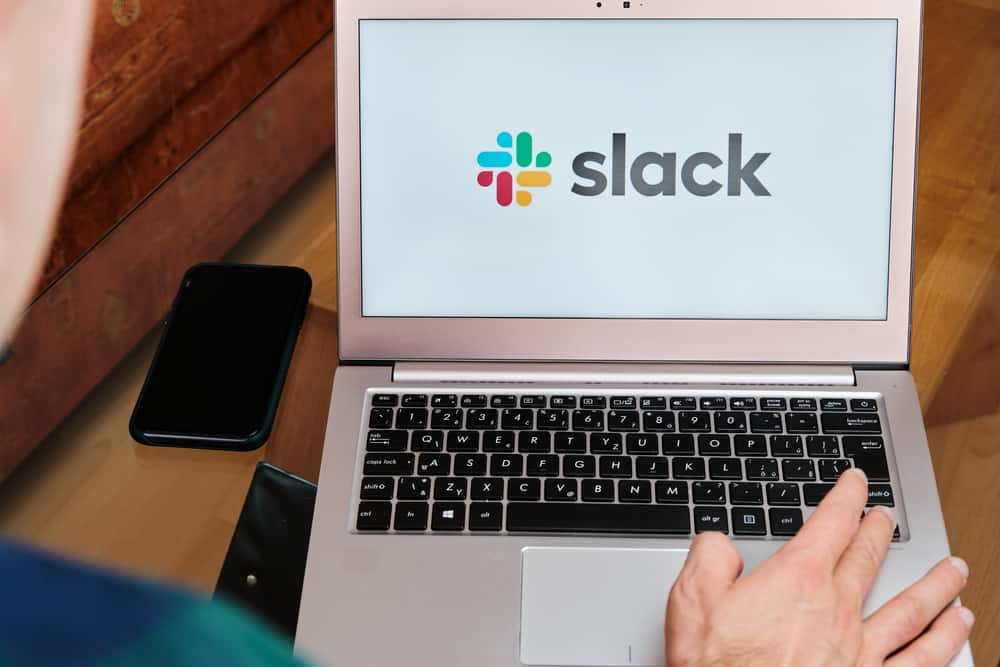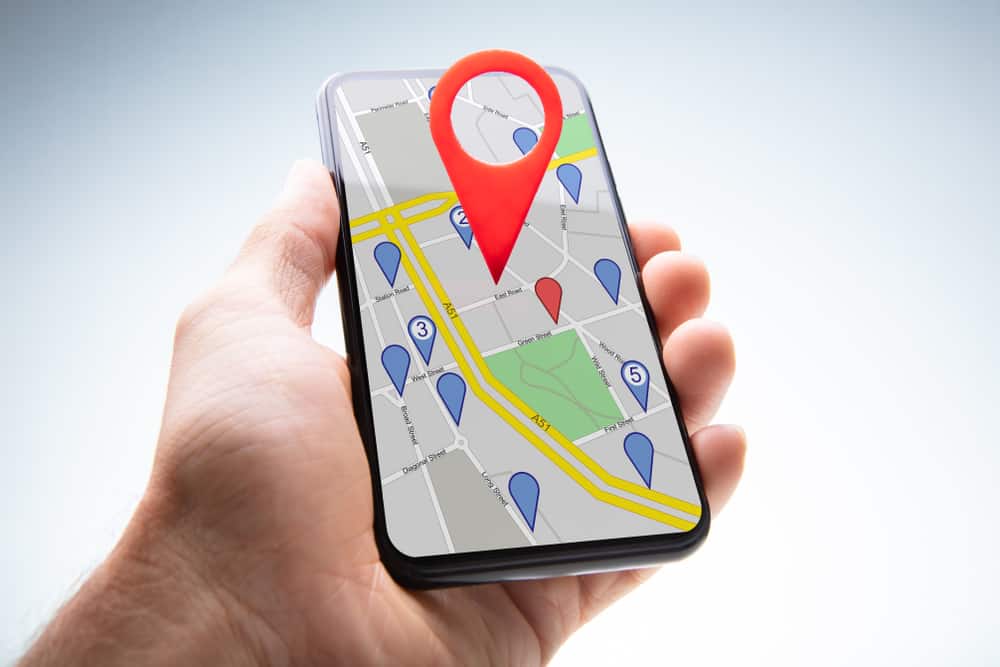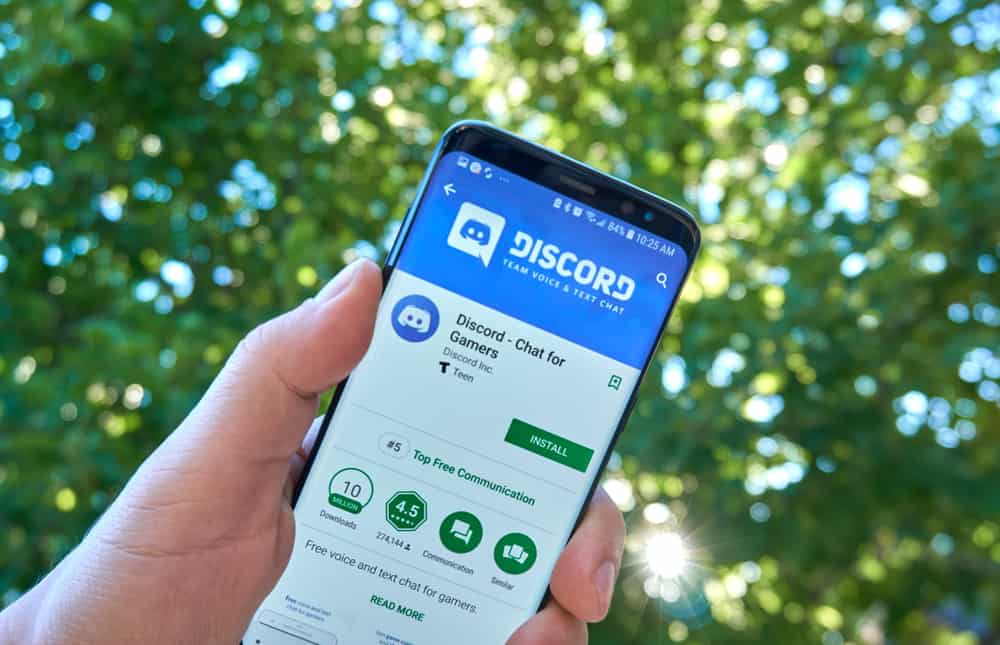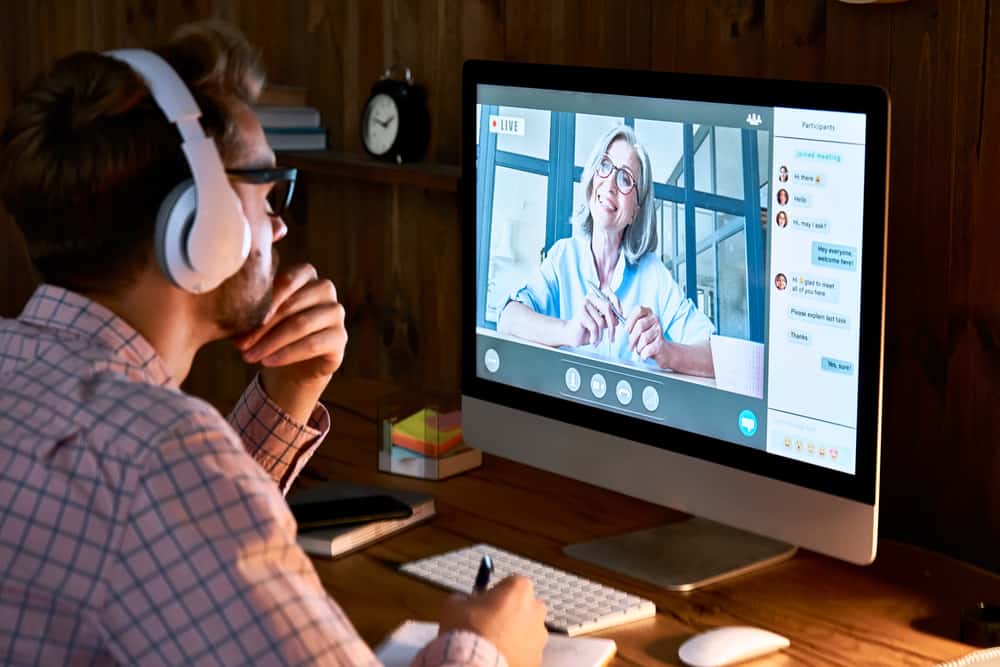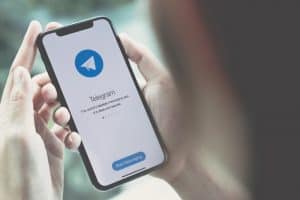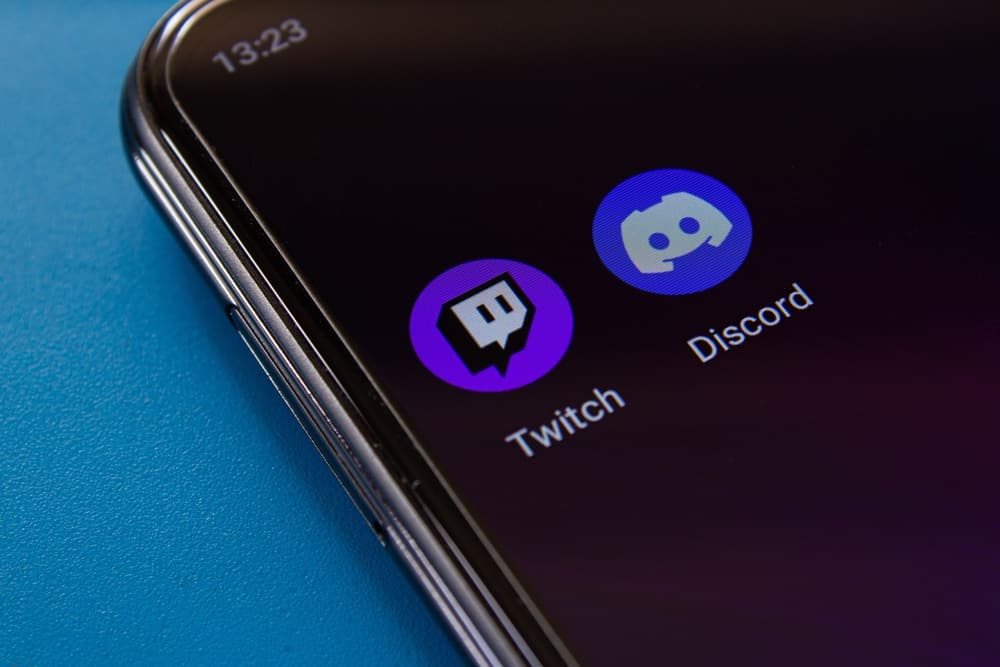
Discord and Twitch are excellent platforms for connecting streamers. Twitch joins viewers and subscribers for different streaming activities, and Discord is a VoIP platform that achieves the same tasks.
Combining the two achieve more subscribers and other benefits.
So, how can you join your Twitch to Discord using your iPhone?
Start by opening Discord on your iPhone. Tap on the Discord icon and click on your profile to open the Discord settings. Scroll down and click the option for “Connections”. Tap the “Add” button at the top to create a new connection, locate the Twitch option, and click on it. A new browser tab will open. Use your Twitch credentials to log in. A prompt will appear requesting authorization. Click the “Authorization” button. That’s it.
Today’s guide focuses on connecting Twitch to Discord. We will begin by covering the steps for linking Twitch to Discord, then see how to use a desktop to achieve the same. Also, we will mention why linking Twitch to Discord is beneficial.
How To Link Twitch to Discord on iPhone
Twitch and Discord are helpful platforms for gamers and movie lovers. Twitch, in particular, is an interactive live-streaming platform with different services for entertainment, gaming, streaming, etc. Combining Twitch and Discord enhances your gaming and streaming experiences while giving room for meme battles with fellow gamers.
Moreover, the combination favors streamers by helping increase their subscribers through using Twitch emotes on Discord. The good thing about Discord is that it supports multiple integrations.
Here’s how to integrate Twitch into Discord on iPhone.
- Open the Discord application on your iPhone.
- Once it opens, click on the Discord icon, then tap on your profile picture.
- Once the settings page loads, locate “Connections” and click on it.
- If it’s your first time integrating a platform on Discord, click the “Add” button at the top.
- A menu with different accounts will appear. Click on the “Twitch” option.
- Your browser will open, and the Twitch login page will display.
- Enter your Twitch credentials to log in.
- Once logged in, you will get prompted to authorize Twitch.
- Click the “Authorize” button at the bottom.
- You will get a message confirming that Twitch and Discord are connected.
That’s how you connect your Twitch account with Discord. You can now enjoy streaming and other fun activities using Discord with the Twitch integration.
How To Remove Twitch from Discord on iPhone
Suppose you no longer wish to use your Twitch account with Discord. You can disconnect it using the below steps.
- Open your Discord application on your iPhone.
- Click the Discord icon and click on the profile picture.
- Open the “Connections” section.
- Locate Twitch and click the “X” next to it.
- A confirmation prompt will appear. Click on the “Disconnect” button.
Your Twitch account is now disconnected from your Discord account.
Linking Twitch to Discord via Desktop
Suppose you use Discord on the desktop. It’s also possible to link your Twitch to Discord. Follow the below steps.
- Open Discord on your desktop.
- Click the gear icon at the bottom.
- On the settings page, click the option for “Connections”.
- On the connections section, click on the Twitch icon.
- Next, sign in to your Twitch account.
- Lastly, click the “Authorize” button.
Your Twitch account is now connected to your Discord.
Conclusion
Linking Twitch to Discord favors streamers and gamers.
You can integrate Twitch into Discord using your mobile phone or the Discord desktop app.
This guide has presented the steps to connect Twitch to Discord on iPhone.
Frequently Asked Questions
Yes, you should. Twitch and Discord are excellent platforms for gamers and streamers. The two blend in, and connecting Twitch to Discord is an added advantage to your fun as you enhance your fun activities all in one platform.
Open the Discord application and sign in to your account. Next, click the Discord icon at the top and tap on your profile picture to open the Discord settings. Click on “Connections” to list the different accounts that can integrate with Discord. Find Twitch and click on it. Sign in to your account on the Twitch webpage, then click the “Authorize” button to connect Twitch to Discord.
If you have Twitch connected to Discord, removing it is simple. Open your Discord account and access the settings page. Scroll down and click on the “Connections” button. A list of all the connected accounts will appear. Locate “Twitch” and click on the “X” next to it. Lastly, click the “Disconnect” button to disconnect Twitch from Discord.