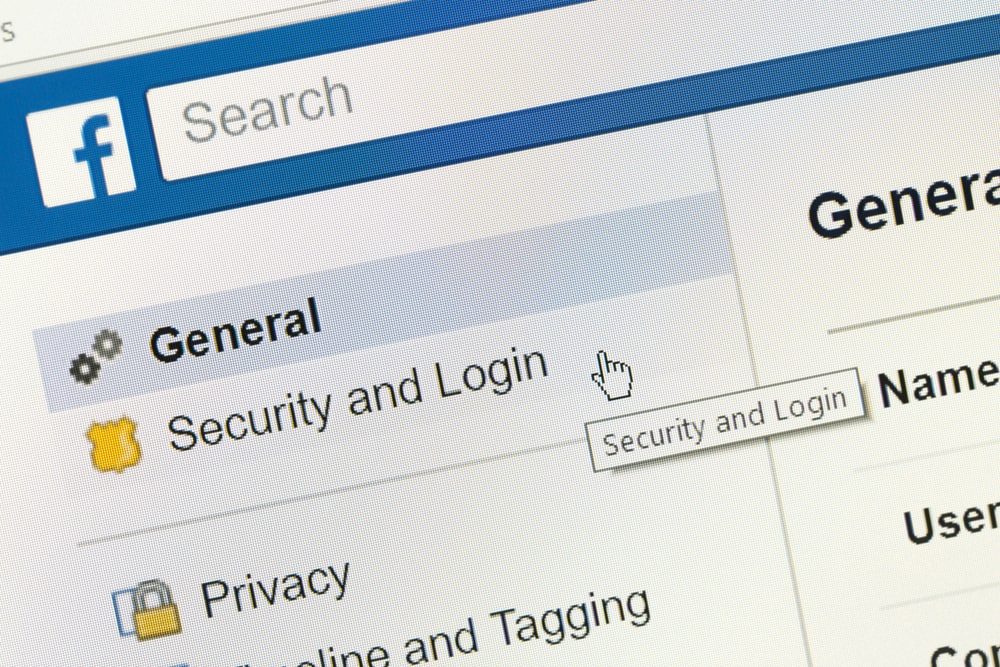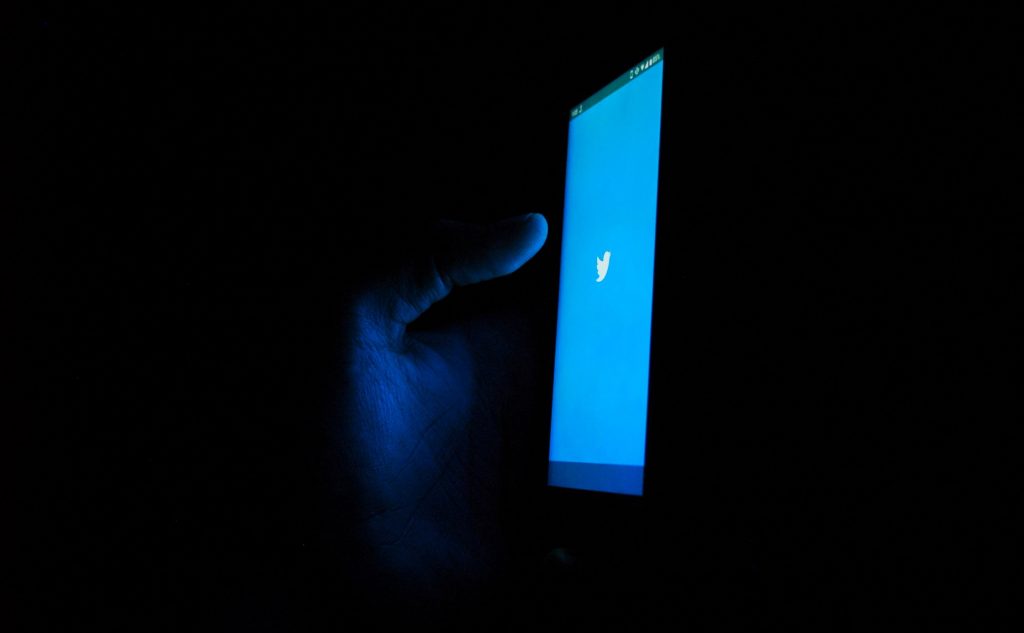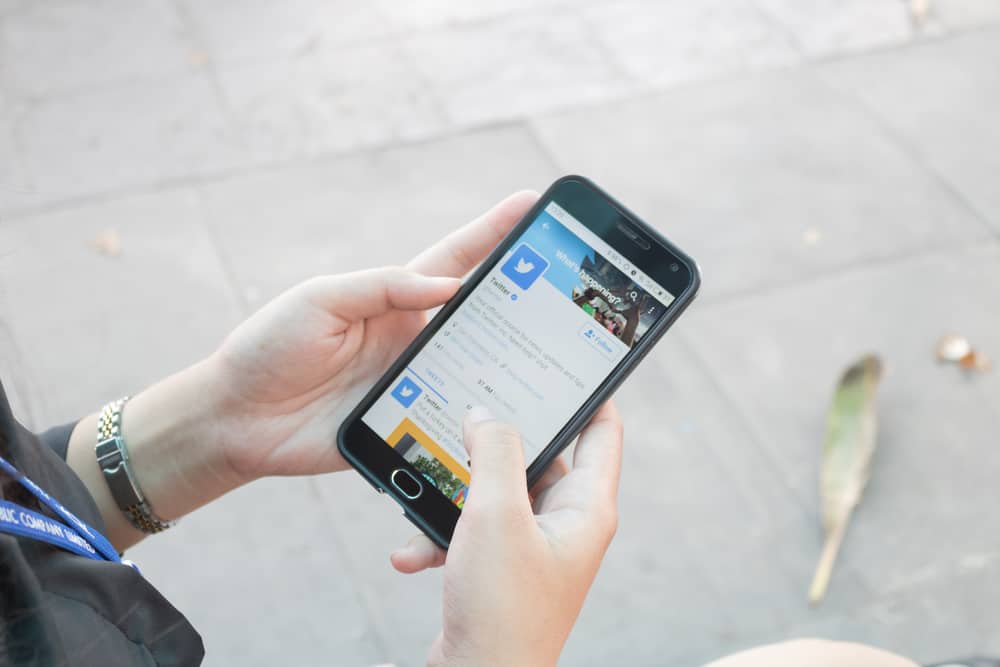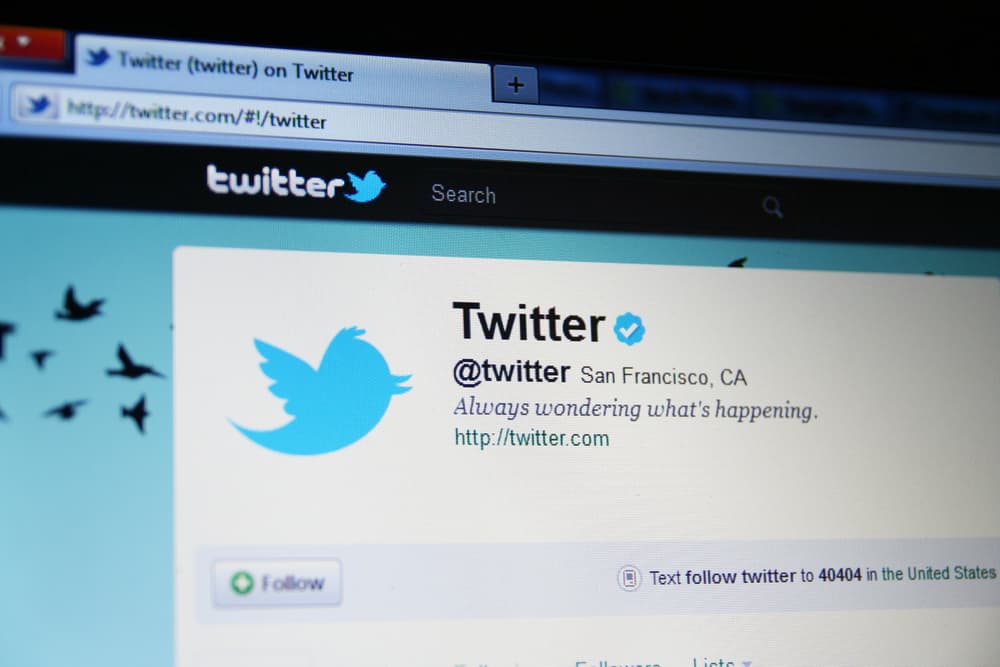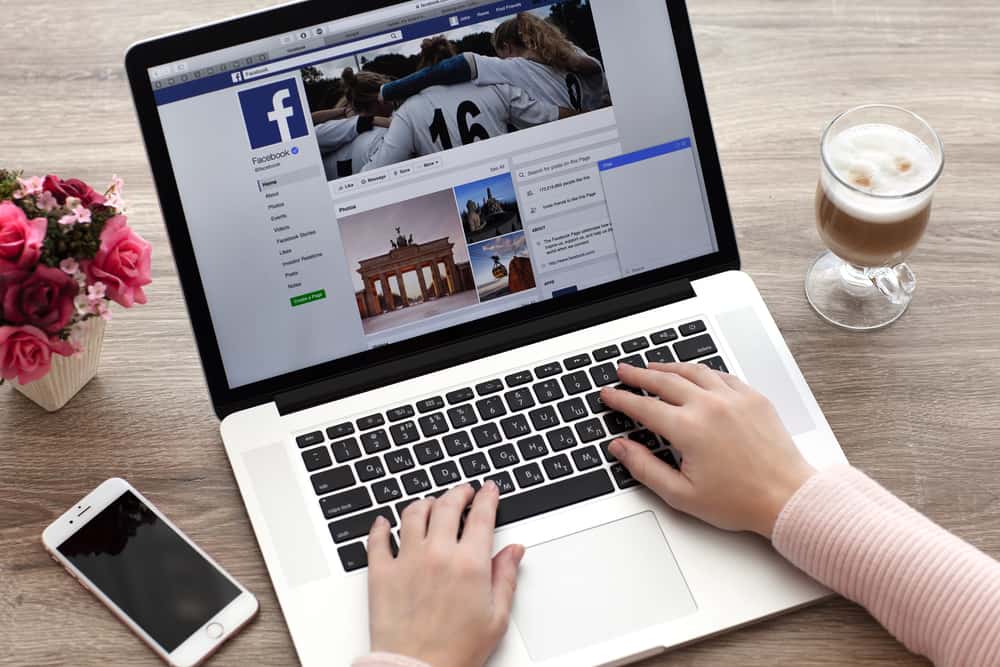
It’s that time of year again! Reflect on the past twelve months and see how far you’ve come. Like most people, you probably use Facebook to keep in touch with family and friends. Did you know you can also use Facebook to do a Year in Review? It’s pretty easy and a great way to reflect on your year and see what you’ve accomplished.
To do a Year in Review video, open your Facebook app and input “Memories” into the search box.” From there, you’ll see a list of matching search results. Next, select “Year In Review video” (if available), then “Request Video.” Facebook will send you a notification once the video is ready; next, just share it on your Facebook feed. Note that this feature is available only at the beginning and end of the year.
However, there’s more you need to know about doing a year review on Facebook. Here’s a step-by-step guide to help you create a beautiful, personalized assessment of your year. So, stay tuned as we get started.
Why You Should Consider Doing a Year in Review on Facebook
The end of the year is a great time to reflect on the past year and all that you’ve accomplished. If you’re active on Facebook, creating a Year in Review video is one way to do this. These videos are a fun way to share your highlights from the past year with your friends and family, and they’re easy to make.
Tips and Tricks in Doing Year in Review on Facebook
To do a Year in Review on Facebook, here are the steps to follow;
Step #1: Launch the Facebook App
First, open the Facebook app and log into your account. You can watch your Facebook Year in Review video as long as it’s the end of the year or the beginning of the new year.
Step #2: Input “Memories” in the Search Box
Next, input “Memories” into the search box. You can find the search bar at the top of the screen. After that, click the search button. That will bring up a list of matching search results.
Step #3: Select “Year In Review”
On the next page, you’ll come across “Year In Review video” and “Memories” as the options. If your Facebook Year In Review video is available, you’ll find it there. If you don’t see it, it implies that your Year in Review is not yet ready.
Step #4: Click “Request Video“
Next, click “Request Video” Facebook will now generate a video based on photos and statuses from the last year. It can take up to a minute for the video to appear. Once done, Facebook will send you a notification.
Step #5: Share Your Year in Review Video
Once it’s ready, click “Share Video” to post it on your Facebook feed. With that done, you and your friends can now relive all of the best moments of the year by taking a peek at your Year in Review video.
Facebook is a social media platform where you can keep in touch with friends and family. The good thing about this platform is that it allows users to access various features. Doing a Year in Review at the beginning and end of the year is what many users have been embracing since its inception.
How To Edit Your Year in Review on Facebook
If you’re like most people, you probably look back at your year in review on Facebook at the end of each year. But did you know that you can edit your year in review? Here’s how:
Step #1: Navigate to the Year in Review Video
First, open the Facebook app or open Facebook in a web browser and navigate to the Year in Review video. Then, click on the “Edit” button.
Step #2: Make Relevant Changes
From here, you can add or remove photos, posts, and other memories that you want to include or exclude from your year in review.
Step #3: Save Changes
Once you’re happy with your edits, click the “Save” button.
And that’s it! Now you can look back at your year in review and know that it’s exactly how you want it to be.
Conclusion
There you have it, a quick and easy guide on how to do a Year in Review on Facebook. Year in Review on Facebook is a great way to look back on your year and see all of the memories you’ve made.
Follow the valuable tips in this article to create a Year in Review video for yourself on Facebook.