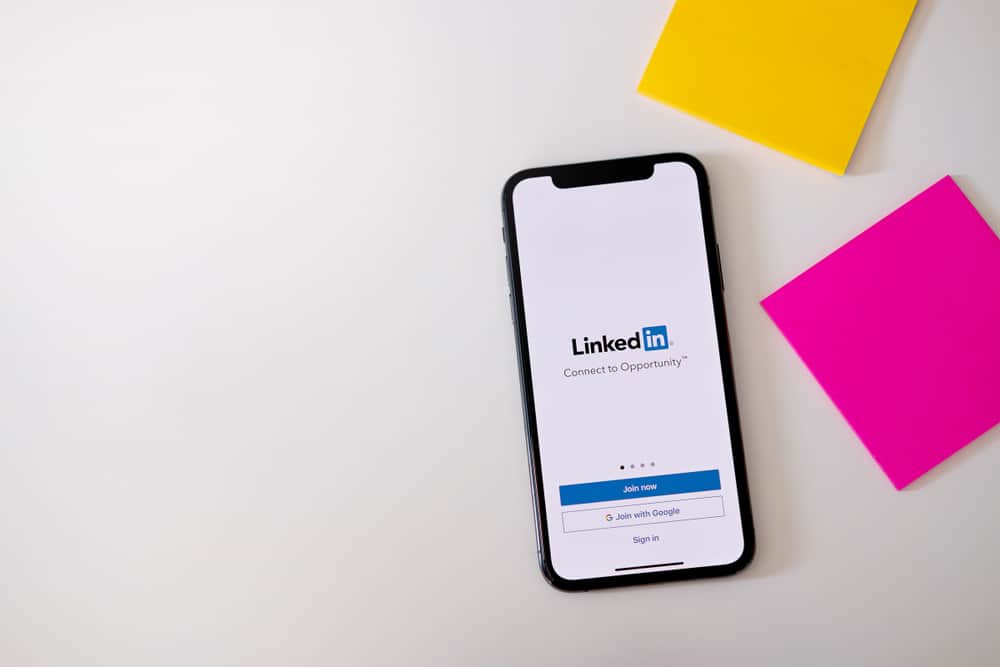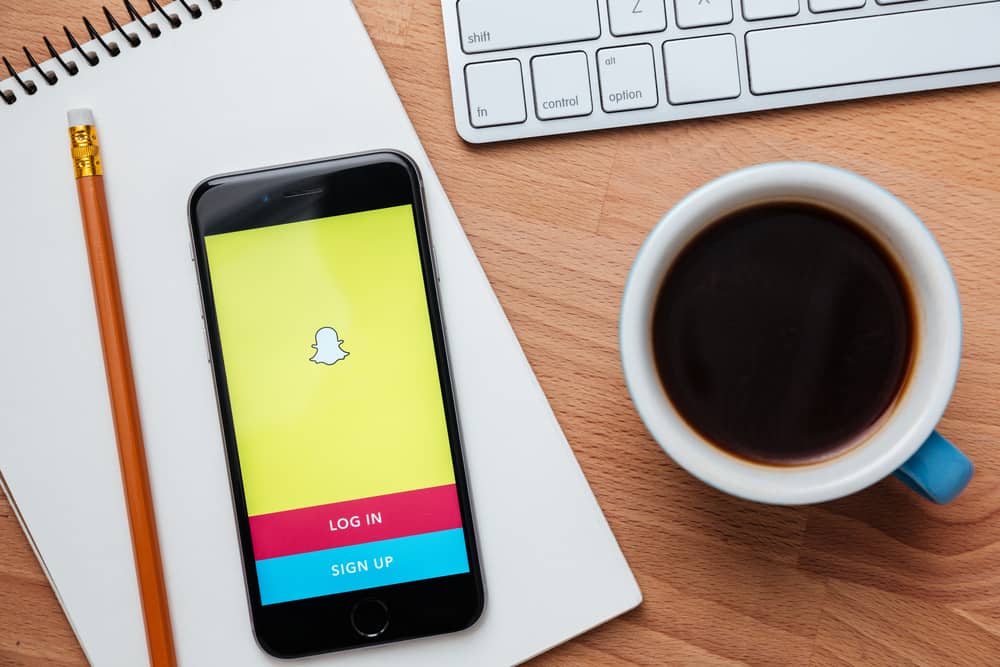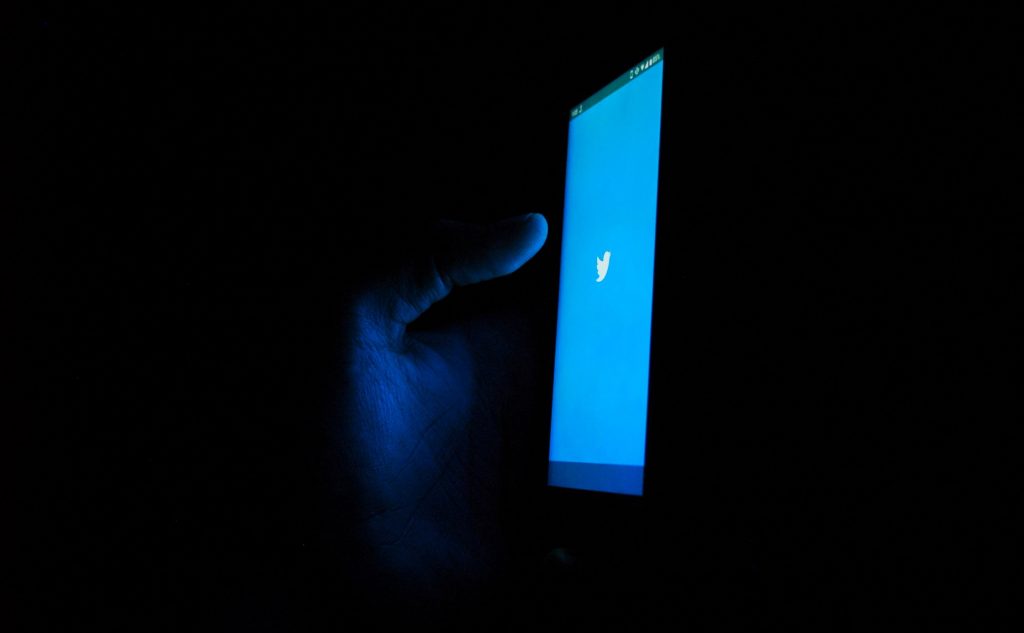LinkedIn is one of the platforms to consider if you plan to showcase your professional expertise and resume to the world. It is the world’s largest social network for professionals to network with recruiters, experts, and employers.
One way to stand out on LinkedIn is by adding your skills to your profile, and when someone comes across your profile, they may decide to hire you.
Do you know how to add your skills to LinkedIn? The process is simple, and LinkedIn offers a section where if you click the “add skills” button, you can type and click on the skills you wish to add. Once added, your skills will display on your profile, and your profile can appear in the search results when someone searches for a given skill.
Adding skills to LinkedIn is an easy task. This guide covers how to add your skills to LinkedIn using the mobile app and the desktop version of LinkedIn. Furthermore, we will see why adding your skills is crucial and how to edit or remove a skill on LinkedIn. Stay tuned!
Should You Add Your Skills to LinkedIn?
Your LinkedIn profile can separate you among people in an interview, and most employers ask people to share their LinkedIn profiles. You may miss opportunities if you’ve not set your LinkedIn profile to speak on your behalf through adding relevant skills and details.
Here’s the thing; by adding skills to your LinkedIn, your account becomes searchable and will appear when someone searches for given expertise. It’s like optimizing your profile where your skills are the keywords. The more descriptive and many skills you have added to your account, the more likely you will get hired soon.
How To Add Skills to LinkedIn
LinkedIn is well structured, and you have a specific section where you can add relevant skills using the mobile app or the web version. Here’s how.
Method #1: Using the LinkedIn Mobile App
If you have the LinkedIn app installed on your Android or iOS phone, use the steps below.
- Open the LinkedIn app and access your account.
- Click your LinkedIn profile at the top.
- Tap the “View Profile” button.
- Locate and click the “Add Section” button.
- Three options will appear. Click the “Core”.
- Under Core, click the “Add Skills” option.
- Type the skill you want to add and once you get the skill listed, click on it.
- If prompted, select the institute where you used the skill by ticking the checkbox. It’s optional.
- Click the “Save” button to add your skills to your profile.
- You will get a window confirming your skill got added.
- If you need to add another skill, click the “Add skill” button or the “No thanks” to exit the window.
You can now scroll down your profile and locate the skill you added. Everyone will access the same when they view your profile.
Method #2: Using the Desktop Version
- Open LinkedIn and access your account.
- Click the profile/Me icon at the top.
- Under your profile picture, click the “View Profile” button.
- Locate and click the “Add profile” section button.
- Next, click “Core” and tap the “Add skills” option.
- Under “Add Skills”, type the name of the skill and click on it when it appears.
- Once you have your skill added, tick the checkbox to identify where you used the skill.
- Lastly, click the “Save” button to add the skill to your profile.
You can repeat the steps whenever you need to add more skills to your LinkedIn profile.
How To Edit/Remove Skills on LinkedIn
Now that we’ve seen how to add skills on LinkedIn, what if you need to edit details associated with the skill or remove it? That, too, is possible. Take a look.
For mobile LinkedIn app:
- Open your LinkedIn account and click on your profile picture.
- Tap the “View Profile” button.
- Navigate to the “Skills” section.
- Find the skill you want to edit or remove and click the edit pencil icon on the right.
- A new window will open. Click the pencil icon again.
- On the next window, edit the skill and click the “Save” button at the bottom or click the “Delete skill” button to remove the skill.
For the desktop version:
- Open LinkedIn and tap on the Me icon, then tap the “View Profile” option.
- Locate skill and click the edit pencil icon.
- Under “Skills”, click the edit/pencil icon next to the skill.
- Edit the skill and click the “Save” button or click the “Delete skill” to remove the skill.
Conclusion
LinkedIn is an excellent platform to advertise yourself when looking for a job.
The platform allows you to add various sections highlighting your academic and professional skills.
This guide covered how to add, edit, or remove skills on LinkedIn.