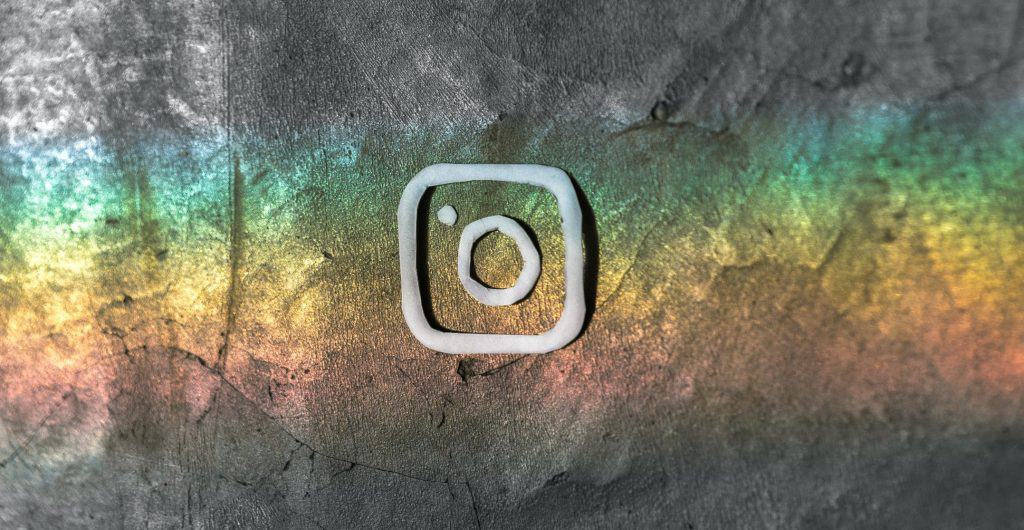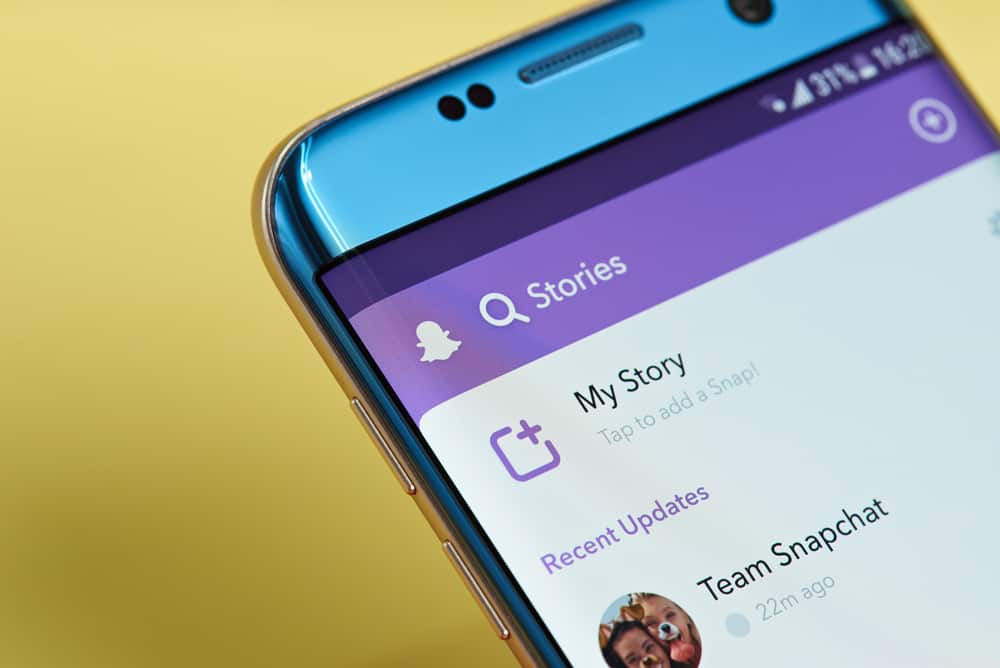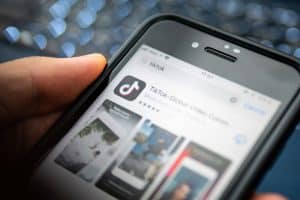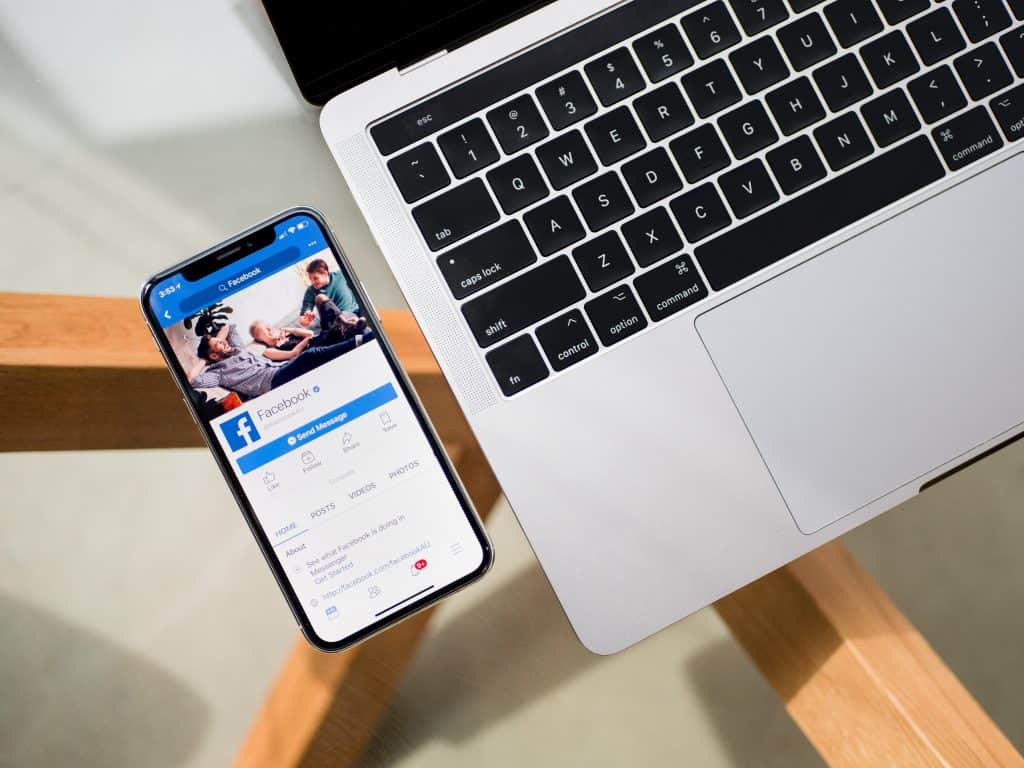
Facebook is one of the most popular social media platforms that allow you to share pictures and videos with others. You and other users can also reshare your posts with others depending on your privacy settings. People may not always want their posts to be shared with others. If you’re one of them, don’t worry. We have put together a guide for you to remove the share option from your posts on Facebook!
You can disable your share option by following a few simple steps. This way, no one can share your posts without your consent.
Read on to find out how!
Removing the Share Option From Your Facebook Post
Follow this step-by-step guide to make your Facebook posts unshareable for others:
- Open Facebook and log in by entering your username and password.
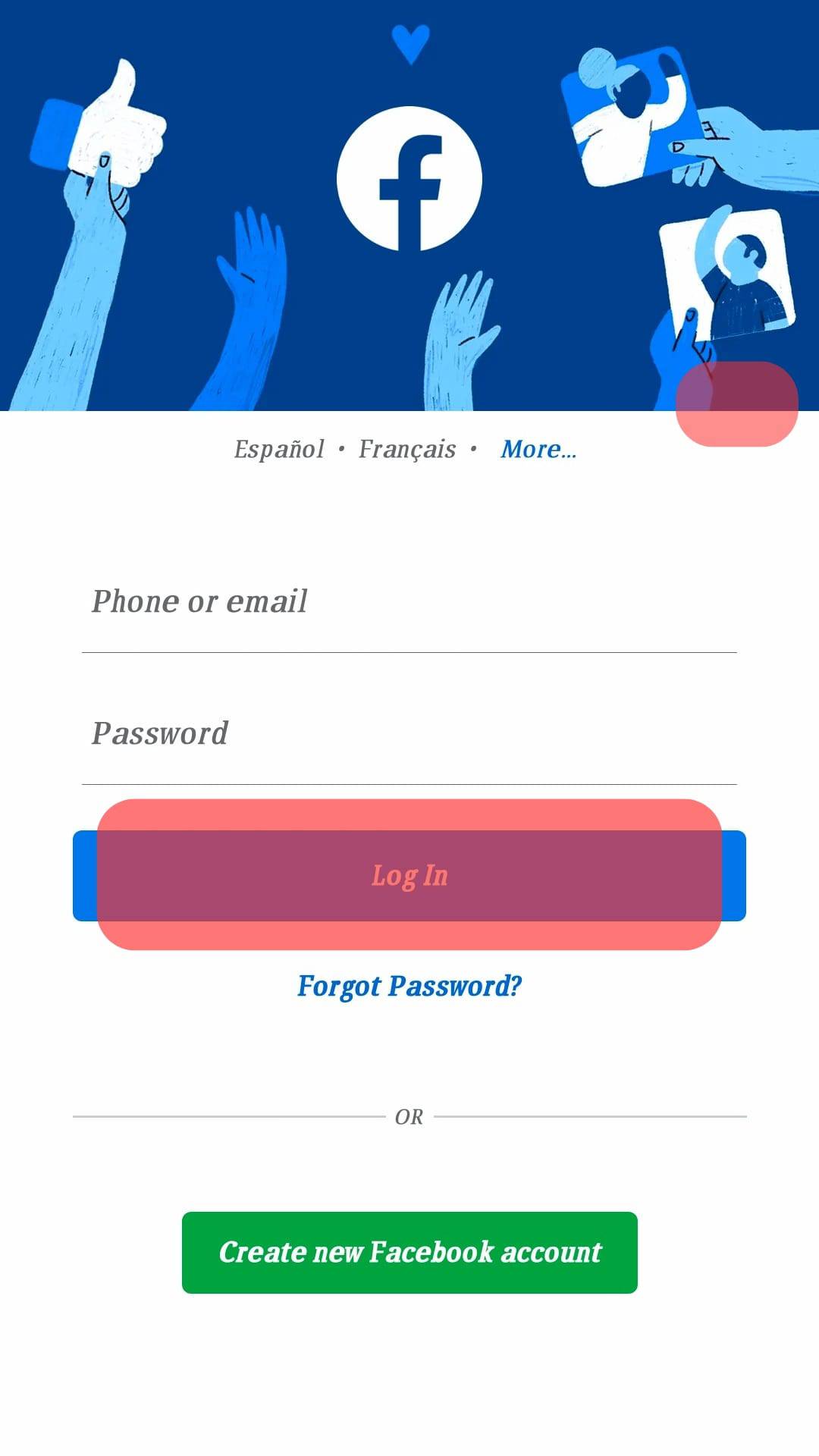
- Once your credentials have been verified, you will be redirected to your newsfeed.
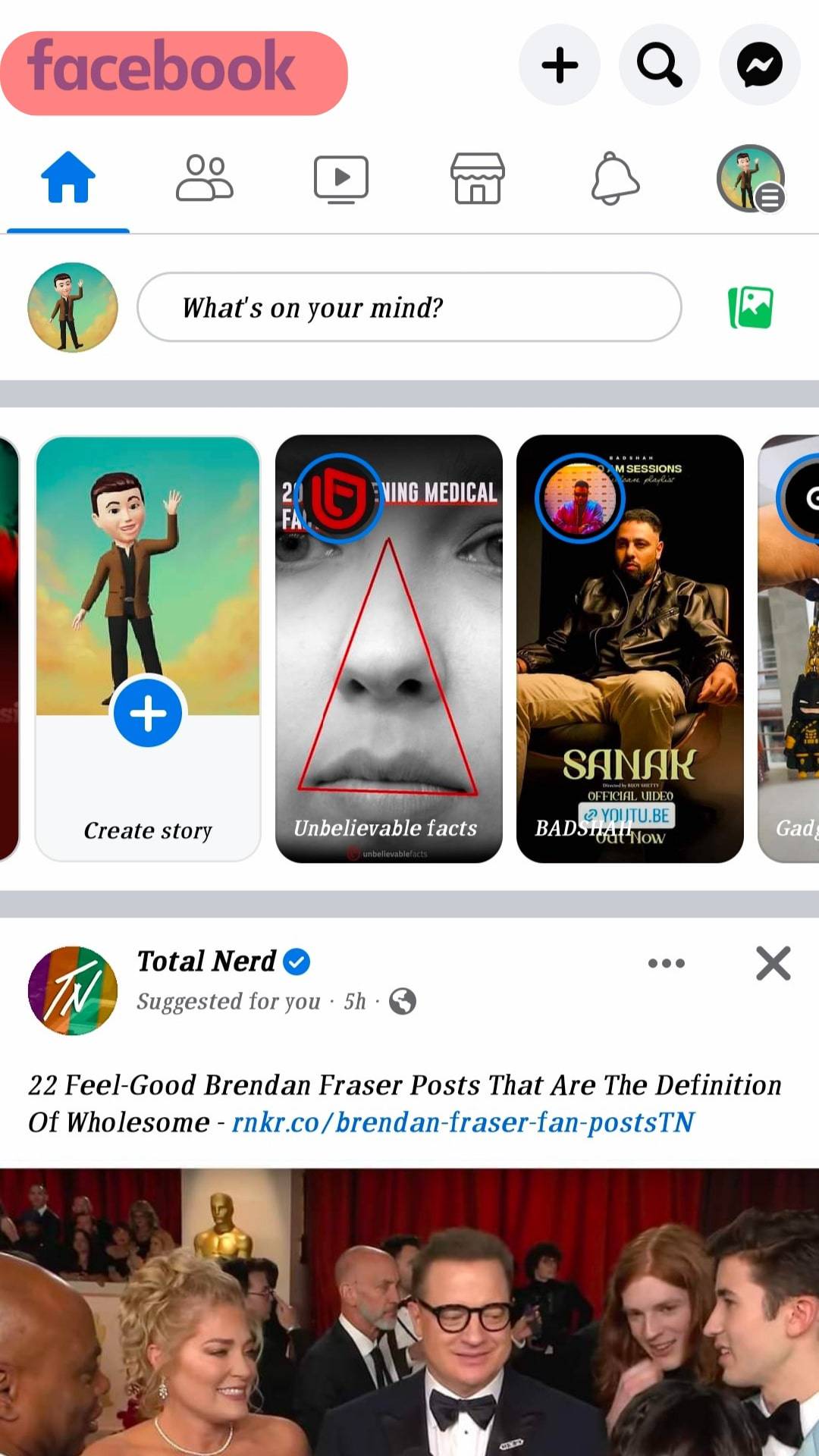
- On the top-right corner of your screen, you will see the menu icon, tap on it!
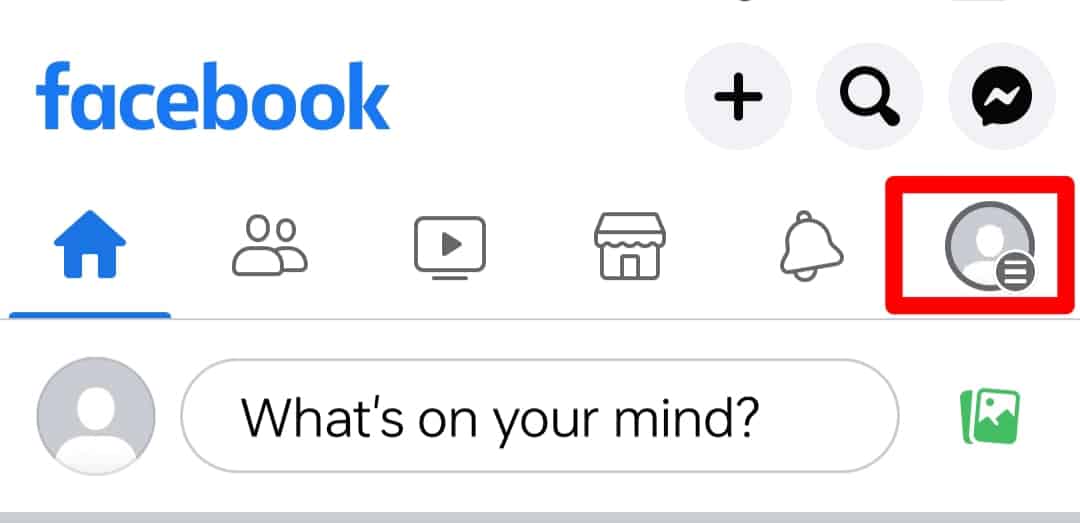
- Next, choose “Settings & Privacy”.
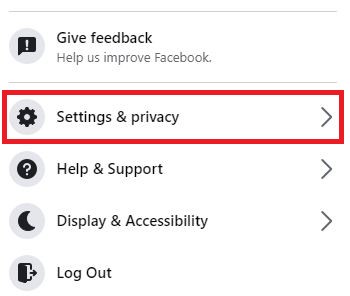
- Then choose “Settings”.
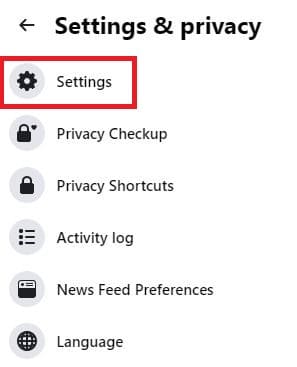
- Look at the menu on the left, click on “Profile and Tagging”.
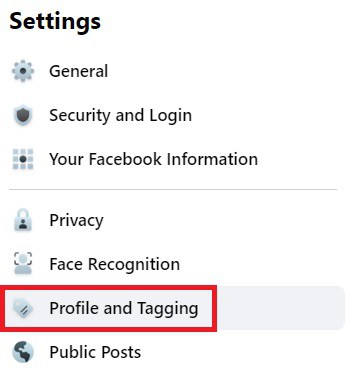
- Now click “Allow others to share your posts to their story.”
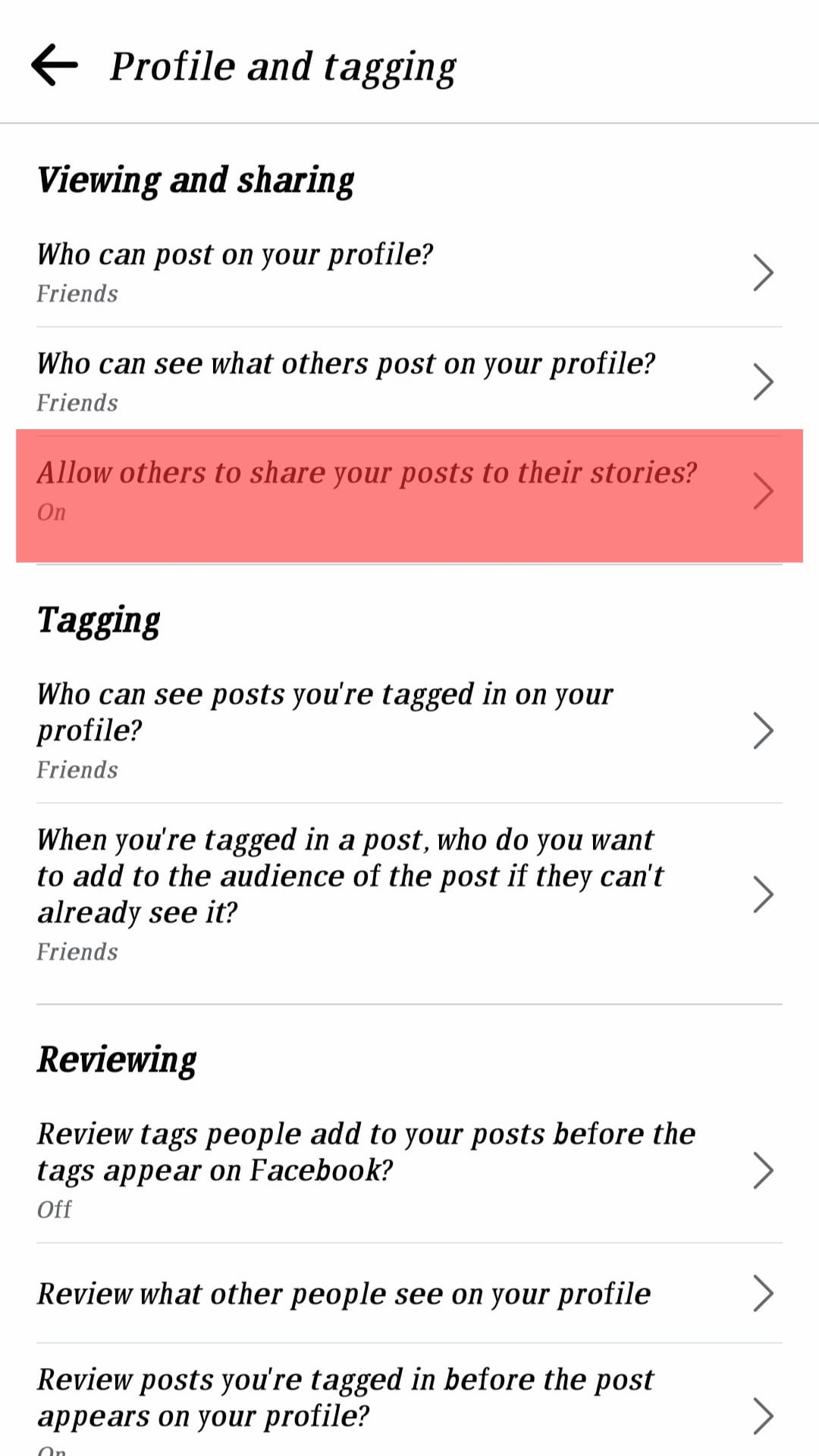
- By clicking “No,” you will disable the sharing button from your Facebook posts for everyone (including your friends).
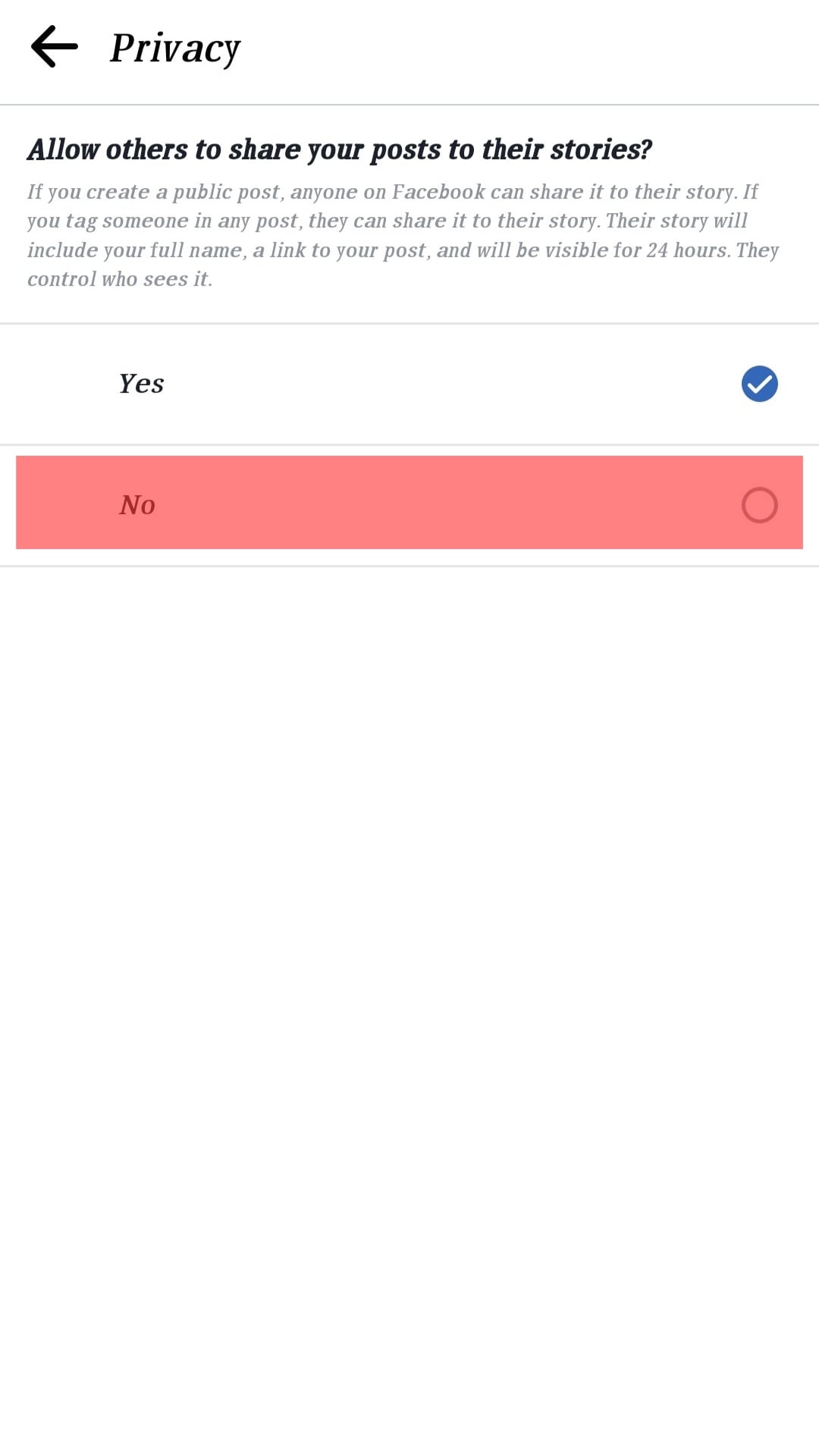
Now you have successfully removed the share button from your Facebook for everyone!
However, at times, we may want to allow our friends to be able to share our posts. Your post may be so good that your friends may even ask you to allow them to reshare your Facebook posts. Here is how you can let your friends see and share your posts!
Follow these steps to allow your friends to share your posts:
- Login to your Facebook account by entering your username and password.
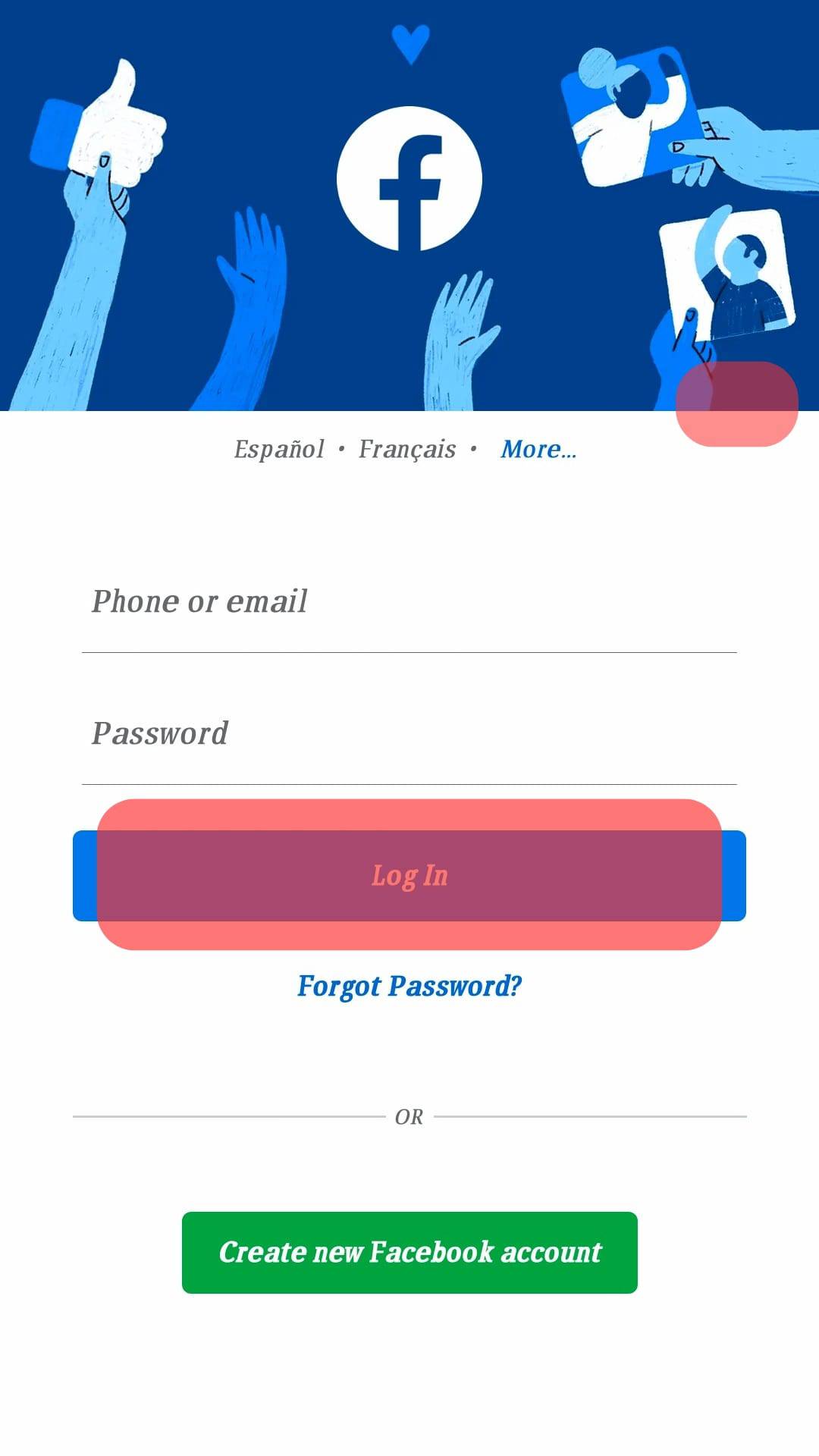
- Once you have been redirected to the newsfeed, click on the profile icon in the top-right corner of your screen.
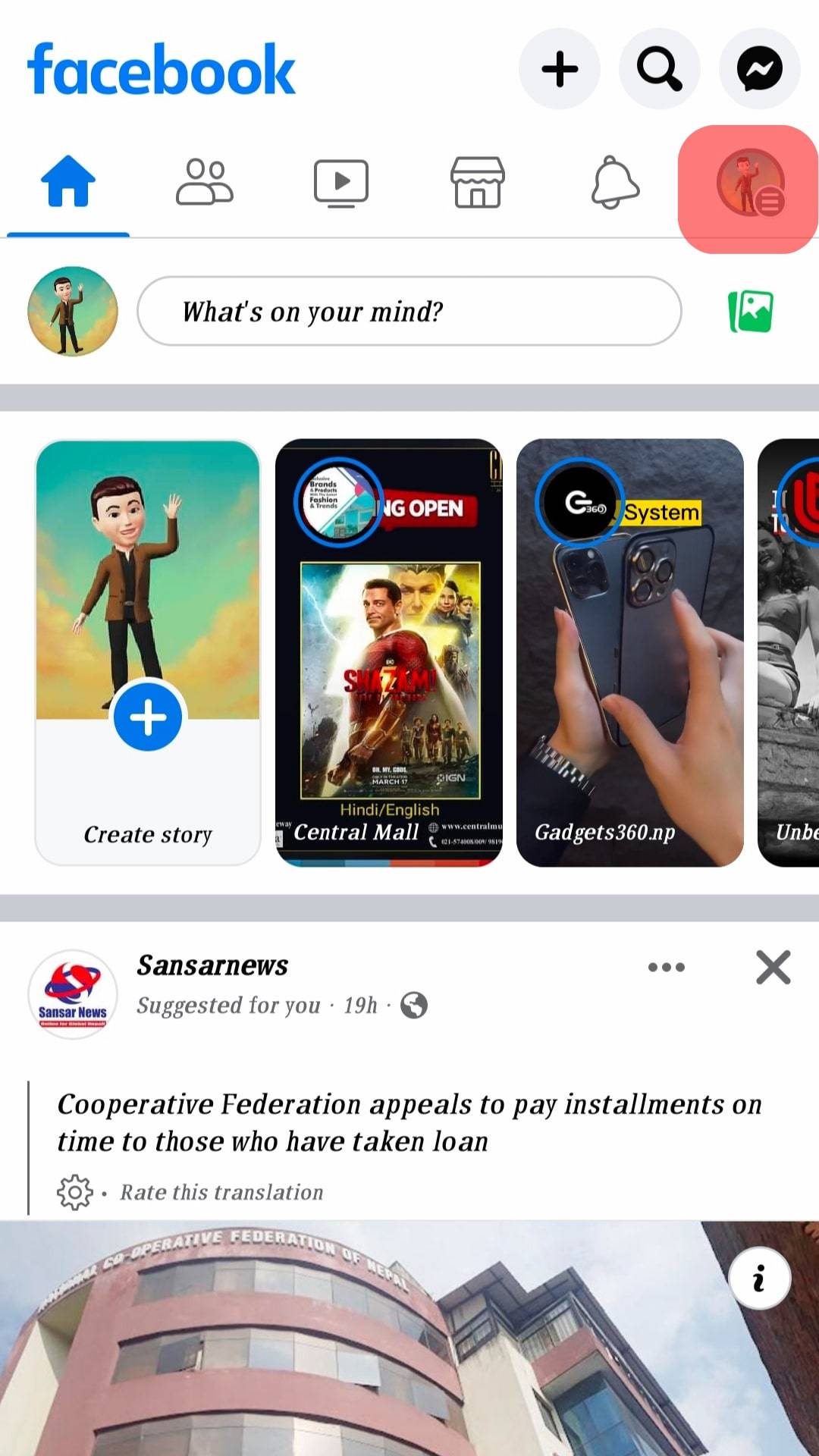
- Once you are on your profile, scroll down to the post you want your friends to be able to share. Click on the three dots in the top-right corner of your post.
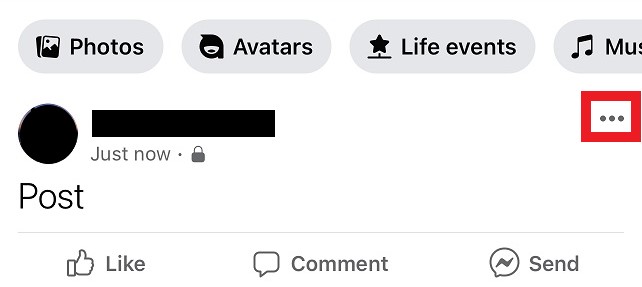
- Select the “Edit Privacy” option (the option is called “Edit Audience” on the web version of Facebook).
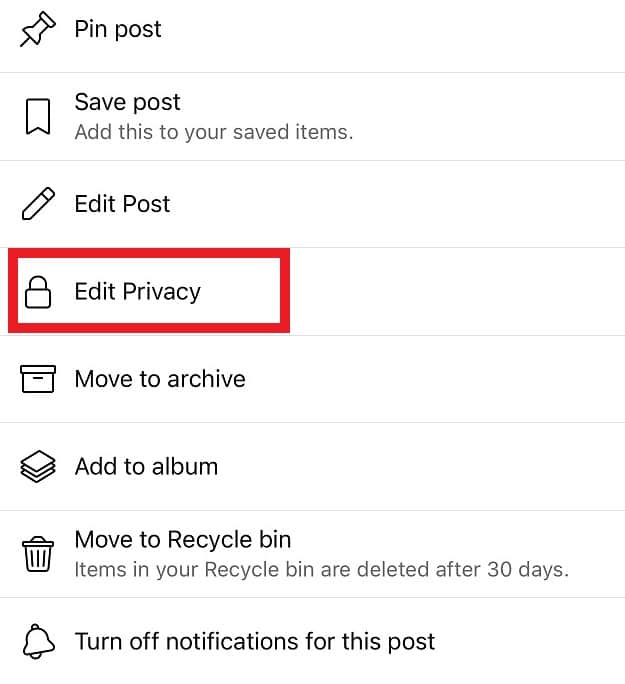
- Now select “Friends” to allow your friends to share your posts. You can also grant this access to specific friends by selecting that option and typing and adding names of people you’d be alright with sharing your posts.
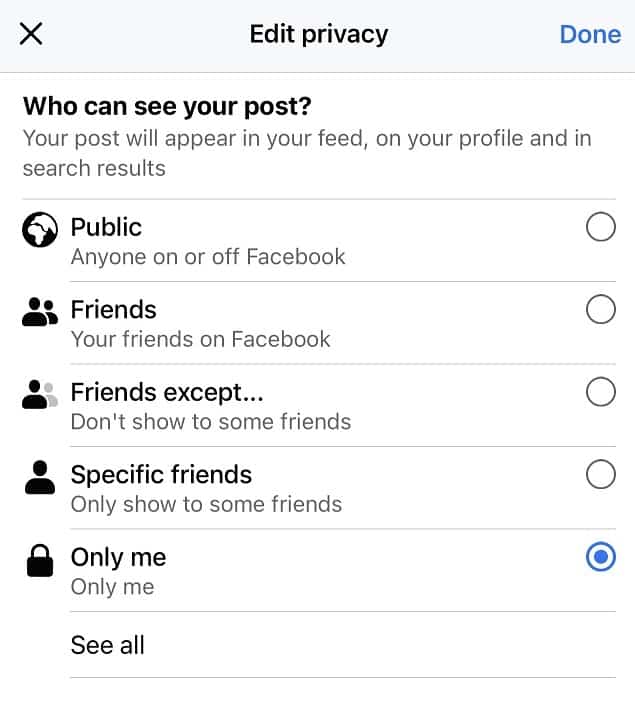
- If you select “Friends except” and add names of people here, you can restrict specific people from sharing your posts while allowing the rest of your friends list to share them.
Reasons Why People Post on Facebook
Let’s see what motivates people to share their content on social media networking sites like Facebook!
Purely for Entrainment Purposes
According to The New York Times research, most individuals said that they post on social media platforms for entertainment, information, and assistance.
Hence, people often post to make others laugh or entertain them. There may not always be a deep meaning behind why someone posted something! They probably just found it funny and wanted you to have a good laugh too!
For Self-Expression
For some people, social media platforms like Facebook allow them to express themselves to the world. Everyone has a unique personality, and what they share on Facebook is a mere reflection of who they are as individuals and their values, interests, and beliefs.
According to a study, 68 percent of the people said they post on Facebook to express themselves. It’s a good place to vent out or talk about something you feel strongly about. You have to be careful not to violate their community guidelines.
To Connect With Friends and Family
Because time is of the essence in today’s day and age, staying in touch with all your friends isn’t easy!
Facebook helps people stay connected, even if you don’t message someone daily or monthly. It’s made possible via likes, comments, and shares, which helps maintain existing ties and develop new ones.
To Make an Announcement
People also use Facebook to share the news with their family in friends. It is a great place to allow people to share your happiness and send in their good wishes. These announcements could be about a new job, getting into college, graduating from college, getting engaged or married, having children, etc. It helps people stay in touch and stay connected with their loved ones.
You can, however, limit the visibility of your announcement posts to certain specific people by changing the post settings we have mentioned below. Facebook understands that you may not always be comfortable sharing your news with everyone.
To Spread News and Share Opinions
Facebook is also where people share their opinions on world affairs and politics to educate people. It is also a medium where you can find the latest news and updates. You should check the credibility of the sources you are getting information from.
Not everything you read on Facebook is true, so verify your sources!
To Make Memories
Everything you post on Facebook adds to your timeline and helps you make memories. For example, if you have been friends with someone on Facebook for five years, Facebook will send you a notification celebrating your years of friendship with someone.
Similarly, Facebook also randomly shows you posts from what had posted on this date, say, three years ago. This way, you are reminded of the memories you made.
Your timeline also helps you access posts and memories from whichever month or year you want. It is a huge collection of memories that you hold dear.
To Wrap Up
Facebook understands its user’s need for privacy and has enabled them to restrict who views and shares their posts.
With the help of this guide, you can now completely remove the share button from all your posts, or you can even allow your friends access to share specific posts.