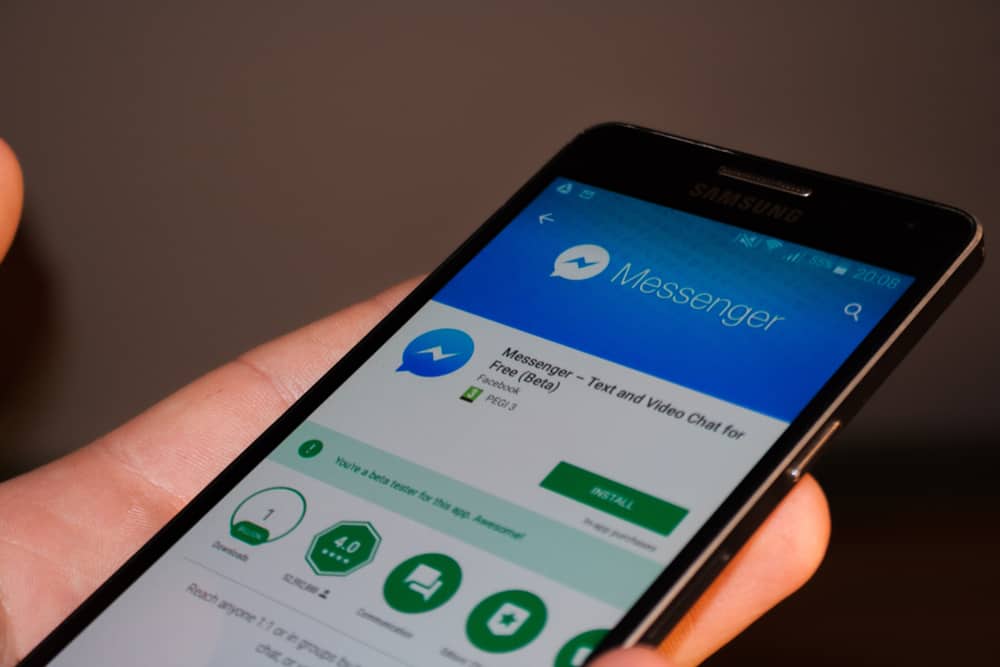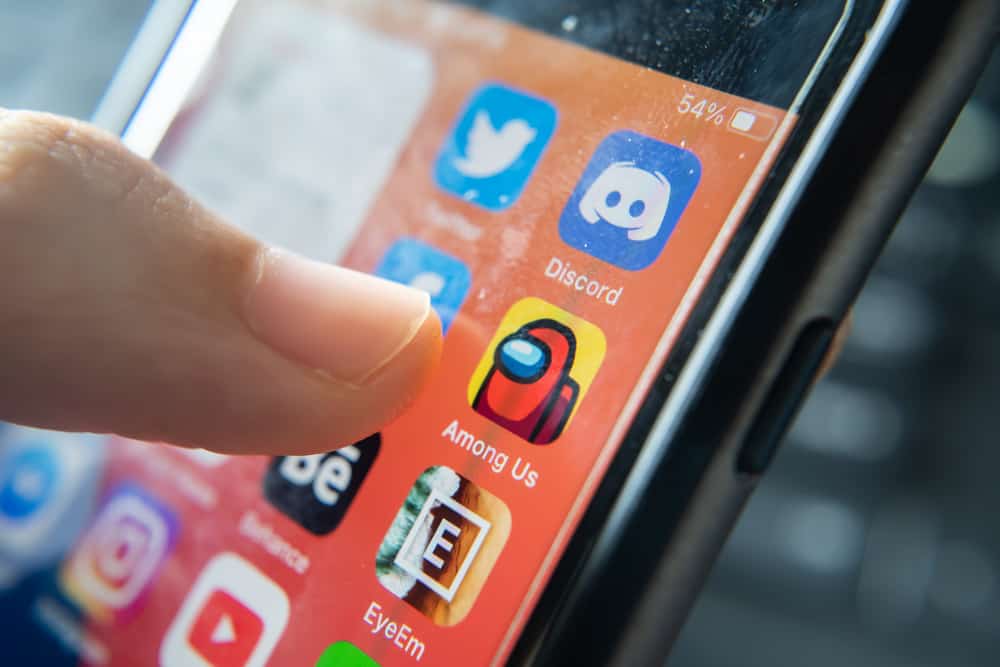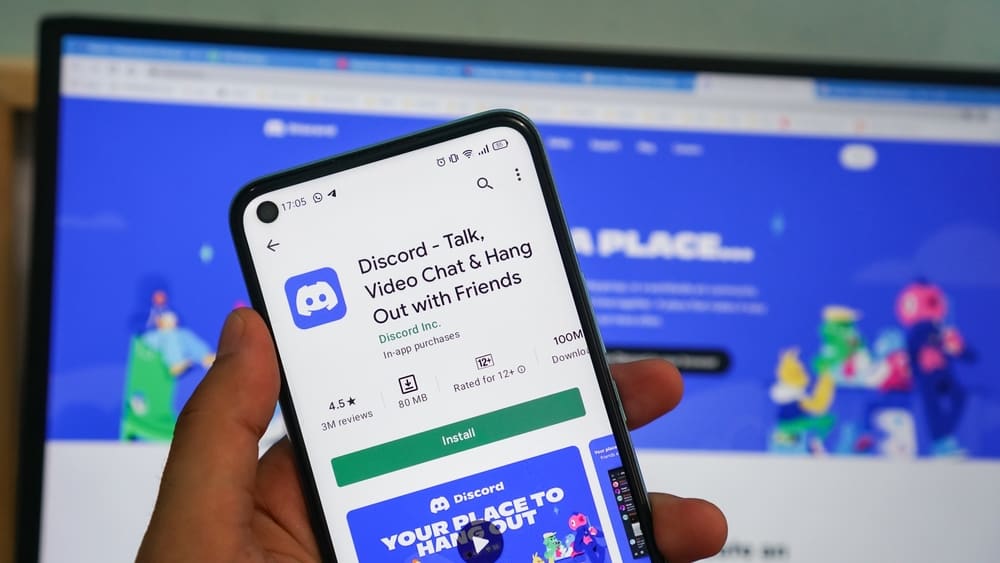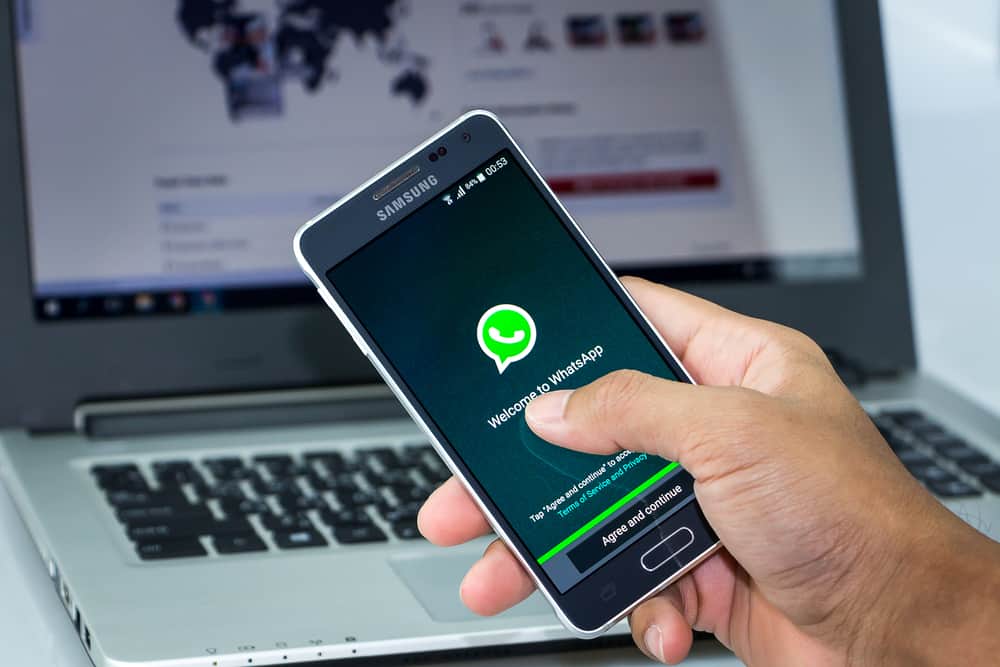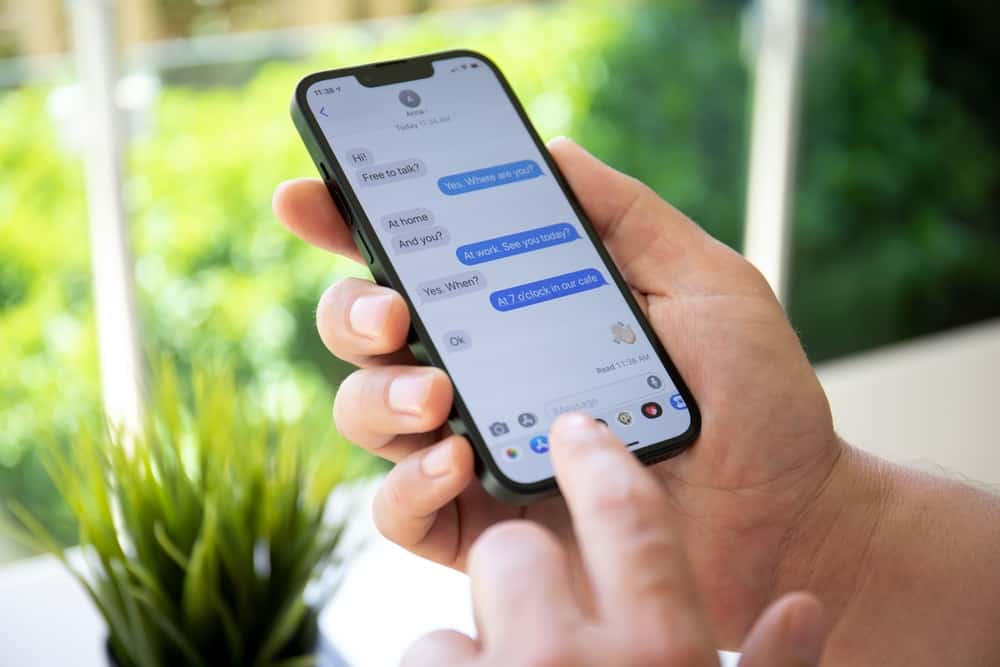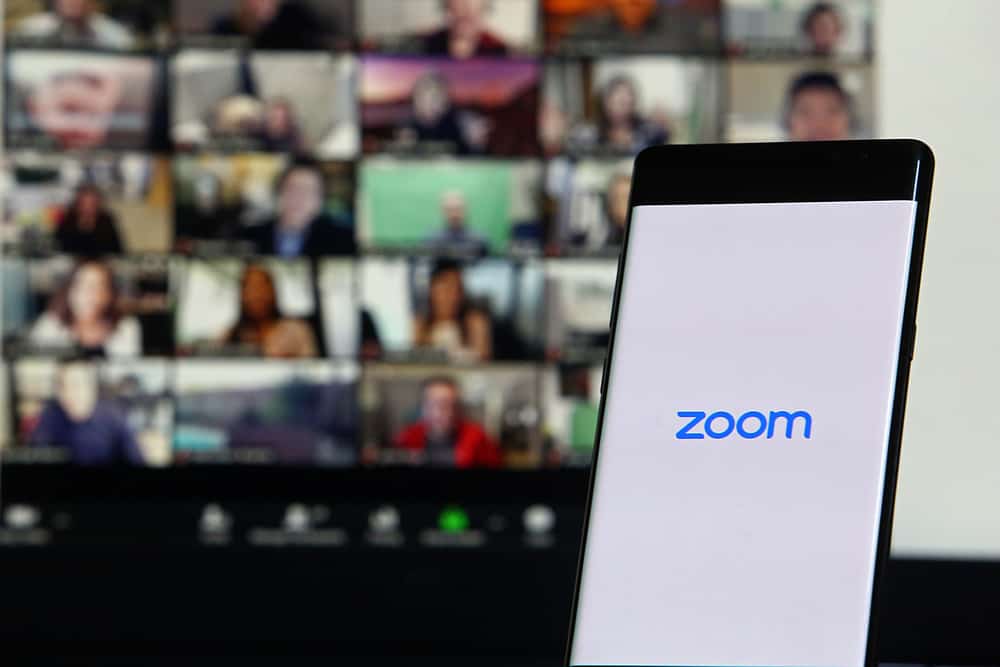Discord was launched as a platform where gamers can connect and create communities.
After its launch, it slowly became popular with other communities and even picked up as a communication site for messaging and video sharing.
Discord’s community systems are referred to as Servers.
Servers are composed of specific groups of friends or communities.
Larger servers can be public, but most are small and rely on invites to add members.
If you’re a member of a particular Discord server, you may wonder whether Discord notifies other members when you leave.
The answer is that it doesn’t. When you join a particular Discord server, users receive a message saying that you have joined, but there’s no similar message when you leave. The only way members would know that you have left a server is if the admin keeps a bot to check if anyone leaves.
Keep reading to learn more about a Discord server and ways to leave a Discord server without anyone noticing.
Overview of Leaving a Discord Server
As stated earlier, Discord servers are spaces where people organize themselves into groups or communities. Users can create a server with text or voice channels under it.
They can also invite members, decide on discussion topics, and create rules that apply to all members.
In text channels, members use chat messages, images, and files to communicate, while in voice channels, users connect through voice, video calls, and screen sharing.
You can leave a Discord server any time you want or when the server no longer discusses topics you’re interested in.
Even though Discord doesn’t send a notification when you leave a server, your name will disappear from the server’s members list. Members who review the list can tell when you leave a server.
Please note that leaving a server is permanent. If the server’s membership were by invitation only, you’d have to ask a member to send you an invitation link to rejoin.
For this reason, ensure you know your decision before leaving a server. Additionally, chats and files like videos and images you shared on the server will remain even after you leave.
Next, we discuss steps to create or leave a Discord server and methods to leave a Discord server anonymously.
Step-by-Step Guide To Creating a Discord Server
Creating a Discord channel is pretty straightforward. Just follow the steps below:
- Launch the Discord app.

- Tap the menu icon (three stacked lines) in the top-left corner.

- Tap on the plus icon at the bottom of the left panel.
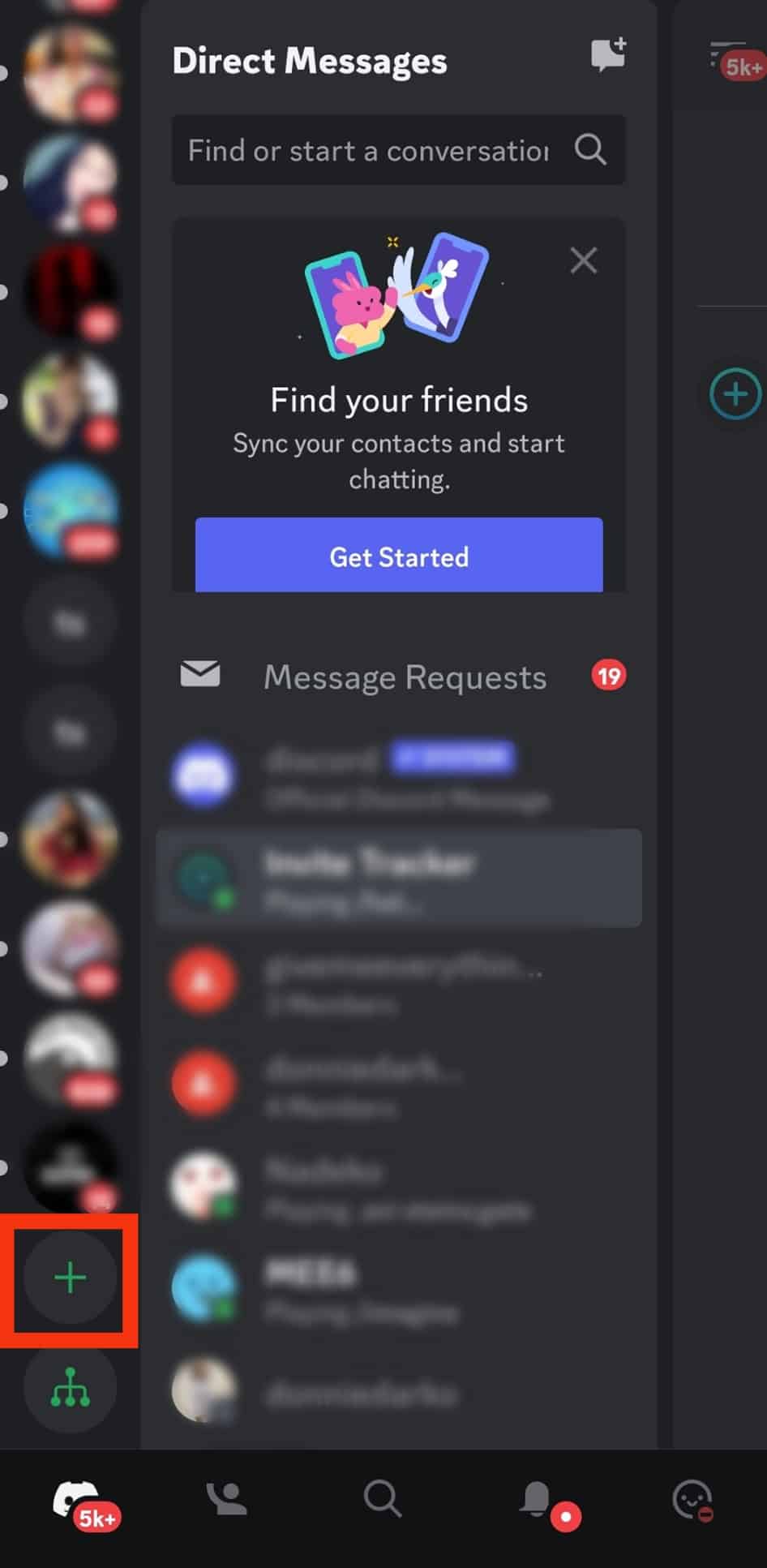
- Tap on the “Create My Own” option.
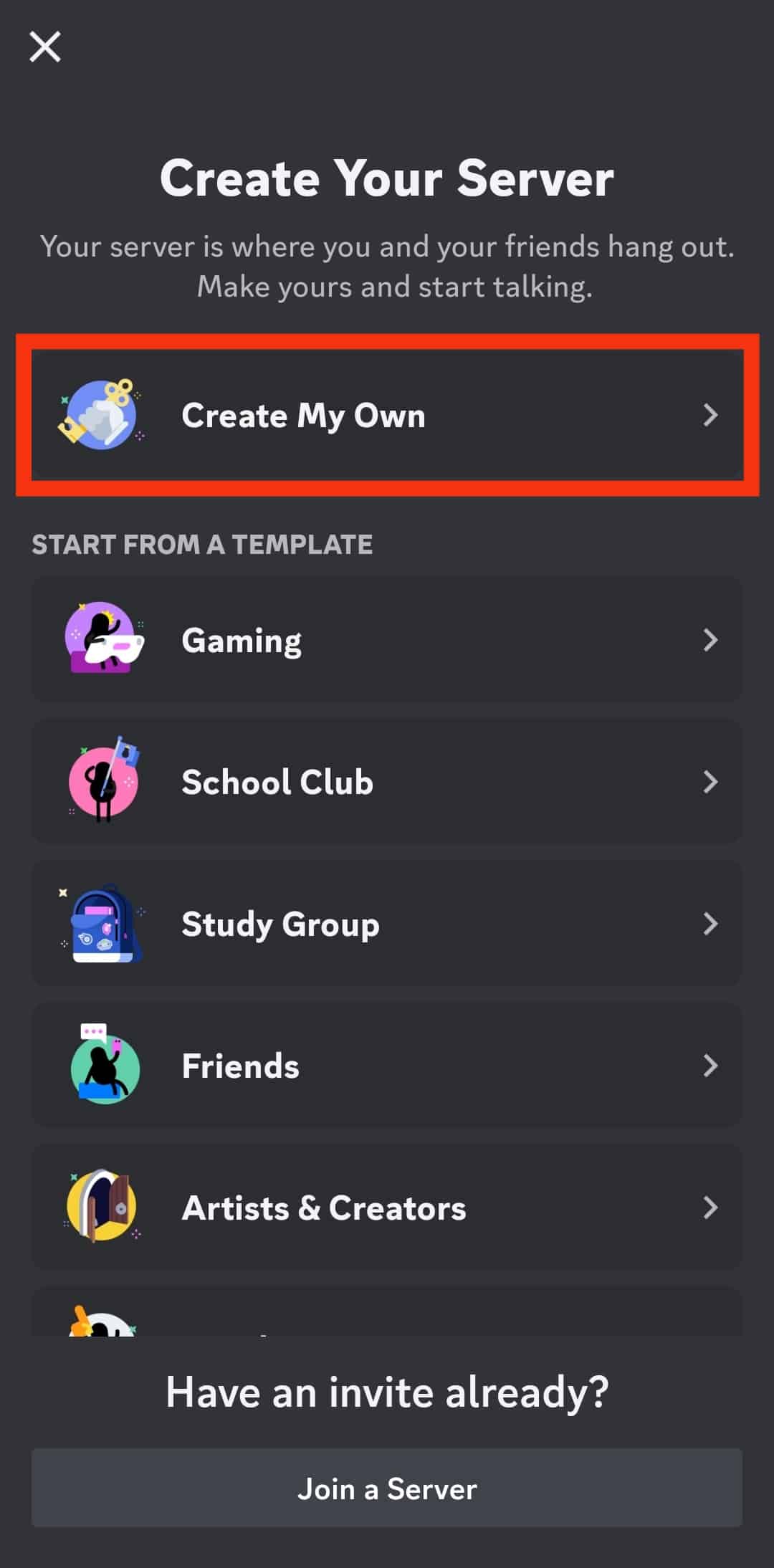
- Select “For a club or community” or “For me and my friends.” If you are unsure, tap “skip this question.”
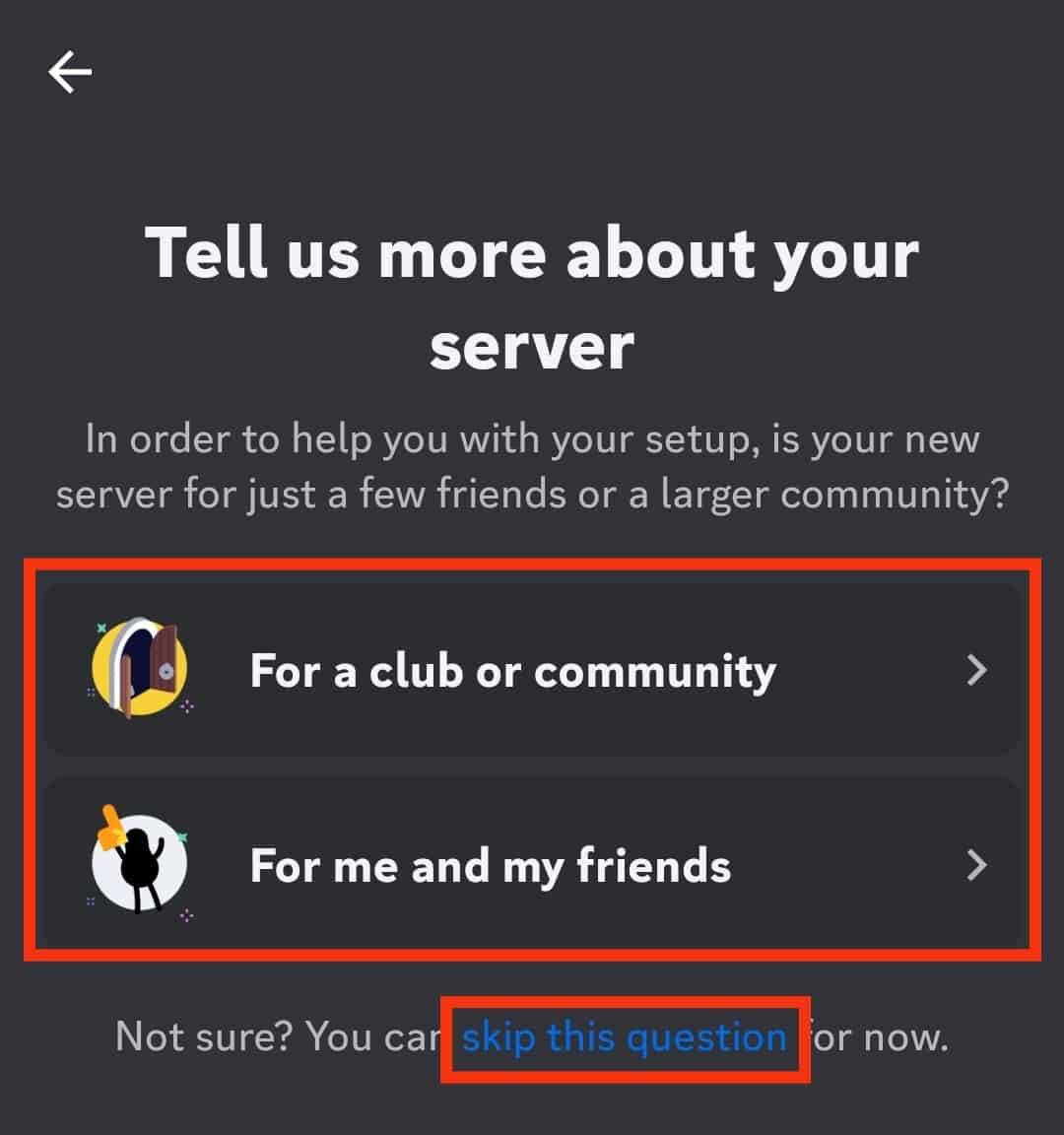
- Enter the server name.
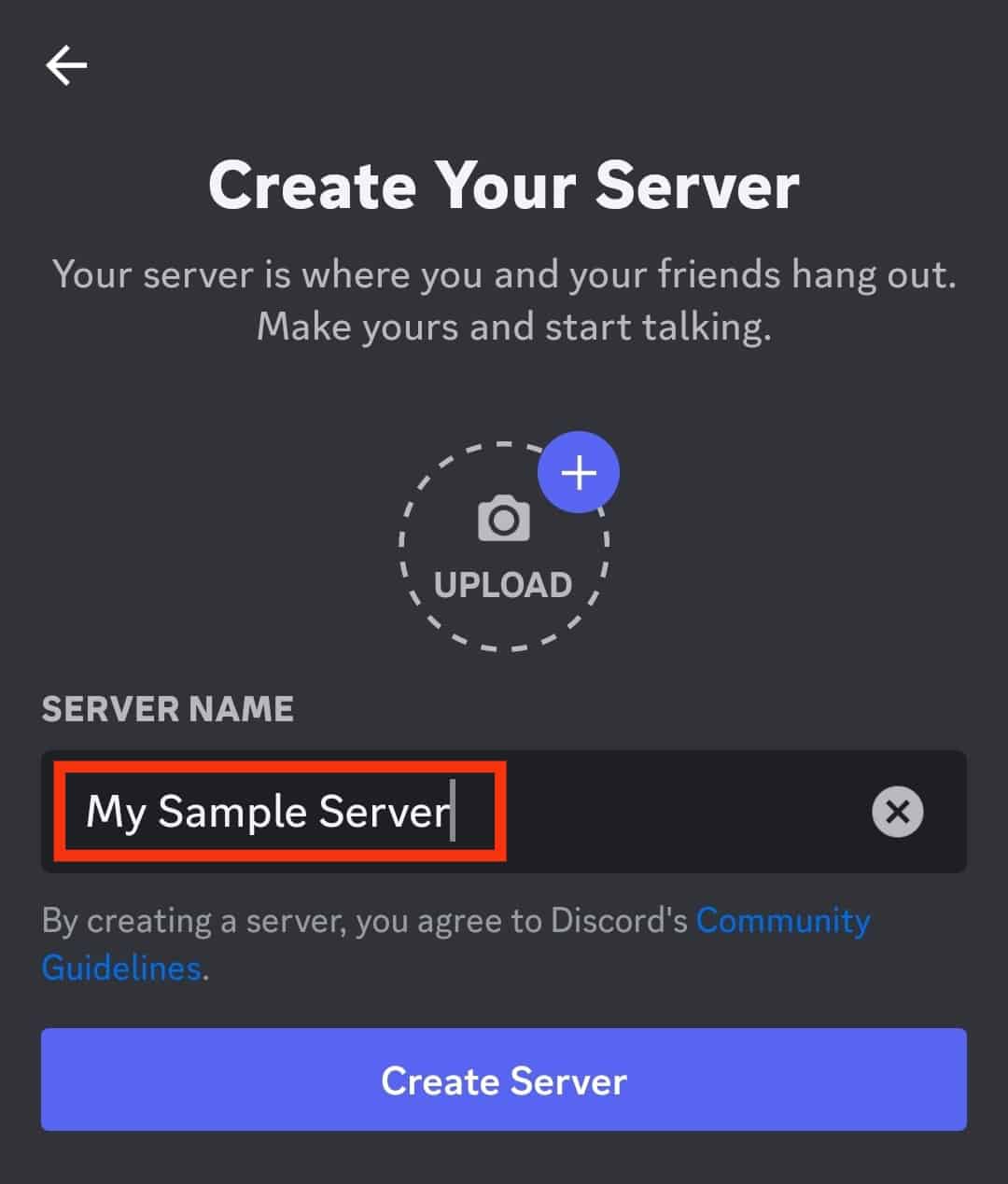
- Upload the server picture.
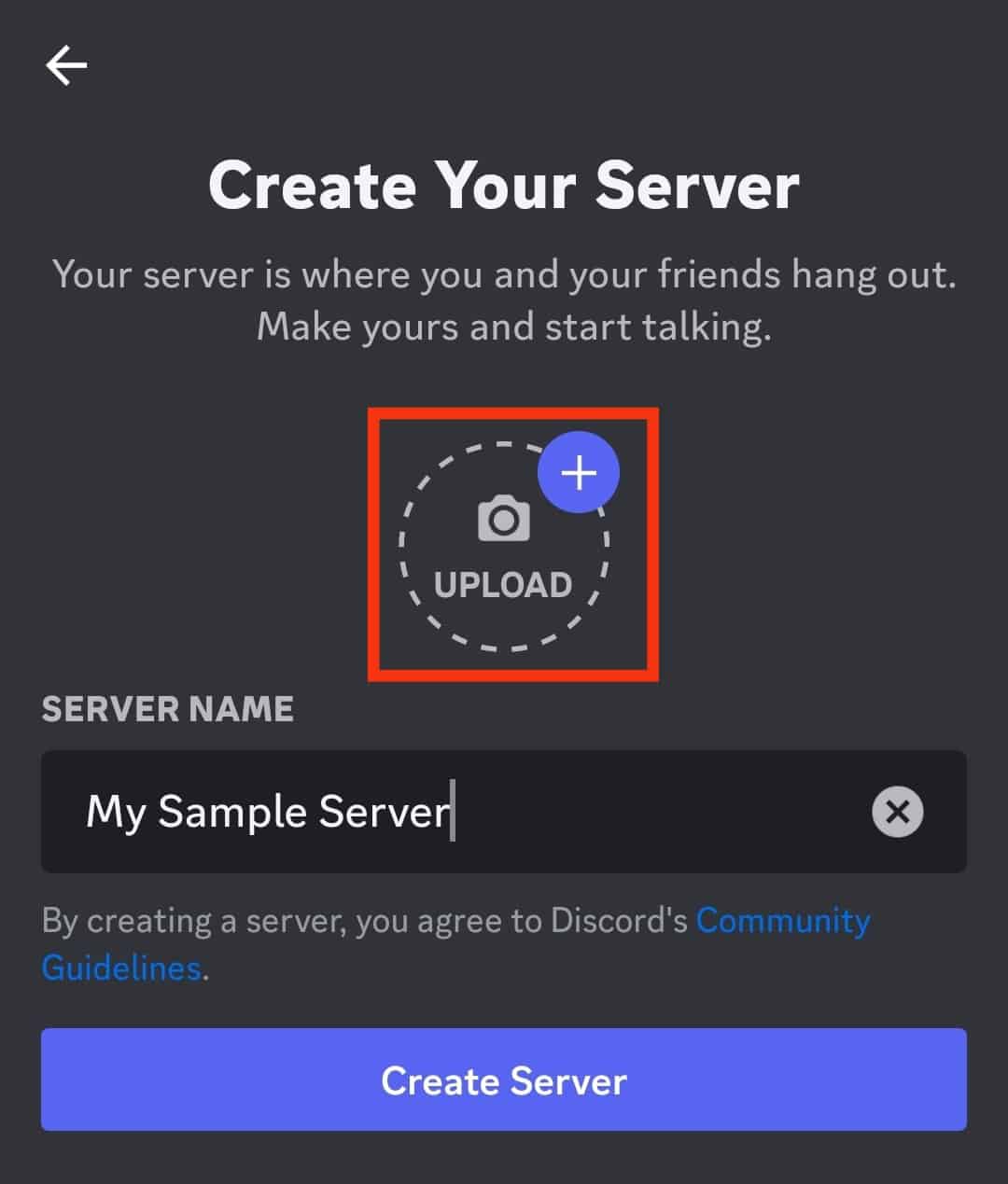
- Tap on the “Create Server” button.
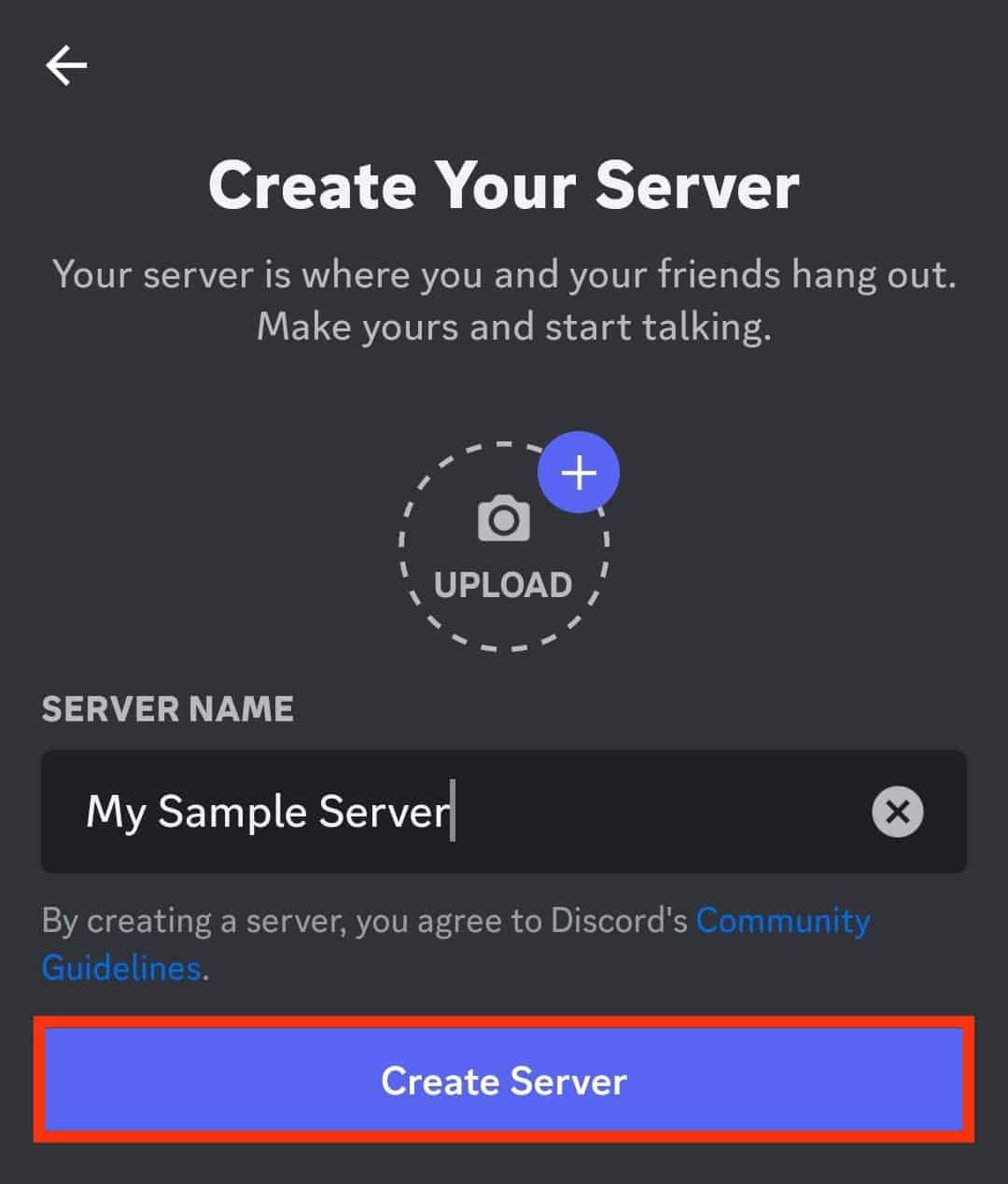
After creating a server, invite friends by tapping the “Invite” button next to their names.
Step-by-Step Guide To Leaving a Discord Server
Leaving a Discord server is as simple as creating one.
Here’s how to do it:
- Launch the Discord app.

- Tap on the server you want to leave from the list on the left side of your screen.
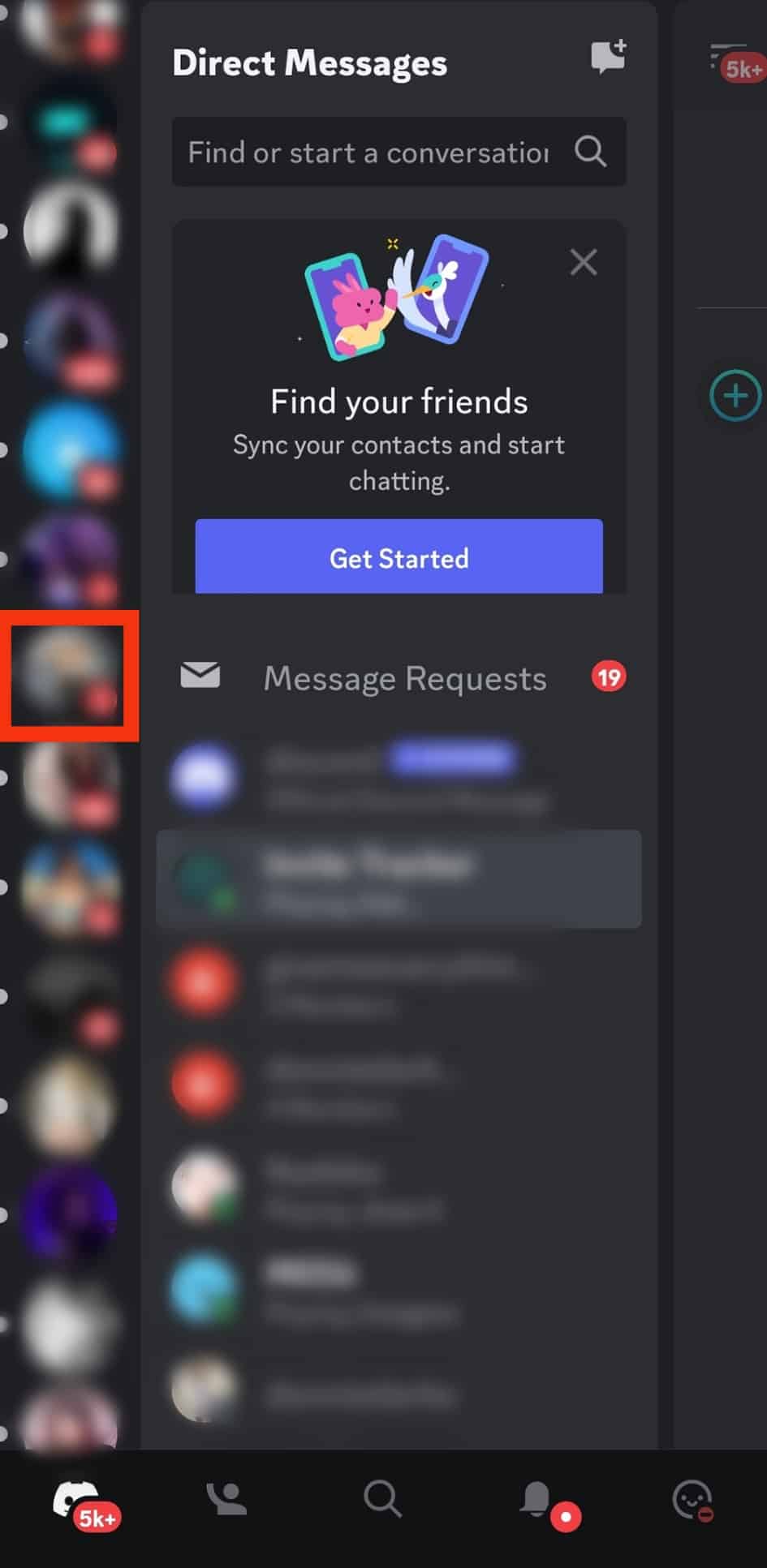
- Tap the three dots in the top right corner.
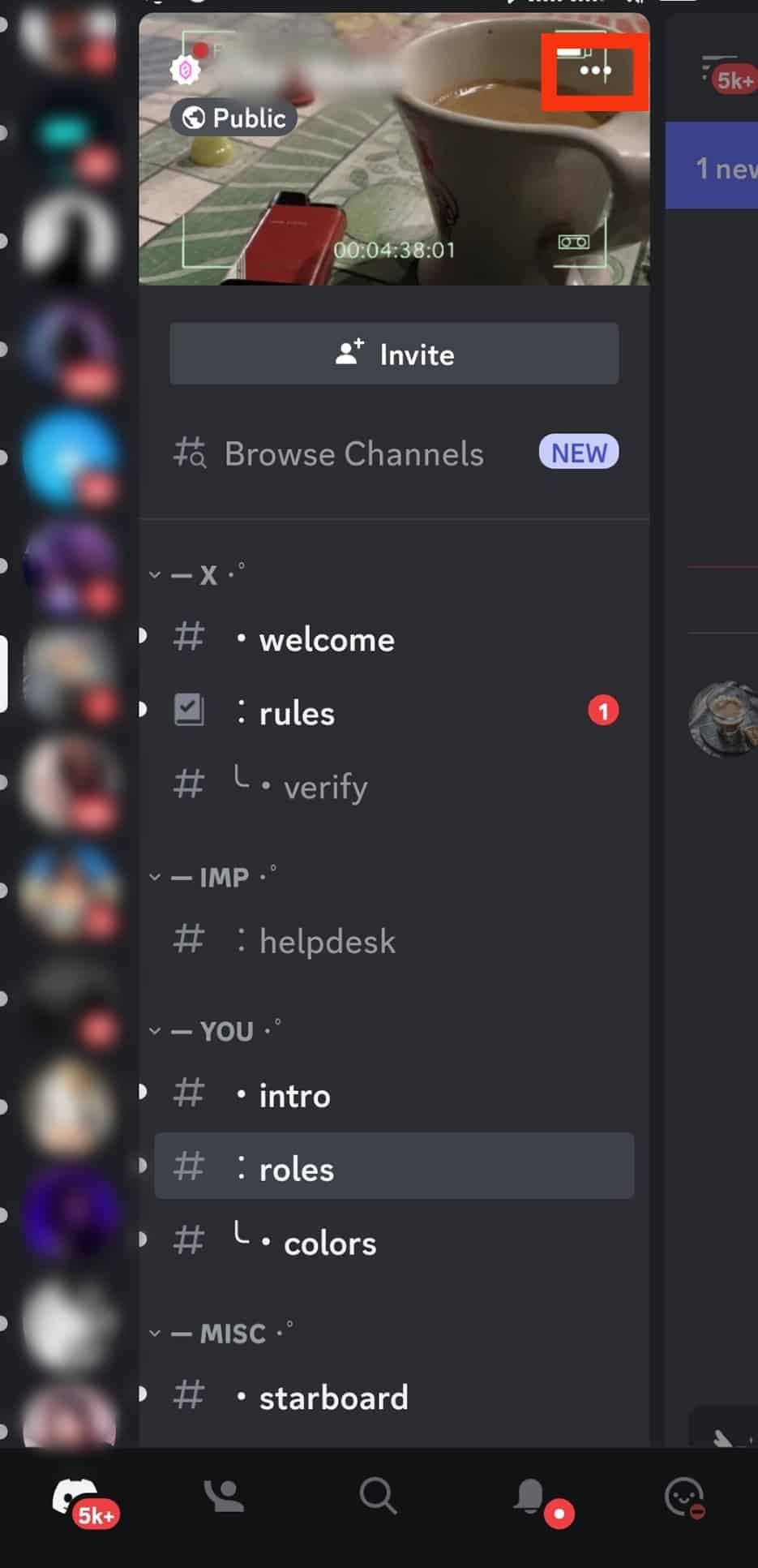
- Tap on the “Leave Server” option.
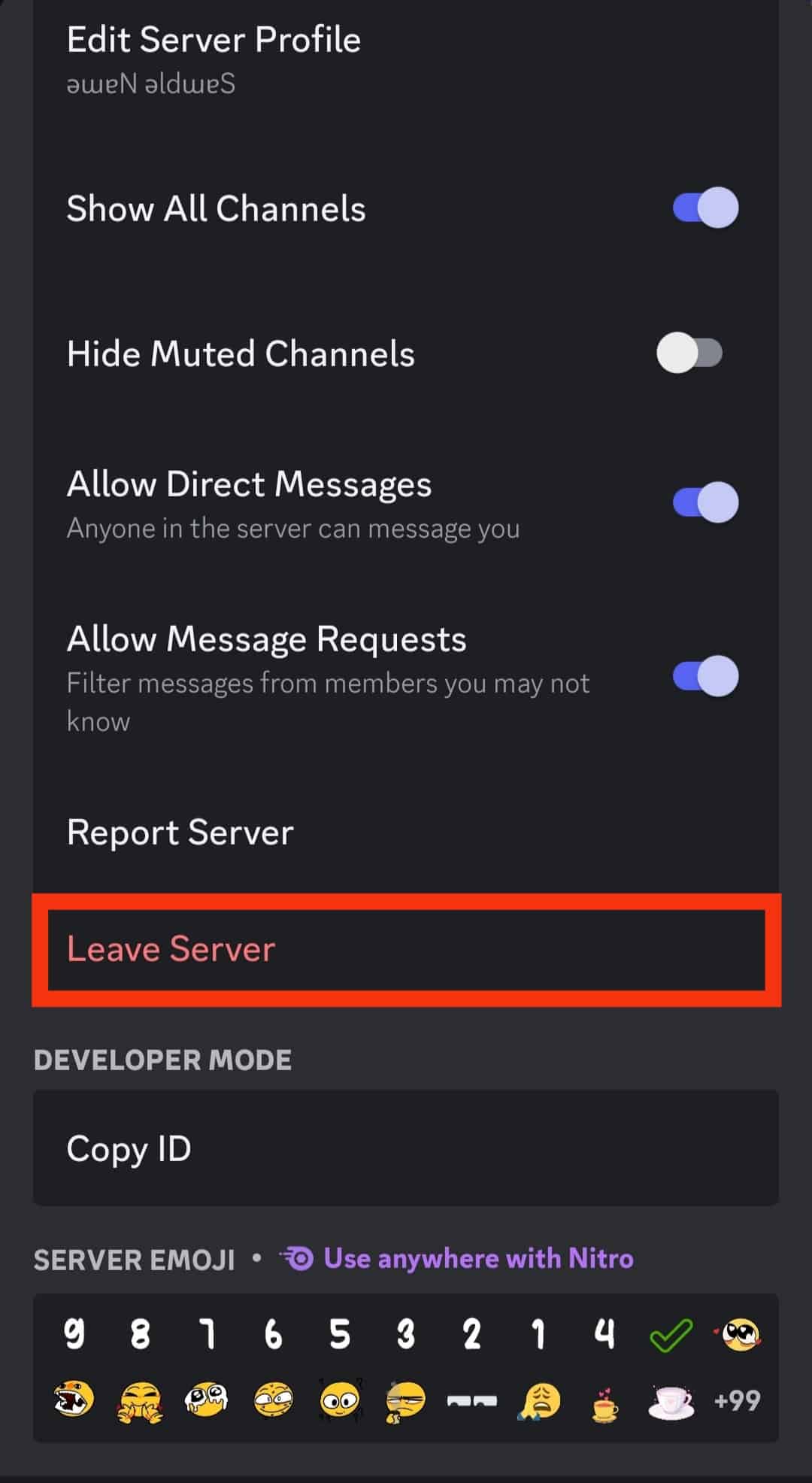
- Tap “Yes” to confirm.
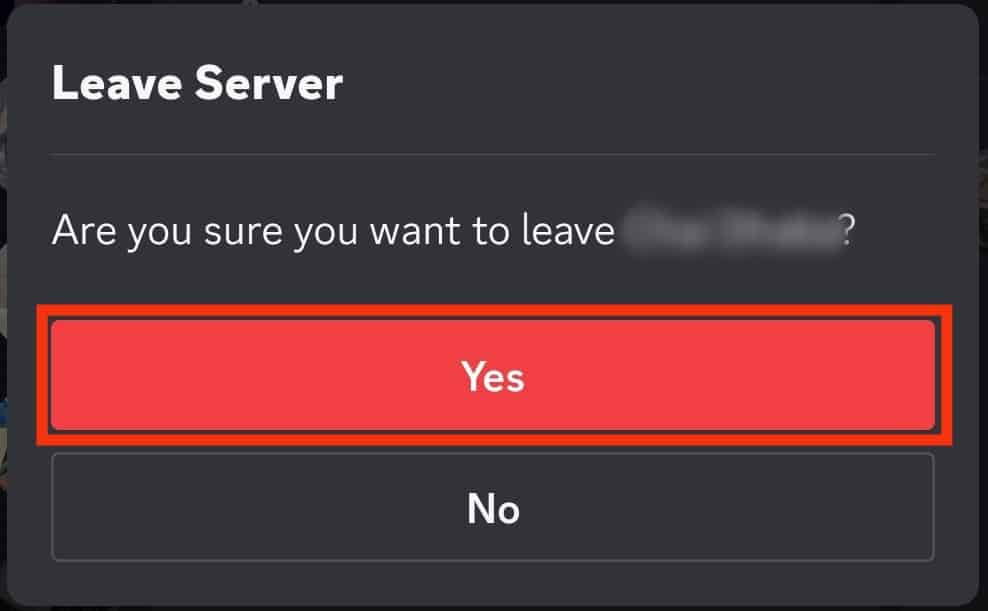
How To Leave a Discord Server Anonymously?
As we’ve established, Discord doesn’t notify members when you leave a server. But any member who checks the member’s list will know you left the server.
Below are some tricks you can utilize to leave a Discord server anonymously.
Trick #1: Change Your Username
The first step to leaving a Discord server without anyone noticing is to change your username and profile picture. This way, members will not be able to associate your information with your account.
It’s better to wait a few days or weeks after changing your username before leaving the server. If you leave immediately after changing your username, some members can still tell that it’s you.
Here are steps to changing your username:
- Launch the Discord app.

- Tap the menu icon in the top left corner.

- Tap on your profile picture in the bottom right corner.

- Tap on the “Account” option.
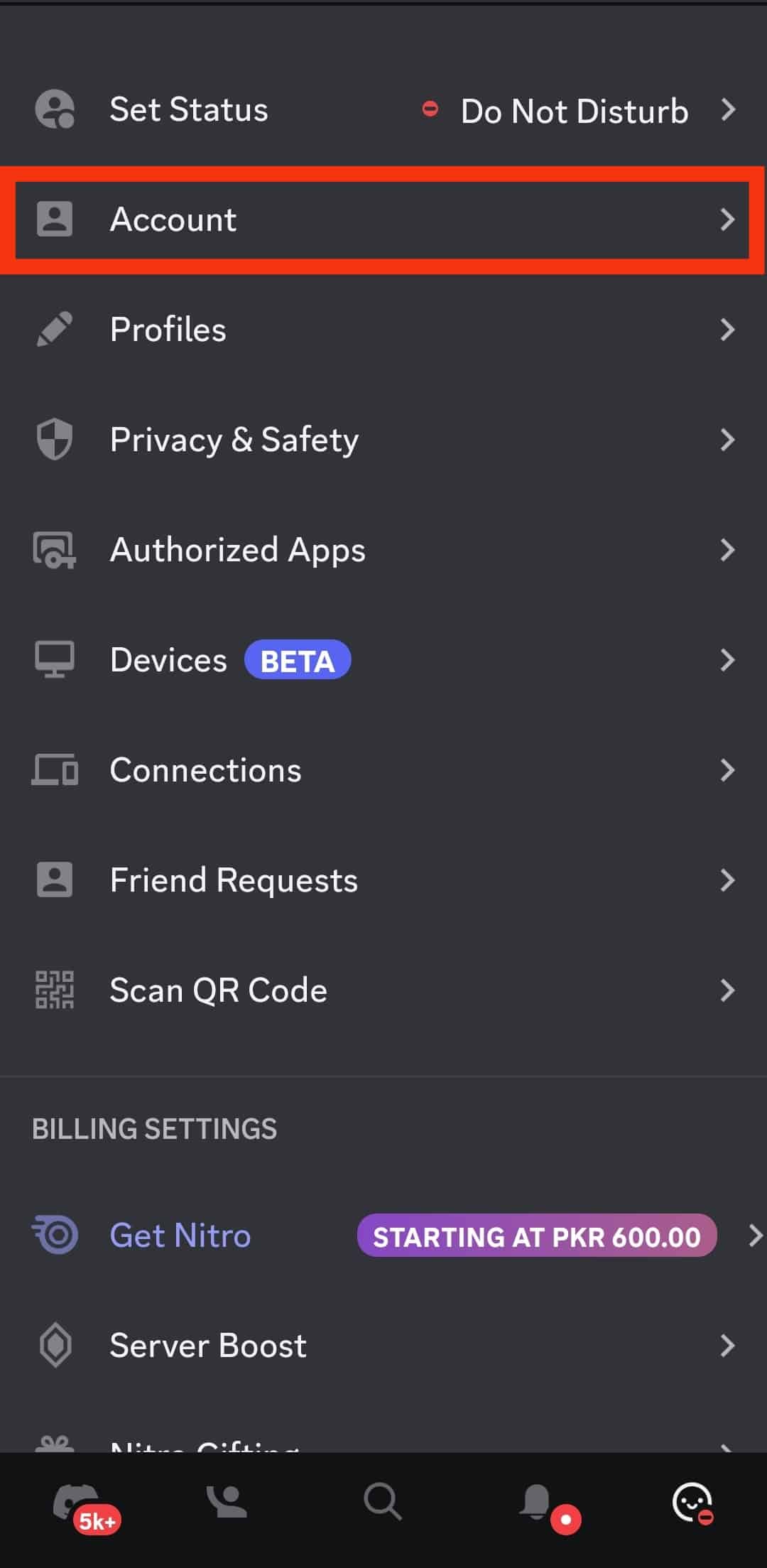
- Tap on “Username.”
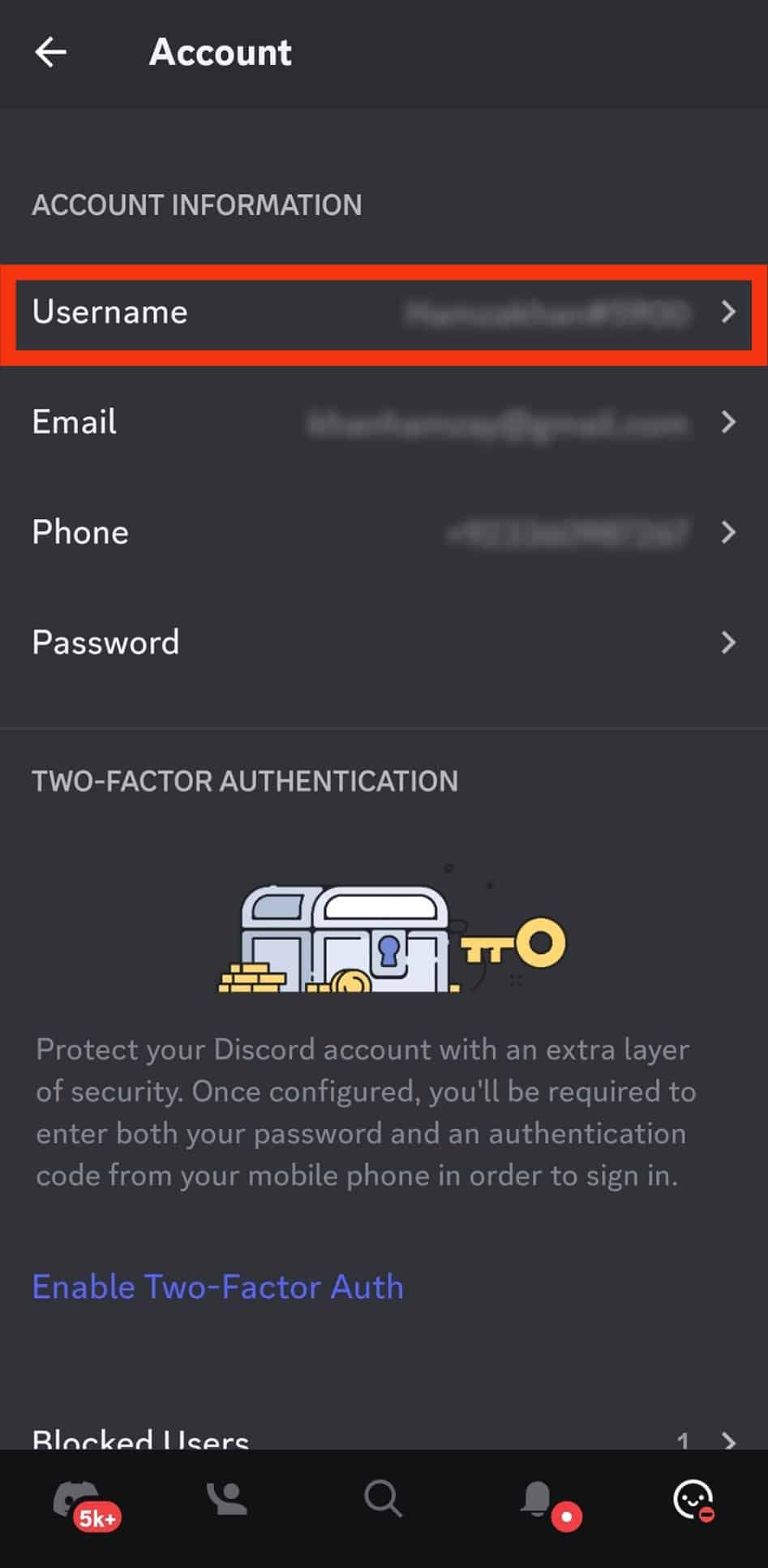
- Tap the “X” icon on the text field to remove the current username.
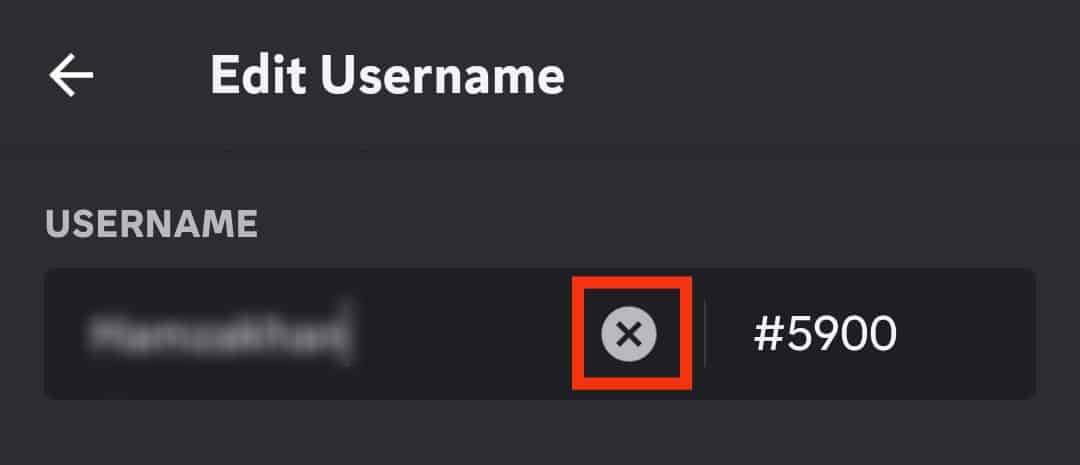
- Enter the new username.
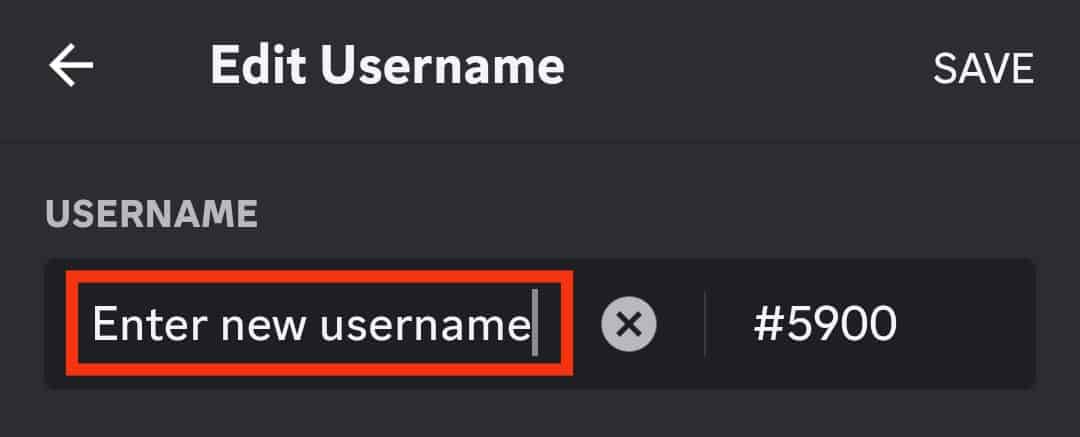
- Tap “Save” in the top right corner of the screen.
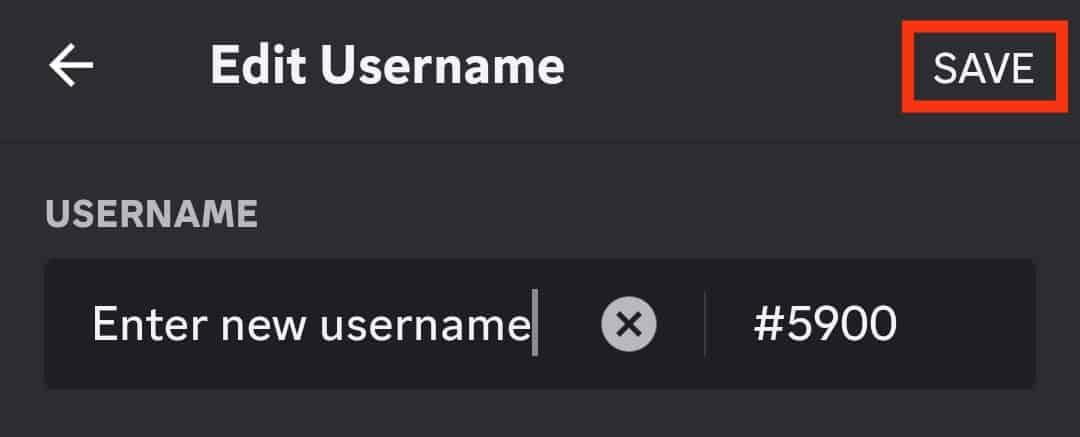
- Enter your Discord password, then tap “Done.”
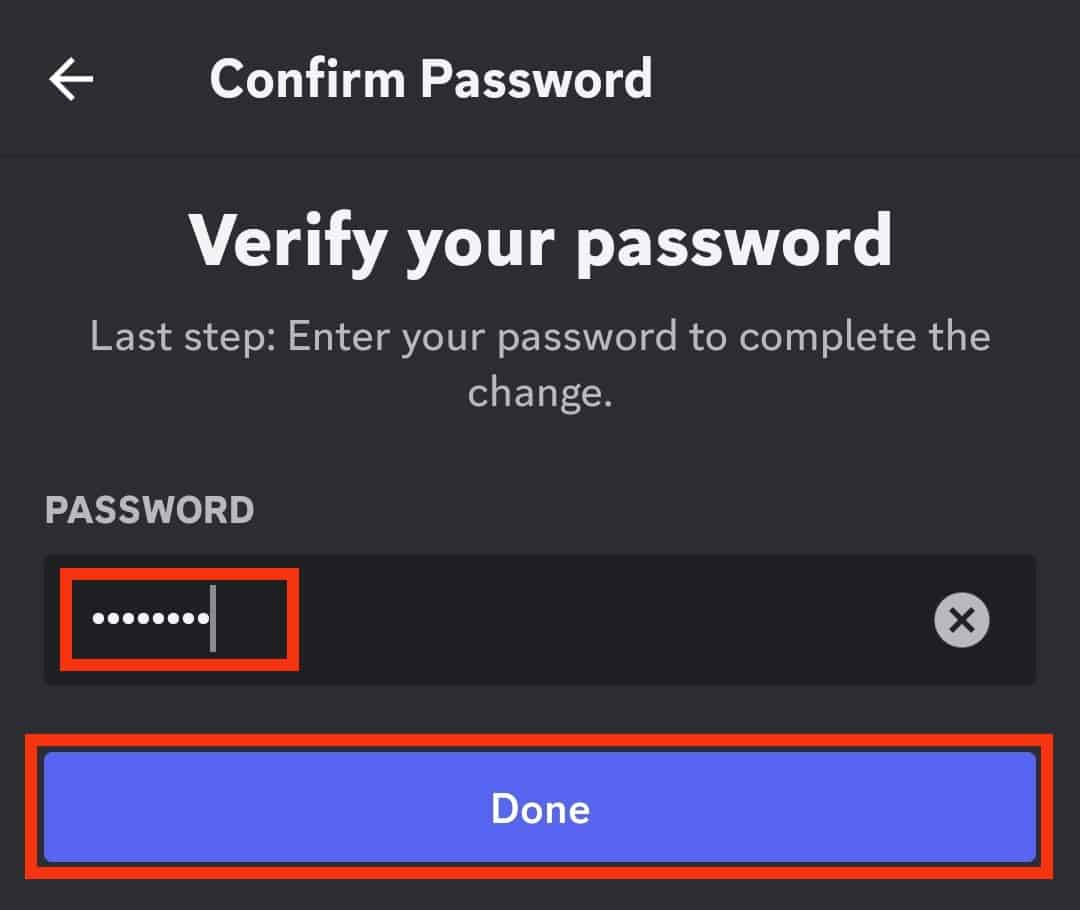
Trick #2: Use Invisible Mode
Using Discord’s invisible mode for a couple of hours or days can help you leave a server without anyone noticing.
Discord automatically assigns your activity status, but you can change it manually when avoiding contact or communication with other server members.
Typically, the invisible mode does not hinder any server activities, as you can still contribute to discussions and share images.
But, if you wish to leave a particular server, invisible mode deters members from contacting you as they assume you’re indisposed. After a while, you can leave the server. It may take a bit for other members to notice.
Here are steps to enable invisible mode on Discord:
- Open the Discord app.

- Tap on the menu icon in the top left corner.

- Tap on your profile picture in the bottom right corner.

- Select “Set Status.”
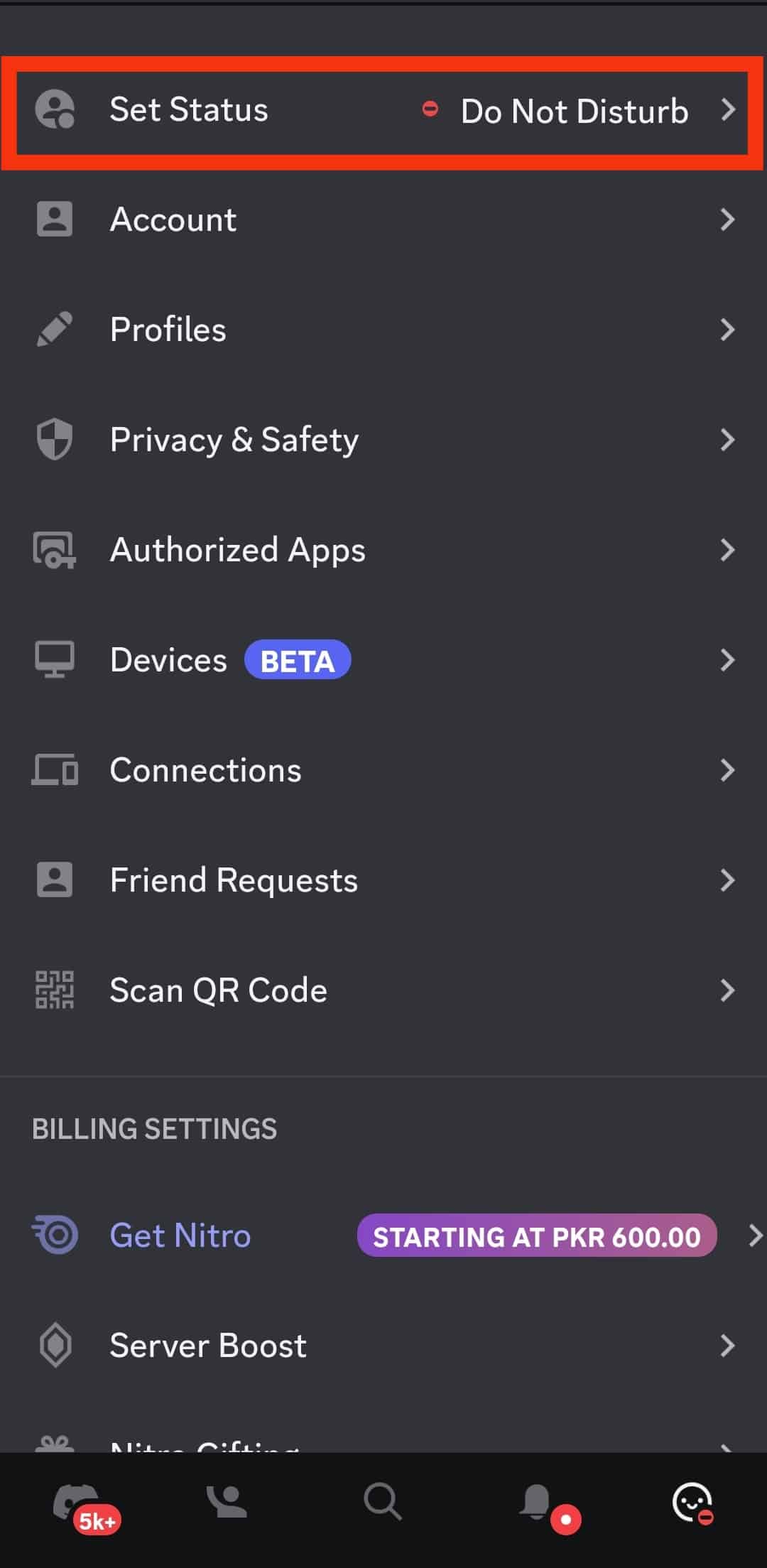
- Select “Invisible.”
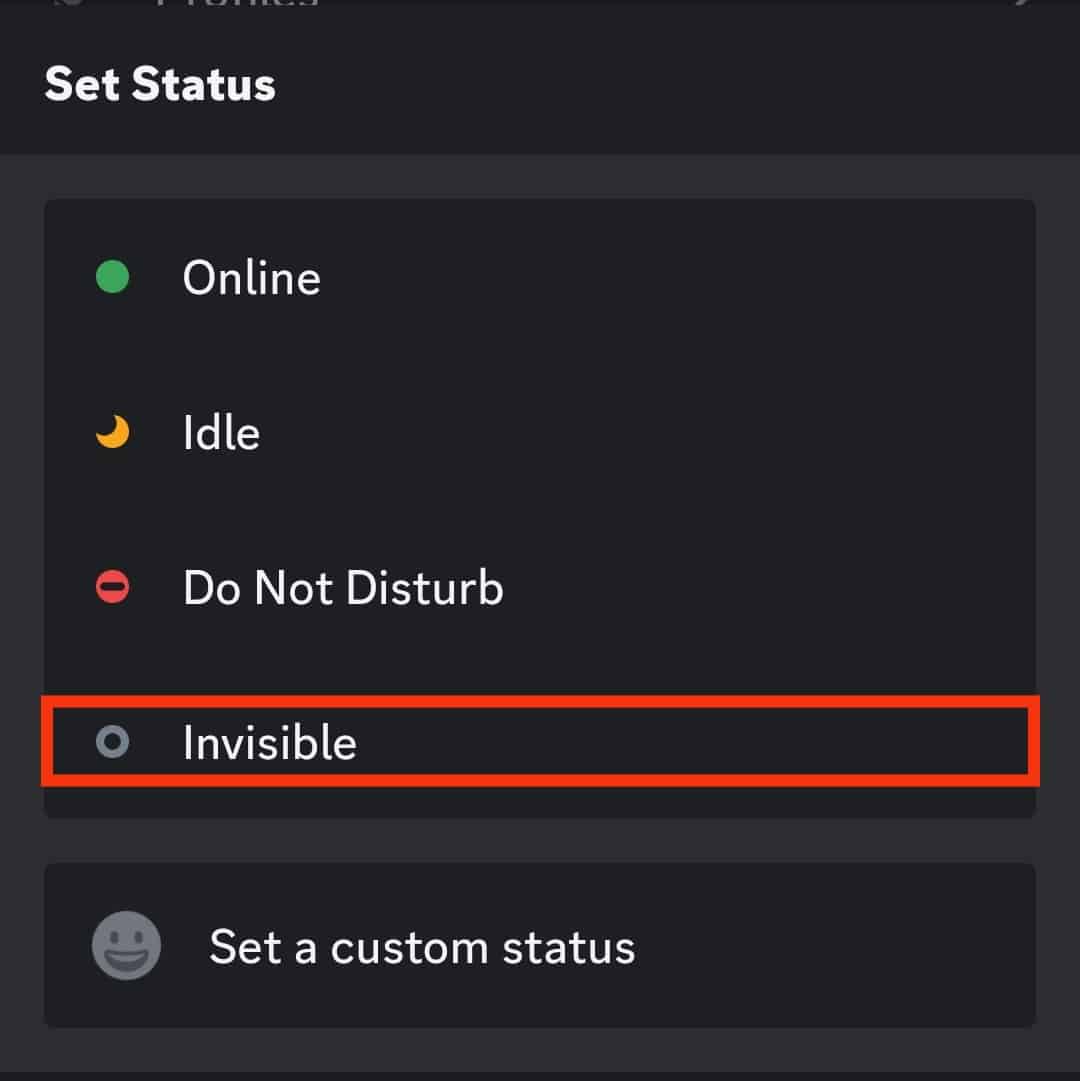
Remember not to leave the server immediately after switching to the invisible status if you intend to leave anonymously.
If you leave the server a few hours after uploading files or communicating with other members, they will likely notice when you go.
Trick #3: Mute the Server
Another way to ensure you participate less in server activities and leave anonymously is muting the server.
You can suppress all server notifications, including those “@here” or “@everyone” tags, so you can be inactive for a particular period before leaving.
Follow the steps below to mute a server:
- Launch the Discord app.

- Select the server you wish to mute from the left panel.
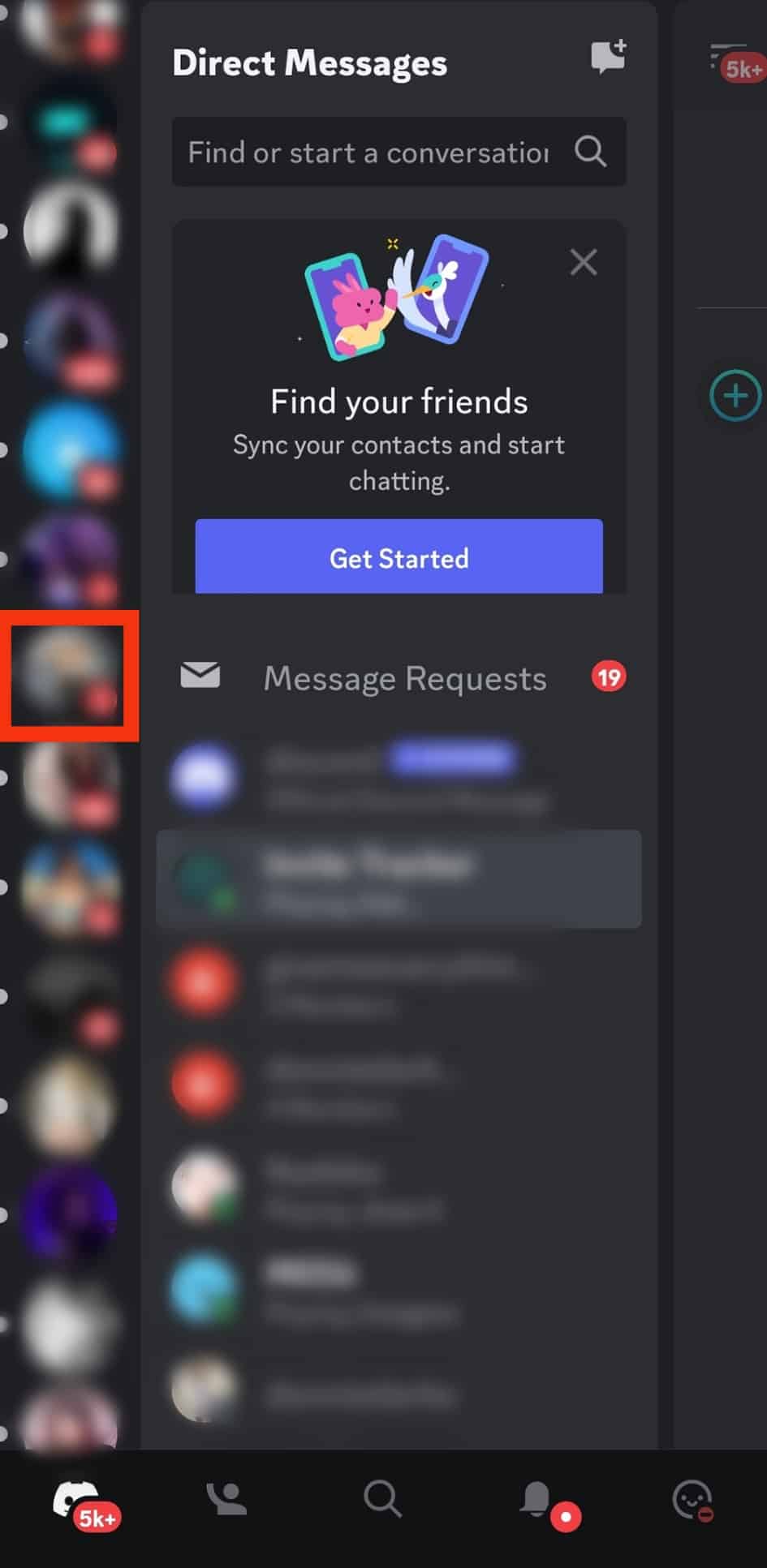
- Tap the three dots in the top right corner.
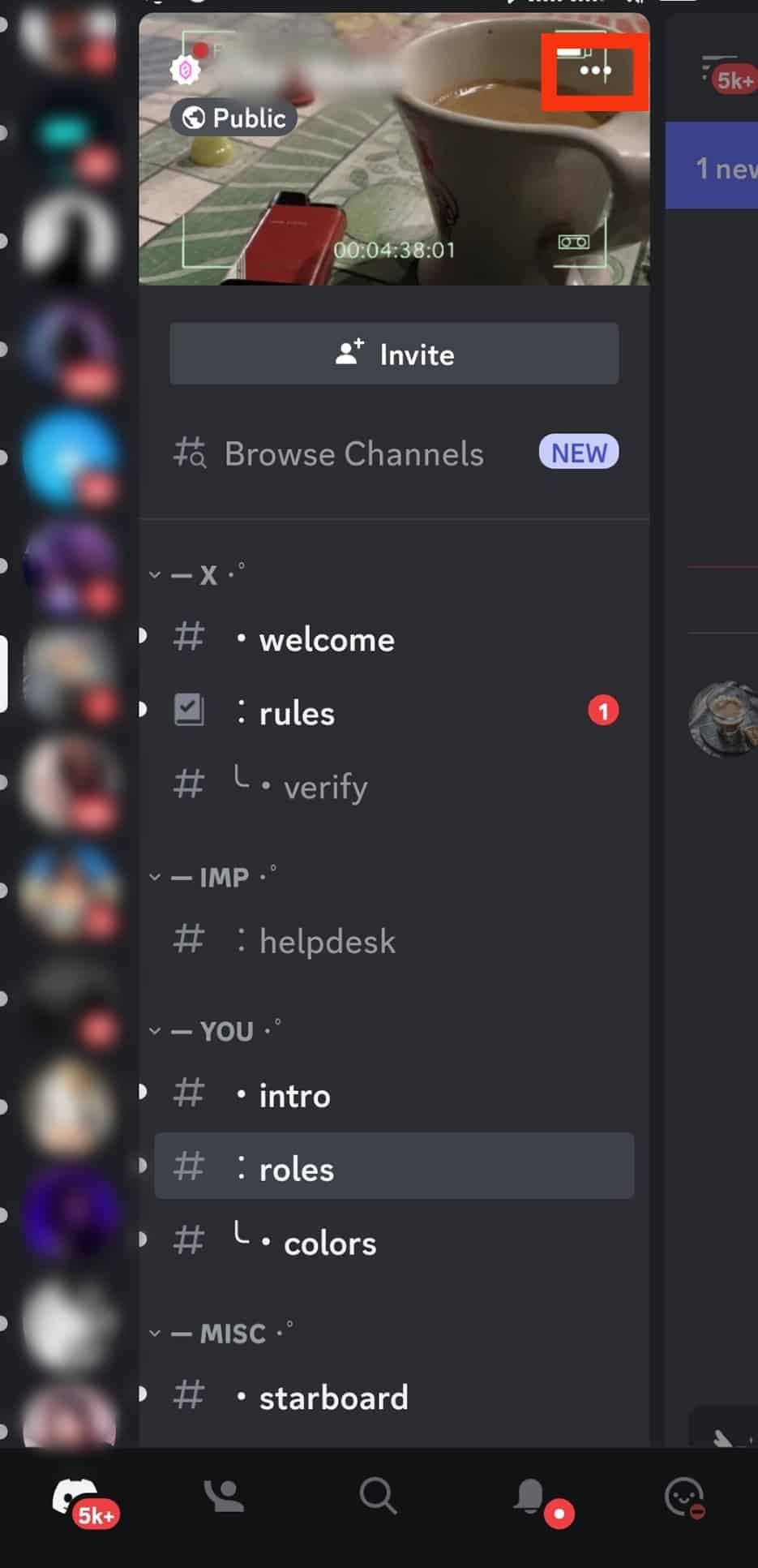
- Tap on “Notifications.”
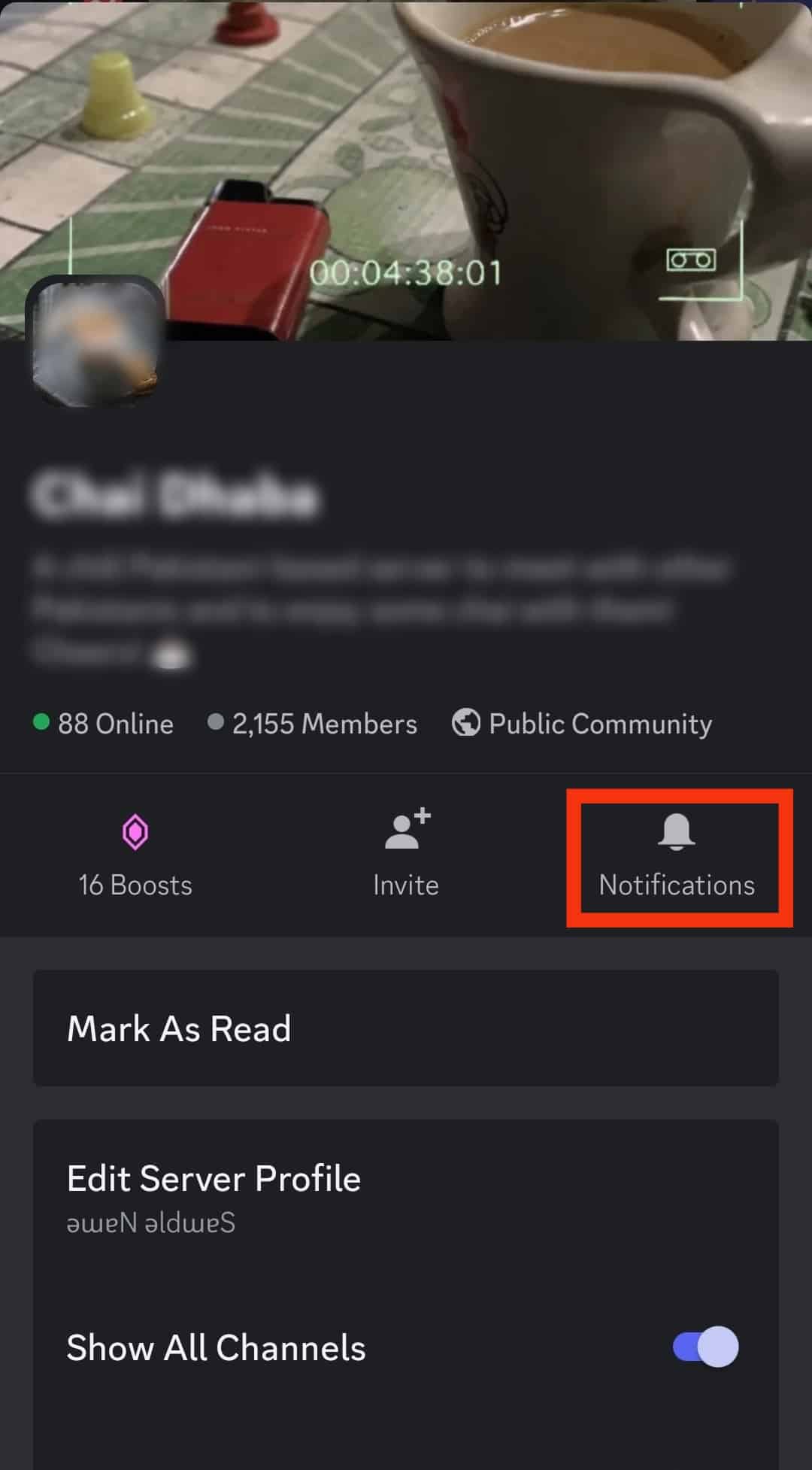
- Select “Nothing.”
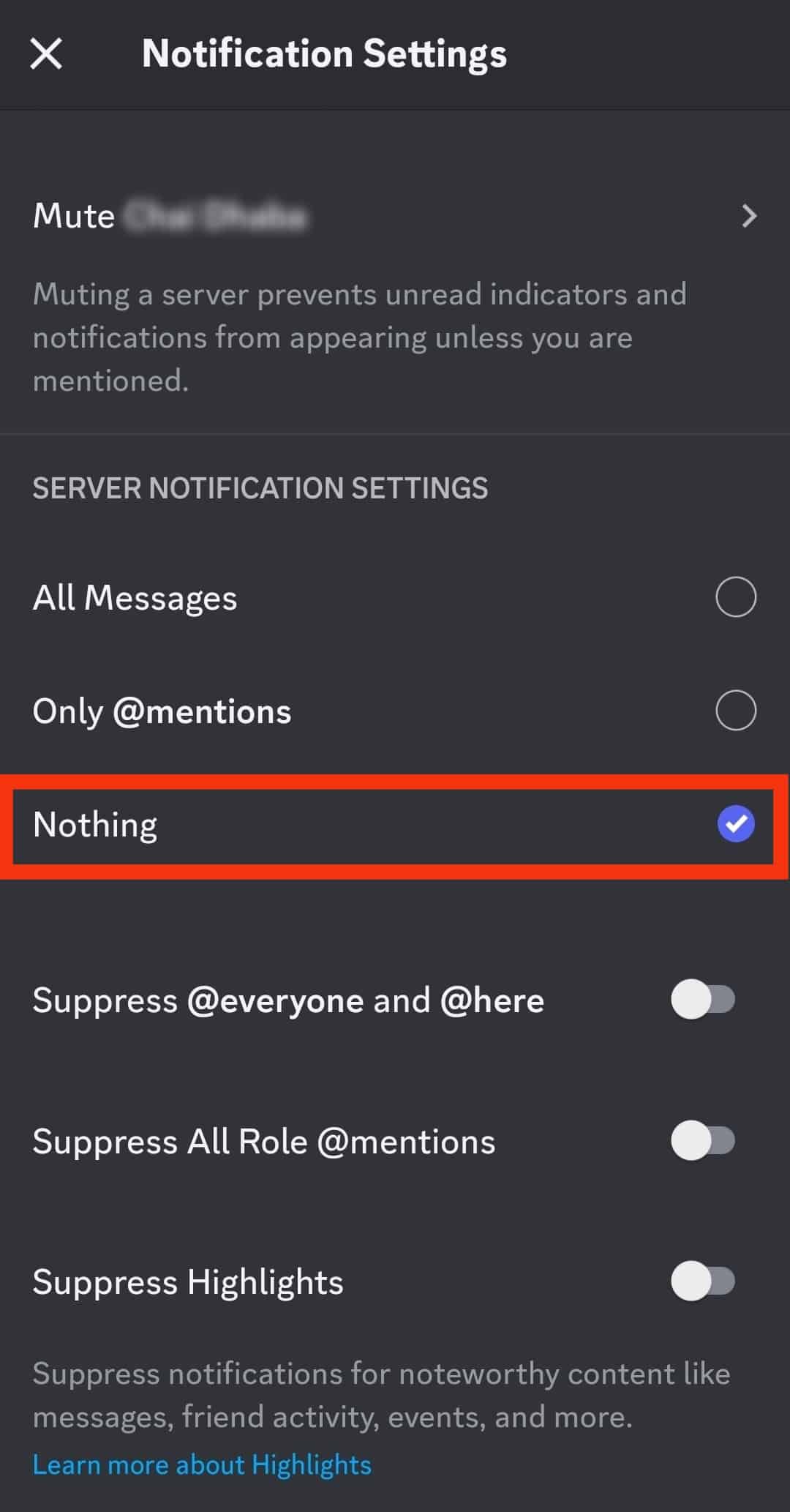
After muting the server for a few days, people are less likely to notice when you leave.
Summary
Discord doesn’t send a notification when you leave a server, but members can still view the members’ list to check if you’ve left.
You can utilize a few tricks to reduce the chances of members noticing when you leave a server.
The first is changing your profile photo and user name.
Other tricks include muting the server or using invisible mode for a few days and leaving.