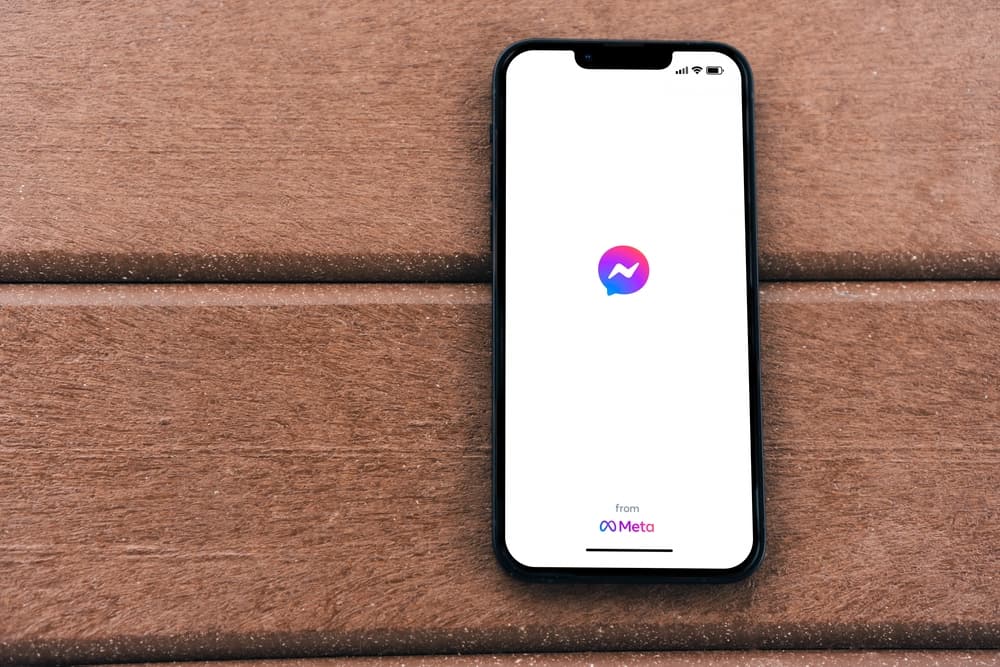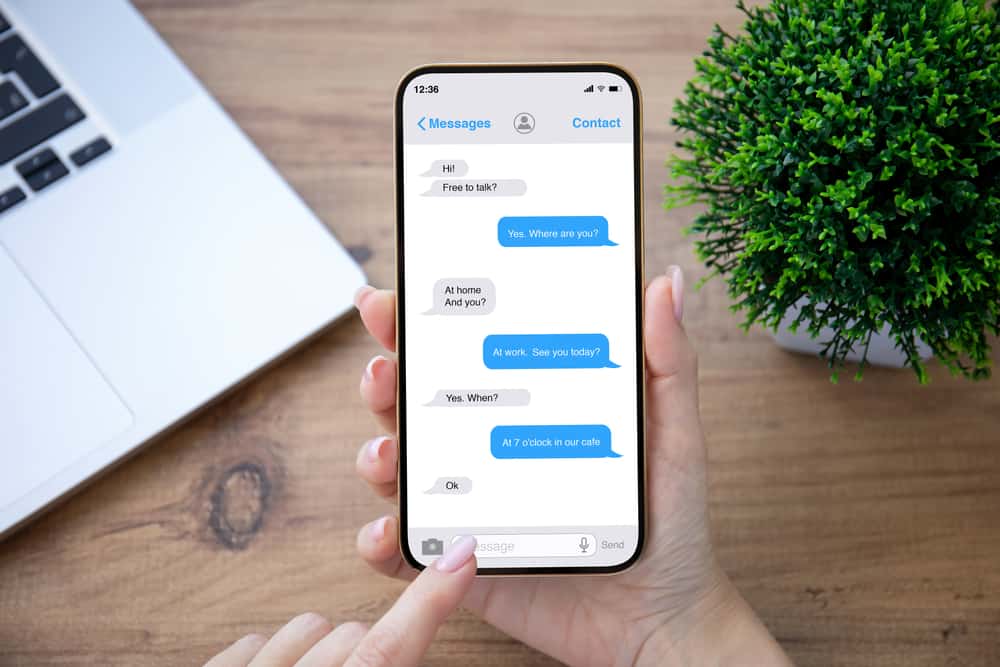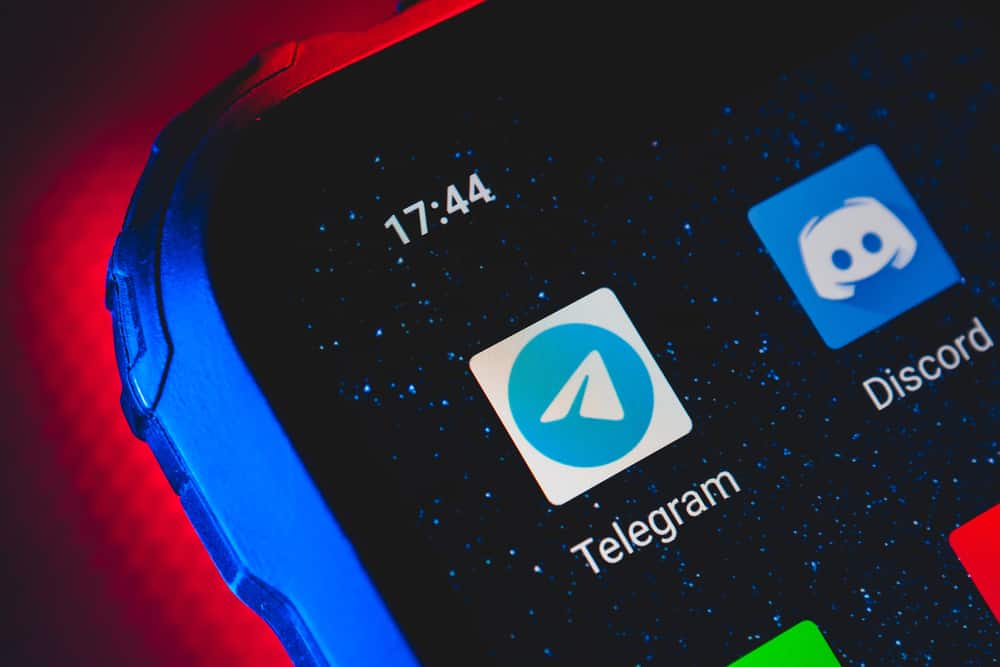
Messenger is a popular instant messaging platform for connecting with friends and family.
Over the years, Messenger has transformed from a simple messaging app to an all-inclusive communication tool where you can voice and video call, form groups with friends, share files and media and do other activities.
Part of Messenger’s recent upgrade is allowing you to hide contacts like any other messaging app.
Getting unwanted attention and messages from people you’d prefer not to interact with on the app is common.
If you’re experiencing such a problem or want to hide a contact from your Messenger chat list, you can do so in a few simple steps.
Launch your Messenger app, scroll down to the name of the person whose contact you want to hide, and tap on it. Next, tap on their name at the top and click the “Restrict” button. Finally, review the details of restricting the contact and click the restrict button at the bottom.
You’re not alone if you’re struggling with hiding a contact on Messenger. This post details reasons to hide contacts on Messenger and the steps to take for the Messenger mobile app.
Overview of Hiding a Contact on Messenger
As noted earlier, instant messaging apps are an excellent way to keep up with friends and family.
Unfortunately, you can’t always control the people who message or call you on Messenger meaning you need to use the app’s privacy settings and features to curate your contact list. This is where hiding contacts come in.
Instant messaging apps like Messenger introduce various privacy settings to help users control their interactions with other users.
The restriction feature, for example, is an excellent way to hide a contact on Messenger without the other person knowing.
It’s also a great option to limit messages and interaction with another person without taking drastic measures like blocking them.
The main advantage of using the restrict feature to hide a contact on Messenger is anonymity. Chats from contacts you hide will no longer appear on your conversation window.
They can’t see your activity status and won’t know when you open or read their messages. Messenger doesn’t notify contacts when you restrict them; you can also unrestrict them whenever you wish.
If you’re hiding a contact on Messenger, you likely don’t want to be in a group with them.
The good news is Messenger will inform you about activities you do on the app that may involve restricted accounts, including groups they are part of that you may be requested to join.
Similarly, you can’t message or call a hidden contact until you unrestrict them.
Next, we’ll cover the exact steps to hide a contact on Messenger using the restriction feature.
Step-by-Step Guide To Hiding a Contact on Messenger
You can hide a contact on Messenger in two ways. We’ll explain both below.
Method #1: From the Chat
Hiding a contact on Messenger is pretty straightforward; follow the steps below:
- Launch the Messenger app on your mobile device.

- Scroll down your chats and tap on the conversation with the contact you want to hide.
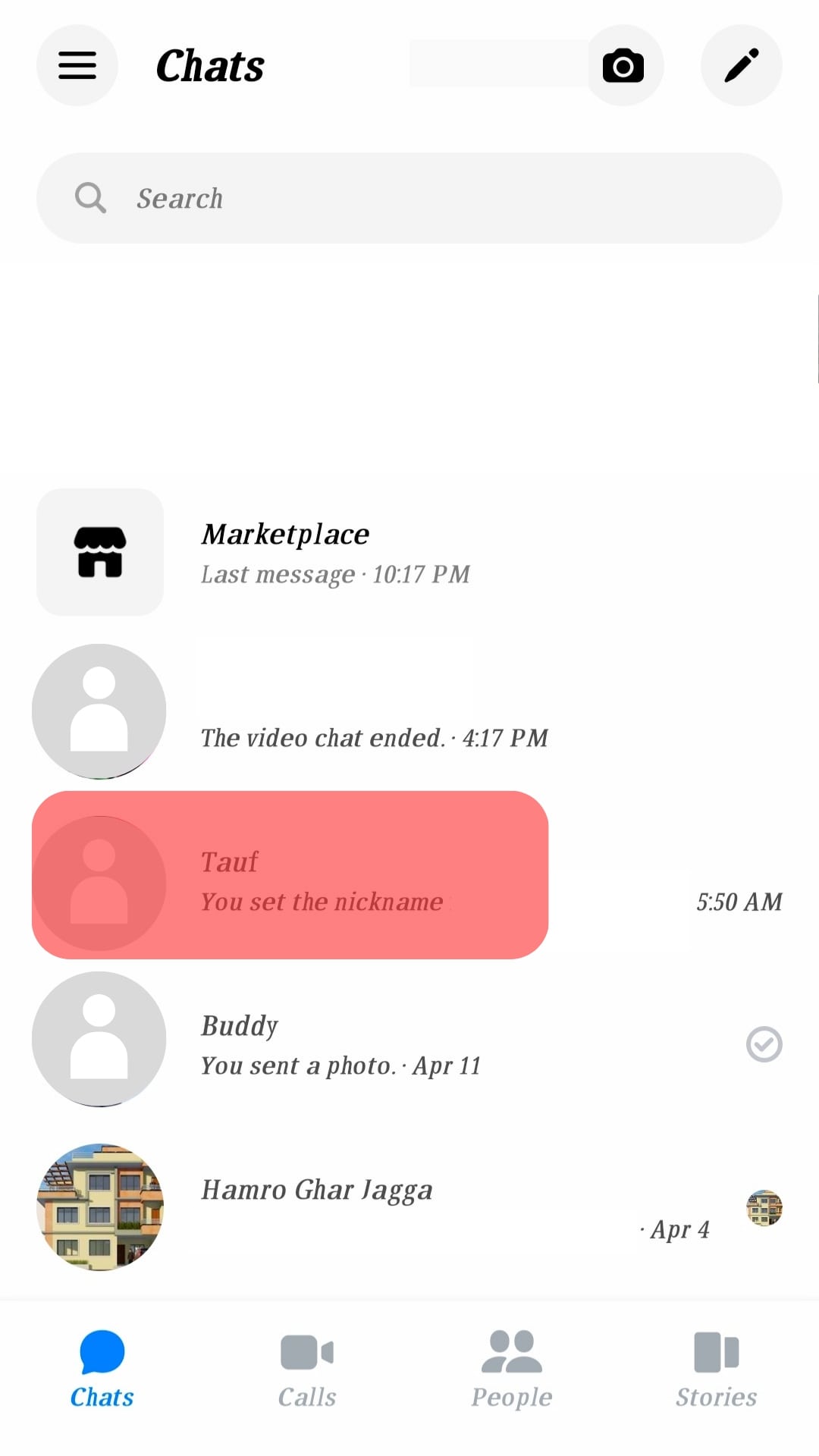
- Tap on their name at the top.
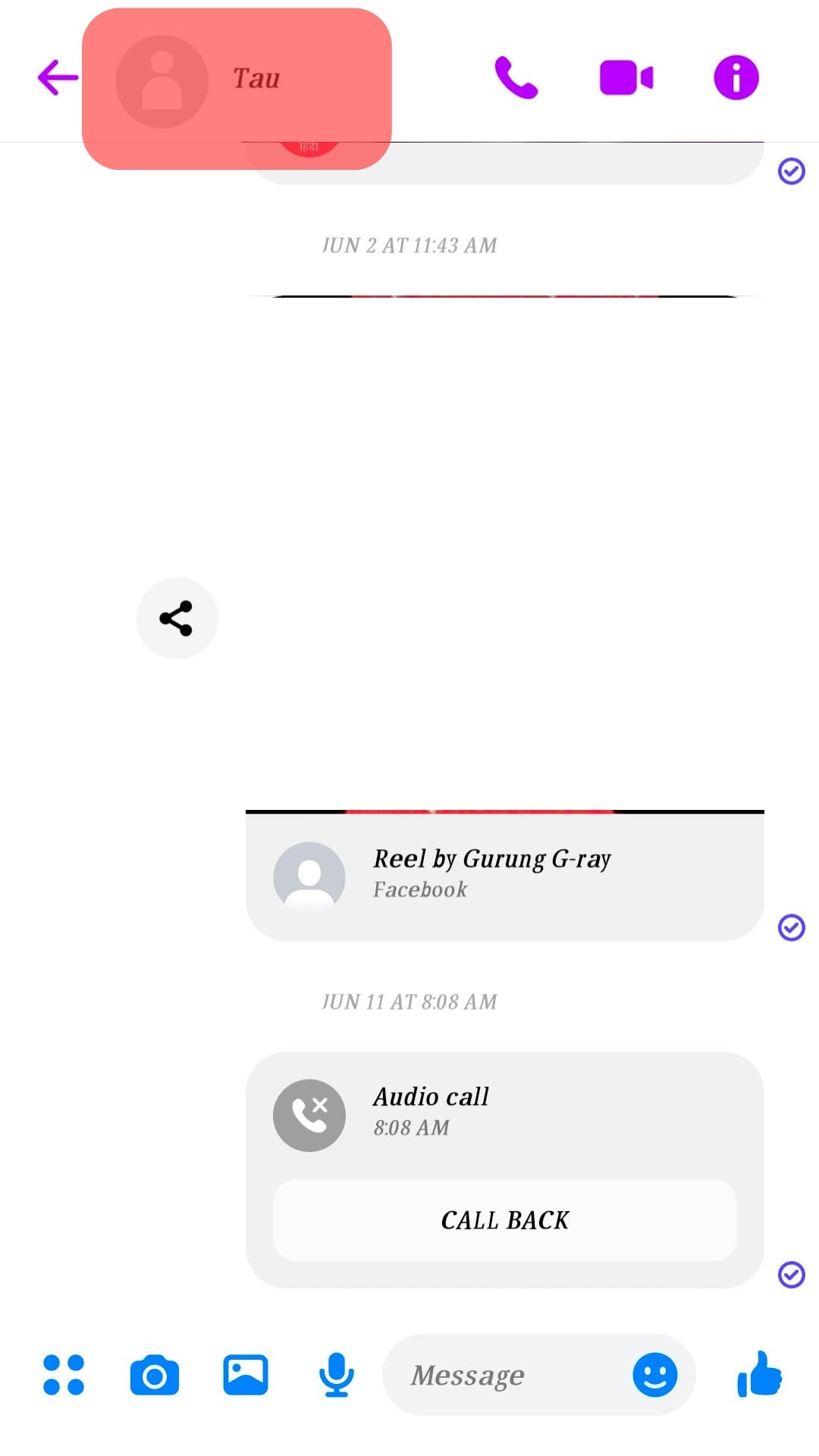
- Scroll to the “Privacy and Support” section and tap the “Restrict” button.
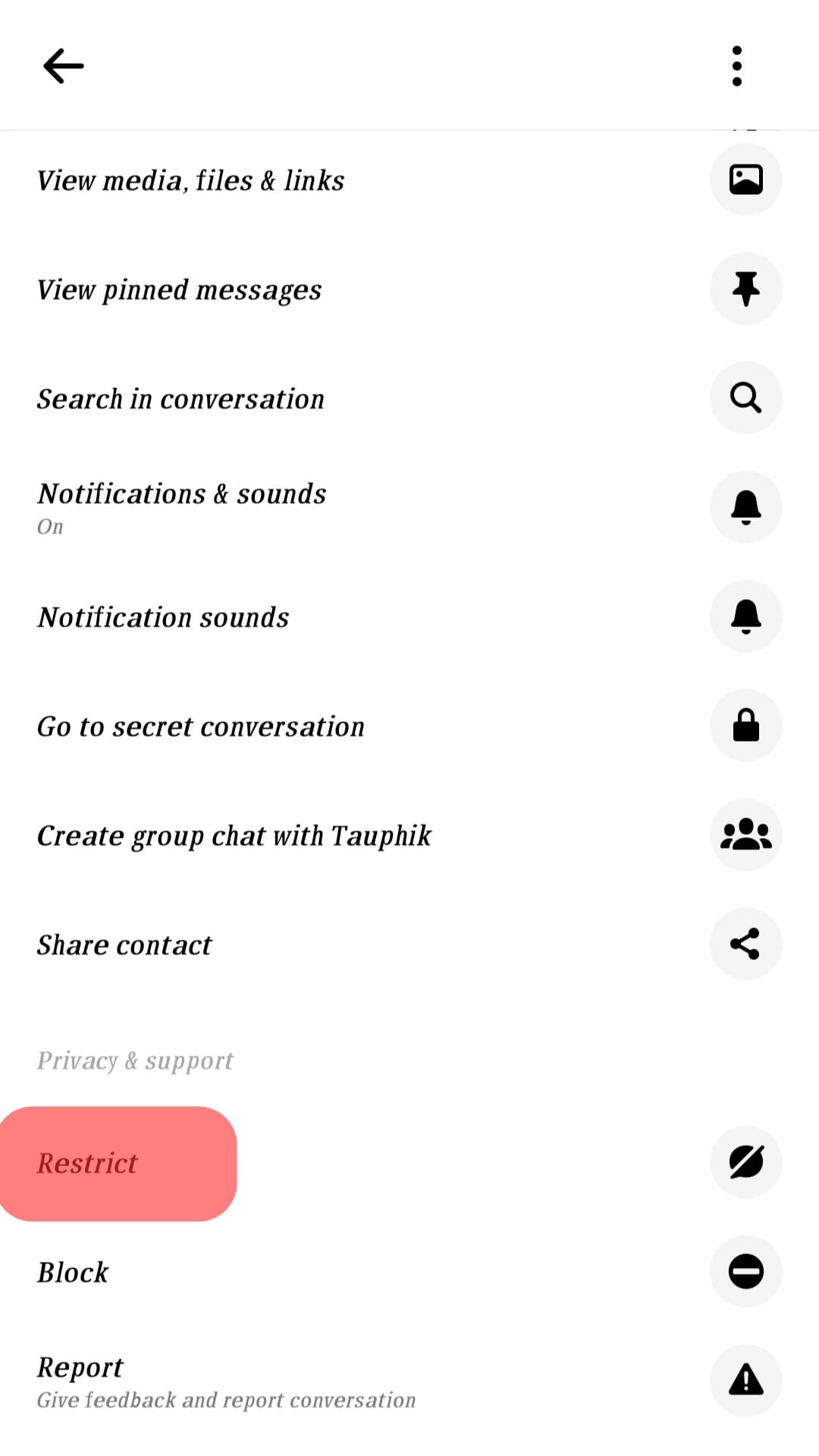
You’ll notice that the conversation with the hidden contact disappears from your chat list.
Method #2: From the Chats Screen
Follow these steps:
- Launch the Messenger app on your phone.

- Scroll to the chat whose contact you want to hide.
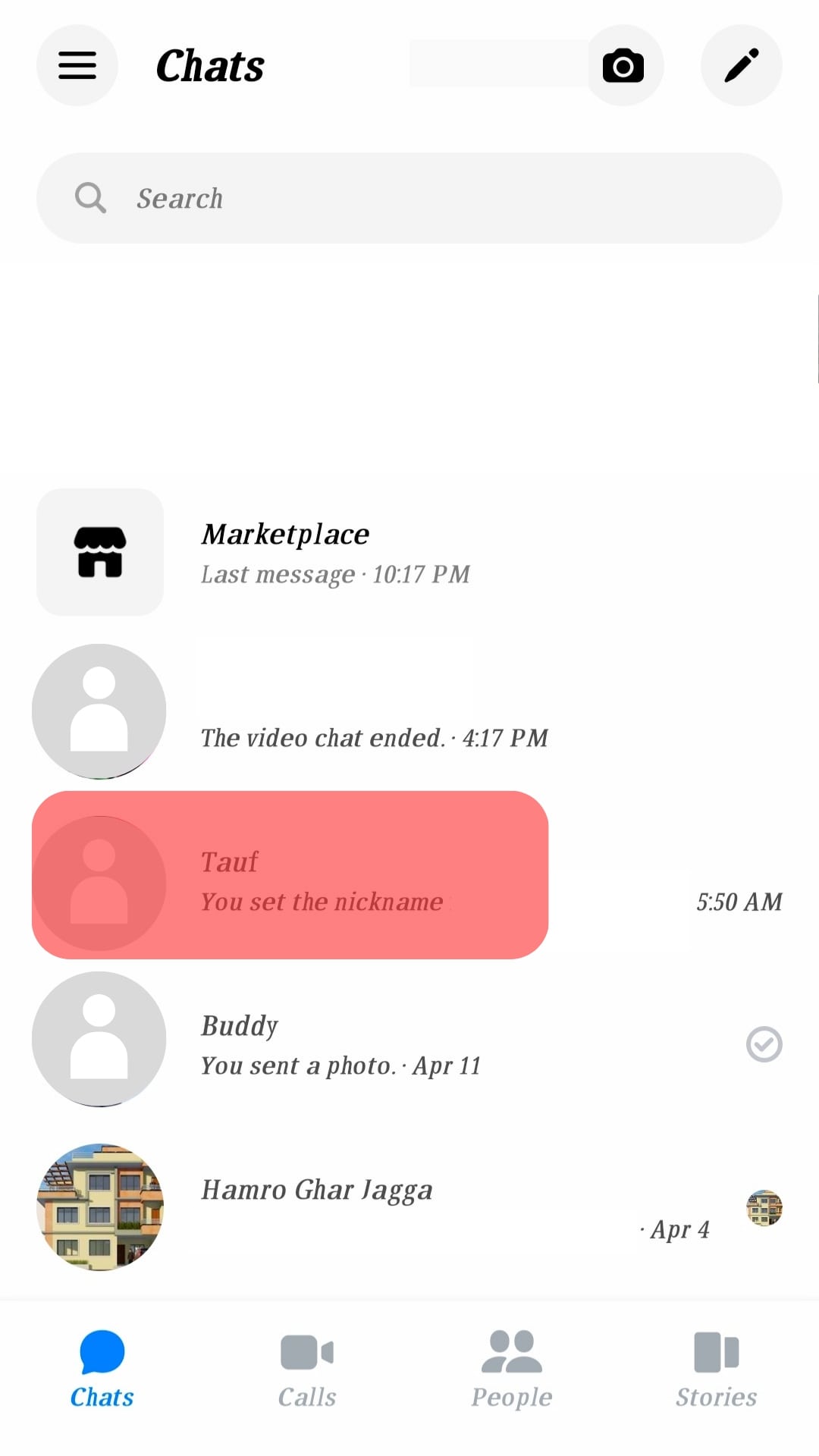
- Tap and hold on to the chat.
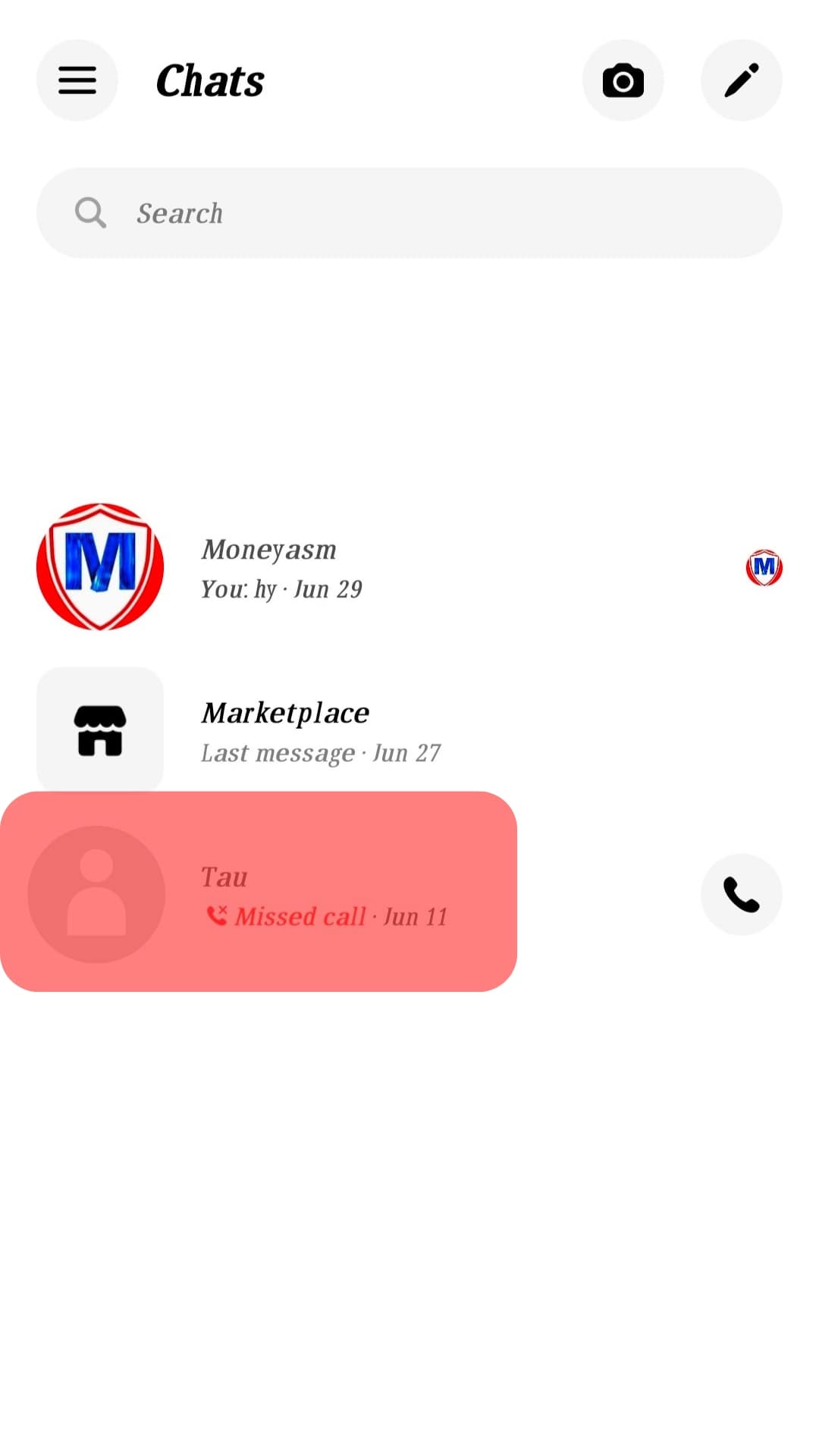
- Tap the “Restrict” option from the menu.
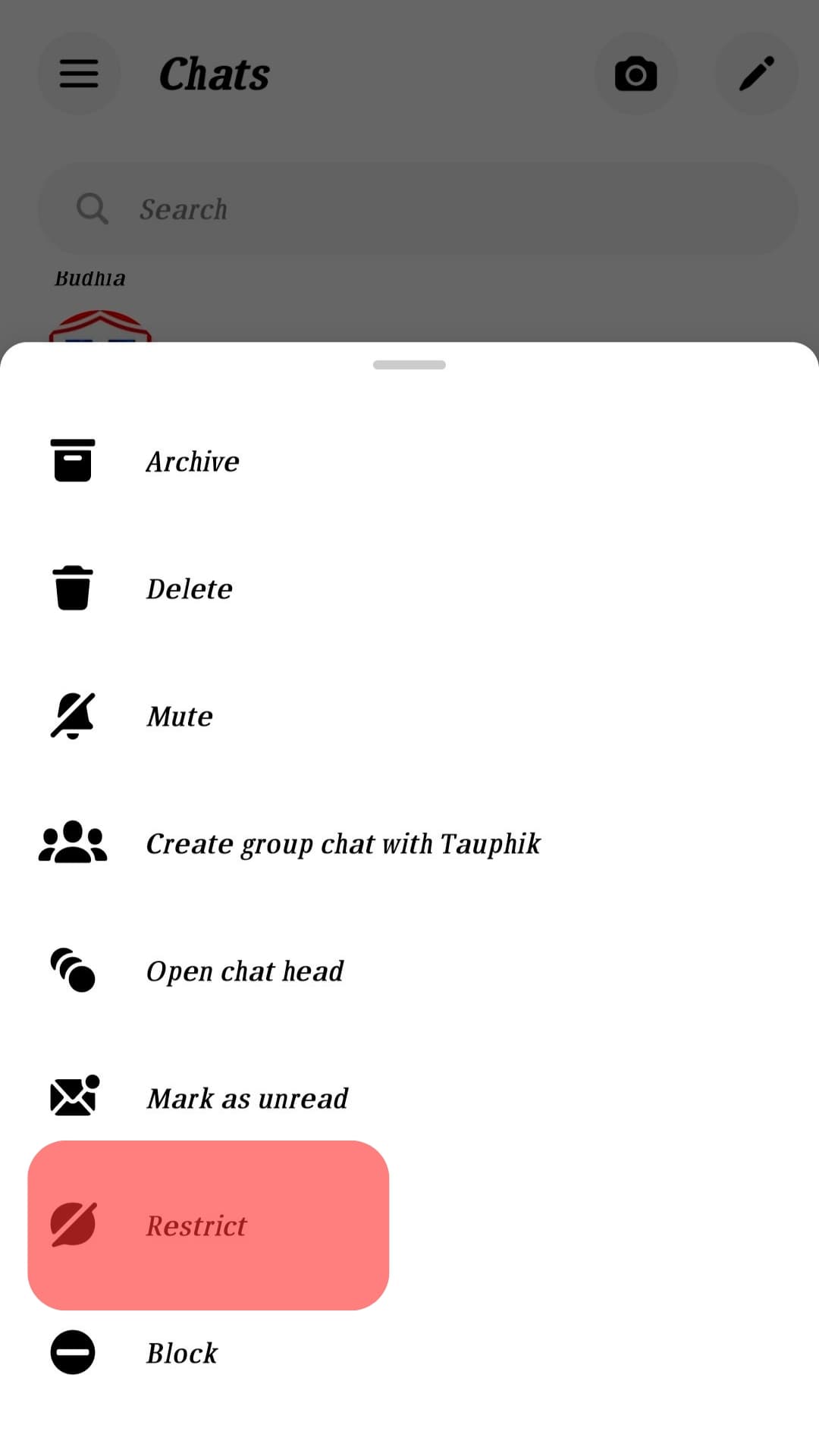
Unfortunately, restricting or hiding contacts is only available on the mobile app, not the web version. If you’re using the web version, you can ignore messages from specific contacts by moving them to the spam folder.
How To Check the Accounts You’ve Restricted and Unrestricted Them?
If you regularly hide contacts on Messenger, you can review the number of accounts you have restricted and unrestricted some.
Here’s how to do it:
- Open the Messenger app on your phone.

- Tap the hamburger menu icon in the top left corner.

- Tap the settings icon at the top.
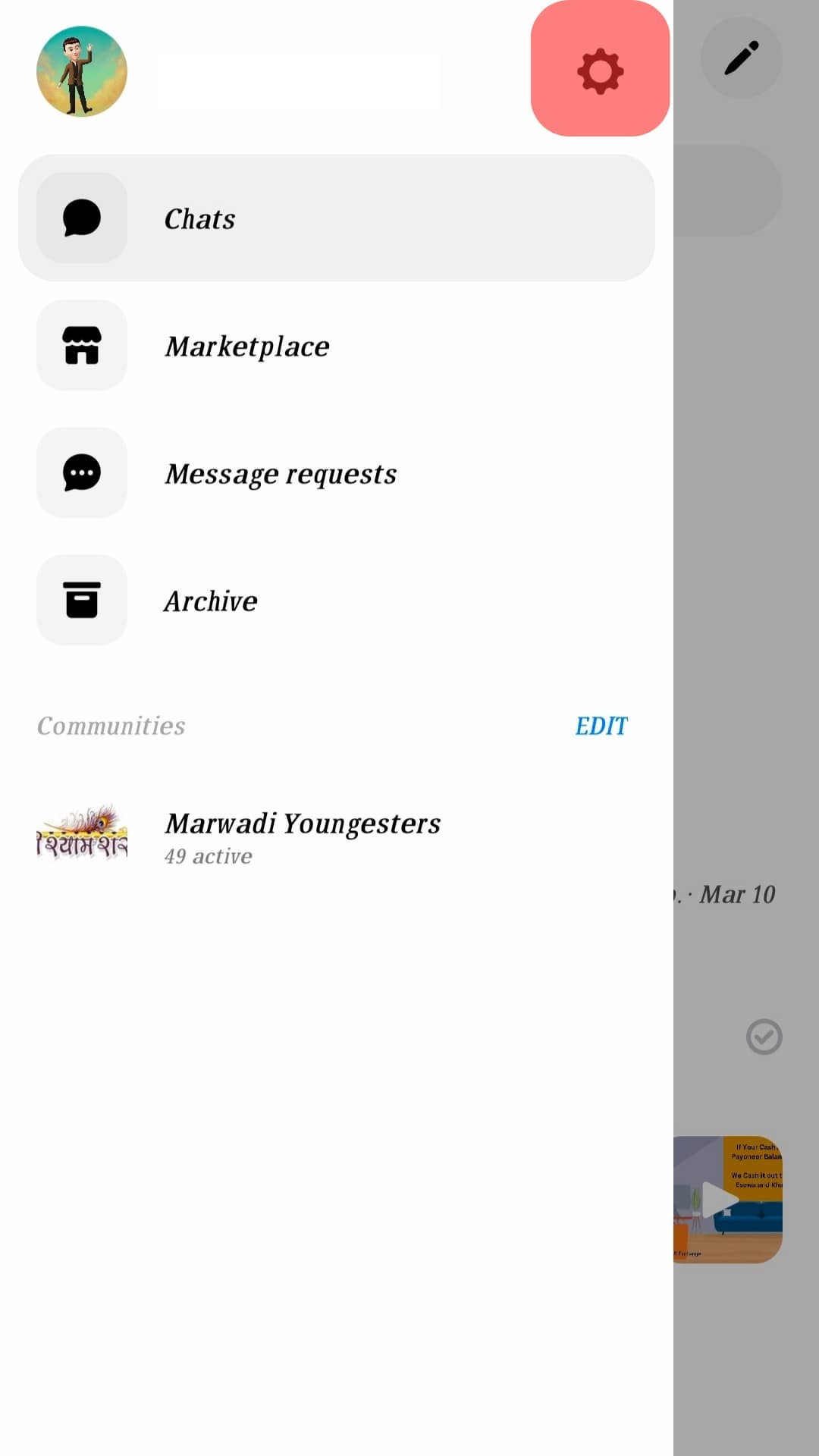
- Select “Privacy & safety.”
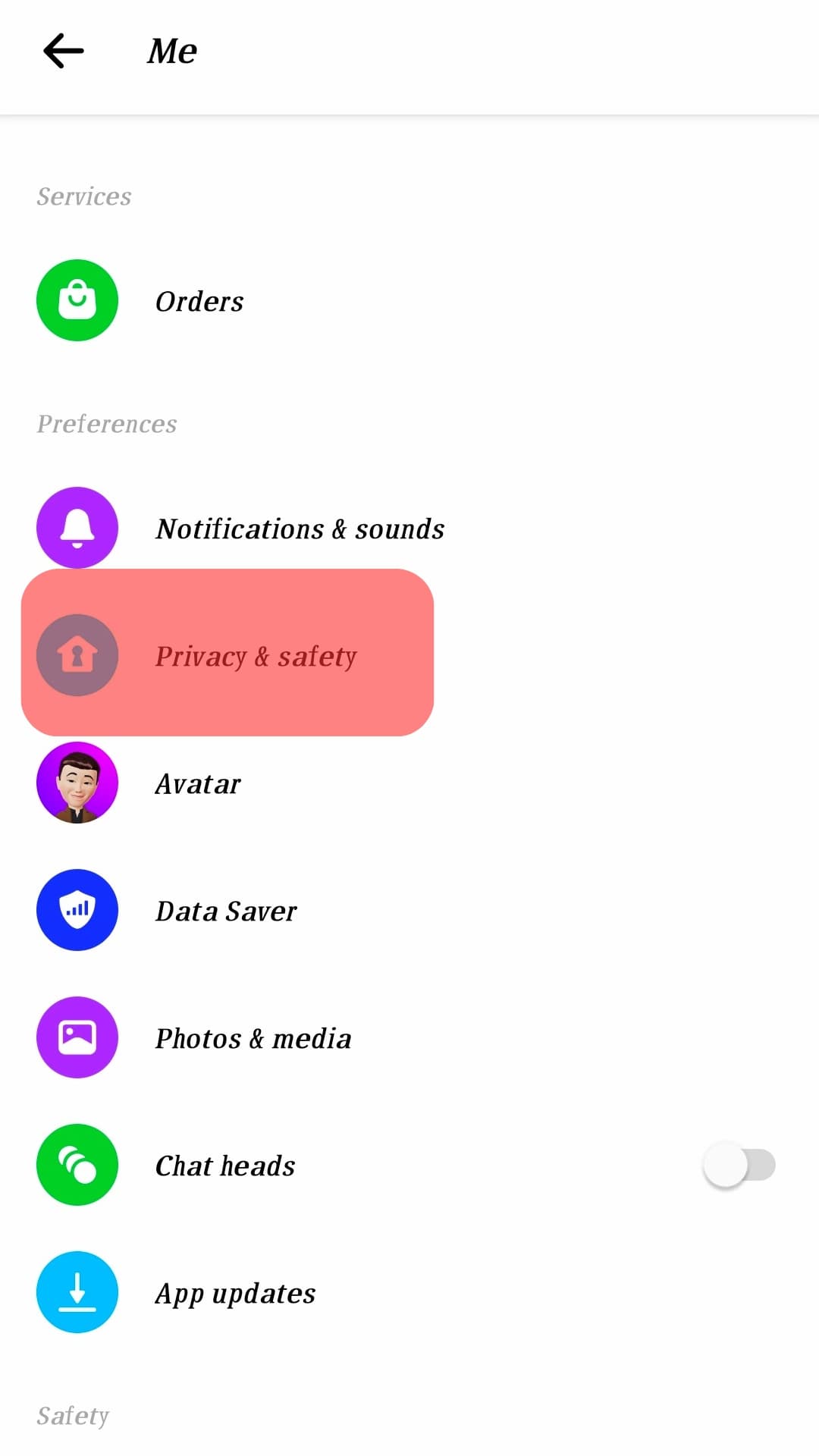
- Go to the “Who can reach you” section and tap on “Restricted accounts.”
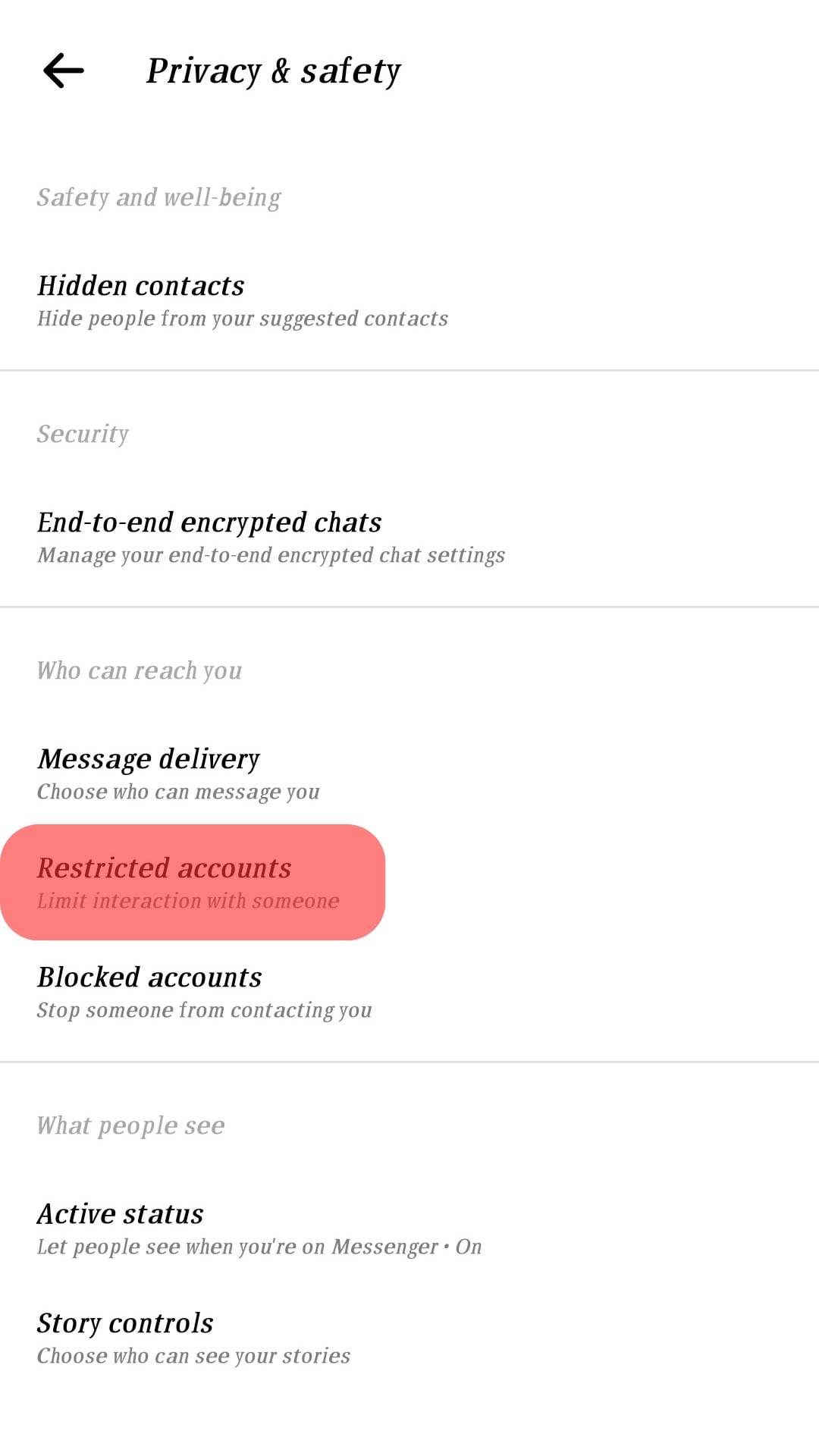
- Here, you’ll see a list of the contacts you’ve hidden.
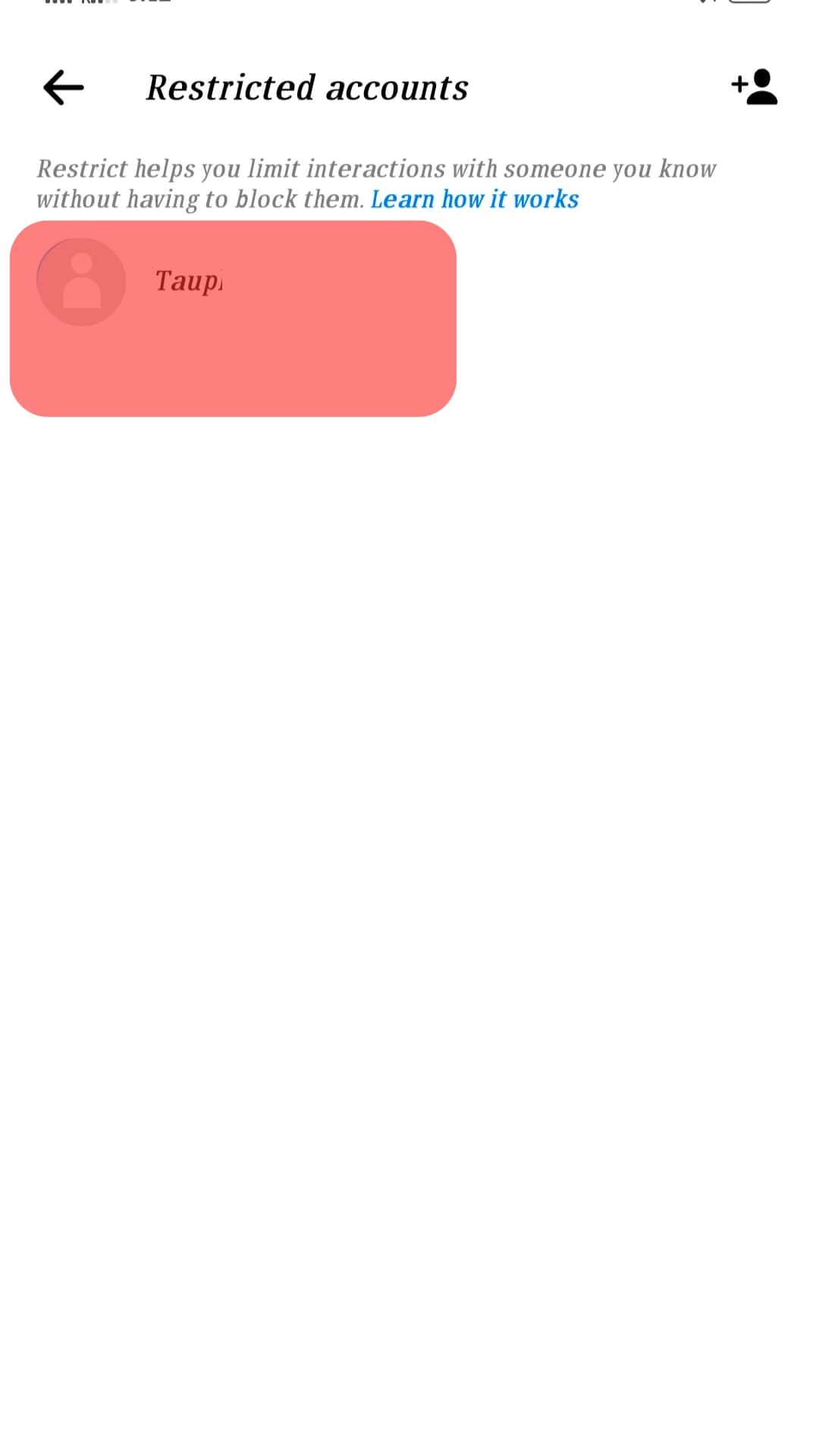
- To unrestrict the account, tap on the contact name.
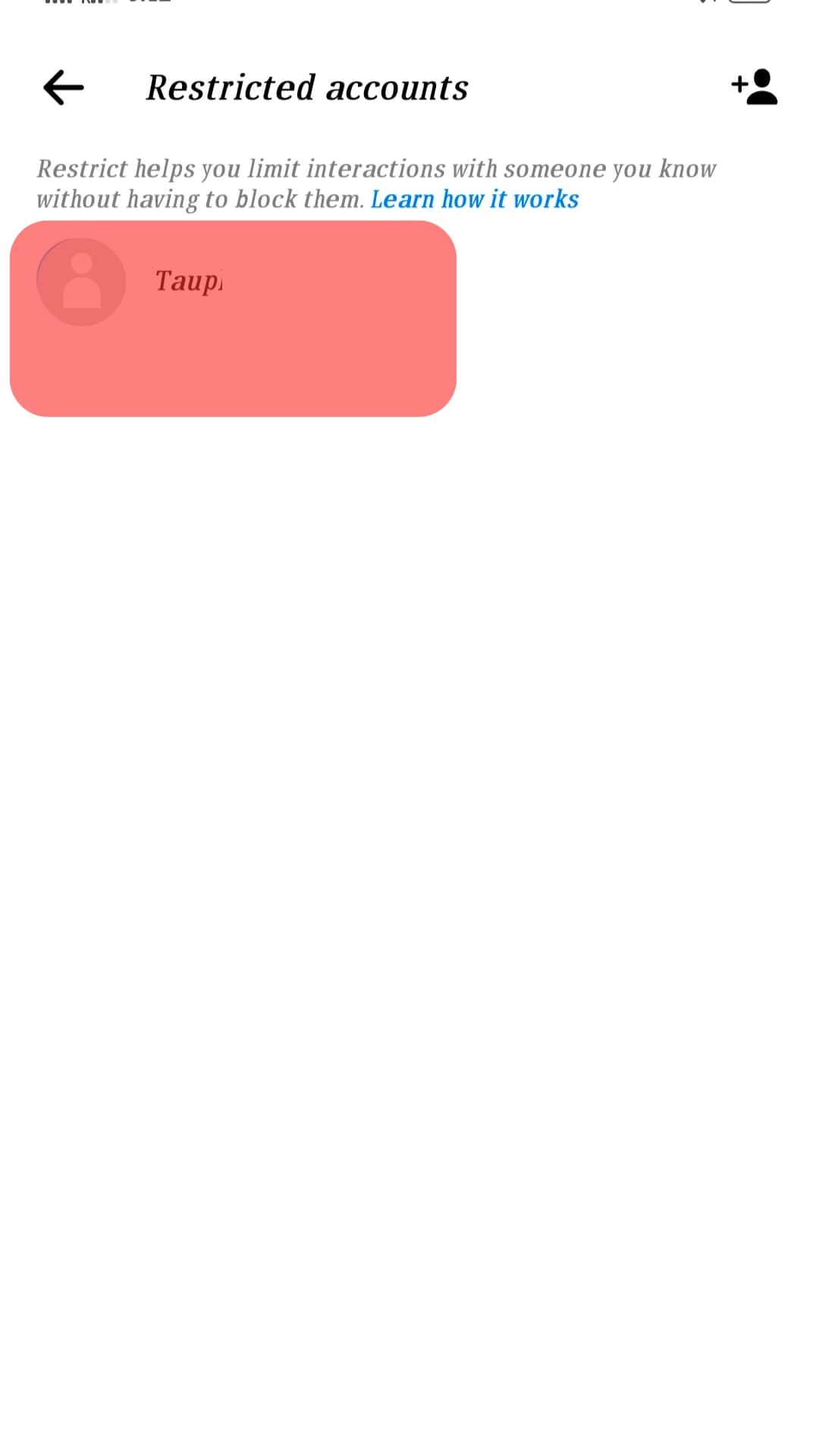
- Tap the “Unrestrict” button.
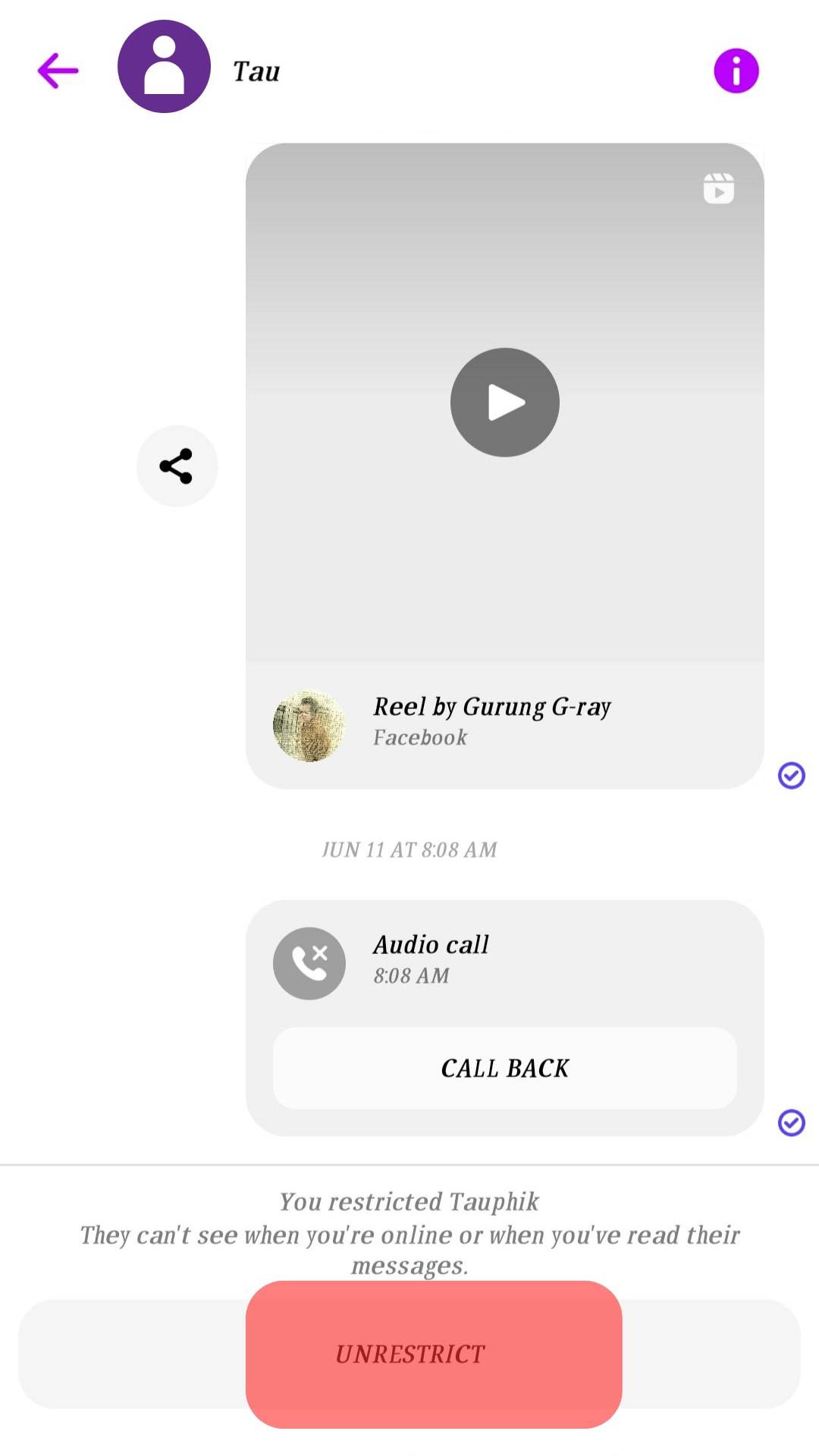
When you unhide a contact, it is restored in your chat list and follows the chronological order of the messages you receive depending on the date and time.
Summary
Hiding a contact on Messenger is an excellent way to curate your contact list and limit interactions from people you’d like to ignore.
The advantage of hiding a contact is that, unlike blocking, the contact will not receive a notification.
They won’t know when you’re active on Messenger or when you see or read their message.
Remember you can’t call or message a hidden contact until you unrestrict them.