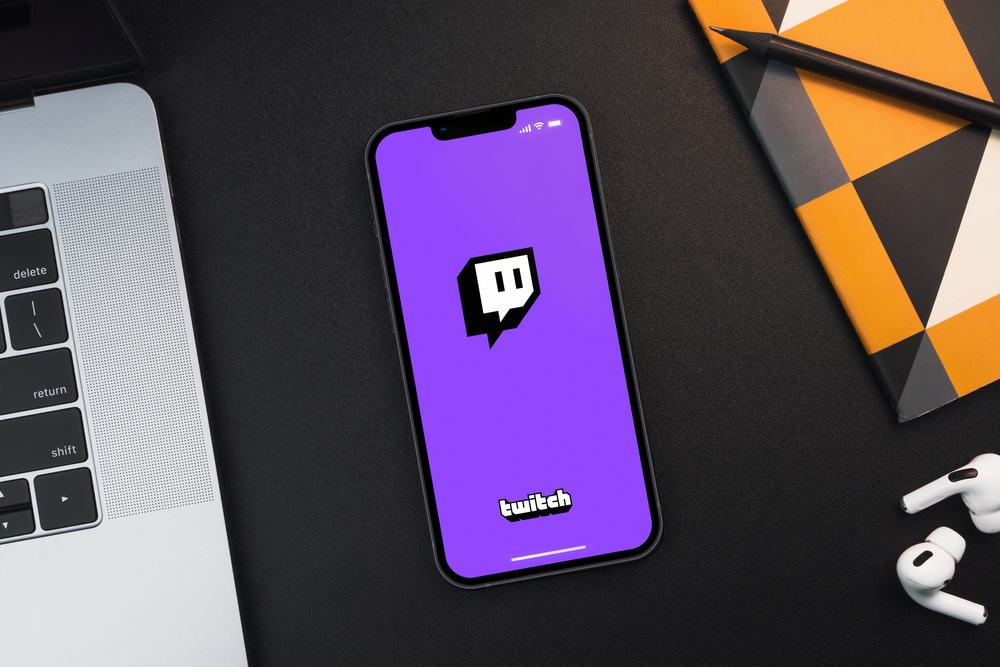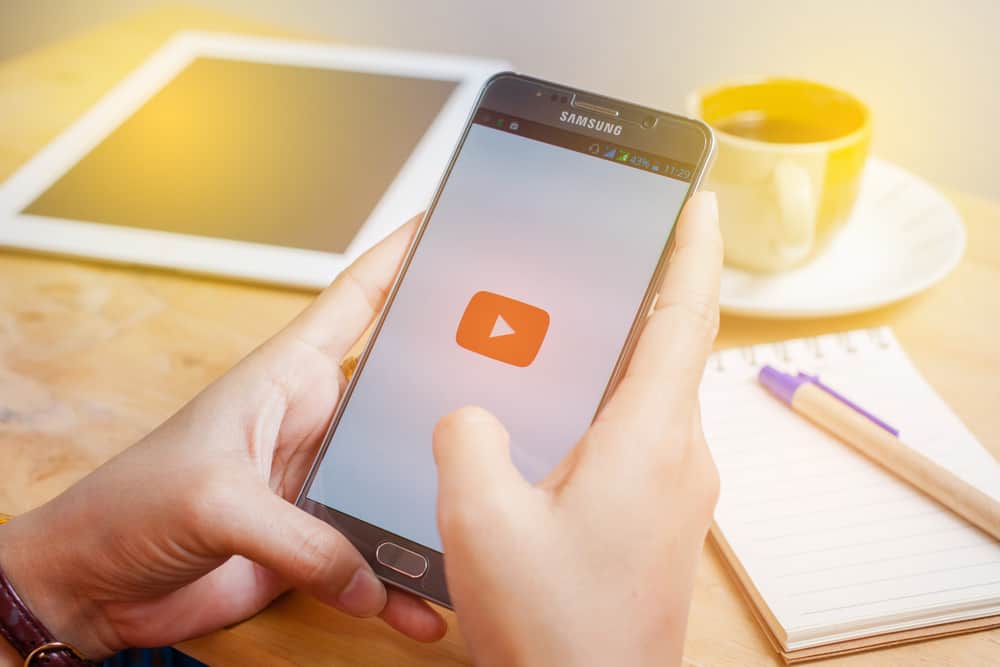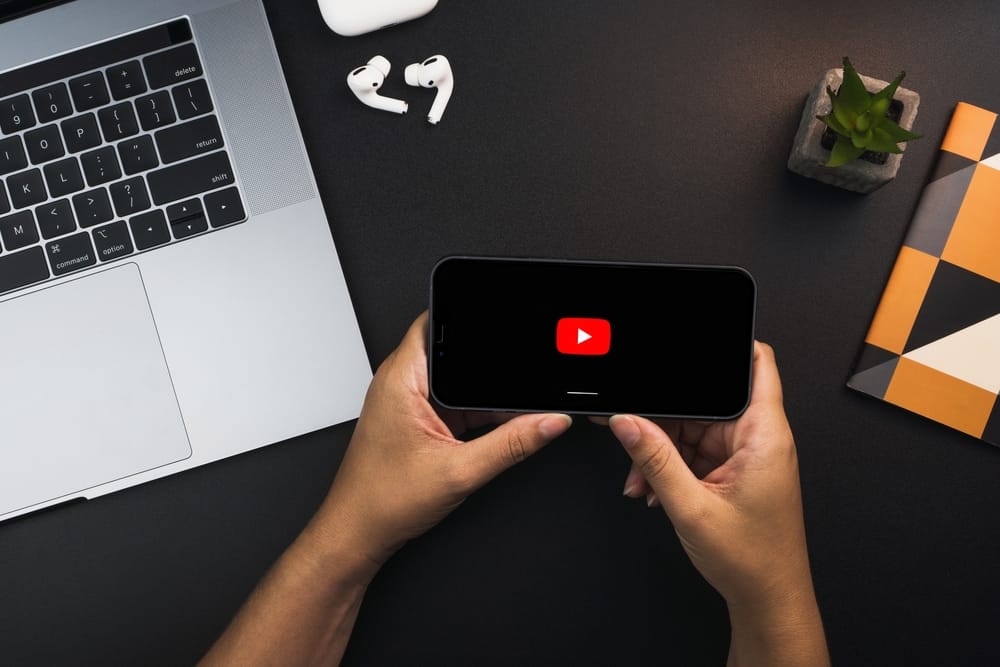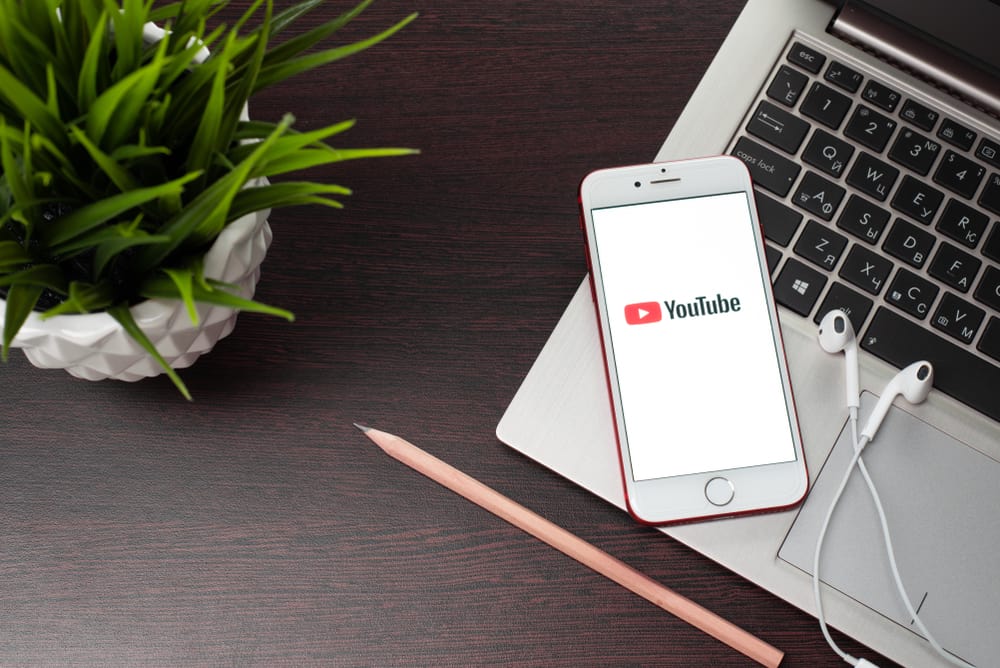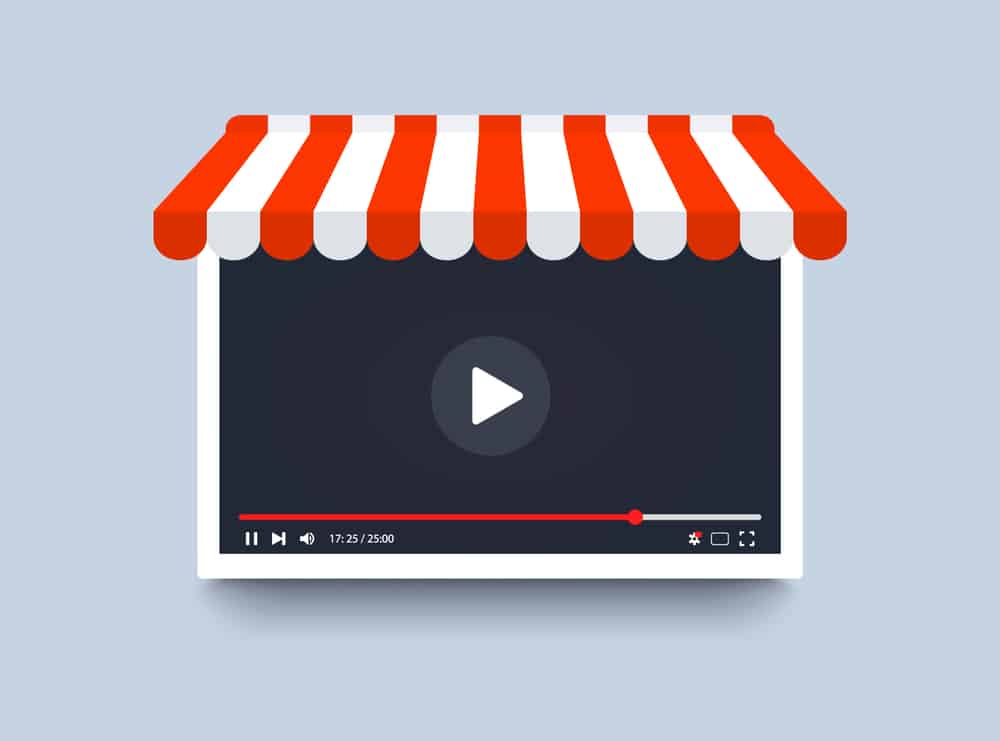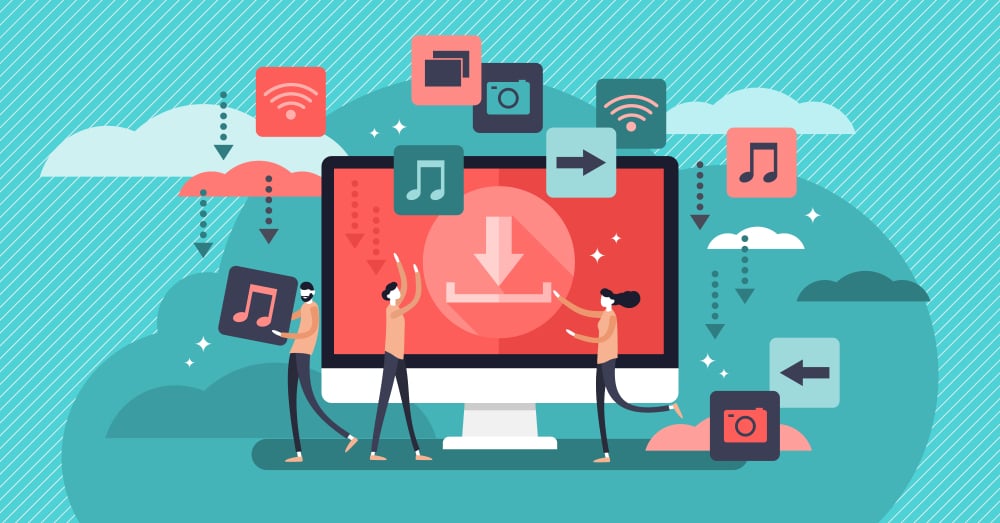
There are plenty of YouTube videos, and when you encounter an interesting and long YouTube video, you may wish to download it.
Downloading YouTube videos is not an obvious task; however, this post will guide you on downloading long YouTube videos on a PC.
YouTube doesn’t allow downloading long YouTube videos on a PC. However, when you have YouTube Premium, you can download YouTube videos. Without this option, you can only use third-party options. Applications like VLC allow downloading long YouTube videos. You only need to get the link for the video, and with a few steps, you will manage to download the video.
Why download YouTube videos? Is it possible? Does YouTube allow downloading videos? This post will focus on answering these questions and discussing more information about downloading long YouTube videos.
Can You Download YouTube Videos?
As a content creator, you are the videos’ owner when you upload them, and YouTube doesn’t allow others to copyright your work. YouTube protects creators by ensuring it doesn’t allow people to download videos.
Despite this, YouTube allows people to download videos only if they subscribe to YouTube Premium. The subscription comes at a fee, but you can easily download any video with an active subscription. Moreover, the videos can be of higher quality, including 1080p.
Here’s how you download YouTube videos on a PC with YouTube Premium.
- Access YouTube using the mobile app or the browser.
- Sign in to your YouTube Premium account.
- Locate any video that you want to download.
- Tap the three dots beside the video.
- On the dropdown window that will appear, click the “Download” button.
That’s it. The video will be downloaded to your downloads folder; you can access it later whenever you require it.
How To Download Long YouTube Videos on PC
You can download YouTube videos in different ways. Although YouTube only allows downloading videos using the YouTube Premium feature, you can use other third-party options, including applications and extensions.
Here, we will cover two main options that you can use to download long YouTube videos on your PC.
Using VLC
VLC is an open-source media player that works on all platforms. Although many people use VLC to enjoy videos and audio, there is a way you can use it to download long YouTube videos.
- Open YouTube on a browser.
- Find the long video that you want to download.
- Copy its URL.
- Open VLC on your computer.
- Click the “Media” tab at the top of the toolbar.
- Choose the “Open Network Stream” option on the dropdown menu.
- Navigate to the “Network” tab and paste the copied URL.
- Next, click the “Tools” option.
- Select the option for “Codec Information.”
- Below the open window, copy the link in the “Location” text box.
- Paste the copied address on your browser and press the “Enter” key.
- Once the video starts playing, right-click on it.
- Select the “Save As” option and complete saving the video to your device.
With that, you’ve managed to download the long YouTube video.
Using Browser Extension
Numerous browser extensions let you download YouTube videos. When you search for a “YouTube browser extension,” you will find several extensions that you can use. For instance, you can use the IDM extension or the SaveNet extension.
Find the extension and add it to your browser. Once it gets added, refresh YouTube on your browser. When you access a YouTube video, you can download it using the browser extension.
Conclusion
You can download long YouTube videos using the YouTube Premium feature. Still, you can use options such as VLC or browser extensions that support downloading YouTube videos.
This post has given examples and the steps to follow. Try them out and settle on the one you find ideal for your case. For convenience, you can consider using the YouTube Premium option. It’s the most recommended.