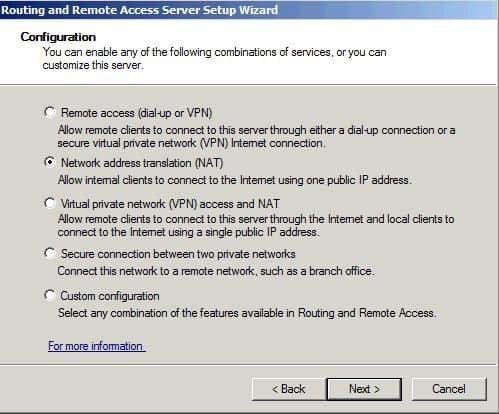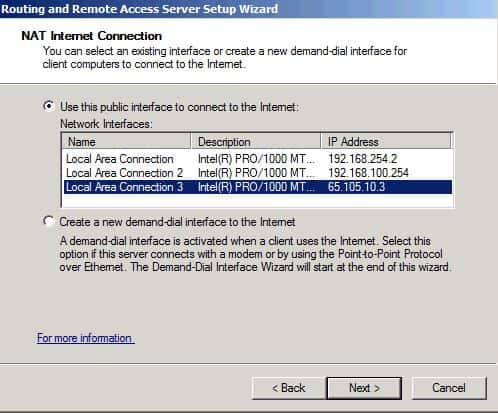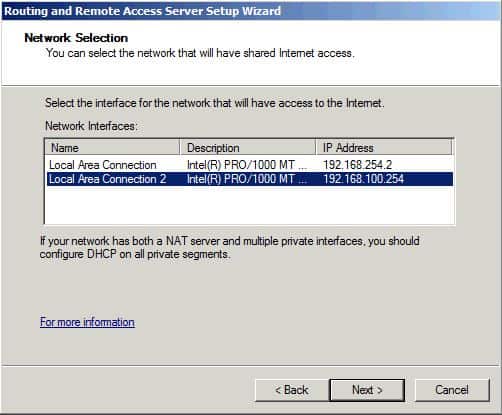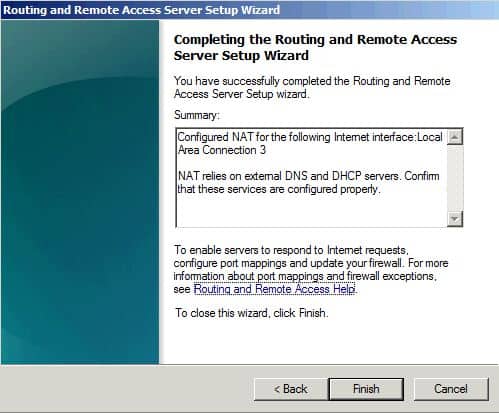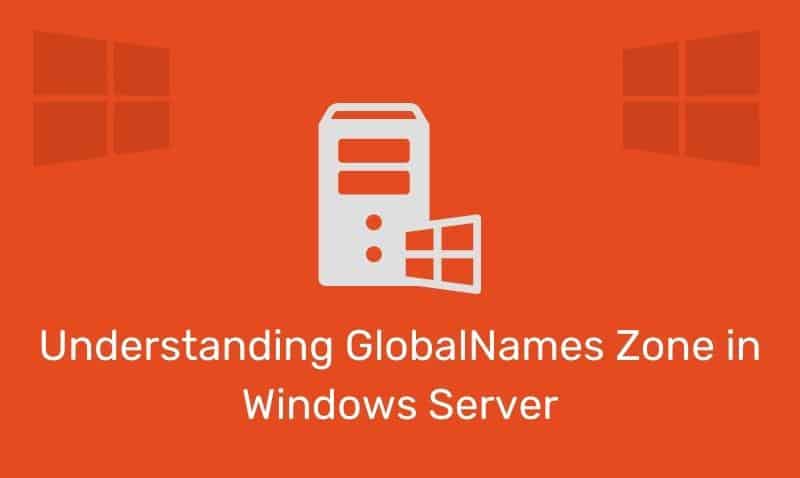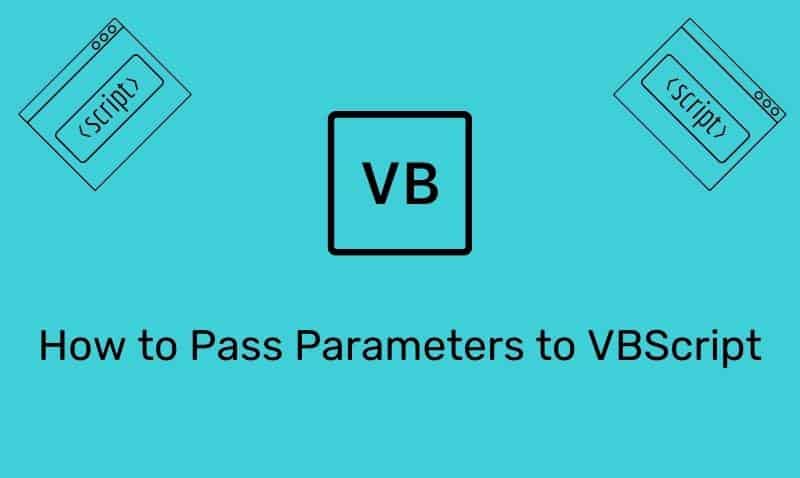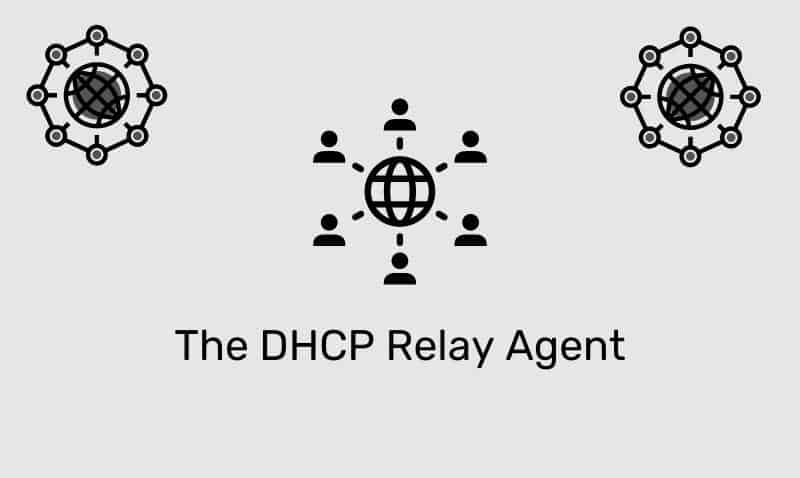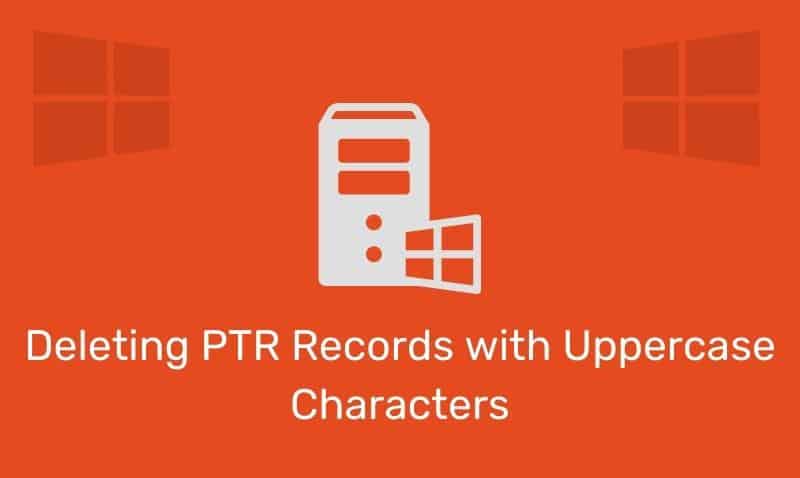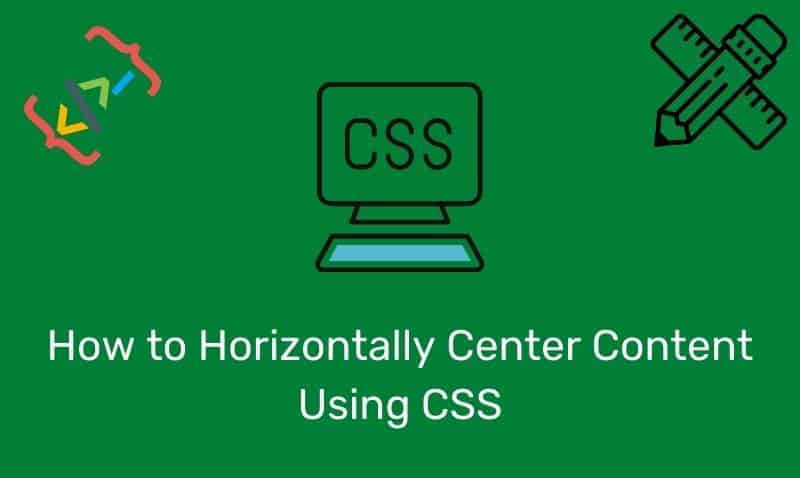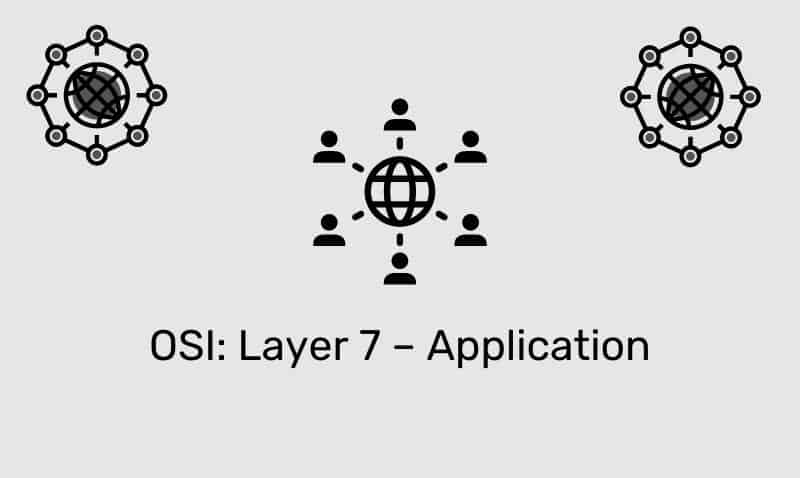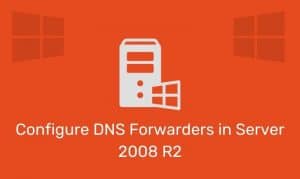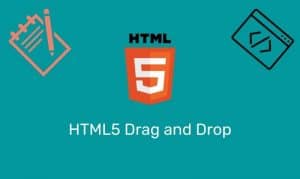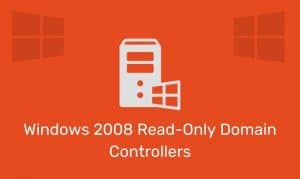In computer networking, network address translation (NAT) is the process where a network device, usually a perimeter router or firewall, maps a public, routable IP address to a private IP address used on the local area network (LAN). The main purpose of NAT is to limit the number of public IP addresses an organization must use for their internal network clients to access public resources.
There are not enough IP addresses in the IPv4 scheme for every device that needs access to public resources. NAT provides an economical and secure way for internal clients to access public resources without having a dedicated public IP address. Microsoft provides as part of the server operating system, a fully functional software-based routing solution that supports the NAT service.
Installing Routing and Remote Access Service
You install the Routing and Remote Access Service by using the Add Roles Wizard. Membership in the local Administrators group, or equivalent, is the minimum required to complete this procedure. Follow the steps outline.
- Launch Server Manager from the Administrative Tools folder.
- In the Server Manager console, under Roles Summary, click Add roles.
- In the Add Roles Wizard, click Next.
- In the list of server roles, select Network Policy and Access Services. Click Next twice.
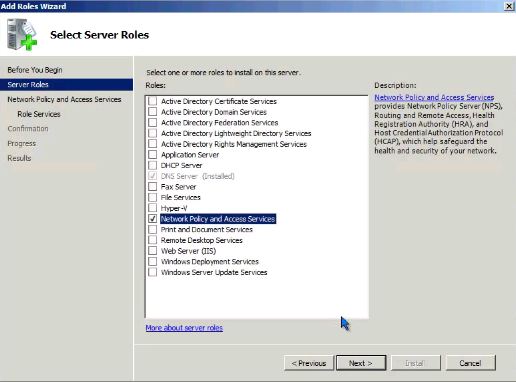
- In the list of role services, select Routing and Remote Access Services to select all of the role services.
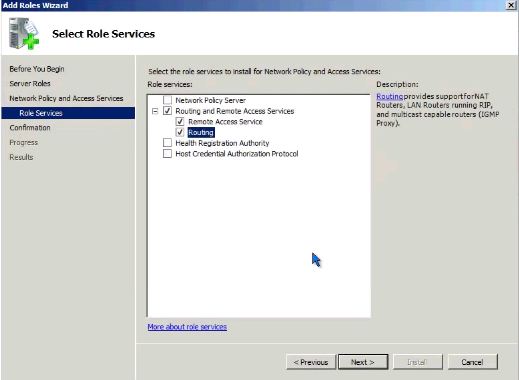
- Proceed through the steps in the Add Roles Wizard to complete the installation.
After you add the Network Policy and Access Services Role and complete the installation, the Routing and Remote Access service is installed in a disabled state. To enable and configure the remote access server, you must be logged on as a member of the Administrators group.
The next step is to enable the Routing and Remote Access Service (RRAS). If the RRAS server is a member of the domain, you need to add the computer account of this server to the RAS and IAS Servers security group in the domain of which this server is a member.
- Start the Routing and Remote Access console in the Administrative Tools folder.
- Right-click the server object, and then click Configure and Enable Routing and Remote Access.
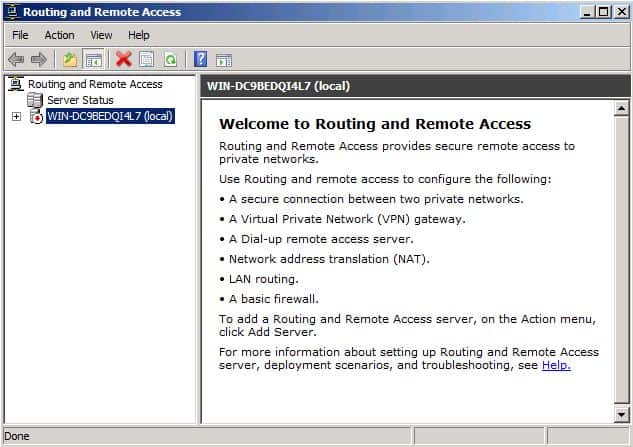
- Follow through the steps in the wizard to complete the configuration of RRAS.