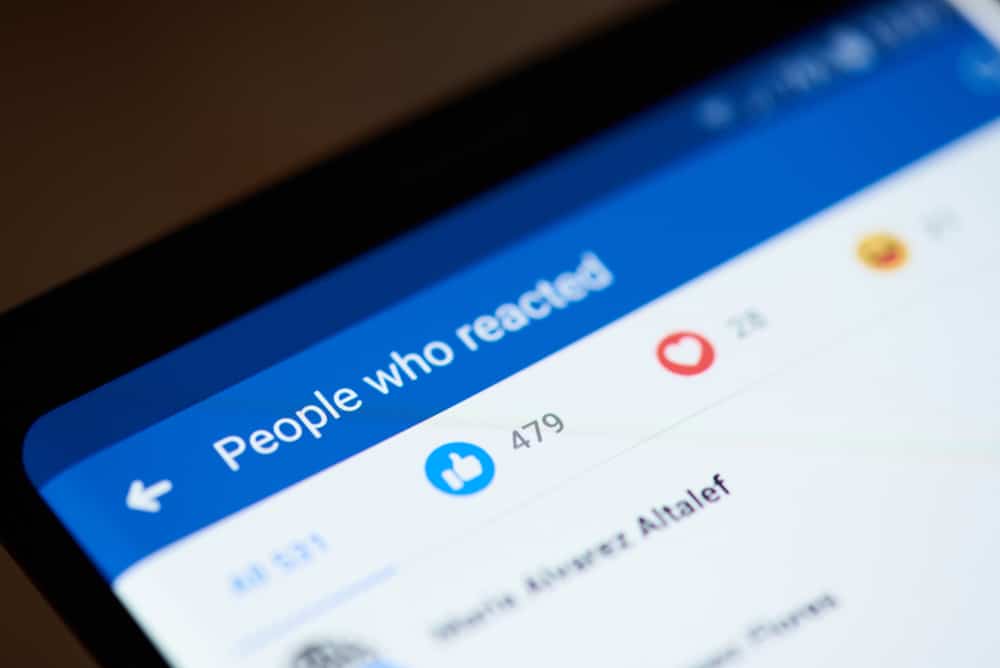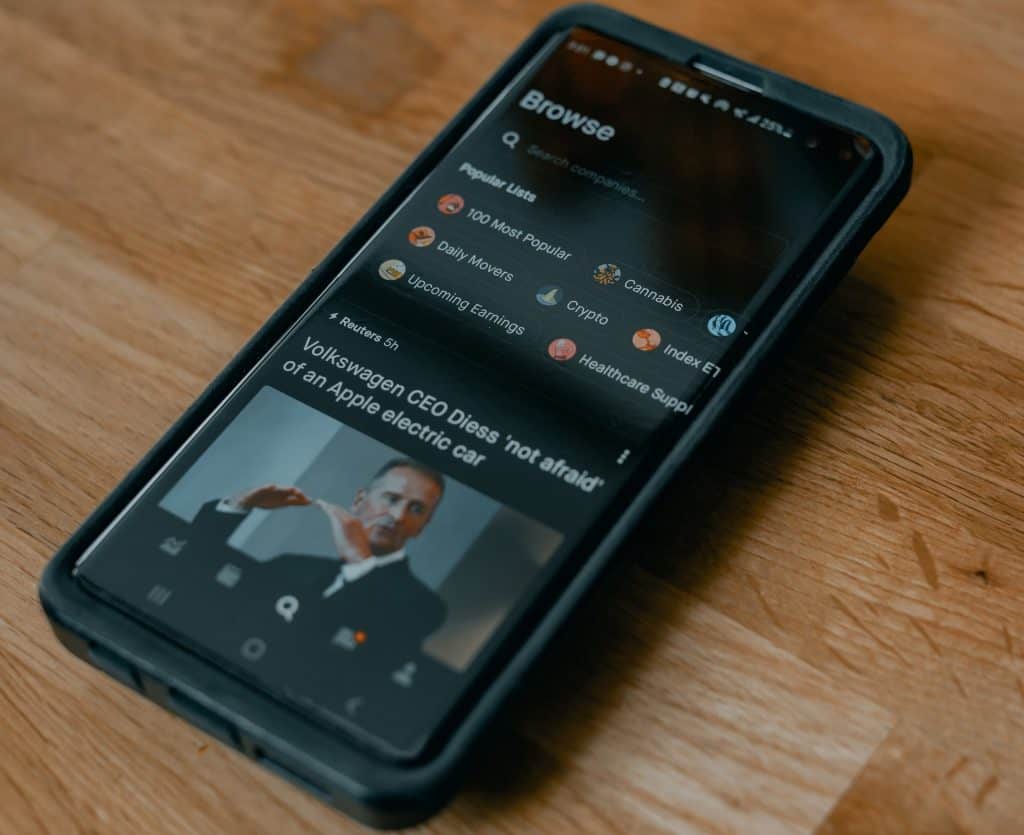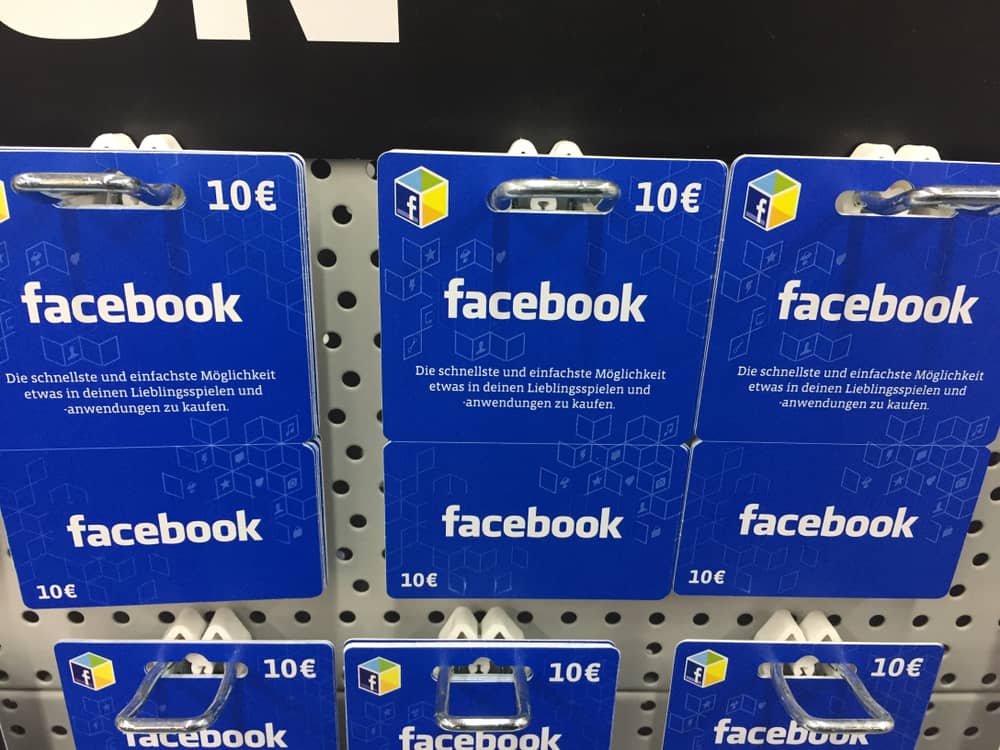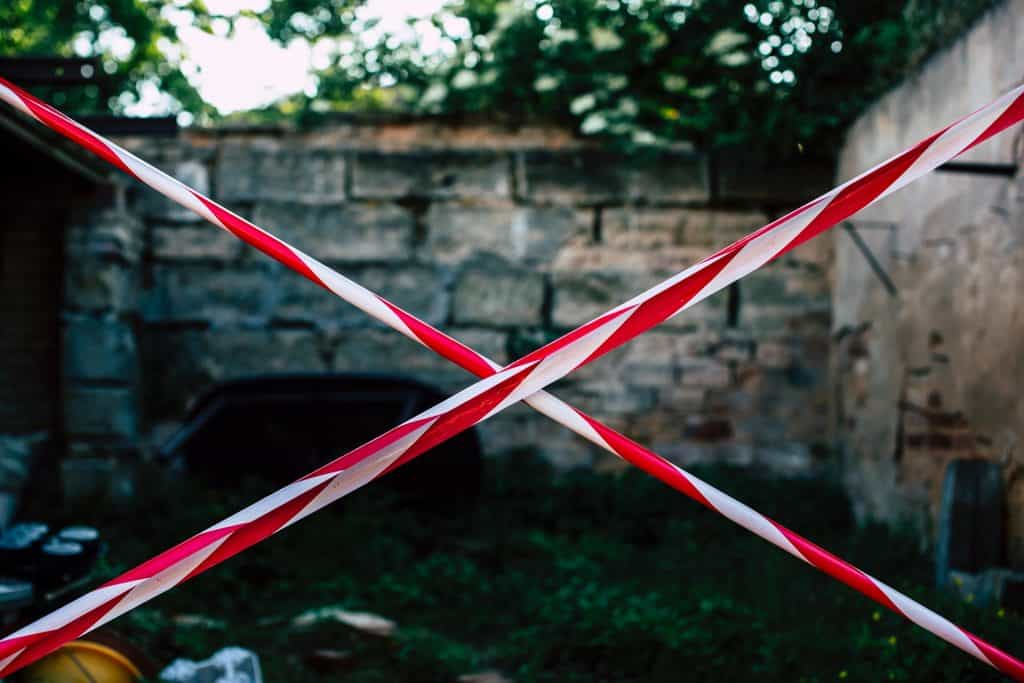Sometimes you think, “it would be better to share this post on Facebook with everyone” whether it’s any post, photo, or link, you just hit the share button, and it’s shared! But wait, after some time, you realize that this shouldn’t be shared. But what now because you can’t delete someone else’s posts. Don’t worry; we have a solution to this problem!
You can now delete the shared post from your timeline by clicking on the three dots and selecting the “delete” button. This is how you can simply unshare the Facebook posts or photos.
Not only, can you just delete the posts, but also change the timeline settings so the items you share cannot be seen by people you don’t know. We are here with some quick steps to help you out.
How To Unshare The Items On Facebook
It is quite easy not to unshare items on Facebook. Yeah, we understand that there isn’t any option to unshare, but we have another option that works the same as the unshare button. Let’s get into the steps.
- Open Facebook and log into your account.
- Now, head over to your profile and find the post you want to unshare.
- Once you get the post, first of all, unlike it if you have liked it.
- Now, here you can see the three dots on the top right corner of the post. Click on them.
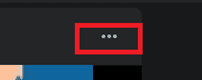
- After clicking on the three dots, a drop-down menu will appear. Select “Move to Trash” from those options.
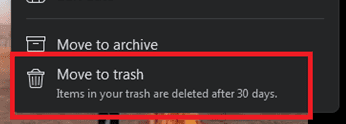
Finally, your post is unshared!
How To Remove A Shared Item From Another User
The posts on your timeline are not the only ones people can view. However, if any friend tags you in a shared post, it will also show up on your page. To remove such posts from your timeline, you can follow these steps:
- Go to your Facebook account and head over to your profile.
- Find the post where your friend has tagged you.
- Again, click on the three dots so the drop-down menu can appear.
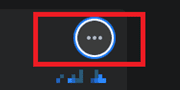
- Select either “Hide from (username)” or “Remove Tag.”
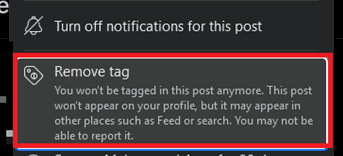
Now you can see it from any of your family members’ accounts; the post will disappear!
How To Change The Privacy Of Facebook Posts
Basically, Facebook uses an audience selector tool so it can control all the posts that you want to keep visible only to limited friends. Therefore, you can easily control your post’s visibility by following these few steps:
- To change the post-privacy, head over to your profile.
- Now, you can see that each of your posts will have a “people icon.”

- Click on this icon, and a pop-up window will appear on your screen.
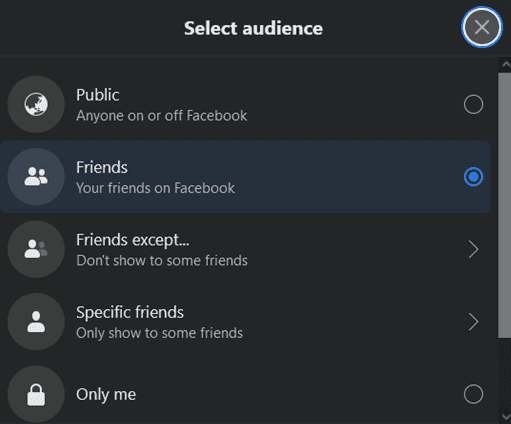
- Now you can choose whether you want to show this post publicly or only to your friends. You can even select a few of your friends whom you want to show the post by managing the “Specific Friends” option.
- You can also select some friends whom you don’t want to share your posts with by clicking on the “Friends except” options.
This is how you can easily filter your audience and select with whom you want to share your posts.
Final Words
These were some easy-to-follow steps that you can follow to unshare a post from your timeline. Moreover, you can also change your Facebook posts’ settings to limit the audience. Hopefully, this article helped you unshare your posts, remove tags, or change your privacy settings.
Frequently Asked Questions
If you post any photo of yours on Facebook and someone shares it, it will still be your photo. But if you delete that shared photo, it’s gone forever. The people who had shared your photo won’t be able to see it, and neither will their friends once you delete it.
No, Facebook doesn’t notify any user when someone deletes the post they published on their timeline. However, when you publish a post, then the users are definitely notified.
To delete a post on your iPhone, swipe to the left and scroll down the options until you find “Activity log.” Here you will find all your Facebook activity, including the posts you upload or share. Now, click on the circle on the right of the post and select “delete.”
Yes, you can delete posts on Facebook that you have created yourself. You can easily delete your post by clicking on the three dots. Moreover, you can also hide your posts so they won’t appear in your feed.