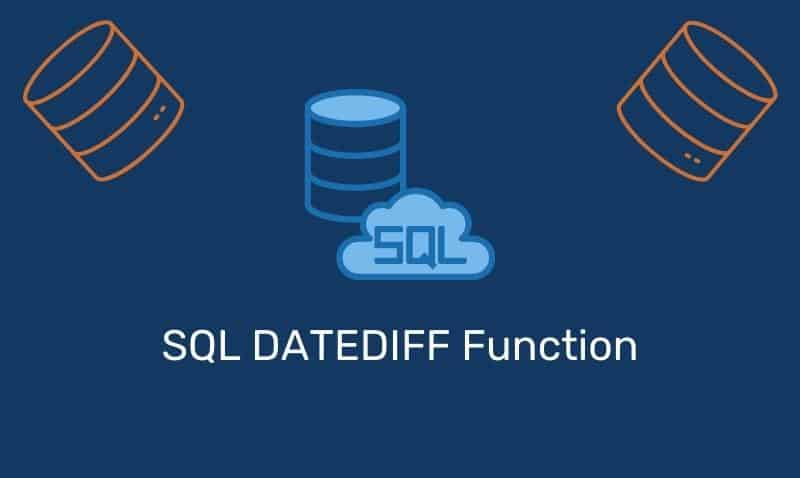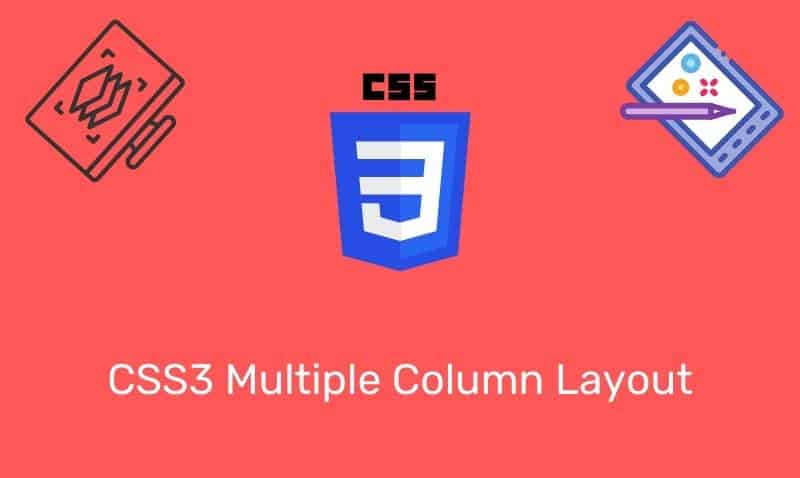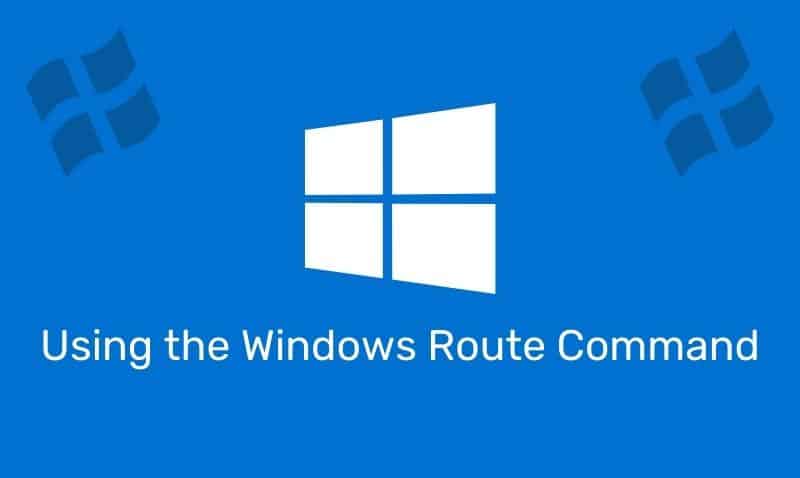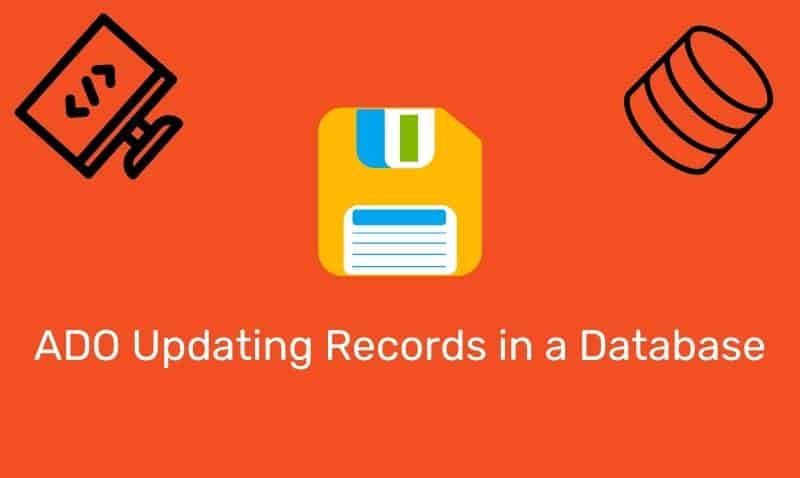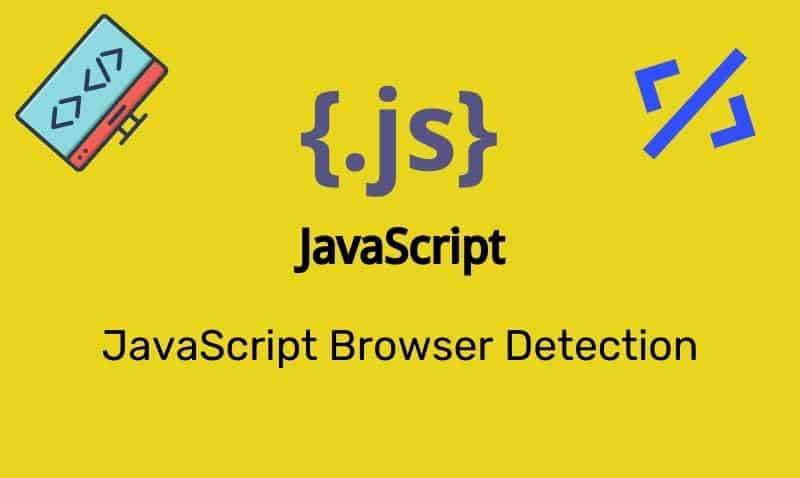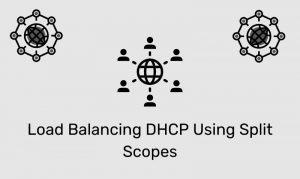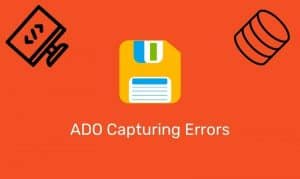What is a Proxy?
A proxy server acts as an accelerator and a security barrier between your internal network and the Internet. As users access the Internet via the proxy server, pages are cached on the proxy server which helps serve content much faster to the internal users. The more content requested through the proxy server, the more the cache builds up.
So, rather than a user accessing the website directly, the user sends the request to the proxy server, and the proxy server fetches the content for the user on the first request. Next time a user requests the same page, the proxy server simply provides the user with the cached version (assuming the page’s time to live (TTL) has not expired).
In addition to accelerating the web experience, proxy servers are known for their ability to easily filter traffic. Most organizations, public and private, deploy proxy solutions to ensure that their users are protected from malicious sites as well as ensuring that the content they are accessing complies with the organization’s security policy.
Direct your Clients to the Proxy
Once you have deployed a proxy system in your organization, you generally have to configure your users’ browsers to direct traffic to the proxy server. The exception is that some proxy servers support an “in-line” connection so all traffic outbound to the Internet is forced through the system. In this configuration, no configuration is required on the users’ browsers.
However, for those implementations that require client proxy settings, the configuration can be applied manually or through an automated process, such as an Active Directory Group Policy Object (GPO).
Manual Proxy Settings (Internet Explorer)
Launch a new session of Internet Explorer. In the tools section, access the Internet Options. Click on the Connections tab.
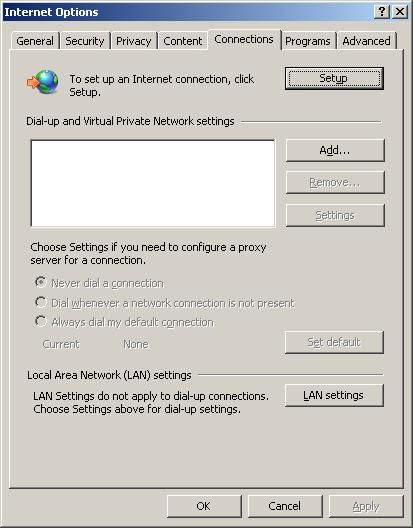
Click on the LAN Settings button. The Local Area Network (LAN) Settings dialog box will appear. You’ll notice multiple configurable options.
The minimum configuration required to send traffic to the proxy server is done by enabling the checkbox for “Use a proxy server for your LAN…” In the address textbox, type in the hostname or IP address of your proxy server and the port that the proxy server is listening on.
Most proxy implementations will be set to listen on port 80 or 8080. However, check with your proxy administrator for the correct port number. You can click on the Advanced button for more settings, which would be provided by the proxy administrator as well.
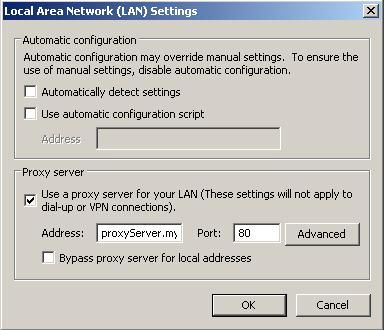
Configure Proxy Settings with a GPO
Alternative, if you need to configure many users in the organization for proxy settings, the best approach is to use a GPO. To create a GPO for Proxy Settings, launch the Group Policy Management Console (GPMC). Navigate to the OU that contains the target users. Link a new GPO and edit the settings. Navigate to the following location:
User Configuration --> Policies --> Windows Settings --> Internet Explorer Maintenance. Under this section, there are a variety of options that can be set for the target users' IE browsers.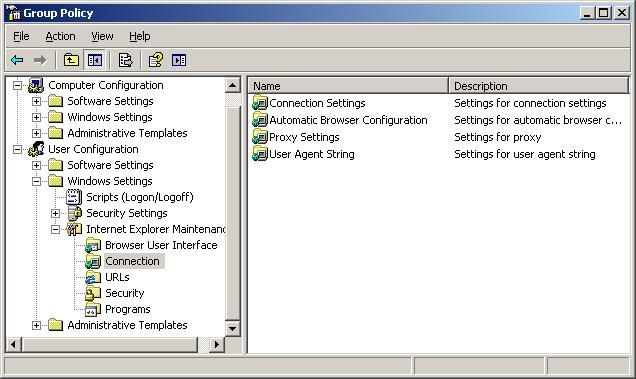
To specifically set proxy settings, click on the Connection object and set the appropriate configuration on the Proxy Settings dialog box.
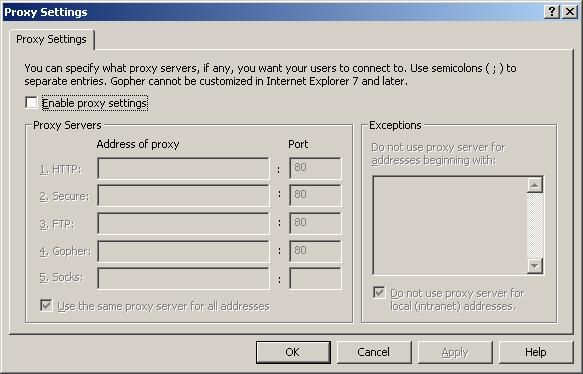
When you have completed the configuration, click OK and close the GPMC console. Keep in mind that this GPO will apply only to user objects, not computer objects. So, your target Users must be in the inheritable path of the GPO.