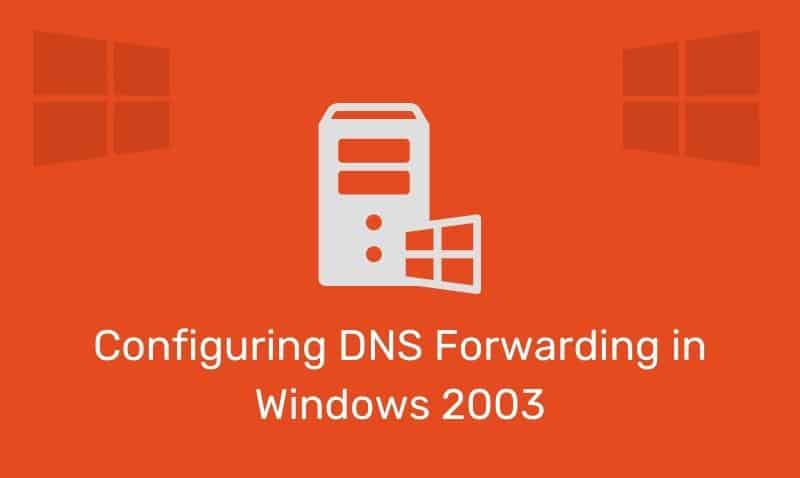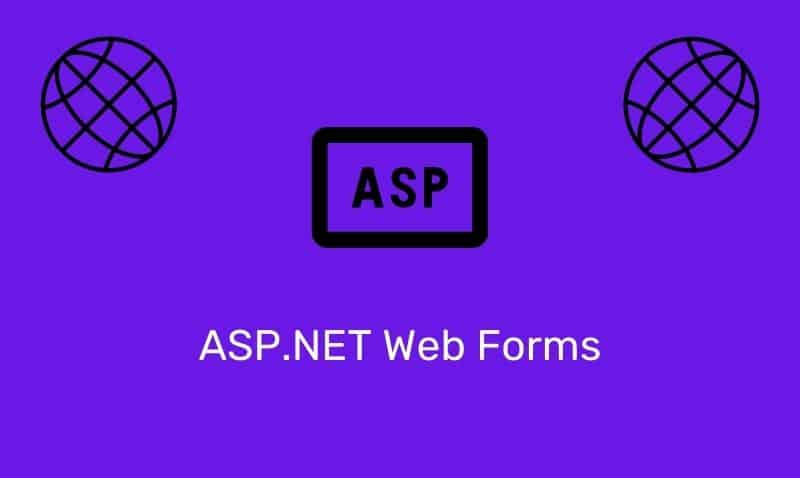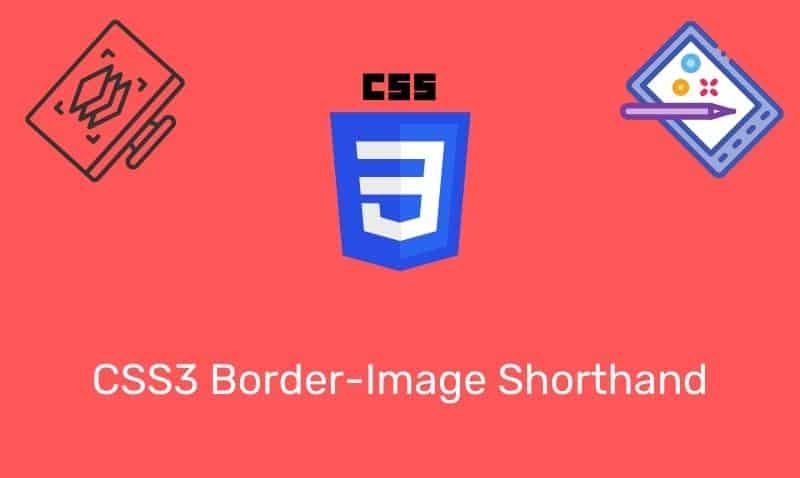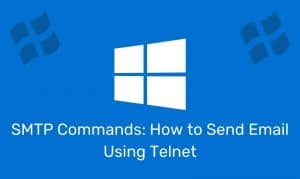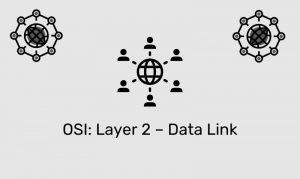Automatic Private IP Addressing (APIPA), is a feature of Windows (except Windows NT) operating systems. With APIPA, DHCP clients can automatically self-configure their IP configuration with an IP address and subnet mask when a DHCP server isn’t available.
When a DHCP client boots up, it first looks for a DHCP server in order to obtain an IP configuration. If the client is unable to successfully negotiate a DHCP lease, it uses APIPA to automatically configure itself with an IP address from a range that has been reserved especially for Microsoft.
The IP address range is 169.254.0.1 through 169.254.255.254. The client also configures itself with a default class B subnet mask of 255.255.0.0. A client uses the self-configured IP address until a DHCP server becomes available.
The APIPA service also checks every five minutes for the presence of a DHCP server. If it detects a DHCP server on the network, APIPA stops, and the DHCP server replaces the APIPA networking addresses with dynamically assigned addresses.
How to disable APIPA
Windows XP/Vista/7/200x
- Open Registry Editor
- In Registry Editor, navigate to the following registry key:
HKEY_LOCAL_MACHINE\SYSTEM\CurrentControlSet\Services\Tcpip\Parameters\Interfaces\adaptername - Create the following entry:
IPAutoconfigurationEnabled: REG_DWORD - Assign a value of 0 to disable Automatic Private IP Addressing (APIPA) support for the selected network adapter
- Close Registry Editor
If the IPAutoconfigurationEnabled entry is not present, a default value of 1 is assumed, which indicates that APIPA is used.
If multiple adapters are installed, you can disable APIPA for all installed adapters by setting the IPAutoconfigurationEnabled entry (create a REG_DWORD if it does not exist) to 0 at the following registry key:
HKEY_LOCAL_MACHINE\SYSTEM\CurrentControlSet\Services\Tcpip\ParametersWindows 9x/ME
- Open Registry Editor
- In Registry Editor, navigate to the following registry key:
HKEY_LOCAL_MACHINE\System\CurrentControlSet\Services\VxD\DHCP - Create the following entry:
IPAutoconfigurationEnabled: REG_DWORD - Assign a value of 0 to disable Automatic Private IP Addressing (APIPA) support for the selected network adapter.
- Close Registry Editor.