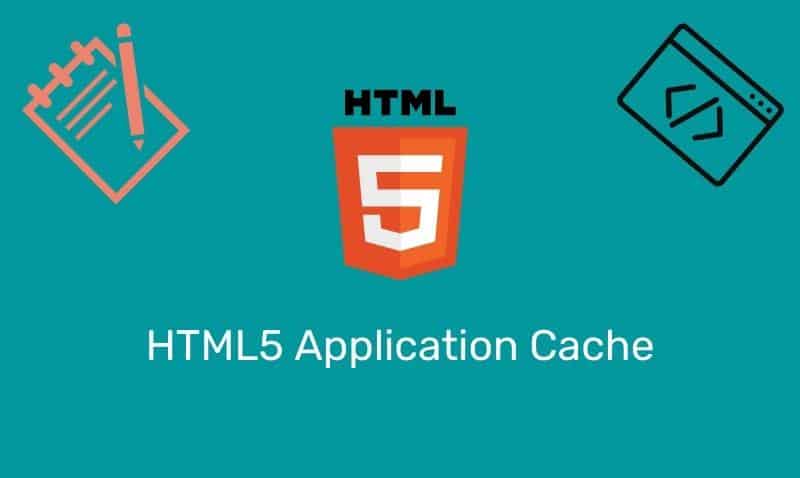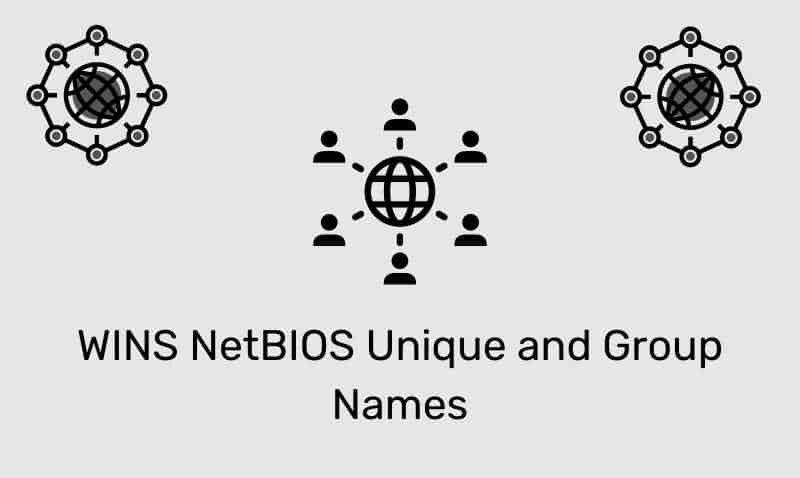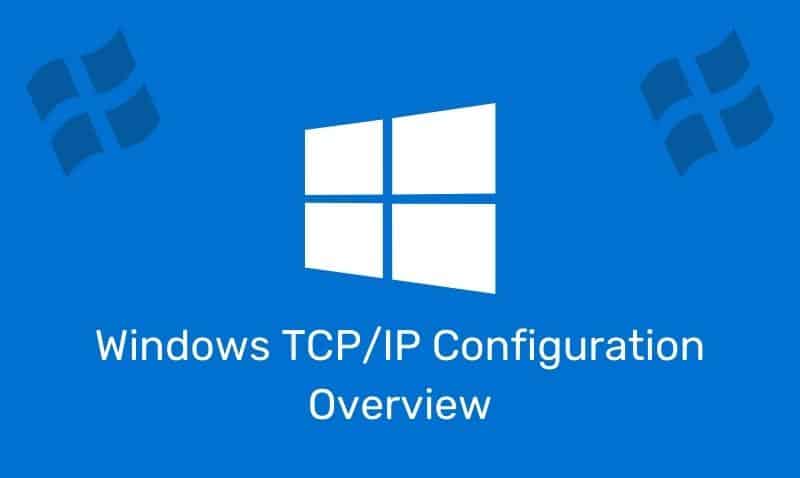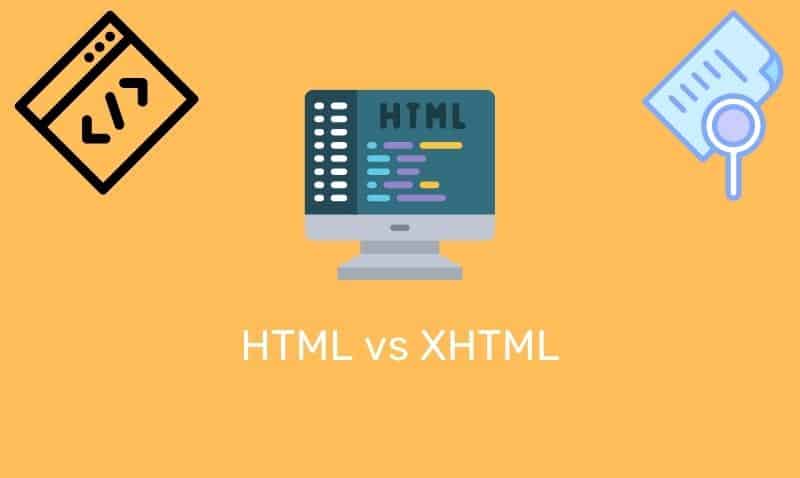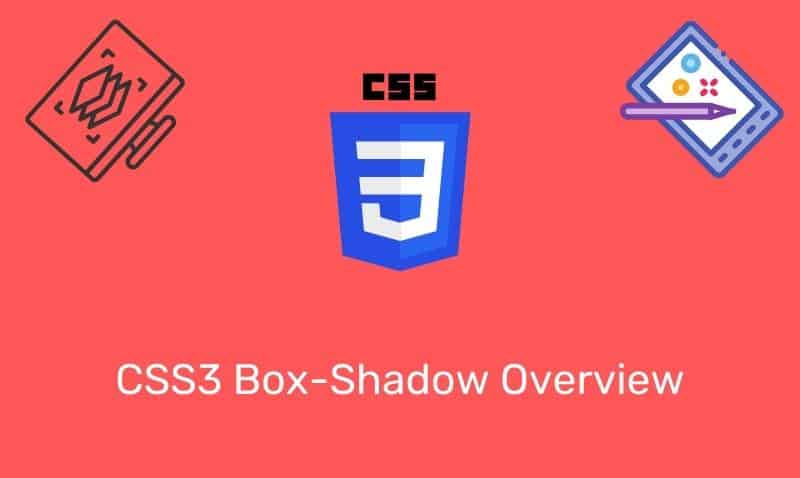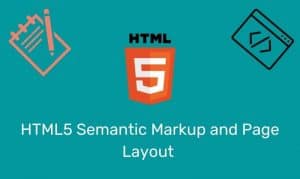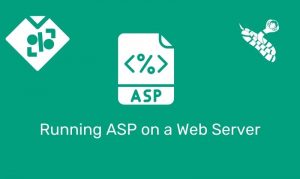After a DHCP scope is established changes in the number of nodes that require DHCP leases may change over time. There are basically three methods to change the number of available leases within a scope.
- Scope Extension
- Re-subnetting
- Superscopes
- New Scope/VLAN
Scope Extension
If you previously created a scope with a certain address pool and determine that the address pool range needs to be increased, you can simply delete the scope and recreate it. Deletion of the scope will not affect the IP connectivity of DHCP clients until their DHCP leases expire.
If you have more than one DHCP server available on the network with available IPs, you should not encounter any issues regarding DHCP lease negotiation. Let’s look at the following example.
Subnet Address: 192.168.1.0
Subnet Mask: 255.255.255.0
Available address on the network = 254
Scope created on the DHCP Server:
Start Address: 192.168.1.50
End Address: 192.168.1.150
Subnet Mask: 255.255.255.0
Available address using this scope = 101
A better approach would be to have created a scope with a start address of 192.168.1.1 and an end address of 192.168.1.254. Then follow up by creating Exclusion Ranges for those addresses that you do not want to be included in the available lease pool. If more available addresses are needed, simply modify the Exclusion Ranges.
In the first example, the only way to provide more addresses is to modify the Start and/or End address. So what if we are already using the entire range for nodes, but more addresses are still required? In this case, you should either create a new scope, re-subnet or create a SuperScope.
Re-subnetting
Re-subnetting is another option for increasing a DHCP scope when the current scope has been exhausted by the current subnet mask. However, this method also requires changes on your IP hosts, such as subnet mask and default gateway changes. In addition, in a multi-segmented network, changes to the routing tables may be required as well, depending on your network design.
The DHCP scope or scopes that require re-subnetting must first be deleted and then re-created using the new subnet mask. As with the scope extension option, there is a potential for duplicate IPs, so make sure you have Conflict Detection enabled on the DHCP Server. Windows 2000 and later clients have built-in processes which include conflict detection prior to completing the DHCP process.
The following example shows a depleted subnet with the following settings:
Subnet Address: 192.168.1.0
Subnet Mask: 255.255.255.0
This scope supports a network segment of 254 hosts with addresses ranging from 192.168.1.1 to 192.168.1.254.
The following example shows a depleted subnet with the following settings:
Subnet Address: 192.168.1.0
Subnet Mask: 255.255.254.0
With this new subnet mask used in the scope, you now have the ability to service up to 510 hosts with addresses that range from 192.168.0.1 to 192.168.1.254.
Superscopes
Superscopes are not widely used on networks. I believe this option should be used only as a last resort. If you do not want to change the subnetting of an existing network, and you want to make minimal changes to your network, you can add additional logical networks to the same physical wire.
This puts an additional burden on the gateway configured with multiple logical subnets running on a single physical port. You should note that this configuration may result in reduced network performance. Hosts on one logical subnet must be routed through the gateway to communicate with hosts on the other logical subnet, despite sharing the same physical wire.
The router’s interface, facing the network clients, must have more than one IP address bound to the router’s NIC. Each scope that is part of the Superscope will use its specific gateway. The scopes that participate in the Superscope do not share the same gateway IP address.
The following example shows a depleted subnet with the following settings:
Subnet Address: 192.168.1.0
Subnet Mask: 255.255.255.0
The following example shows the results if you use the Superscope option:
Subnet Address: 192.168.1.0 and 192.168.2.0
Subnet Mask: 255.255.255.0
You now have two networks of 254 hosts (508 hosts total) with addresses from 192.168.1.1 to 192.168.1.254 and 192.168.2.1 to 192.168.2.254.
Each scope will have a unique default gateway assigned. The first scope, 192.168.1.0, may use the IP address 192.168.1.254 as its gateway. The second scope, 192.168.2.0, may use the IP address 192.168.1.254 as its gateway. Both of these IPs must be configured on the router’s interface.
When you use the Superscope option, you need to Superscope a number of scopes together. Create each scope individually and then create a Superscope to incorporate the individual scopes. The DHCP Server will begin to negotiate leases from the first scope and when that one is full, it will continue to assign IPs from the second scope.
New Scope/VLAN
In most cases, this may be the best alternative. However, it does require a redesign of your network and will involve changes to the current VLANs, routing tables, relay agents, etc. Therefore, before a new scope can be created in DHCP, these network dependencies must be in place prior to the scope being enabled.