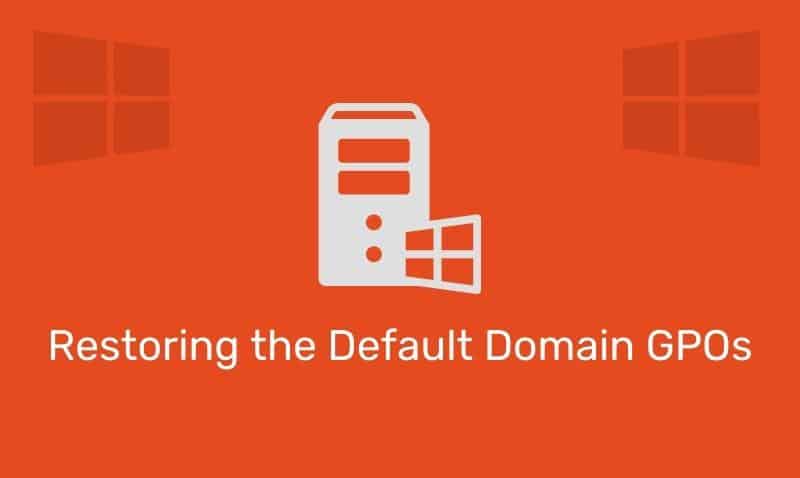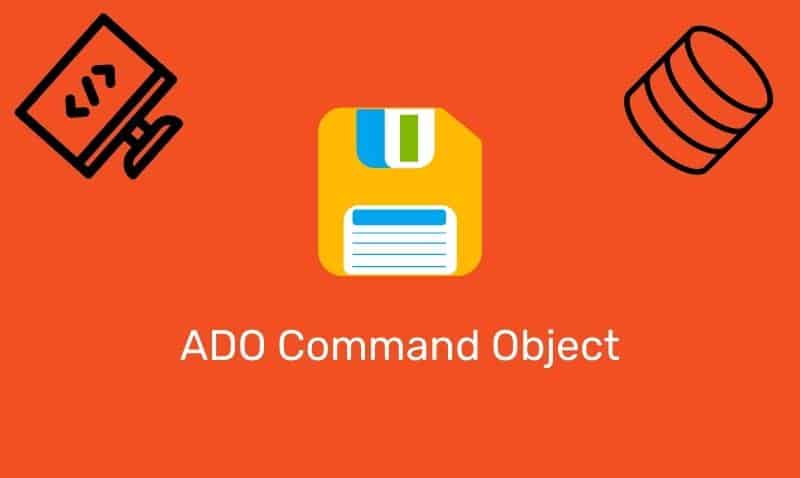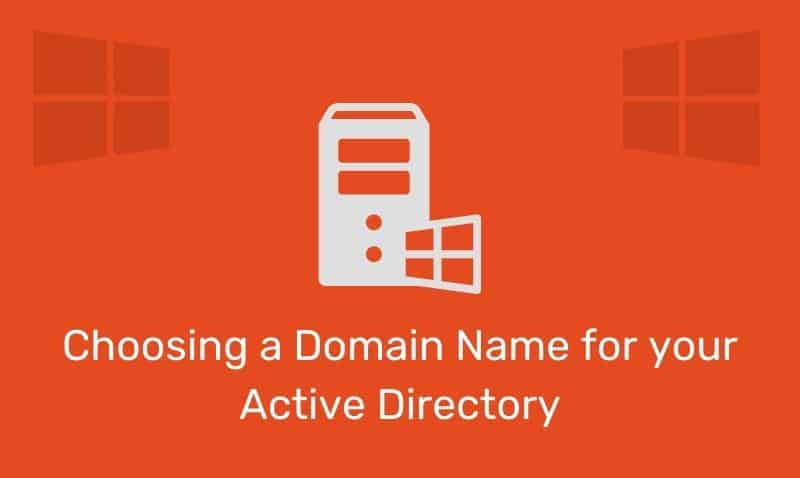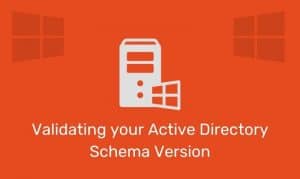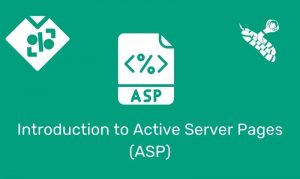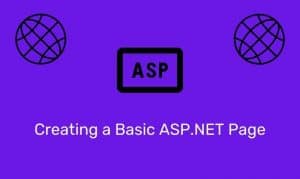Normally, when you want to configure a Windows System for Routing/IP Forwarding, you would configure the Routing and Remote Access Service on a Windows Server Edition. However, this service is not available on a workstation edition such as Windows XP.
If you have a small network with no more than two subnets, it is possible to enable IP Forwarding on a Windows XP computer which will allow you to “route” packets between the two segments. You’ll need to have a Windows XP computer configured with two network adapters or NICs.
Step 1: Define the IP scheme for the two segments.
Segment 1 – 192.168.0.0/24
Segment 2 – 192.168.1.0/24*** /24 is an alternate notation when representing the subnet mask of 255.255.255.0.
Step 2: Configure the Windows XP Router’s network adapters with IP addresses and other TCP/IP settings. For example, one adapter’s address may be configured to 192.168.0.254/24 while the second adapter may be configured to 192.168.1.254/24.
Step 3: Configure the computers on each segment to use the XP Router adapters as their default gateway address.
Step 4: Enable IP Forwarding on the Windows XP “Router” via the registry. Start the Registry Editor (Regedit.exe).
In Registry Editor, locate the following registry key:
HKEY_LOCAL_MACHINE\SYSTEM\CurrentControlSet\Services\Tcpip\Parameters
Value Name: IPEnableRouter
Set the following registry value:
Value Name: IPEnableRouter
Value type: REG_DWORD
Value Data: 1 A value of 1 enables TCP/IP forwarding for all network connections that are installed and used by this computer.