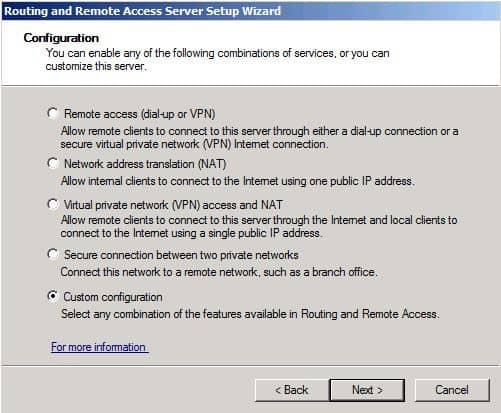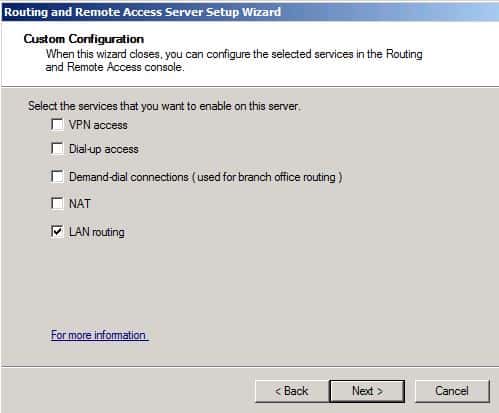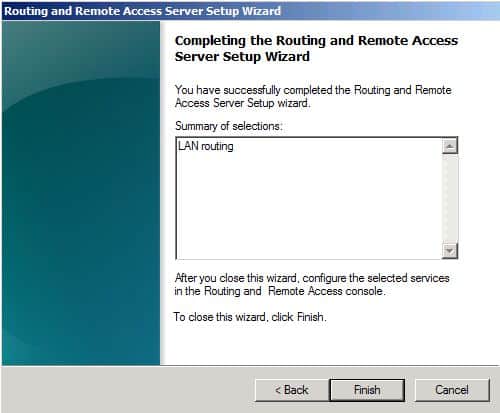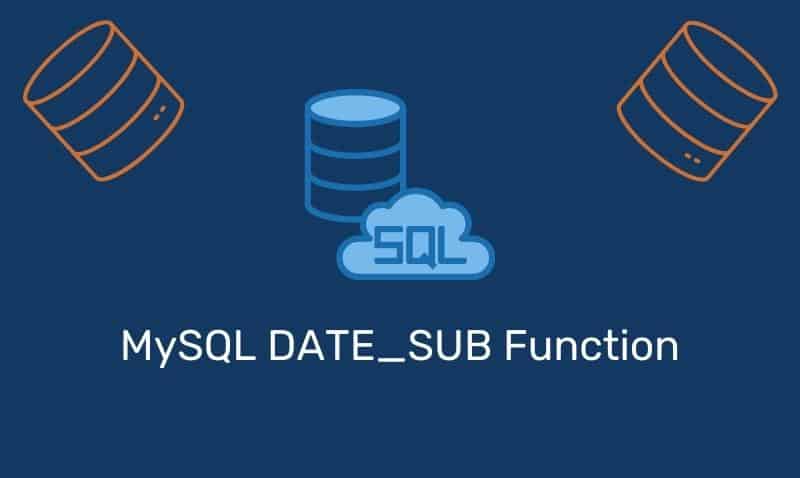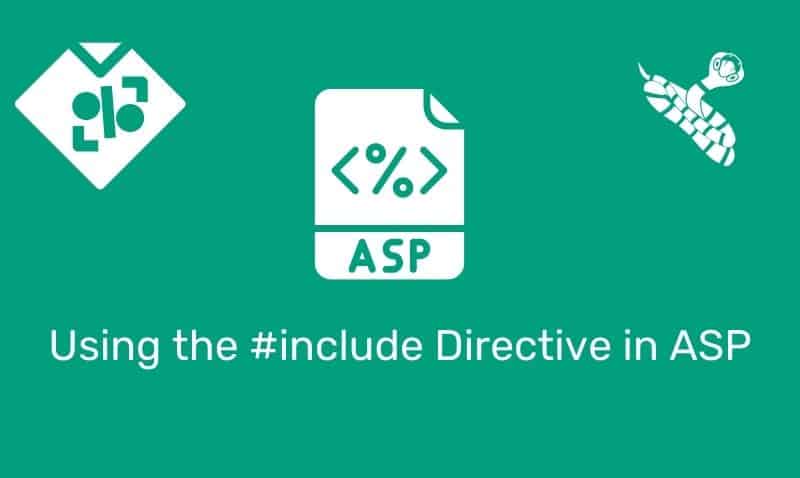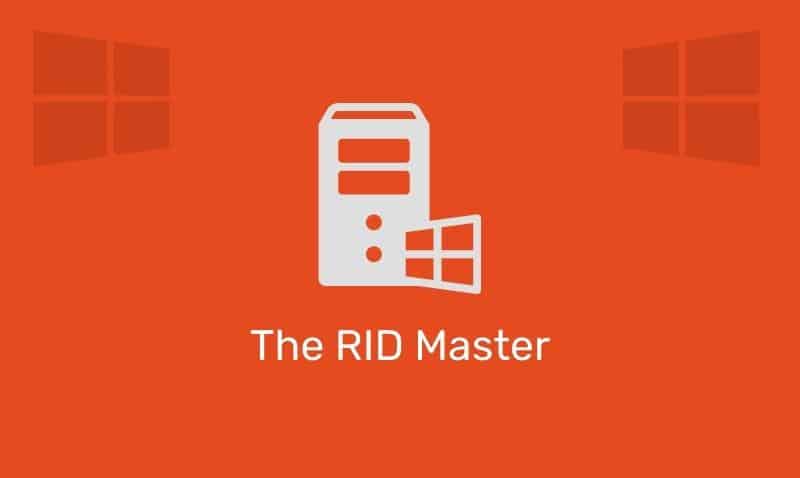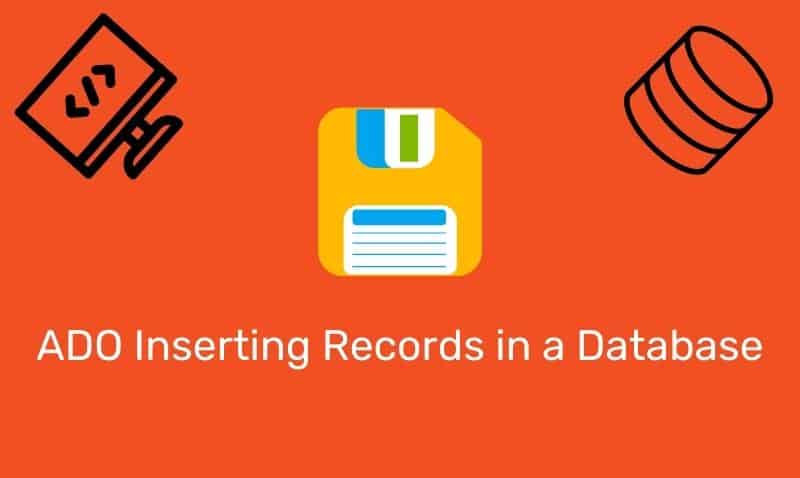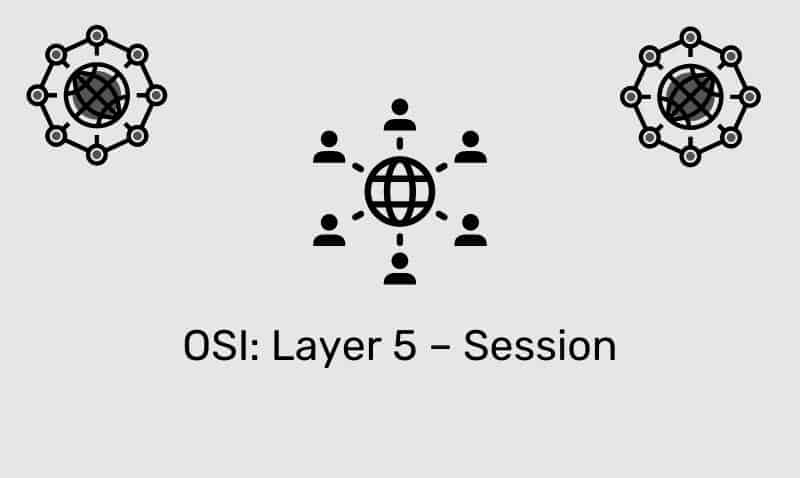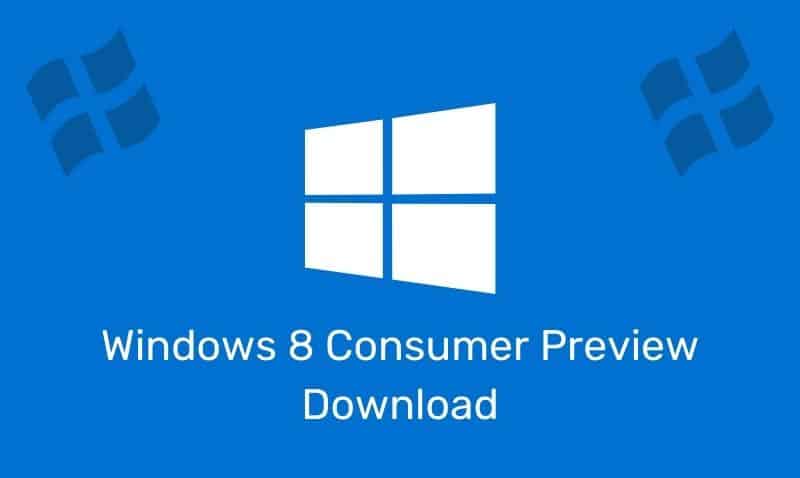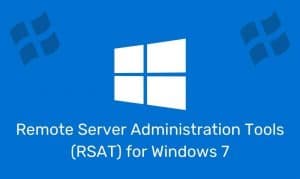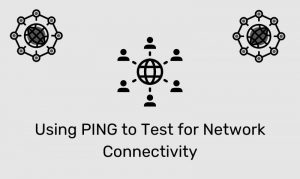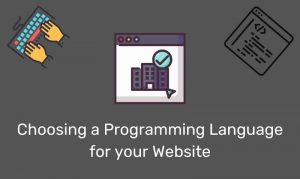A router is a device that manages the flow of data between network segments subnets. A router directs packets based on the information it has in its own routing table. In most cases, you would implement a dedicated hardware router.
However, you may decide that a software-based router is an appropriate solution. Generally, dedicated hardware routers handle heavier routing demands much better than software based routers.
Microsoft provides as part of the server operating system, a fully functional software-based routing solution. Not only does Windows Server provide a routing solution, but also provides other remote access services within the Routing and Remote Access role.
Installing Routing and Remote Access Service
You install the Routing and Remote Access service by using the Add Roles Wizard. Membership in the local Administrators group, or equivalent, is the minimum required to complete this procedure. Follow the steps outline.
- Launch Server Manager from the Administrative Tools Folder.
- In the Server Manager console, under Roles Summary, click Add roles.
- In the Add Roles Wizard, click Next.
- In the list of server roles, select Network Policy and Access Services. Click Next twice.
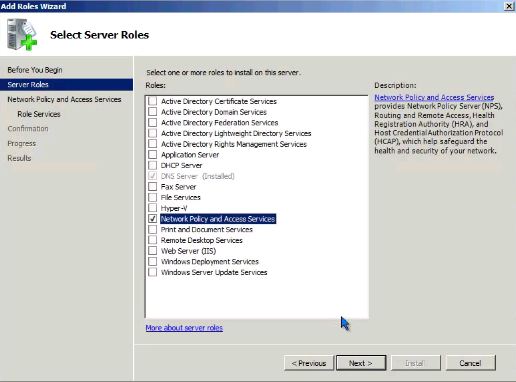
- In the list of role services, select Routing and Remote Access Services to select all of the role services.

- Proceed through the steps in the Add Roles Wizard to complete the installation.
After you add the Network Policy and Access Services Role and complete the installation, the Routing and Remote Access service is installed in a disabled state. To enable and configure the remote access server, you must be logged on as a member of the Administrators group.
The next step is to enable the Routing and Remote Access service (RRAS). If the RRAS server is a member of the domain, you need to add the computer account of this server to the RAS and IAS Servers security group in the domain of which this server is a member.
- Start the Routing and Remote Access console in the Administrative Tools Folder.
- Right-click the server object, and then click Configure and Enable Routing and Remote Access.
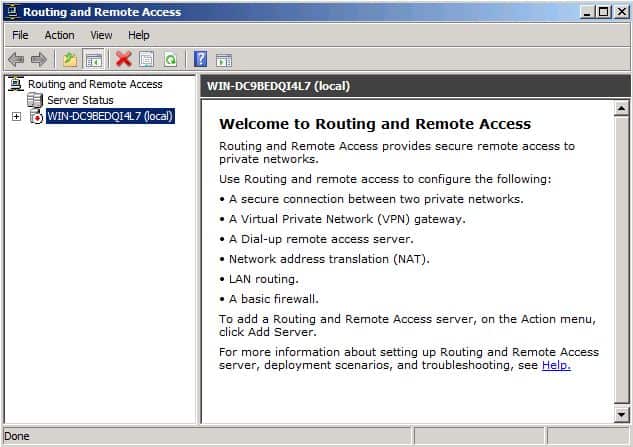
- Follow through the steps in the wizard to complete the configuration of RRAS.