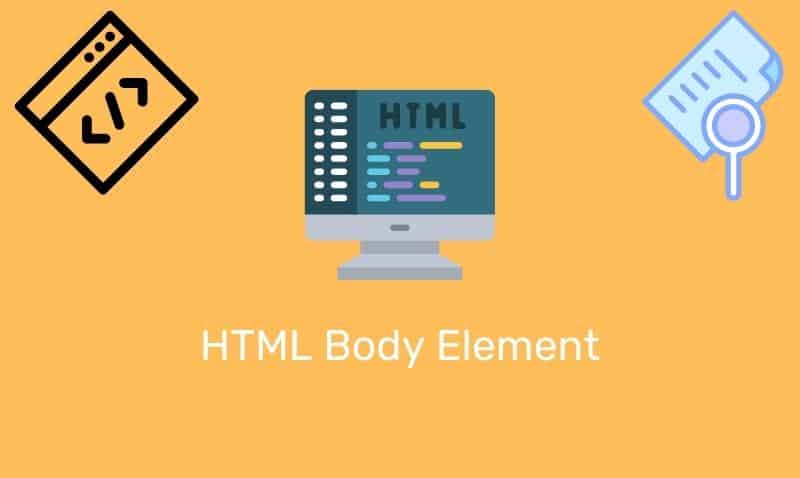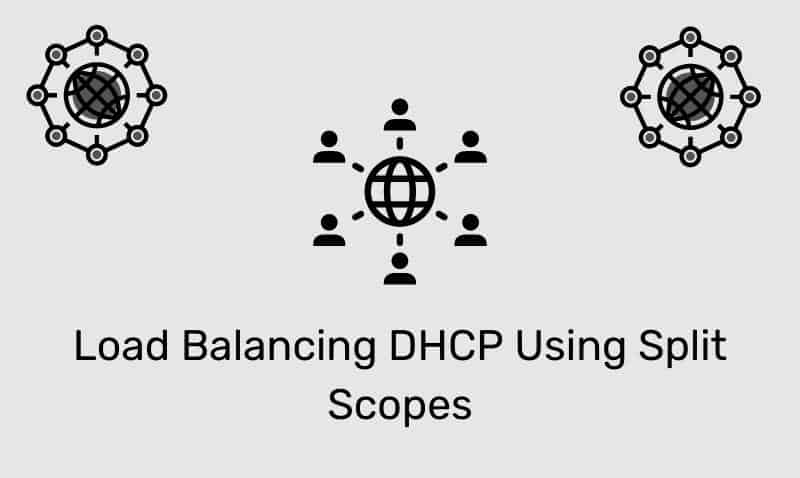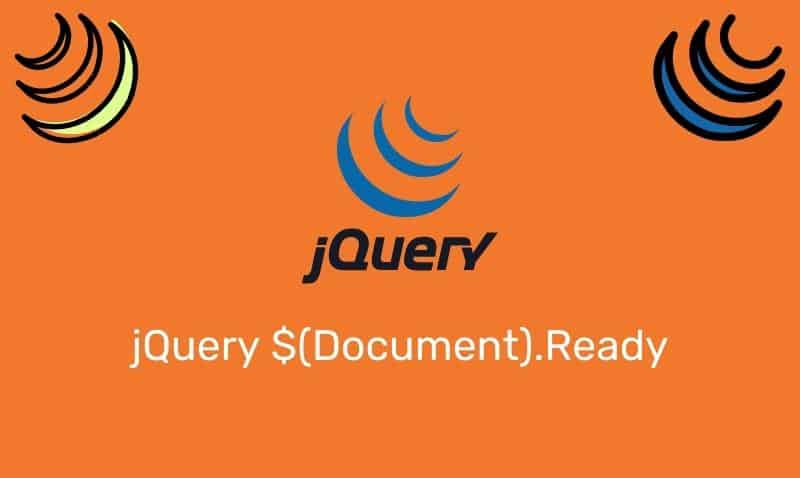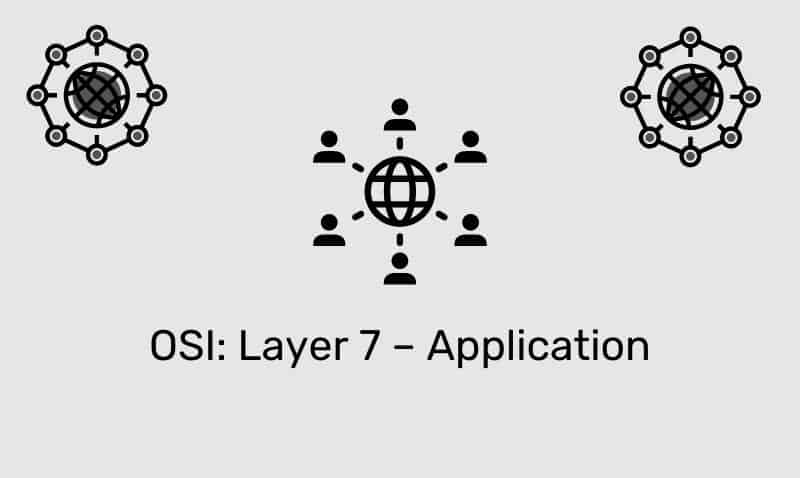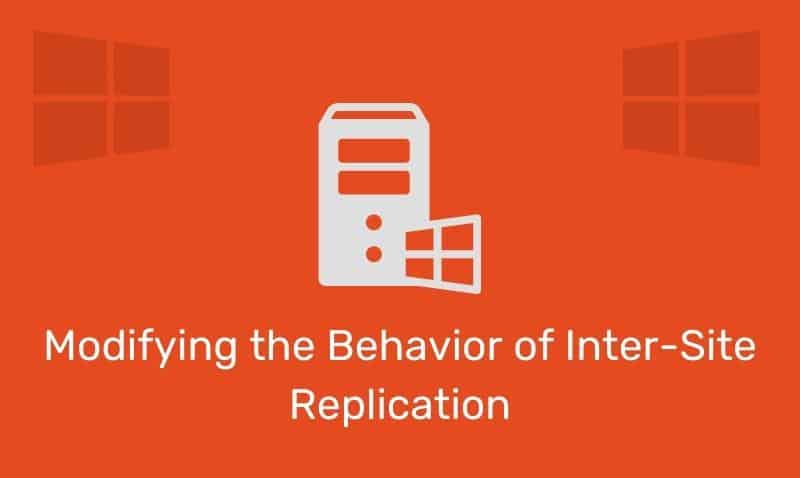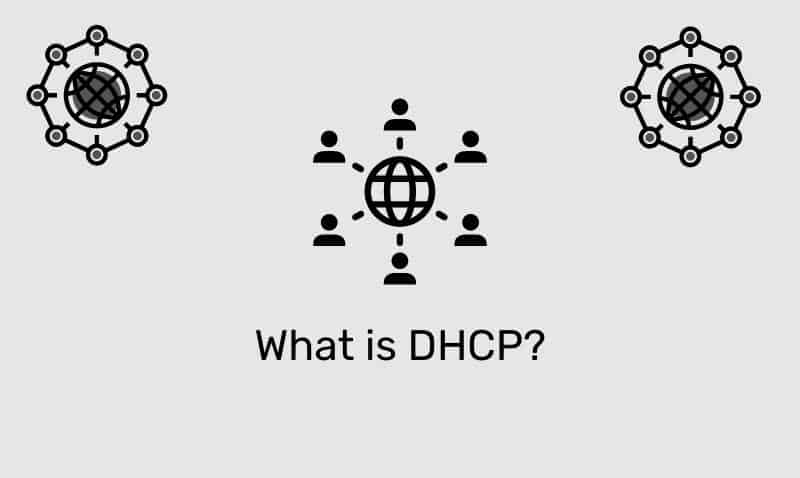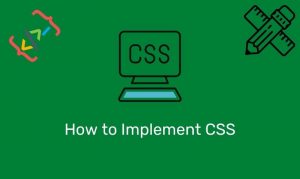Normally, when you want to configure a Windows System for Routing/IP Forwarding, you would configure the Routing and Remote Access Service on a Windows Server Edition. However, there may some instances where you don’t need the all of the features of a router, but simply need to forward IP packets across two interfaces.
By default, TCP/IP forwarding is turned off (disabled) in Windows Server 200x (2000/2003/2003 R2/2008/2008 R2 at the time of this writing). This article describes how to enable TCP/IP forwarding on a Windows Server 200x-based computer.
Here is an example that you can reference:
Step 1: Define the IP scheme for the two segments
Segment 1 – 192.168.0.0/24
Segment 2 – 192.168.1.0/24*** /24 is an alternate notation when representing the subnet mask of 255.255.255.0.
Step 2: Configure the Windows Server’s network adapters with IP addresses and other TCP/IP settings. For example, one adapter’s address may be configured to 192.168.0.254/24 while the second adapter may be configured to 192.168.1.254/24.
Step 3: Configure the computers on each segment to use the Server’s adapters as their default gateway address.
Step 4: Enable IP Forwarding on the Windows Server via the registry. Start the Registry Editor (Regedit.exe).
In Registry Editor, locate the following registry key:
HKEY_LOCAL_MACHINE\SYSTEM\CurrentControlSet\Services\Tcpip\Parameters
Value Name: IPEnableRouter
Set the following registry value:
Value Name: IPEnableRouter
Value type: REG_DWORD
Value Data: 1 A value of 1 enables TCP/IP forwarding for all network connections that are installed and used by this computer.
Step 5: Quit Registry Editor.
Step 6: Restart the Windows Server.